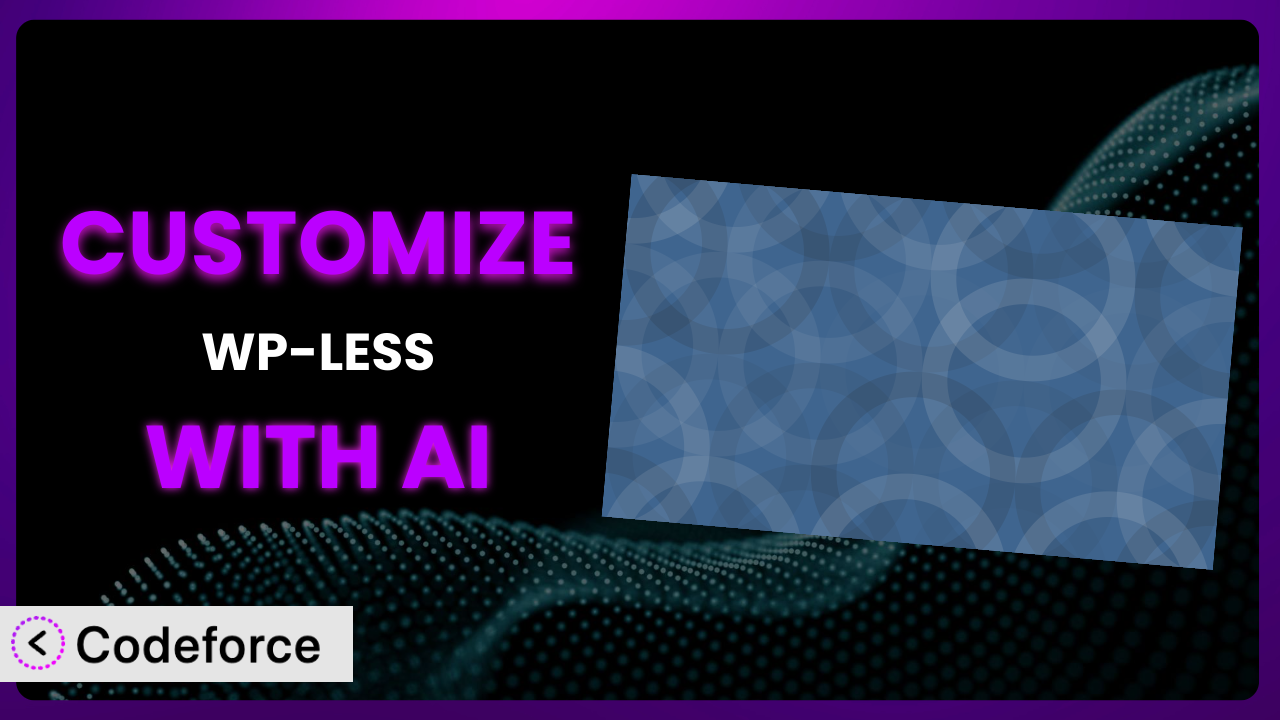Ever felt limited by the default styling options available in WordPress themes? Many users find themselves needing more control over their site’s appearance and functionality than standard settings allow. This is where customizing plugins like WP-LESS becomes essential. In this article, we’ll explore how to supercharge the plugin with AI, tailoring it precisely to your unique needs. We’ll dive into common customization scenarios and demonstrate how artificial intelligence can simplify the process, making it accessible even if you’re not a coding expert.
What is WP-LESS?
WP-LESS is a WordPress plugin that brings the power of LESS (Leaner CSS) to your WordPress theme development. Think of it as a way to write CSS more efficiently and maintainably. Instead of writing repetitive CSS code, it lets you use variables, mixins, and other programming-like constructs to create stylesheets that are easier to manage and update. For example, you can define a color variable once and reuse it throughout your stylesheet; if you need to change the color, you only need to update the variable, not every instance of the color. The plugin automatically compiles your LESS files into standard CSS, so your website visitors see the familiar styling they expect.
Key features include automatic LESS compilation, caching for improved performance, and the ability to define variables and mixins for reusable styles. This tool has garnered a 4.6/5 star rating with 19 reviews and boasts over 10,000 active installations. This popularity speaks to its usefulness in streamlining WordPress theme development. For more information about the plugin, visit the official plugin page on WordPress.org.
Why Customize it?
While the plugin offers a solid foundation for using LESS in WordPress, the default settings might not always perfectly align with your specific project requirements. You might need to extend the core functionality, integrate it with other plugins or services, or create custom workflows to optimize your development process. That’s where customization comes in.
Customizing this tool allows you to unlock its full potential and tailor it to your precise needs. For example, imagine you’re building a complex e-commerce site and want to dynamically generate styles based on product categories. Customizing the plugin could enable you to create a system where LESS variables are automatically updated based on category data, ensuring a consistent look and feel across your product catalog. Or maybe you need to integrate it with a specific theme framework that requires a unique compilation process. Customization can bridge the gap between the plugin’s default behavior and your desired outcome.
The benefits of customization are significant. You can streamline your development workflow, improve code maintainability, and create truly unique and engaging user experiences. Consider a website that uses LESS to manage its branding. By customizing the plugin, the site owner could create a custom admin interface that allows them to easily update brand colors and fonts, which are then automatically reflected across the entire website. It’s all about making the system work exactly the way you want it to.
Common Customization Scenarios
Extending Core Functionality
Sometimes, the default feature set of a plugin isn’t quite enough to meet your specific needs. Extending core functionality means adding new capabilities or modifying existing ones to enhance its overall utility. This could involve adding support for new LESS features, modifying the compilation process, or integrating with other libraries.
Through customization, you can unlock advanced LESS features not natively supported or fine-tune the compilation process for optimal performance. Imagine you want to add support for a custom LESS function that performs complex calculations. By extending the plugin, you can seamlessly integrate this function into your workflow, making it available throughout your stylesheets.
A real-world example is a web design agency that needed to support a specific LESS library for generating complex gradients. By customizing the plugin, they were able to integrate this library, enabling them to create stunning visual effects for their clients. AI simplifies implementation by automating the process of modifying the plugin’s core code, reducing the risk of errors and ensuring compatibility.
Integrating with Third-Party Services
Many websites rely on a variety of third-party services, such as analytics platforms, marketing automation tools, and content delivery networks (CDNs). Integrating with these services can enhance the functionality of your site and provide valuable insights into user behavior. With the plugin, integration might involve dynamically generating LESS variables based on data from these services or using them to control the compilation process.
Customization enables you to create seamless connections between it and your favorite third-party tools. For instance, you could integrate with a CDN to automatically optimize and deliver your compiled CSS files, ensuring faster loading times for your users. Or, you can connect to an analytics platform to track the performance of your LESS stylesheets and identify areas for improvement.
Consider a marketing agency that wanted to personalize website styling based on user data from their CRM system. By customizing the plugin, they were able to dynamically generate LESS variables based on user segments, enabling them to deliver highly targeted and engaging experiences. AI can help by generating the necessary code to interact with the third-party API and automatically update the LESS variables based on the retrieved data.
Creating Custom Workflows
Every development team has its own unique workflow. Customizing the plugin can help you streamline your processes and improve efficiency. This might involve automating common tasks, creating custom build scripts, or integrating with your preferred version control system. Custom workflows ensure it plays nice with existing tooling and strategies.
Customization allows you to tailor it to fit seamlessly into your existing development environment. You could create a custom build script that automatically compiles your LESS files and uploads them to your server whenever you push changes to your Git repository. This eliminates manual steps and ensures that your website is always up-to-date.
Imagine a large development team that wanted to enforce consistent coding standards across all their projects. By customizing it, they were able to create a custom linting tool that automatically checked their LESS code for errors and style violations. AI can assist by generating the code for the custom build scripts and linting tools, ensuring they are compatible with both the plugin and your existing workflow.
Building Admin Interface Enhancements
The WordPress admin interface can be customized to provide a more user-friendly experience for content creators and website administrators. For the plugin, this could involve creating custom settings panels, adding new options for managing LESS files, or integrating with other admin tools. This allows you to control LESS settings directly in the WordPress dashboard, without touching code.
Customization empowers you to create a truly intuitive and powerful admin experience. You could create a custom settings panel that allows users to easily adjust LESS variables, such as colors, fonts, and spacing, without having to write any code. Or, you can integrate it with other admin tools to provide a seamless workflow for managing your website’s appearance.
A website owner wanted to empower their non-technical staff to easily manage their website’s branding. By customizing the plugin, they were able to create a custom admin interface that allowed them to update brand colors, fonts, and logos with just a few clicks. AI can help by generating the code for the custom settings panels and admin tools, ensuring they are user-friendly and seamlessly integrated into the WordPress admin interface.
Adding API Endpoints
API endpoints allow you to interact with the plugin programmatically, enabling you to perform tasks such as compiling LESS files, retrieving variable values, or managing settings. This can be useful for integrating it with other applications or services. Extending with API endpoints expands the places where your custom functionality can be triggered.
Customization gives you the ability to create powerful integrations and automate complex tasks. For example, you could create an API endpoint that allows you to dynamically generate CSS files based on data from an external database. Or, you can use it to integrate with a mobile app, allowing users to customize their website’s appearance from their smartphones.
A SaaS company needed to provide their customers with the ability to customize the styling of their embedded widgets. By customizing this tool, they were able to create an API endpoint that allowed customers to dynamically generate CSS files based on their branding preferences. AI can help by generating the code for the API endpoints, ensuring they are secure, efficient, and seamlessly integrated into the plugin.
How Codeforce Makes the plugin Customization Easy
Customizing plugins can often feel like climbing a steep learning curve. You’re faced with understanding the plugin’s codebase, learning new APIs, and writing complex code. This can be a significant barrier, especially for those without extensive programming experience. Many small business owners and marketing professionals, who understand the desired outcome, find themselves locked out of making key customizations.
Codeforce eliminates these barriers by providing an AI-powered platform that simplifies the customization process. Instead of writing code, you can use natural language instructions to describe the changes you want to make. Codeforce then uses its AI engine to generate the necessary code, test it, and deploy it to your WordPress site. This democratization means better customization, faster.
With Codeforce, customizing the plugin becomes as simple as describing what you want to achieve. For example, instead of writing complex code to add a custom LESS function, you can simply tell Codeforce: “Add a custom LESS function that calculates the golden ratio.” Codeforce will then generate the code, test it, and deploy it to your site, all without you having to write a single line of code.
The AI assistance doesn’t stop at code generation. Codeforce also provides testing capabilities to ensure that your customizations are working correctly and don’t introduce any new bugs. It’s like having an expert developer on your team, available 24/7. The best part is that experts who understand the strategy behind the plugin can now implement changes without needing to be developers themselves. Codeforce empowers them to bring their vision to life.
Best Practices for it Customization
Before diving into customization, thoroughly understand the plugin’s core functionality. Familiarize yourself with its settings, options, and limitations. This will help you identify the areas where customization can provide the most value.
Always create a child theme when customizing the plugin. This ensures that your customizations are not overwritten when you update the parent theme. It’s a best practice for any WordPress customization, not just plugin-related ones.
Before deploying any customizations to your live website, thoroughly test them in a staging environment. This will help you identify any potential issues and prevent them from affecting your users. Don’t skip this step; it can save you a lot of headaches later on.
Document your customizations thoroughly. This will make it easier to maintain and update your code in the future. Include clear explanations of what each customization does and why it was implemented.
Monitor your website’s performance after deploying customizations. This will help you identify any potential performance bottlenecks and optimize your code accordingly. Keep an eye on page load times and server resource usage.
Keep the plugin updated to the latest version. This will ensure that you have access to the latest features and bug fixes. However, always test your customizations after updating to ensure they are still compatible.
Use a version control system, such as Git, to track your changes. This will allow you to easily revert to previous versions of your code if necessary. Version control is essential for managing complex customizations.
Frequently Asked Questions
Will custom code break when the plugin updates?
It’s possible, but not guaranteed. Following best practices like using child themes and thorough testing in a staging environment before updating can greatly minimize the risk of conflicts or breakage. Always review release notes for breaking changes.
Can I use Codeforce to customize other plugins besides this one?
Codeforce is designed to work with a wide range of WordPress plugins. Its AI-powered engine can analyze and understand the codebase of most plugins, enabling you to customize them using natural language instructions. Check the Codeforce documentation for specifics.
How do I ensure my customized LESS styles are performant?
Optimize your LESS code by minimizing nesting, avoiding excessive use of variables, and using CSS shorthand properties. Also, ensure that your compiled CSS files are minified and compressed for faster loading times. Caching plays a crucial role too, so configure caching appropriately.
Is it possible to revert back to the original plugin settings after customization?
Yes, if you’ve properly documented your changes and used version control. You can revert your code to the state before the customizations were applied. If you’ve used Codeforce, it likely keeps track of the changes made, simplifying the reversion process.
Does customization affect the plugin’s ability to receive future updates?
No, customization itself doesn’t prevent updates. However, you should always test your customizations after updating to ensure they are still compatible. Using a child theme helps isolate your changes and reduces the risk of conflicts during updates.
Unlocking the plugin Potential Through Intelligent Customization
By understanding the power of it and how to tailor it to your specific needs, you can transform it from a general-purpose tool into a highly optimized system for managing your website’s styles. The ability to extend core functionality, integrate with third-party services, and create custom workflows opens up a world of possibilities.
The key is knowing that customization doesn’t have to be a daunting task. It’s now something everyone can do, not just seasoned developers. With Codeforce, these customizations are no longer reserved for businesses with dedicated development teams. Instead, anyone who understands the strategy can implement their vision quickly and efficiently.
Ready to supercharge your WordPress website? Try Codeforce for free and start customizing the plugin today. Unlock the full potential of your website styling and create truly unique and engaging user experiences.