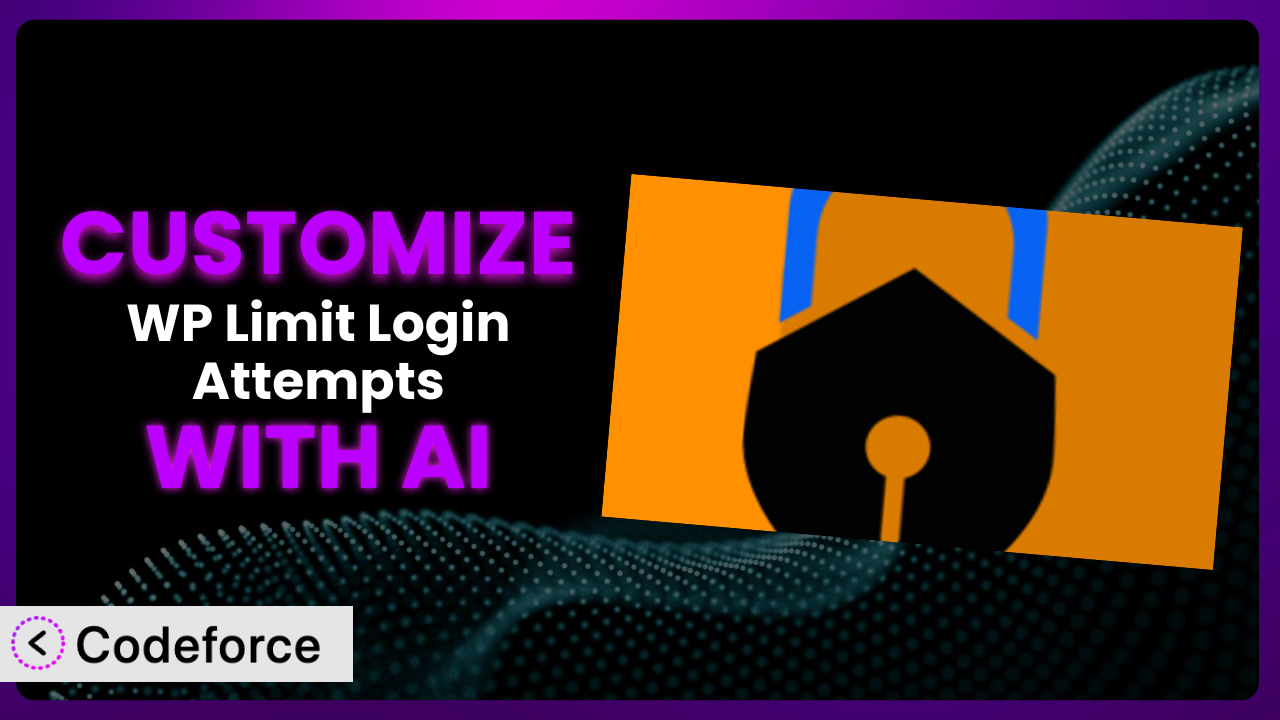Ever felt the default settings of your WordPress security plugins just weren’t quite right for your specific needs? Maybe you wanted a different lockout duration or a more personalized message for blocked users. Customizing WordPress plugins can be a headache, often requiring coding skills and a deep understanding of the plugin’s architecture. But what if you could tailor your security measures with the power of AI, without writing a single line of code? That’s exactly what this article will show you how to do. We’ll explore how to customize WP Limit Login Attempts using AI, making it a perfect fit for your website’s unique requirements.
What is WP Limit Login Attempts?
WP Limit Login Attempts is a WordPress plugin designed to protect your website from brute-force attacks. It works by limiting the number of login attempts allowed from a specific IP address within a certain timeframe. If the limit is exceeded, the IP address is temporarily blocked, preventing further attempts to guess usernames and passwords. It’s a straightforward and effective way to add an extra layer of security to your WordPress site. This tool also boasts features like GDPR compliance and captcha integration, making it a well-rounded security solution.
With a rating of 4.6 out of 5 stars based on 300 reviews and over 10,000 active installations, it’s a popular choice for WordPress users looking to enhance their site’s security. The plugin has become widely-used due to its ease of implementation and effectiveness in warding off malicious attacks.
For more information about the plugin, visit the official plugin page on WordPress.org.
Why Customize it?
While the default settings of most plugins, including this one, offer a solid foundation, they’re often not tailored to the specific needs of every website. For example, a website with a highly engaged user base might need a more lenient login attempt policy than a site with primarily static content. That’s where customization comes in.
Customizing the plugin allows you to fine-tune its behavior to perfectly match your website’s security profile and user experience requirements. You can adjust the lockout duration, customize the error messages displayed to blocked users, and even integrate with other security services for a more comprehensive approach. Imagine a scenario where you want to provide a different lockout message for users from a specific country. By customizing the plugin, you can make this a reality. The standard message could be confusing or unhelpful for certain user demographics.
The benefits of customization are significant. By tailoring it to your needs, you can reduce false positives (blocking legitimate users), improve the user experience for those who accidentally mistype their password, and enhance your overall security posture. Consider an e-commerce site with a large volume of transactions; the standard lockout settings might unintentionally block paying customers. Customizing the plugin can help mitigate this risk, ensuring a smooth and secure shopping experience. Customization can also provide a competitive edge by providing personalized and targeted messages.
Common Customization Scenarios
Extending Core Functionality
The plugin’s core functionality focuses on limiting login attempts and blocking IPs. However, you might need to extend this functionality to address specific security threats. For example, you might want to integrate it with a threat intelligence feed to proactively block known malicious IP addresses before they even attempt to log in.
Through customization, you can achieve a more proactive security posture, going beyond simply reacting to failed login attempts. By adding real-time threat intelligence, you can block malicious actors before they even reach your login page. Imagine a scenario where your website is targeted by a botnet performing credential stuffing attacks. Integrating with a threat intelligence feed allows you to identify and block these attackers automatically, preventing them from even attempting to compromise user accounts.
A real-world example would be a membership website that wants to prevent account sharing. You could customize the plugin to track login locations and automatically block accounts that are being accessed from multiple geographically diverse locations within a short period of time. AI can make this implementation easier by analyzing login patterns and identifying suspicious activity automatically.
Integrating with Third-Party Services
The plugin operates in isolation, focusing on login attempt limitations. However, many websites utilize a suite of security tools and services. You might want to integrate the plugin with a security information and event management (SIEM) system or a web application firewall (WAF) for centralized monitoring and threat analysis. This integration isn’t available out-of-the-box.
Customization allows you to connect the plugin with other security tools, creating a more integrated and comprehensive security ecosystem. You can send login attempt data to your SIEM for analysis, allowing you to correlate it with other security events and gain a more holistic view of your security posture. You could integrate it with your WAF to automatically block malicious IP addresses identified by the plugin. For instance, you could send alerts to Slack when a user is blocked.
Consider a large enterprise with a complex security infrastructure. Integrating the plugin with their existing SIEM system would provide a centralized view of all security events, including failed login attempts. This allows their security team to quickly identify and respond to potential threats. AI simplifies this integration by automatically mapping data fields and handling API calls between the plugin and the third-party service.
Creating Custom Workflows
The plugin follows a standard workflow: detect excessive login attempts, block the IP address. But this might not be sufficient for your needs. Perhaps you want to implement a more nuanced approach, such as escalating the lockout duration based on the number of repeated offenses, or triggering a two-factor authentication challenge for suspicious login attempts.
Through customization, you can create custom workflows that perfectly match your risk tolerance and security requirements. You can implement adaptive lockout policies, escalating the lockout duration for repeat offenders. You could trigger a two-factor authentication challenge for login attempts from unusual locations or devices. Imagine a scenario where a user fails to log in after three attempts. Instead of immediately blocking the IP address, you could trigger a Captcha challenge to verify that the user is a human. If the user fails the Captcha, then the IP address is blocked.
A real-world example would be a financial institution that wants to implement a more stringent login policy for high-value accounts. They could customize the plugin to trigger a multi-factor authentication challenge for any login attempt to those accounts, regardless of the number of failed attempts. AI can help automate the workflow by analyzing login behaviors and making intelligent decisions about when to trigger additional security measures.
Building Admin Interface Enhancements
The plugin’s admin interface provides basic settings for configuring its behavior. However, you might want to enhance the interface to provide more detailed reporting, logging, or management capabilities. You might want to add a dashboard that displays real-time login attempt statistics or a tool that allows you to manually unblock specific IP addresses.
Customization allows you to tailor the admin interface to your specific needs, making it easier to monitor and manage the plugin’s behavior. You can add custom dashboards that display key metrics, such as the number of blocked IP addresses, the most common usernames targeted in login attempts, and the geographical location of attackers. You could implement a tool that allows administrators to quickly unblock specific IP addresses or whitelist trusted IP ranges.
Consider a web hosting provider that manages hundreds of WordPress websites. They could customize the plugin’s admin interface to provide a centralized dashboard for monitoring login attempt statistics across all of their hosted sites. This would allow them to quickly identify and respond to potential security threats. AI can assist in this process by automatically generating reports and highlighting suspicious activity in the admin interface.
Adding API Endpoints
The plugin lacks a public API, making it difficult to interact with programmatically. You might want to add API endpoints to allow other applications or services to access the plugin’s data or control its behavior. For example, you might want to create an API endpoint that allows you to programmatically unblock an IP address from a remote server.
By adding API endpoints, you can open the plugin up to a wide range of integrations and automation possibilities. You can create APIs that allow you to retrieve login attempt statistics, manage blocked IP addresses, or configure the plugin’s settings. This would enable you to integrate it with other security tools, automate security tasks, or build custom monitoring dashboards.
A real-world example would be a security operations center (SOC) that wants to automate incident response. They could add API endpoints to the plugin to allow their incident response platform to automatically unblock IP addresses that have been identified as benign. AI can help automate the creation and management of API endpoints, making it easier to integrate the plugin with other systems.
How Codeforce Makes the plugin Customization Easy
Traditionally, customizing WordPress plugins like this tool requires a significant amount of technical expertise. You need to understand PHP, WordPress hooks and filters, and the plugin’s internal architecture. This can be a steep learning curve for non-developers, making it difficult to tailor the plugin to your specific needs. The process involves writing code, testing it thoroughly, and ensuring that it doesn’t conflict with other plugins or WordPress core updates. Plus, debugging can be a nightmare!
Codeforce eliminates these barriers by providing an AI-powered platform that simplifies WordPress plugin customization. Instead of writing code, you can use natural language instructions to tell Codeforce what you want to achieve. The AI then automatically generates the necessary code and implements the customization for you.
Let’s say you want to customize the error message displayed to blocked users. With Codeforce, you would simply type in something like “Change the lockout message to ‘Your IP address has been temporarily blocked due to too many failed login attempts. Please try again later.'” The AI would then automatically generate the code to modify the plugin’s error message, and you can then test that the change works.
Codeforce also offers testing capabilities, allowing you to ensure that your customizations work as expected and don’t introduce any new issues. This is particularly important when modifying core functionality, as even small changes can have unintended consequences. Codeforce allows experts in WordPress strategy who may not be developers to directly implement custom strategies in tools like the plugin.
This democratization means better customization for everyone, regardless of their technical skills. It allows website owners to fine-tune their security measures to perfectly match their needs, without having to rely on expensive developers or complex coding skills.
Best Practices for it Customization
Before making any customizations, always back up your website and database. This ensures that you can easily restore your site to its previous state if anything goes wrong during the customization process. It’s a simple precaution that can save you a lot of headaches.
Thoroughly test your customizations in a staging environment before deploying them to your live website. This allows you to identify and fix any issues without affecting your users. Consider a staging environment as a sandbox where you can experiment with different configurations and ensure that everything works as expected.
Document all of your customizations thoroughly. This will make it easier to maintain and update your code in the future. Include clear and concise comments in your code, explaining what each section does. You might need to change the code a few months down the line, and documentation can save you a lot of time.
Monitor your website’s performance after implementing customizations. This will help you identify any performance issues that may have been introduced. Use tools like Google PageSpeed Insights to track your website’s loading speed and identify any bottlenecks. Keep an eye on resource utilization too, to prevent unexpected issues.
Keep the plugin and WordPress core up to date. This will ensure that you have the latest security patches and bug fixes. Outdated software is a major security vulnerability, so it’s important to stay up to date.
Regularly review your customizations and make sure they are still relevant and effective. Your website’s needs may change over time, so it’s important to adapt your security measures accordingly. For instance, new regulations might mean you need to edit your customization code again.
Use a child theme for all theme-related customizations. This will prevent your changes from being overwritten when you update your theme. If you’re modifying the theme, that change needs to be safe from the parent theme updates.
Frequently Asked Questions
Will custom code break when the plugin updates?
It’s possible, but careful coding and testing can minimize this risk. Using WordPress hooks and filters correctly ensures your code integrates smoothly. Always test customizations thoroughly in a staging environment after any plugin update to confirm compatibility and address any conflicts promptly.
Can I customize the lockout duration for different user roles?
Yes, this level of customization is possible. You can implement conditional logic based on user roles to apply different lockout durations. This requires modifying the plugin’s code to check the user’s role and apply the appropriate lockout settings.
Is it possible to whitelist specific IP addresses to prevent them from being blocked?
Absolutely. You can add a feature to the plugin where administrators can enter specific IP addresses into a whitelist. The plugin will then ignore any login attempts from these IPs, preventing them from being blocked regardless of the number of failed attempts. Make sure the IP isn’t malicious, though!
How can I track the number of failed login attempts and blocked IPs?
You can customize the plugin to log failed login attempts and blocked IPs to a database or file. You can then use this data to generate reports and identify potential security threats. Consider using a dedicated logging library for more robust data management.
Does customizing the plugin affect its GDPR compliance?
It might, depending on the nature of your customizations. If you’re collecting or processing personal data in new ways, you’ll need to ensure that you’re complying with GDPR requirements. This may involve updating your privacy policy and obtaining user consent.
Conclusion
Customizing the plugin transforms it from a general-purpose security tool into a highly tailored system that perfectly matches your website’s specific needs. By fine-tuning its behavior, integrating it with other services, and enhancing its admin interface, you can significantly improve your website’s security posture and user experience.
With Codeforce, these customizations are no longer reserved for businesses with dedicated development teams. Anyone can now leverage the power of AI to tailor the plugin to their exact requirements, without writing a single line of code. The difference between a good plugin and a great plugin is customization.
Ready to take control of your website’s security? Try Codeforce for free and start customizing the plugin today. Fortify your WordPress site with a tailored defense – because security shouldn’t be one-size-fits-all.