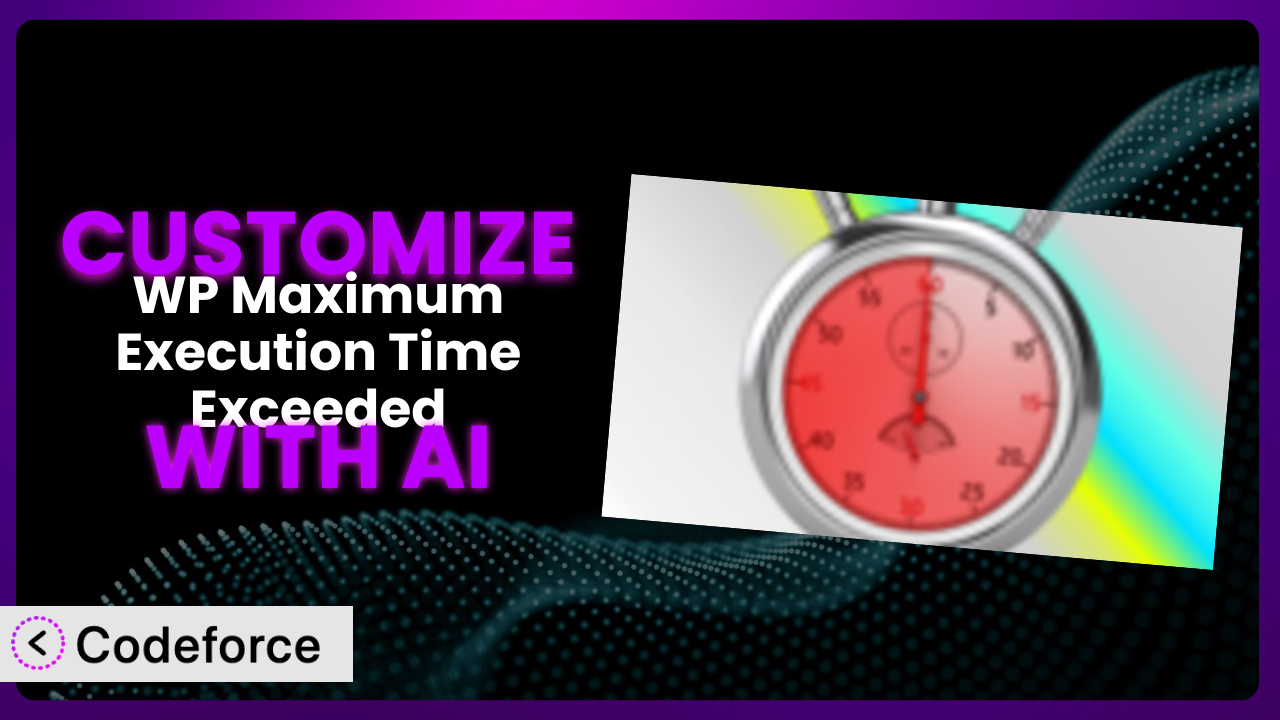Ever stared in disbelief at a WordPress error message: “Maximum execution time of 30 seconds exceeded”? It’s frustrating, especially when you’re trying to run a complex task or import a large dataset. While the WP Maximum Execution Time Exceeded plugin offers a simple fix, sometimes you need more than just a quick patch. This article will show you how to supercharge it using the power of AI to create custom solutions tailored to your exact needs. We’ll explore real-world examples and reveal how AI makes customization accessible, even if you’re not a coding whiz.
What is WP Maximum Execution Time Exceeded?
WP Maximum Execution Time Exceeded is a WordPress plugin designed to address the dreaded “Maximum execution time of 30 seconds exceeded” error. This error occurs when a PHP script takes longer than the server’s default time limit to execute, often during resource-intensive operations like importing large files or running complex calculations. The plugin, boasting a 4.8/5 star rating with 9 reviews and over 30,000 active installations, offers a simple solution: it automatically adjusts the maximum execution time, preventing the error from occurring in the first place. It’s designed to be “Plug’n’Play,” making it incredibly easy to use, even for beginners. The core functionality is really straightforward, offering users an immediate solution to avoid these interruptions.
For more information about the plugin, visit the official plugin page on WordPress.org.
Why Customize it?
While the plugin effectively addresses the core issue of execution time limits, its default functionality may not always be sufficient. Default settings are designed for broad compatibility, meaning they might not be optimized for your specific server environment or the particular demands of your website. For example, you might require more granular control over the execution time limit for certain processes, or need to integrate the plugin with other custom scripts. The beauty of WordPress lies in its extensibility, and the same applies here: you can adapt it to precisely match your workflow.
Customizing this tool offers a range of benefits, from fine-tuning performance to integrating with external services. Imagine a membership site with thousands of users. Processing membership renewals might require significantly more time than the default setting allows. By customizing, you can increase the execution time specifically for that process, ensuring smooth operation without impacting other site functions. Or, consider a website that relies on a complex data import from a third-party API. You might need to handle errors or transform the data during the import, pushing the execution time beyond the default limit. Customization allows you to accommodate these unique requirements.
Ultimately, deciding whether to customize depends on your website’s specific needs and technical capabilities. If you encounter recurring time-out errors during specific processes, or if you require deeper integration with other systems, then customization is definitely worth exploring. It empowers you to optimize your WordPress site for peak performance and stability.
Common Customization Scenarios
Extending Core Functionality
Sometimes, you need to go beyond what the plugin offers out of the box. The standard setting might not be aggressive enough, or you may want to apply different limits under different scenarios. This is where extending the core functionality becomes essential.
Through customization, you can create more sophisticated rules for adjusting execution time based on specific triggers, such as user roles, specific pages, or even the type of data being processed. You might want to increase the limit only when an administrator is uploading a large media file, for instance.
For example, consider an e-commerce site processing large order reports daily. The standard execution time boost may still fall short. You could customize it to detect when the report generation script is running and dynamically allocate a significantly longer execution window, preventing timeouts and ensuring the report completes every time. AI helps you write the PHP code necessary to detect these script executions and modify the configuration on the fly.
AI simplifies this by generating code snippets that automatically detect these scenarios and adjust the execution time on the fly. You don’t need to be a PHP expert to implement this; AI-powered assistance provides the necessary code and guidance.
Integrating with Third-Party Services
Many WordPress sites rely heavily on third-party plugins and services. Integrating this tool seamlessly with these external components is crucial for a smooth user experience and efficient workflow. The default configuration might not account for the increased processing time that these integrations often introduce.
Customizing allows you to create hooks and filters that dynamically adjust the execution time based on the activities of other plugins or services. For instance, you could automatically increase the execution time when a specific third-party backup plugin is running, or when data is being synchronized with a remote CRM system.
Imagine a website that integrates with a payment gateway that occasionally experiences delays. These delays can cause timeouts and failed transactions. You could customize it to monitor the gateway’s response time and dynamically increase the execution time if the response time exceeds a certain threshold, improving the reliability of the payment process. AI can assist in writing the code to monitor these services and make the necessary adjustments.
AI can simplify integration by providing code that listens for events from these third-party services and automatically adjusts the execution time accordingly, without requiring you to write complex integration code from scratch.
Creating Custom Workflows
Every WordPress website has its unique workflows, whether it’s managing content, processing orders, or handling user interactions. Sometimes the standard settings aren’t optimized for these custom processes, leading to timeouts and interruptions.
Customization lets you tailor the plugin’s behavior to match your specific workflows. You can define custom rules for increasing execution time based on the actions users take on your site, or based on specific events triggered by your custom plugins or themes.
For example, a membership site might use a custom workflow to process new member registrations. This process might involve multiple steps, such as sending welcome emails, creating user accounts, and assigning membership levels. By customizing, you could automatically increase the execution time during this workflow to ensure that all steps are completed successfully, even if they take longer than the default time limit. Again, AI can speed up that PHP coding work.
AI can analyze your workflow and suggest optimal execution time settings, and even generate code that dynamically adjusts the time limit based on the current stage of the workflow.
Building Admin Interface Enhancements
The WordPress admin interface can often be improved to provide a better user experience. This includes making it easier to manage the plugin’s settings and monitor its performance. While the plugin provides a basic interface, you might want to add more advanced features.
By customizing, you can extend the admin interface with new features such as real-time monitoring of execution time, detailed logs of when and why the execution time was increased, and the ability to define custom profiles for different types of operations. The standard dashboard will become much more informative, giving you much better visibility.
For example, you might want to add a dashboard widget that displays the current execution time limit, the average execution time for different processes, and a graph showing the execution time over time. AI can help you create this widget without needing extensive knowledge of WordPress admin interface development.
AI can generate the code for custom admin dashboards and widgets, providing you with a more intuitive and informative interface for managing and monitoring the plugin.
Adding API Endpoints
In some cases, you might want to interact with the plugin programmatically, from other applications or services. This requires adding API endpoints that allow you to control the plugin’s behavior remotely.
Customization allows you to create REST API endpoints for adjusting the execution time, retrieving the current settings, and monitoring its performance. This enables you to integrate it with other systems, such as monitoring tools or automated deployment pipelines.
Imagine a scenario where you’re using a continuous integration system to deploy updates to your WordPress site. You could use API endpoints to automatically increase the execution time during the deployment process, ensuring that all updates are applied successfully without timeouts. AI can write the PHP code for these endpoints quickly and easily.
AI can generate the code for creating secure and well-documented API endpoints, allowing you to integrate the plugin seamlessly with your existing infrastructure.
How Codeforce Makes the plugin Customization Easy
Traditional WordPress plugin customization often presents significant challenges. You’re facing a steep learning curve with PHP, WordPress hooks, and the plugin’s specific codebase. There are also significant technical requirements, like setting up a development environment and managing code deployments. This can be intimidating, especially for users who aren’t experienced developers.
Codeforce eliminates these barriers by providing an AI-powered platform that simplifies the entire customization process. Instead of wrestling with code, you can simply describe what you want to achieve in natural language. For example, you could say, “Increase the execution time to 60 seconds when a user uploads a file larger than 10MB.”
Codeforce then uses AI to analyze your instructions and generate the necessary code automatically. This AI assistance not only writes the code but also handles the integration with the plugin, ensuring that your customizations work seamlessly. This democratization means better customization, even for those who aren’t fluent in code.
Moreover, Codeforce offers built-in testing capabilities, allowing you to verify that your customizations are working as expected before deploying them to your live website. This helps prevent unexpected errors and ensures a smooth user experience. Because the system also understands the strategy that you are using the plugin for, implementation of customized strategy is far easier than writing a request for generic code.
With Codeforce, you don’t need to be a coding expert to customize it. Anyone who understands the plugin’s strategy and your website’s needs can use the platform to create custom solutions that perfectly match your requirements.
Best Practices for it Customization
Before making any customizations, always back up your website. This provides a safety net in case something goes wrong during the customization process. You can easily revert to the previous state if necessary, minimizing any potential disruption.
Thoroughly test your customizations in a staging environment before deploying them to your live website. This allows you to identify and fix any potential issues without impacting your users. Use real-world scenarios to simulate typical website usage and ensure that the customizations are working as expected.
Document your customizations clearly and concisely. This will help you (or other developers) understand what you did and why, making it easier to maintain and update the code in the future. Include comments in your code and create a separate document outlining the purpose and functionality of each customization.
Monitor the plugin’s performance after implementing your customizations. Keep an eye on resource usage, error logs, and website speed to ensure that the customizations are not negatively impacting your website’s performance. Use monitoring tools to track key metrics and identify any potential issues.
Keep your customizations up-to-date with the latest version of the plugin. When a new version is released, review your customizations to ensure that they are still compatible. Update your code as necessary to take advantage of new features and bug fixes.
Follow WordPress coding standards. Adhering to these standards ensures that your code is clean, consistent, and easy to understand. This makes it easier for other developers to collaborate on your project and reduces the risk of introducing bugs.
Use a child theme for your customizations. This prevents your changes from being overwritten when you update your theme. Create a child theme and place your custom code in the child theme’s files. This ensures that your customizations are preserved even after theme updates.
Frequently Asked Questions
Will custom code break when the plugin updates?
It’s possible. Plugin updates can sometimes introduce changes that conflict with custom code. Therefore, it’s crucial to test your customizations thoroughly after each update to ensure compatibility. Using a child theme or a dedicated customization plugin can help minimize the risk of conflicts.
How can I find the optimal execution time for my specific needs?
Start with a conservative estimate and gradually increase the execution time until you no longer encounter timeouts. Monitor your server’s resource usage to avoid excessive consumption. Consider using server monitoring tools to track CPU and memory usage during resource-intensive tasks.
Can I customize the plugin without coding?
While some basic configurations are possible through the plugin’s settings, more advanced customizations usually require coding knowledge. However, AI-powered tools like Codeforce can significantly simplify the process, allowing you to create custom solutions with minimal coding.
Is it safe to increase the maximum execution time significantly?
Increasing the execution time too much can potentially impact your server’s performance and security. It’s essential to find a balance between preventing timeouts and avoiding excessive resource consumption. Monitor your server’s resource usage and consider optimizing your code to improve efficiency.
How do I revert back to the default settings if something goes wrong?
If you’ve made a backup before customizing, you can simply restore your website from the backup. If not, you can manually remove or disable your custom code. Most customizations are implemented through code snippets or custom plugins, which can be easily disabled or removed.
Conclusion: Unleash the Full Potential of the plugin
The journey from using it as a simple plugin to crafting a finely-tuned system perfectly suited to your website’s unique needs is one that unlocks significant potential. By understanding its capabilities and leveraging the power of AI for customization, you transform it from a general tool into a strategic asset.
The benefits are clear: enhanced performance, seamless integration with other services, and streamlined workflows. You avoid frustrating timeouts, improve user experience, and optimize your website for peak efficiency. All this is possible with carefully designed customization based on your unique needs. the plugin can be much more than just a plugin. It becomes a fundamental building block of your WordPress infrastructure.
With Codeforce, these customizations are no longer reserved for businesses with dedicated development teams. The power is now in your hands. Ready to optimize your WordPress site for peak performance? Try Codeforce for free and start customizing it today. Experience simpler, faster, and smarter website customization.