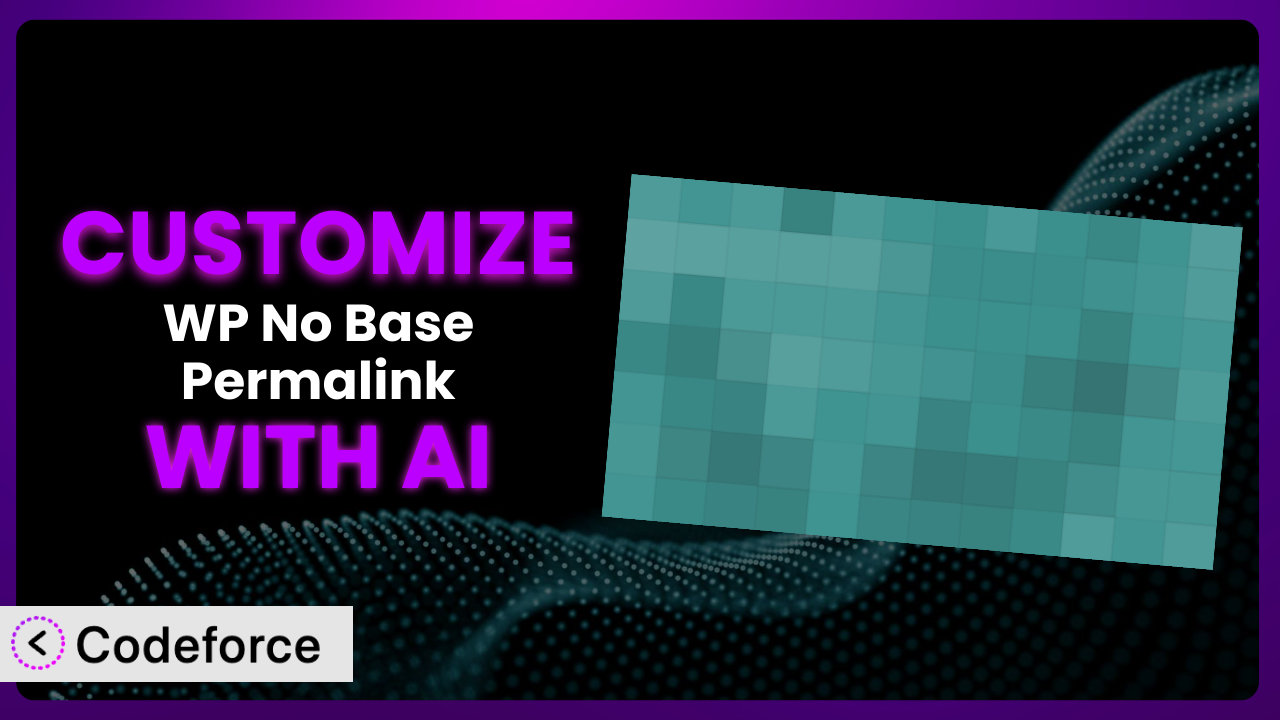Ever felt restricted by the default settings of your WordPress plugins? Maybe you needed a specific feature in your permalink structure, but couldn’t find a simple way to implement it? You’re not alone! Many WordPress users face this challenge. In this article, we’ll explore how to customize WP No Base Permalink to perfectly fit your website’s needs. We’ll show you how AI-powered solutions can dramatically simplify the process, making complex customizations accessible to everyone, regardless of their coding experience.
What is WP No Base Permalink?
WP No Base Permalink is a fantastic plugin designed to clean up your WordPress permalinks by removing unnecessary prefixes like “category” or “tag.” This results in shorter, more readable URLs that are better for SEO and user experience. Think of it as a decluttering tool for your website’s address structure. By removing the category base, for example, you go from something like yourdomain.com/category/your-post to the much cleaner yourdomain.com/your-post. The plugin also boasts compatibility with WPML and WordPress Multisite setups, making it a robust choice for diverse website architectures.
This tool has earned a rating of 4.1/5 stars based on 16 reviews and boasts over 10,000 active installations, proving its popularity and effectiveness within the WordPress community. For more information about the plugin, visit the official plugin page on WordPress.org.
Why Customize it?
While the plugin works great out of the box, sometimes the default settings just don’t cut it. Maybe you need to handle a specific edge case, integrate with another plugin in a unique way, or tailor the behavior of the URL structure to perfectly match your brand. That’s where customization comes in. The truth is, no plugin can anticipate every website’s unique requirements, and that’s perfectly okay.
The real benefit of customizing it lies in unlocking its full potential for your specific needs. Consider a website selling custom-printed t-shirts. They might want to integrate a custom tracking parameter within the URL when a user clicks on a particular shirt design, allowing for precise attribution of sales. Or perhaps an online magazine needs to dynamically adjust the permalink structure based on the author of an article. These are scenarios where the default settings simply won’t suffice, and customization becomes essential for achieving the desired outcome.
Knowing when customization is worth the effort is key. If the default settings handle 90% of your needs, a full customization might be overkill. However, if that remaining 10% is critical to your business goals, then investing in customization is a smart move. Before diving in, carefully analyze your requirements and weigh the potential benefits against the effort involved.
Common Customization Scenarios
Extending Core Functionality
Sometimes, you need the plugin to do something it wasn’t originally designed for. Perhaps you want to add a specific query parameter to all your category URLs, even after the “category” base is removed. The standard functionality might not offer this level of control.
Through customization, you can go beyond the basic removal of category bases and implement complex URL manipulations. This could involve adding custom URL parameters for tracking, implementing custom routing logic based on user roles, or even integrating with external APIs to dynamically generate permalinks.
Imagine a membership website where you want to track the source of each member’s referral. By customizing the plugin, you could automatically append a unique referral code to the URLs shared by members, allowing you to accurately attribute sign-ups. With AI assistance, you can describe this scenario, and get custom code to do this, and implement this without writing the code yourself.
Integrating with Third-Party Services
Many websites rely on a suite of third-party services, such as analytics platforms, marketing automation tools, and e-commerce platforms. Seamless integration between these services and your WordPress website is crucial for optimal performance.
Customizing the plugin allows you to bridge the gap between it and these external services. This could involve automatically updating your sitemap whenever a permalink is changed, triggering events in your marketing automation platform based on user activity related to specific URLs, or even syncing your permalink structure with your e-commerce platform’s product catalog.
Consider a website using a specific CRM. By customizing the plugin, whenever a user clicks on a specific permalink containing a product offer, you could trigger an event in the CRM, automatically adding that user to a targeted email sequence. AI can streamline this integration by generating the necessary code to communicate with the CRM’s API based on natural language instructions.
Creating Custom Workflows
Standard plugin settings often impose a rigid workflow that might not align with your team’s processes. For example, you might want to implement a custom approval process for permalink changes, requiring a manager to review and approve all URL updates before they go live.
Customization allows you to define your own workflows around permalink management. This could involve creating a custom dashboard for managing URL redirects, implementing a notification system that alerts specific team members when a permalink is changed, or even integrating with a project management tool to track the progress of URL optimization tasks.
Think of a news website where editors need to approve URL changes before they’re published. By customizing it, you can integrate with their project management system. When an editor changes a permalink, a task is automatically created in the system, assigning it to the managing editor for approval. AI can assist in creating the necessary API integrations and custom user interfaces to facilitate this workflow.
Building Admin Interface Enhancements
The default WordPress admin interface can sometimes feel cluttered or inefficient. You might want to streamline the process of managing permalinks by adding custom fields, modifying the layout of the permalink settings page, or creating a dedicated dashboard for managing URL redirects.
Customizing it allows you to enhance the admin interface to better suit your needs. This could involve adding custom meta boxes to the post edit screen, creating a dedicated settings panel for configuring advanced URL rewriting rules, or even building a drag-and-drop interface for managing URL redirects.
Imagine a website owner who wants a simpler way to manage redirects. By customizing it, you could create a custom admin page with a drag-and-drop interface, allowing them to easily create and manage redirects without having to write any code. AI can help generate the necessary HTML, CSS, and JavaScript code to build this enhanced admin interface.
Adding API Endpoints
In some cases, you might need to expose the plugin’s functionality through a custom API. This allows other applications or services to interact with it programmatically. For example, you might want to create an API endpoint that allows external applications to retrieve a list of all permalinks associated with a specific category.
Customization enables you to create custom API endpoints that expose the plugin’s core functionality. This could involve creating endpoints for retrieving permalinks, creating or updating redirects, or even analyzing the performance of different URL structures. This opens possibilities for integrating with mobile apps, headless WordPress setups, or other custom applications.
Consider a real estate website that wants to integrate with a mobile app. By customizing this system, you could create an API endpoint that allows the mobile app to retrieve a list of all properties with their associated permalinks. AI can assist in generating the necessary code to create these API endpoints, handle authentication, and ensure data security.
How Codeforce Makes the plugin Customization Easy
Customizing a WordPress plugin often involves a steep learning curve. You might need to dive into PHP, understand the WordPress plugin architecture, and wrestle with complex coding concepts. For non-developers, this can be a daunting task. Even for seasoned developers, customizing can be time-consuming and require extensive testing.
Codeforce eliminates these barriers by leveraging the power of AI to simplify the customization process. Instead of writing complex code, you can simply describe what you want to achieve in natural language. Codeforce then uses AI to generate the necessary code, taking care of the technical details for you. This democratization means better customization for everyone.
This tool works by analyzing your instructions and understanding the context of the plugin. It then leverages its AI models to generate custom code snippets that implement your desired functionality. You can test the generated code directly within the Codeforce platform before deploying it to your live website, ensuring that your customizations work as expected. Codeforce allows you to iterate quickly, refine your instructions, and generate updated code until you achieve the perfect result. It handles a lot of the complexity of plugin development, giving you the power to customize in a way that feels natural and intuitive.
With Codeforce, you don’t need to be a coding expert to customize the plugin. Experts who understand plugin strategy and how it should work for your specific business can now implement these changes without being bogged down by technical complexities. This is a game-changer for businesses that want to unlock the full potential of WordPress without hiring expensive developers.
Best Practices for it Customization
Before making any changes, always create a full backup of your WordPress website. This ensures that you can easily restore your site if anything goes wrong during the customization process. It’s a simple precaution that can save you a lot of headaches.
Always test your customizations in a staging environment before deploying them to your live website. This allows you to identify and fix any issues without affecting your visitors. A staging environment is essentially a clone of your live website where you can safely experiment with changes.
When customizing this tool, be mindful of potential conflicts with other plugins. Deactivate other plugins one by one to identify any conflicts and adjust your customizations accordingly. Plugin conflicts can cause unexpected behavior and even break your website.
Document your customizations thoroughly. This will help you understand what you’ve done and why, making it easier to maintain your customizations in the future. Good documentation is essential for long-term maintainability.
Keep your customizations modular. Avoid making overly complex changes that are difficult to understand and maintain. Smaller, more focused customizations are easier to manage and debug.
Monitor the performance of your customizations. Check your website’s speed and stability after making changes. Performance issues can negatively impact user experience and SEO.
Stay updated with the latest version of this system and WordPress. Ensure your customizations remain compatible with the newest versions. Regular updates are crucial for security and performance.
Frequently Asked Questions
Will custom code break when the plugin updates?
It’s possible, but not always. Plugin updates can sometimes introduce changes that conflict with your custom code. That’s why it’s essential to test your customizations thoroughly after each update and adjust your code as needed to maintain compatibility.
Can I customize the plugin without knowing PHP?
Yes! With tools like Codeforce, you can leverage AI to generate the necessary code based on your natural language instructions. This allows you to customize without having to write code yourself, lowering the barrier to entry.
How do I revert back to the default settings after customization?
If you’ve made changes through custom code, you’ll need to remove that code. If you’ve used a tool like Codeforce, you can simply revert to the original settings before you implemented the customizations, effectively undoing your changes.
Does customizing it affect SEO?
Customizing can positively affect SEO if done correctly. By creating cleaner, more user-friendly URLs, you can improve your website’s search engine ranking. However, incorrect customizations could harm your SEO, so be sure to test your changes thoroughly.
How do I handle URL redirects when customizing permalinks?
When you change permalinks, it’s crucial to set up proper URL redirects from the old URLs to the new ones. This ensures that users and search engines are seamlessly redirected to the correct pages, preventing broken links and maintaining SEO.
Unlocking the Full Potential of Your Permalinks
What starts as a general-purpose tool for removing category bases can become a highly customized system tailored to your exact website requirements. The transformation from a basic plugin to a finely tuned component of your website’s architecture is now within reach, regardless of your technical expertise. Customizing the plugin is a sure way to increase engagement and pageviews on your site.
With Codeforce, these customizations are no longer reserved for businesses with dedicated development teams. The AI-powered approach unlocks the potential of this system for a much wider audience, empowering website owners to take control of their permalink structure and optimize their website for maximum impact. Embrace the power of AI and take your WordPress website to the next level!
Ready to revolutionize your website’s permalinks? Try Codeforce for free and start customizing it today. Unlock a world of possibilities and tailor your permalinks to perfectly align with your brand and SEO strategy.