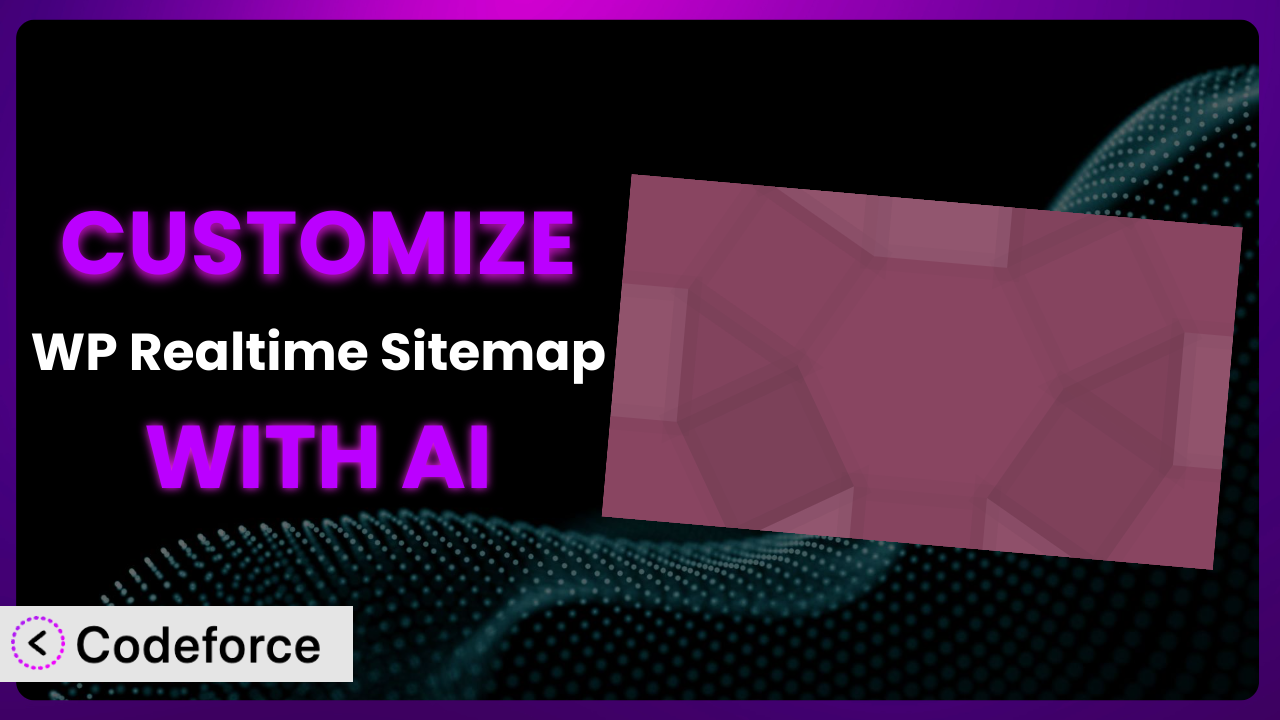Ever felt like your website’s sitemap, generated by WP Realtime Sitemap, wasn’t quite doing what you needed? Maybe it wasn’t displaying information in the way you wanted, or perhaps it lacked specific functionalities to perfectly match your site’s architecture? You’re not alone. Many WordPress users find themselves needing to tweak plugins to get the ideal outcome. This article will guide you through leveraging the power of AI to effortlessly customize the plugin, transforming it into a tool that perfectly fits your website’s needs. We’ll show you how to bypass complicated coding and use AI to achieve the exact functionality you envision.
What is WP Realtime Sitemap?
WP Realtime Sitemap is a handy WordPress plugin designed to create a clear and user-friendly sitemap for your website. Instead of complex code or manual page creation, it automatically generates a sitemap showcasing your pages, posts, archives, categories, and tags in an easy-to-navigate format. It makes it simple for visitors to find what they’re looking for, and it also helps search engines better understand your site’s structure, which can improve SEO. It’s a popular choice, boasting a 4.6/5 star rating with 25 reviews and over 10,000 active installations.
The plugin simplifies the process of creating and maintaining a sitemap, ensuring your site is easily crawlable and understandable. While it offers a great base functionality, sometimes you might need features tailored specifically to your website. For more information about the plugin, visit the official plugin page on WordPress.org.
Why Customize it?
The default settings of a plugin, even a well-designed one, can sometimes fall short of perfectly matching your website’s unique requirements. Maybe you need to prioritize specific categories in your sitemap, exclude certain post types, or present the information in a non-standard visual format. This is where customization comes in. While the plugin provides a solid foundation, customizing it unlocks the potential to create a truly bespoke sitemap that enhances your site’s user experience and SEO performance.
Customization offers significant benefits. It lets you tailor the sitemap to reflect your specific content strategy, improve navigation for your visitors, and optimize how search engines crawl your site. Think about a membership website where you want to prioritize member-only content, or an e-commerce site where product categories should be prominently displayed. Customization is absolutely worth it when you have specific needs that the default options just don’t address.
For example, imagine a photography blog with a vast archive. By customizing it, you could group images by subject, photographer, or even camera model, making it far easier for visitors to find specific collections. Or consider a news site that wants to emphasize its breaking news section in the sitemap. These are just a few examples of how targeted customization can significantly enhance your website.
Common Customization Scenarios
Implementing Complex Validation Logic
Standard sitemaps often lack the ability to handle nuanced scenarios, such as validating URL structures against specific patterns or verifying the existence of related content before including a link. This can lead to broken links or inaccurate representation of your website’s architecture. Customizing the plugin enables you to implement complex validation logic, ensuring that only valid and relevant URLs are included in your sitemap.
Through customization, you can achieve a more reliable and accurate sitemap, which can improve user experience and SEO. For example, you might have a custom post type with a specific naming convention. You can use custom validation logic to ensure that only posts adhering to this convention are included in the sitemap, preventing invalid or outdated links from appearing.
Imagine a website that offers downloadable resources. You could implement validation logic to verify that the downloadable file still exists before including its link in the sitemap. This prevents visitors from encountering broken download links, enhancing their overall experience. AI simplifies this implementation by generating the required validation code based on your specific criteria, saving you time and effort.
Creating Dynamic Conditional Fields
Sometimes, you need your sitemap to adapt to dynamic content or user roles. The out-of-the-box settings might not allow for this level of flexibility. Customizing it allows you to create dynamic conditional fields that adjust the sitemap’s content based on various factors, such as user login status or content creation date.
Customization lets you display different sitemap content to logged-in users versus guests or highlight recently published content. For example, a membership site could show exclusive content links only to logged-in members, while a news site could feature recently published articles prominently in the sitemap.
Think about an online course platform where only enrolled students should see links to course modules in their sitemap. AI can help you set up conditional logic that only displays these links to logged-in students, providing a personalized and relevant experience. This saves development time and ensures your users see precisely what they need.
Integrating with CRM and Marketing Tools
The default sitemap functionality doesn’t typically connect with your CRM or marketing platforms. However, seamless integration can be crucial for lead generation and customer engagement. Customizing the tool allows you to integrate your sitemap with these systems, tracking user interactions, personalizing content based on customer data, and boosting your marketing efforts.
By integrating, you can create a personalized sitemap experience that boosts conversions. For example, you could track which sitemap links lead to contact form submissions and then refine the sitemap to highlight those areas. Alternatively, you can use CRM data to display content based on customer segments.
For instance, an e-commerce store could use customer purchase history to show specific product category links in the sitemap, thus promoting relevant items based on past purchases. AI helps you bridge the gap between your sitemap and your CRM by creating custom integrations with minimal coding. It analyzes your CRM data and automatically generates code to personalize sitemap content. This maximizes your marketing impact.
Building Custom Form Layouts
While this plugin is primarily for creating a sitemap, sometimes you may want to include a simple search option or even a contact form directly within the sitemap page. The standard plugin lacks the flexibility to create custom layouts, making this difficult to achieve. Through customization, you can integrate shortcodes that allow for building custom layouts within the sitemap display page itself.
By building custom form layouts, you can enhance the user experience and provide direct access to key actions. For example, you might add a search bar to help users quickly find specific content or include a basic contact form for visitors to reach out with inquiries.
Imagine a resource library where users need to quickly search for specific documents. By integrating a search bar into the sitemap page, you streamline the search process and improve user satisfaction. AI can assist you in generating the code for these custom layouts and ensuring they seamlessly integrate with the existing sitemap structure. This saves you time and effort in designing and implementing custom interfaces.
Adding Multi-Step Form Functionality
Multi-step forms can significantly improve the user experience for complex processes, but they’re not typically supported by simple sitemap plugins. Customizing it enables you to add this functionality, breaking down long forms into manageable steps and guiding users through the process. You can use CSS to style the output of the plugin’s sitemap to appear in multiple sections.
Customization can improve conversion rates by making complex sitemaps more approachable. For example, you might create a registration process or a detailed survey with multiple steps, guiding users through each stage with ease.
Let’s say you’re building a donation page within your sitemap. By implementing multi-step functionality, you can first collect basic information, then ask for payment details in a subsequent step, making the process less daunting for donors. AI can assist you in developing the logic for these multi-step processes, ensuring seamless data collection and a smooth user experience. You no longer have to be an expert coder to create enhanced user experiences.
How Codeforce Makes the plugin Customization Easy
Customizing WordPress plugins traditionally involves a steep learning curve. You need to understand PHP, WordPress hooks, and potentially other web development technologies. Even with some technical knowledge, it can be time-consuming to write, test, and debug custom code. This is where Codeforce comes in.
Codeforce eliminates these barriers by allowing you to customize the plugin using natural language instructions. You don’t need to write a single line of code. Instead, you simply describe what you want to achieve, and Codeforce’s AI engine generates the necessary code automatically. The AI assistance understands the plugin’s structure and WordPress best practices, ensuring that the generated code is efficient and compatible.
Want to exclude a specific category from the sitemap? Just tell Codeforce, “Exclude the ‘Promotions’ category from the sitemap.” Codeforce handles the technical details, generating the code and allowing you to test it directly within your WordPress environment. It also allows you to test different configurations and preview the results before applying the changes to your live website.
This democratization means better customization is now possible for a wider audience, empowering individuals who may not be fluent in coding to create tailored solutions. Furthermore, if you do have developers who understand the strategy behind the plugin, they can quickly implement those changes without needing to write any code themselves, saving your business time and money.
Best Practices
Before diving into customization, back up your website. This ensures that you can easily revert to a working version if something goes wrong during the customization process. It’s a simple precaution that can save you a lot of headaches.
Always test your customizations in a staging environment before applying them to your live website. This allows you to identify and fix any issues without impacting your visitors. It’s a crucial step in ensuring a smooth and stable user experience.
Document your customizations thoroughly. This makes it easier to understand what you’ve done and why, which is especially helpful when troubleshooting or making future changes to the plugin. Clear documentation saves time and prevents confusion.
Keep the plugin updated to the latest version. Updates often include bug fixes, security patches, and new features, so it’s important to stay current to ensure optimal performance and security. Outdated plugins can be vulnerable to exploits.
Monitor your website’s performance after applying customizations. This helps you identify any potential issues, such as slow loading times or conflicts with other plugins. Regular monitoring ensures that your customizations are not negatively impacting your site’s performance.
Use a child theme for any CSS customizations. This prevents your changes from being overwritten when the theme is updated. Child themes provide a safe and organized way to modify your website’s appearance.
Follow WordPress coding standards when writing custom code (even if Codeforce generates it). This ensures that your code is clean, maintainable, and compatible with other plugins and themes. Adhering to standards promotes consistency and collaboration.
Frequently Asked Questions
Will custom code break when the plugin updates?
It’s possible, but not always. Plugin updates can sometimes introduce changes that conflict with custom code. Testing your customizations after each update is crucial to ensure compatibility. Using Codeforce to manage customizations can make the update process smoother, as it helps to identify potential conflicts and adapt the code accordingly.
Can I customize the sitemap’s appearance without coding?
Yes, using CSS! You can modify the sitemap’s styles by adding custom CSS rules to your theme or using a CSS customization plugin. This allows you to change colors, fonts, and layout without touching any PHP code. Codeforce can also assist in generating the necessary CSS code based on your desired aesthetic.
How do I exclude specific pages or posts from the sitemap?
This can be achieved through customization using Codeforce. You can use conditional logic to exclude pages or posts based on their ID, category, or other criteria. Just provide the specific conditions to Codeforce, and it will generate the required code.
Is it possible to prioritize certain categories in the sitemap?
Absolutely! By customizing it, you can reorder the sitemap’s content to highlight specific categories. Codeforce can help you implement the necessary code to prioritize categories based on your preferred order.
Can I add custom links to the sitemap?
Yes, you can definitely add links to external websites or specific sections within your website that might not be automatically included. Codeforce can generate the code to insert these custom links, ensuring they seamlessly integrate with the rest of the sitemap.
Unlocking the Full Potential of it
By customizing the plugin, you transform it from a basic sitemap generator into a strategic tool that perfectly aligns with your website’s goals. You’re no longer limited by default settings; you have the power to create a sitemap that enhances user experience, improves SEO, and drives conversions. The ability to tailor this tool to your specific needs makes it an invaluable asset for any WordPress website.
With Codeforce, these customizations are no longer reserved for businesses with dedicated development teams. Anyone can now unlock the full potential of this plugin and create a bespoke sitemap that reflects their unique content and audience.
Ready to take control of your website’s sitemap? Try Codeforce for free and start customizing it today. Enhance your user experience and boost your SEO with a perfectly tailored sitemap.