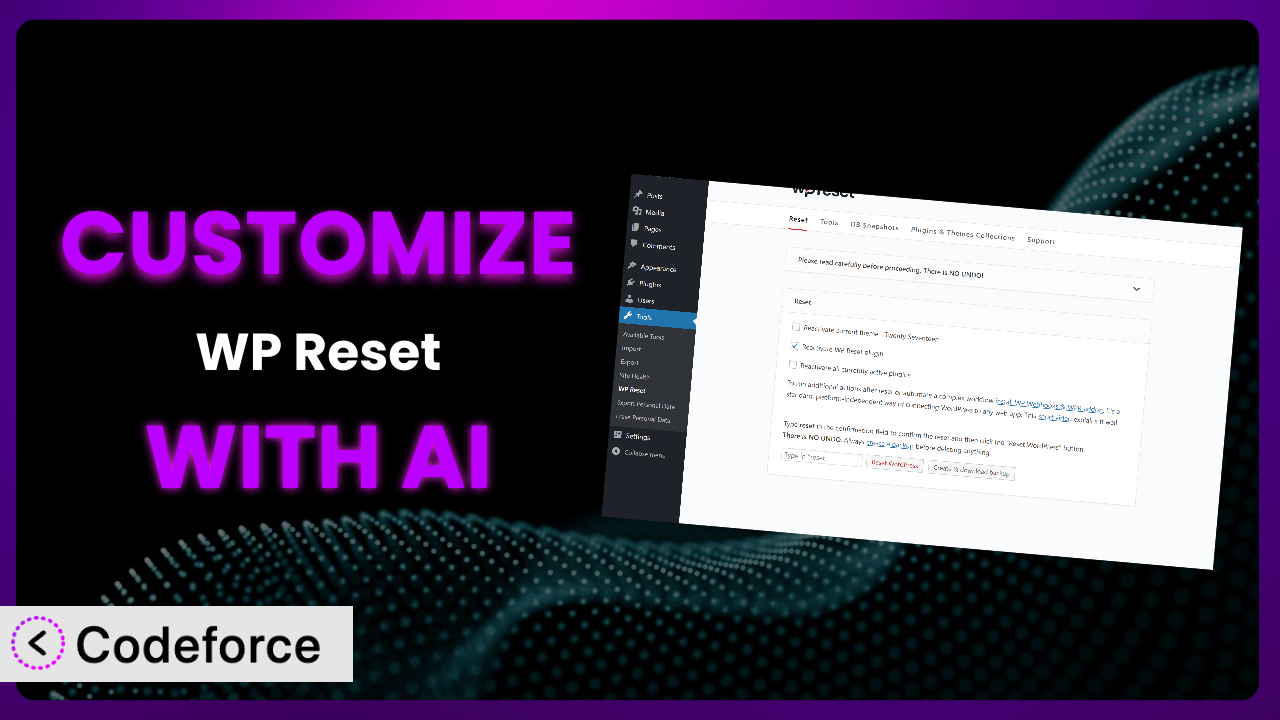Ever wished you could bend your WordPress plugins to your will, making them perfectly suited to your specific needs? You’re not alone. Many website owners find themselves wanting to tweak and fine-tune their plugins to get that perfect fit. When it comes to resetting your WordPress site, the tool that’s often top of mind is WP Reset. This guide will show you how to take that powerful plugin and customize it beyond its default settings using the power of AI. We’ll explore how AI can remove many customization hurdles, making complex tasks surprisingly straightforward and accessible to everyone.
What is WP Reset?
WP Reset is a popular WordPress plugin designed to help you reset your website to its default state, or selectively reset specific parts. Think of it like a “factory reset” button, but with granular control. It’s incredibly useful for developers, testers, and anyone who needs to clean up a WordPress installation quickly and efficiently. The system offers several advanced reset options, including the ability to reset only specific themes, plugins, or database tables. And don’t worry, it comes with built-in restore functions so you can revert any changes. Users love it: it boasts a 4.8/5 star rating based on 979 reviews and has over 400,000 active installations. It’s a powerhouse when you need a fresh start.
For more information about the plugin, visit the official plugin page on WordPress.org.
Why Customize it?
Out of the box, this tool is incredibly powerful, but default settings are rarely a perfect fit for every situation. Customizing it allows you to tailor its functionality to your exact workflow, making it even more efficient and useful for your specific needs. For example, maybe you want to add a specific action that’s triggered after a reset, like clearing a custom cache or notifying a Slack channel. Or perhaps you need the plugin to interact with a custom database table during the reset process. These are the kinds of things that call for customization.
The beauty of customization is that it lets you solve problems that the developers couldn’t have possibly predicted. Consider a web design agency that uses the plugin extensively to prepare staging sites for client demos. They might want to automate the process of installing a specific set of demo plugins and content after each reset. Customization lets them do just that, saving them hours of manual work each week. Or a plugin developer might want to add custom API endpoints to trigger a reset from a remote system. This lets them manage and test installations on a large scale.
Ultimately, deciding whether customization is worth it depends on the time it saves, the unique functionality it unlocks, and the competitive advantage it provides. If you find yourself repeatedly performing the same manual tasks before or after using the plugin, customization is likely the answer.
Common Customization Scenarios
Extending Core Functionality
Sometimes, the plugin gets you 90% of the way there, but you need that extra 10% to truly optimize your workflow. This might involve adding new reset options, modifying existing ones, or changing the way the plugin interacts with the WordPress database.
Through customization, you can achieve a deeper level of control. Imagine you want to add a reset option that specifically targets custom post types created by another plugin. While this isn’t a default feature, customization allows you to add this functionality seamlessly. This means you can reset all data related to those custom post types with a single click.
For example, an e-commerce store owner might want to add a feature to reset only the product inventory, leaving all other settings intact. Using AI-powered customization, it’s possible to add this specialized reset option. The AI can generate the necessary code, handling the complex database interactions behind the scenes.
AI makes implementation easier by providing code snippets and suggesting modifications to the plugin’s core files. Tools like Codeforce (more on that later!) can automatically generate the code needed to add this custom functionality, significantly reducing the amount of manual coding required.
Integrating with Third-Party Services
Modern websites rarely exist in isolation. They often need to connect with various third-party services, such as CRM systems, email marketing platforms, or analytics tools. Integrating this tool with these services can streamline your workflow and automate tasks.
Customization allows you to connect the plugin to external systems, triggering actions based on reset events. For example, you could automatically notify your team on Slack whenever a site is reset, or automatically update your CRM system with the latest reset information.
A marketing agency might want to integrate the system with their project management software. After each reset, the plugin could automatically create a new project task, reminding the team to configure the website with the latest branding and marketing assets. With AI, the integration process becomes much simpler, with code suggestions and automated API connections.
AI simplifies this process by generating the necessary code for API calls and data mapping. Instead of manually writing complex integration code, you can use AI to automate much of the process, saving time and reducing the risk of errors.
Creating Custom Workflows
Every website owner has their own unique workflow. Customization lets you tailor this tool to match your specific processes, making your work more efficient and enjoyable. This might involve adding custom actions, automating tasks, or modifying the user interface.
You can create custom workflows that trigger specific actions before or after a reset. For example, you could automatically back up the database before a reset, or automatically install a specific set of plugins after a reset. These custom workflows can save you significant time and effort.
A website developer might want to create a custom workflow that automatically creates a staging site, resets it using this system, and then populates it with demo content. With AI, they can automate this entire process, making it easy to create and manage staging environments.
AI assists in this process by generating the code needed to automate these custom workflows. The system can analyze your requirements and create the necessary scripts and functions to make your workflows a reality. This reduces the need for manual coding and ensures that your workflows are consistent and reliable.
Building Admin Interface Enhancements
The default admin interface is functional, but it may not be optimized for your specific needs. Customization allows you to enhance the admin interface, adding new features, streamlining workflows, and improving the overall user experience.
You can add custom dashboard widgets, modify the plugin’s settings page, or create entirely new admin screens. These enhancements can make it easier to manage and use the plugin, saving you time and frustration.
A web designer might want to add a custom dashboard widget that displays the status of the last reset, including the date, time, and any errors that occurred. With AI, they can quickly create this widget, providing a clear and concise overview of the plugin’s activity.
AI simplifies the process of creating admin interface enhancements. The system can generate the necessary code for creating widgets, modifying settings pages, and building custom admin screens. This allows you to customize the admin interface without needing extensive coding knowledge.
Adding API Endpoints
API endpoints allow you to interact with the plugin programmatically, from external applications or scripts. This opens up a world of possibilities, allowing you to automate tasks, integrate with other systems, and build custom tools.
You can add API endpoints to trigger resets, retrieve reset logs, or manage plugin settings. These endpoints can be used to build custom dashboards, automate testing, or integrate this tool with other services.
A hosting provider might want to add API endpoints to their control panel, allowing customers to reset their websites with a single click. With AI, they can quickly create these endpoints, providing a seamless and convenient reset experience for their customers.
AI makes the process of adding API endpoints easier. It can generate the necessary code for handling API requests, validating input, and interacting with the plugin’s core functions. This allows you to add API endpoints without needing extensive knowledge of API development.
How Codeforce Makes the plugin Customization Easy
Traditionally, customizing the system required a solid understanding of PHP, WordPress hooks, and the plugin’s internal structure. This steep learning curve and the technical skills required often put customization out of reach for many users. This is where Codeforce comes in. It eliminates these barriers by providing an AI-powered interface that lets you customize the plugin using natural language instructions.
Instead of writing complex code, you can simply tell Codeforce what you want to achieve. For example, you might say, “Add a reset option to clear all WooCommerce product reviews.” The AI then analyzes your request and generates the necessary code to implement the customization. You don’t need to be a coding expert to achieve powerful results.
Codeforce also includes testing capabilities, allowing you to test your customizations in a safe environment before deploying them to your live site. This ensures that your changes don’t break anything and that they work as expected. Plus, the AI learns from each customization, becoming even better at generating code and suggesting solutions over time.
This democratization means better customization for everyone. Even if you aren’t a seasoned developer, you can still customize the tool to perfectly fit your needs, unlocking its full potential. Folks familiar with the tool’s strategy, like web designers or marketing managers, can directly implement customizations without having to rely on developers. And yes, you can test thoroughly.
Best Practices for it Customization
Before diving into customization, always create a full backup of your WordPress site. This provides a safety net in case anything goes wrong during the customization process. A backup can save you from potential data loss or website downtime.
Use a staging environment for testing your customizations. A staging environment is a copy of your live site where you can safely test changes without affecting your visitors. This is crucial for identifying and fixing any issues before they impact your live website.
Document your customizations thoroughly. Keep a record of all the changes you make, including the code you add or modify. This documentation will be invaluable for future maintenance and troubleshooting, especially if you need to revert changes or update your customizations.
Follow WordPress coding standards. Adhering to these standards ensures that your customizations are compatible with WordPress core and other plugins. This reduces the risk of conflicts and ensures that your customizations are maintainable.
Use child themes to modify theme files. Never modify the core theme files directly. Instead, create a child theme and make your changes there. This protects your customizations from being overwritten when you update your theme.
Monitor the plugin’s performance after customization. Keep an eye on your website’s speed and resource usage. If you notice any performance issues, investigate your customizations to identify and fix the problem. The idea is to customize efficiently.
Test your customizations after plugin updates. Always test your customizations after updating the plugin to ensure that they are still working correctly. Plugin updates can sometimes introduce changes that affect your customizations.
Keep the customizations minimal. Don’t add more complexity than is necessary. The more complex a customization is, the more likely it is to cause problems down the road. Try to keep the changes focused and efficient.
Frequently Asked Questions
Will custom code break when the plugin updates?
It’s possible. Plugin updates sometimes include changes that can affect custom code. That’s why it’s so important to test your customizations after each update to ensure they’re still working correctly. Careful planning minimizes problems.
Can I customize the plugin without any coding knowledge?
Yes, with AI-powered tools like Codeforce, you can customize the system using natural language instructions. The AI will generate the necessary code for you, making customization accessible even without coding experience.
Is it safe to customize the plugin?
Yes, but it’s essential to follow best practices, such as backing up your site and using a staging environment. This will help you minimize risks and ensure that your customizations don’t break anything on your live website. It’s a game of being careful!
How can I revert my customizations if something goes wrong?
If you’ve followed the best practices of backing up your site and documenting your changes, reverting is usually straightforward. You can restore your site from a backup or manually remove the custom code you’ve added. Good documentation is your friend.
Can I share my customizations with other people?
Yes, you can share your customizations by exporting the code you’ve added or modified. You can then share this code with others, allowing them to implement the same customizations on their own websites, assuming they use the same base plugin. Consider packaging as a mini-plugin.
Unlocking the Full Potential of the plugin
What started as a general-purpose tool has, with AI-powered customization, become a finely tuned system that precisely matches your requirements. The transformation is significant. By tailoring it to your specific needs, you can unlock new levels of efficiency, automation, and control.
With Codeforce, these customizations are no longer reserved for businesses with dedicated development teams. The ease and accessibility of AI-powered customization empowers anyone to tailor it to their precise needs, boosting productivity and streamlining workflows. Ultimately, customizing this tool provides a competitive edge and unlocks its full potential.
Ready to transform the plugin into a powerhouse tailored to your exact needs? Try Codeforce for free and start customizing it today. Unlock unprecedented control and efficiency!