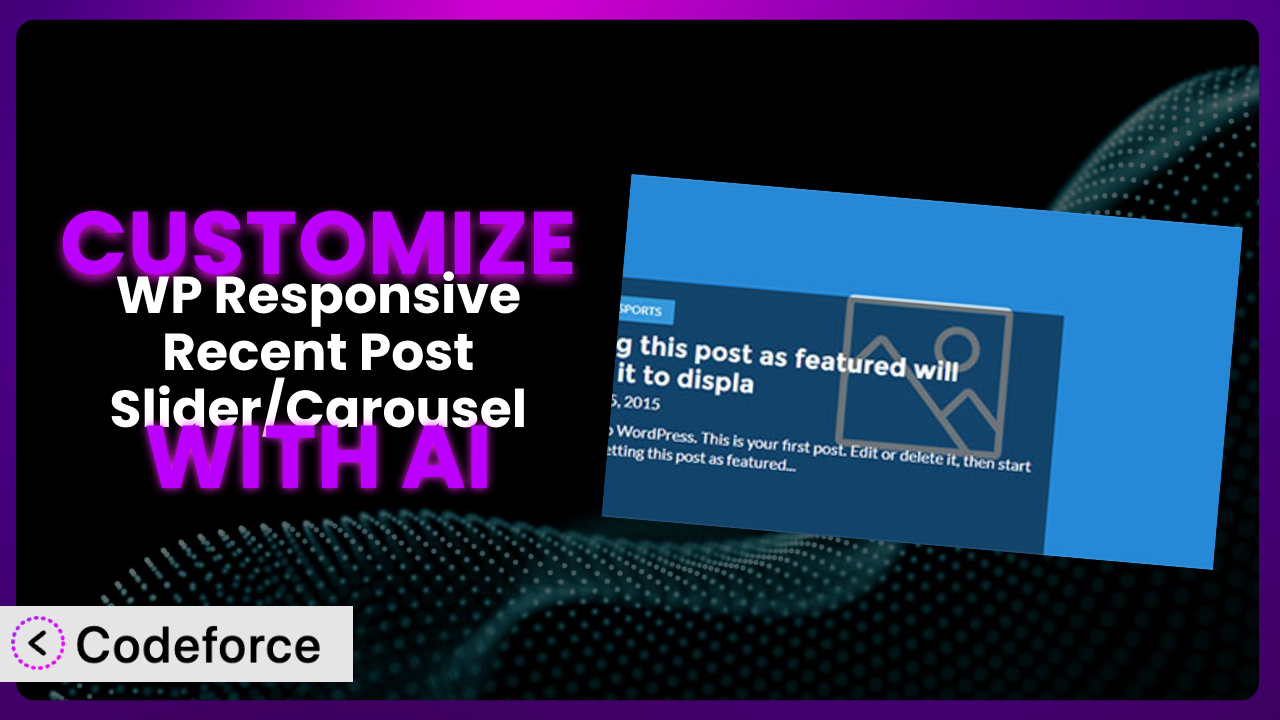Ever felt like your website’s recent posts slider just doesn’t quite “pop” the way you envision? The default settings are okay, but they don’t truly capture your brand’s unique flair. Maybe you want a specific font, a different color scheme, or a completely new layout. Customizing WordPress plugins can be tricky, demanding coding knowledge and a lot of time. This article will guide you through exactly how you can leverage the power of AI to effortlessly customize the WP Responsive Recent Post Slider/Carousel plugin to perfectly fit your needs.
What is WP Responsive Recent Post Slider/Carousel?
WP Responsive Recent Post Slider/Carousel is a WordPress plugin designed to showcase your most recent blog posts in an engaging and visually appealing way. It’s a simple way to keep your content fresh and draw your visitors’ attention to what’s new. The plugin lets you display your recent posts in a slider or carousel format, offering four different slider designs and one carousel design. It uses shortcodes and Gutenberg blocks for easy integration into your site.
With a stellar 4.7/5 star rating from 116 reviews and over 20,000 active installations, it’s a popular choice for WordPress users looking to enhance their website’s content presentation. The key features include responsiveness (meaning it looks good on any device), multiple design options, and ease of use through shortcodes and Gutenberg blocks. It’s a versatile option for showcasing your latest work.
For more information about the plugin, visit the official plugin page on WordPress.org.
Why Customize it?
While the plugin provides a solid foundation, the default settings might not always align perfectly with your website’s design and functionality. Think about it: your website has a distinct personality – its own color palette, typography, and overall feel. Relying solely on default settings can make the plugin feel generic and out of place. This is where customization comes in. Customizing the plugin lets you mold it to seamlessly integrate with your existing theme and enhance user experience, making it look and feel like a natural part of your site.
The benefits of customizing the plugin are numerous. You can fine-tune the appearance to match your brand identity, improving brand recognition and consistency. By tailoring the plugin to your specific needs, you can improve user engagement, guiding visitors to key content and reducing bounce rates. For example, an online magazine might customize the slider to highlight trending categories, while a portfolio website could tailor it to showcase specific project types. These changes would enhance the way your site presents information and lead your visitors to the content they most want to see.
Knowing when customization is worthwhile is crucial. If you find yourself frequently tweaking the default settings, or if you feel limited by the available options, customization is likely the right path. It’s about taking control and crafting a user experience that’s uniquely yours. Ultimately, if the default presentation clashes with your branding or fails to effectively engage your audience, investing in customization can yield significant improvements.
Common Customization Scenarios
Extending Core Functionality
The core functionality of the plugin is great for basic display, but sometimes you need more. Perhaps you want to include custom post types, display additional metadata (like author avatars or category badges), or implement advanced filtering options. The standard plugin doesn’t provide this out of the box. Without customization, you’re stuck with the limited options.
By customizing the plugin, you can unlock a new level of functionality, allowing you to display richer content, cater to specific user needs, and create a more dynamic user experience. Imagine being able to showcase customer testimonials in your slider or dynamically filter posts based on user roles. These are all possible through thoughtful customization.
For example, a cooking blog might extend the plugin to display the preparation time and calorie count alongside each recipe in the slider. This provides users with valuable information at a glance, increasing engagement. AI makes implementation easier by generating the necessary code snippets and modifications based on simple, natural language instructions, saving you from diving deep into PHP and WordPress development.
Integrating with Third-Party Services
Many websites rely on third-party services for various functionalities, such as email marketing, social media integration, and analytics. Integrating the plugin with these services can unlock powerful capabilities and provide valuable insights. However, direct integration isn’t always built-in. Getting these systems to talk to each other can take time and technical expertise.
Customizing the plugin to integrate with third-party services allows you to automate tasks, enhance user experience, and gain a deeper understanding of your audience. You might want to automatically add new posts to your email newsletter or track slider interactions in Google Analytics.
Let’s say you want to automatically share new posts featured in the slider on your company’s Twitter feed. Through customization, you can connect the plugin to the Twitter API, ensuring your audience stays informed about your latest content. AI simplifies this process by generating the code needed to interact with external APIs, handle authentication, and format data for seamless integration.
Creating Custom Workflows
Every website has unique content creation and publishing workflows. The default plugin settings might not always align with these workflows, potentially adding extra steps or creating inefficiencies. You could find yourself working around the limitations, spending extra time manipulating data or performing redundant tasks.
By customizing the plugin to support your specific workflows, you can streamline your content management process, saving time and reducing errors. You could automate the process of assigning featured posts to the slider based on specific criteria, such as tags or categories.
For instance, a news website might create a workflow where articles tagged as “Breaking News” are automatically featured in a prominent slider position. AI can assist in creating custom hooks and filters that trigger these automated actions, ensuring your content is always displayed in the most effective way.
Building Admin Interface Enhancements
The default admin interface provided by the plugin may not always be intuitive or efficient, especially for non-technical users. Adding custom fields or options can be difficult, leading to a less user-friendly experience for content creators and site administrators. This can lead to mistakes or inefficiencies in managing the plugin.
Customizing the admin interface can dramatically improve usability, making it easier for users to manage the plugin’s settings and content. You could add custom fields for specifying slider transition effects, custom image sizes, or unique styling options.
Consider a scenario where a client wants to control the slider’s overlay opacity directly from the WordPress admin panel. By creating a custom field and linking it to the slider’s CSS, you can give them this control without requiring any coding knowledge. AI can generate the code needed to create these custom admin fields and link them to the plugin’s functionality, making the backend more intuitive and user-friendly.
Adding API Endpoints
If you need to access the slider’s data or functionality from external applications or websites, you’ll need to create custom API endpoints. This allows you to interact with the plugin programmatically, opening up new possibilities for data integration and automation. Without these endpoints, integrating with other applications is cumbersome or impossible.
By adding API endpoints, you can enable seamless data exchange between the plugin and other systems, allowing you to build powerful integrations and automate complex tasks. You could create an API endpoint that returns a list of featured posts in JSON format, allowing other applications to display your latest content.
Imagine you want to display the latest posts from your WordPress slider on a mobile app. By creating a custom API endpoint, you can easily retrieve this data and display it within the app’s interface. AI can generate the code needed to create these API endpoints, handle authentication, and format data for easy consumption by external applications.
How Codeforce Makes the plugin Customization Easy
Customizing WordPress plugins, even seemingly simple ones like this, can feel like climbing a steep learning curve. Traditionally, you’d need a solid understanding of PHP, HTML, CSS, and the WordPress plugin architecture. This can be a significant barrier for website owners or marketers who want to personalize their site but lack the technical skills. This is where Codeforce comes in.
Codeforce eliminates these barriers by leveraging the power of AI. Instead of writing complex code, you can simply describe what you want to achieve in natural language. For example, you could say, “Change the slider’s navigation arrows to be circular and blue,” or “Add a category filter to the slider.” The AI will then generate the necessary code modifications to implement your desired changes.
The AI assistance provided by Codeforce understands the underlying structure of the plugin, allowing it to make precise and targeted modifications. It’s not just about generating code snippets; it’s about understanding the context and ensuring that the changes integrate seamlessly with the existing plugin functionality. Codeforce also provides testing capabilities, allowing you to preview and validate your customizations before deploying them to your live site.
This democratization means better customization for everyone. Now, experts who understand the plugin’s strategy can implement their vision without being developers. This results in a faster and more efficient customization process. Codeforce empowers you to tailor it to your exact specifications, creating a unique and engaging user experience.
Best Practices for it Customization
Before making any changes, always back up your website. This will protect you from any unforeseen issues and allow you to easily revert to a previous state if necessary. It’s a safety net that can save you a lot of headaches down the road.
Use a child theme for your customizations. This ensures that your changes won’t be overwritten when the theme updates. Child themes are best for customizations that impact site-wide visual elements, like adding custom CSS to the the plugin plugin’s output.
Test your customizations thoroughly on a staging environment before applying them to your live site. This allows you to identify and fix any issues without affecting your visitors. Different browsers and devices can display customizations differently, so don’t skip this step!
Document your customizations clearly. This will make it easier to understand and maintain your changes in the future. You might forget why you made a specific change, so good documentation is invaluable for the long term.
Optimize images used in the slider for web performance. Large image files can slow down your website, negatively impacting user experience. Tools like TinyPNG or ImageOptim can significantly reduce image sizes without sacrificing quality.
Monitor the performance of your customizations after deployment. Keep an eye on page load times and user engagement metrics to ensure that your changes are having the desired effect. Look for errors in the browser console, and examine any potential slow-downs through page speed tools.
Keep the plugin updated to the latest version. Updates often include bug fixes and security enhancements. Always test updates in a staging environment first to ensure compatibility with your customizations. You can use a tool like Codeforce to quickly re-apply customizations to ensure the updated version functions as intended.
Frequently Asked Questions
Will custom code break when the plugin updates?
Potentially, yes. Plugin updates can sometimes introduce changes that conflict with your custom code. To mitigate this, always test updates in a staging environment first. With Codeforce, you can easily re-apply your customizations after an update to ensure compatibility.
Can I customize the plugin’s appearance without coding?
While the plugin offers some basic styling options, more advanced customization typically requires coding. However, tools like Codeforce allow you to make complex changes using natural language, eliminating the need to write code manually.
How do I add custom post types to the slider?
To display custom post types, you’ll need to modify the plugin’s code to query and display them. This involves using WordPress’s WP_Query class. Codeforce can assist in generating the necessary code modifications based on your specific requirements.
Is it possible to change the slider’s animation effects?
Yes, you can customize the slider’s animation effects by modifying its JavaScript and CSS. You might need to delve into the plugin’s code to achieve the exact effect you’re looking for. Using a tool like Codeforce, you can use plain language to customize animation features.
How do I ensure the slider is responsive on all devices?
The plugin is designed to be responsive, but you may need to make additional adjustments to ensure it looks good on all screen sizes. Use CSS media queries to target specific devices and adjust the layout accordingly. Test on a variety of devices to ensure responsiveness. Codeforce can help generate the CSS to modify elements responsively.
Unlocking Your Website’s Potential with AI-Powered Customization
What starts as a straightforward tool for displaying recent posts can be transformed into a powerful, branded extension of your website. By tapping into customization, you’re able to elevate your website beyond the ordinary, shaping the plugin to amplify your brand and engage your audience more effectively. This moves it from being a generic add-on to an indispensable part of your website experience.
With Codeforce, these customizations are no longer reserved for businesses with dedicated development teams. It empowers anyone to personalize their website, bridging the gap between vision and reality. The it plugin becomes a canvas for your creativity, allowing you to build a website that truly reflects your brand and resonates with your audience.
Ready to create a slider that’s uniquely you? Try Codeforce for free and start customizing the plugin today. Unleash the power of AI and transform your website into a captivating showcase of your best content!