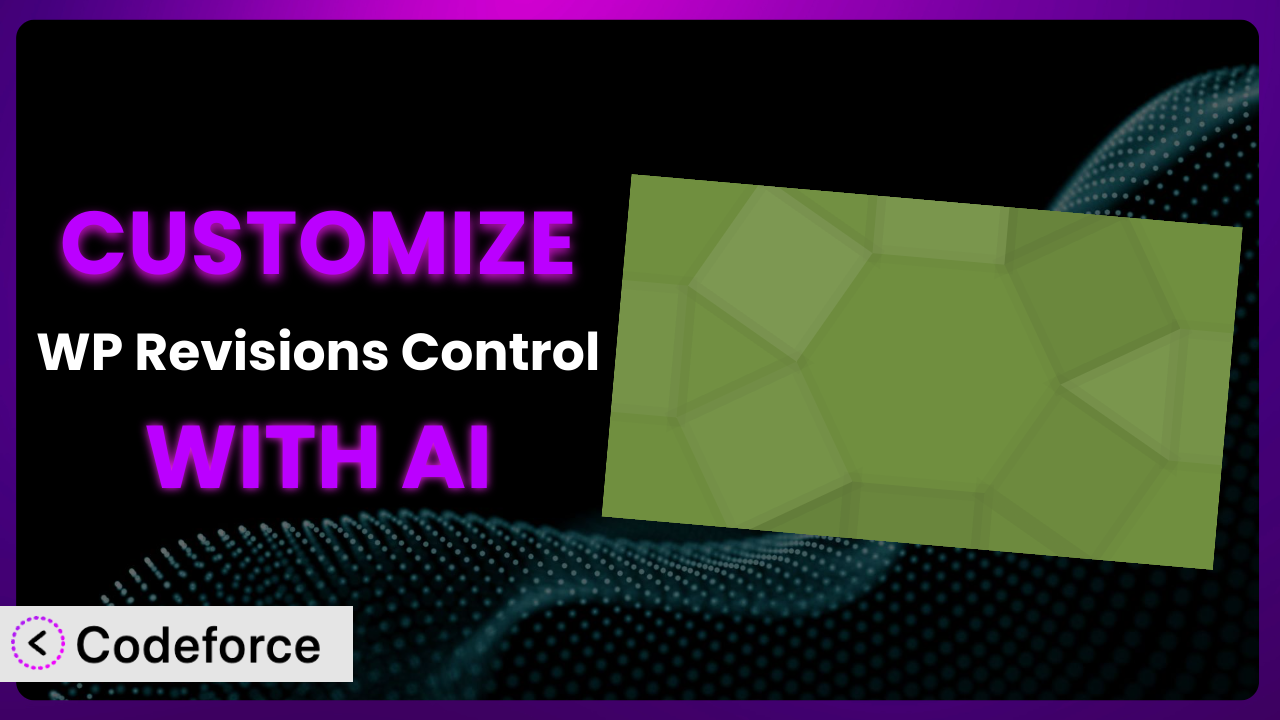Ever felt limited by the default settings of WordPress plugins? You’re not alone. Many users find themselves needing to tweak plugins like WP Revisions Control to perfectly match their website’s unique needs. This article will guide you through the process of customizing it to unlock its full potential, with a little help from AI. We’ll show you how to move beyond the standard features and tailor the system to your specific requirements, all without needing to become a coding expert.
What is WP Revisions Control?
WP Revisions Control is a WordPress plugin designed to give you fine-grained control over how many revisions are stored for each of your post types. Instead of WordPress’s default revision behavior, which can sometimes lead to an overwhelming number of saved drafts, this tool allows you to set limits and keep your database lean. It’s a simple way to improve your website’s performance and reduce unnecessary clutter.
Key features include the ability to set revision limits per post type, disable revisions altogether, and easily manage existing revisions. It’s rated 4.7/5 stars with 13 reviews and has over 40,000 active installations, showing it’s a popular choice for WordPress users wanting better control over their content. For more information about the plugin, visit the official plugin page on WordPress.org.
Why Customize it?
While the plugin offers a solid foundation for managing revisions, its default settings aren’t always a perfect fit for every website. Perhaps you need more granular control than it offers out-of-the-box, or maybe you want to integrate it with other plugins to streamline your content workflow. That’s where customization comes in.
Customizing the plugin lets you tailor its behavior to your specific needs, providing benefits such as improved workflow efficiency, enhanced website performance, and a more streamlined user experience. Imagine you run a news website where articles are frequently updated. You might want to retain more revisions for these posts than for static pages. Customization allows you to define these nuanced rules, ensuring you have access to important revisions without bloating your database. Without customization, you’re stuck with a one-size-fits-all approach that might not be ideal for your specific situation.
The decision to customize really boils down to whether the default functionality adequately addresses your needs. If you find yourself wishing the plugin could do “just one more thing” or integrate seamlessly with another tool you use, customization is likely the answer. It’s especially worthwhile if you have a large, complex website with diverse content types and workflows. Customization lets you transform a useful plugin into an indispensable, perfectly tailored tool.
Common Customization Scenarios
Extending Core Functionality
The plugin excels at limiting the number of revisions. But what if you want to add functionality, like the ability to automatically compare two revisions side-by-side? Or perhaps you need to trigger a notification when a revision is automatically deleted?
Through customization, you can achieve a more robust revision management system. Instead of simply deleting old revisions, you could archive them to a separate database table for later analysis. Think of a law firm using WordPress for their blog. They need to keep every version of their content for compliance reasons. By customizing the plugin, they can save those old versions to a backup area that’s outside the default settings, while still using the tool for day to day revision management.
AI makes implementation easier by generating the code snippets needed to extend the plugin’s functionality. You can describe your desired behavior in natural language, and AI can translate that into the necessary PHP code.
Integrating with Third-Party Services
Out of the box, this tool operates in isolation. But what if you wanted to connect it to other services you use? For example, imagine you want to automatically back up revisions to a cloud storage service like Dropbox or Google Drive.
Customization allows you to bridge the gap between the system and other platforms. You can trigger actions in third-party services based on revision events. Think of a marketing agency using the plugin to manage website content. Each time a significant revision is made, they need to inform their client. With customization, the act of saving a revision can trigger an automated email through Mailchimp or a notification in Slack.
AI simplifies integration by generating the API calls and authentication code needed to connect the plugin to external services. This eliminates the need for you to manually research and implement these integrations, saving you significant time and effort.
Creating Custom Workflows
The plugin provides a basic revision management system. However, your content creation process might require more complex workflows. What if you need to implement a multi-stage approval process for revisions?
Customization lets you define custom revision states and transitions, reflecting your organization’s specific workflows. Imagine a large corporation with a strict content approval hierarchy. Before a revision goes live, it needs to be reviewed by multiple stakeholders. By customizing the plugin, you can create a system where revisions move through different stages (e.g., “Draft,” “Review,” “Approved,” “Published”), with notifications and permissions assigned to each stage. No longer are you trapped into a single workflow approach.
AI facilitates workflow customization by generating the code needed to create custom revision states, transitions, and notifications. This allows you to implement complex workflows without needing to write extensive code from scratch.
Building Admin Interface Enhancements
The plugin’s admin interface might not perfectly align with your needs or preferences. Perhaps you want to add custom fields to the revision history, or create a more intuitive way to compare revisions.
Customization allows you to enhance the admin interface, making it more user-friendly and efficient. Think of a web design agency using the plugin to manage client websites. They want to provide their clients with a simplified revision management experience. By customizing the plugin, they can create a custom dashboard that shows only the most relevant revision information, hides advanced settings, and provides clear instructions.
AI makes interface customization easier by generating the HTML, CSS, and JavaScript code needed to modify the admin interface. This allows you to create a more polished and user-friendly experience without needing to be a front-end development expert.
Adding API Endpoints
Sometimes you need to interact with the plugin programmatically, from outside the WordPress admin interface. Perhaps you want to build a custom reporting tool that retrieves revision data, or integrate the plugin with a headless WordPress setup.
Customization allows you to add custom API endpoints that expose the plugin’s functionality to other applications. Consider a software development company using WordPress as a CMS for their documentation. They want to build a custom search tool that can search through all revisions of their documentation. By adding custom API endpoints to this tool, they can allow their search tool to access and index revision data.
AI simplifies API development by generating the code needed to create custom API endpoints, handle requests, and return data. This allows you to integrate the system with other applications and services more easily.
How Codeforce Makes the plugin Customization Easy
Customizing WordPress plugins used to be a daunting task. It often involved a steep learning curve, requiring you to understand the plugin’s codebase, WordPress hooks and filters, and PHP programming. This technical hurdle often prevented non-developers from tailoring plugins to their specific needs.
Codeforce eliminates these barriers by using AI to simplify the customization process. Instead of writing complex code, you can simply describe what you want to achieve in natural language. The AI then translates your instructions into the necessary code, handling all the technical details behind the scenes. For instance, if you want to add a custom field to the revision history, you can simply tell Codeforce: “Add a ‘reason for revision’ field to the revision history.”
The AI assistance doesn’t stop there. Codeforce also allows you to test your customizations in a safe environment before deploying them to your live website. This ensures that your changes won’t break anything and that they behave as expected. You can iterate on your customizations, refining them until they perfectly match your requirements.
This democratization means better customization is now accessible to a wider range of users. Even if you don’t have coding experience, you can leverage the power of Codeforce to tailor the plugin to your specific needs. Experts who understand the plugin strategy can implement without being developers. No more being locked into the generic features of the plugin. You can now mold the system to perfectly fit your workflow, thanks to the power of AI-driven customization with Codeforce.
Best Practices for it Customization
Before diving into customization, it’s crucial to back up your WordPress website. This provides a safety net in case anything goes wrong during the customization process. If an unexpected error occurs, you can quickly restore your website to its previous state.
Always test your customizations in a staging environment before deploying them to your live website. A staging environment is a duplicate of your website that you can use for testing purposes. This allows you to identify and fix any issues before they affect your users.
Use a child theme for any theme-related customizations. This ensures that your changes won’t be overwritten when you update your theme. Child themes inherit the styles and functionality of the parent theme, allowing you to make modifications without altering the parent theme’s files.
Document your customizations thoroughly. This will help you (or other developers) understand what you’ve done in the future. Include comments in your code explaining the purpose of each customization, and create a separate document outlining the overall architecture and design.
Monitor the performance of your customizations. Custom code can sometimes impact your website’s performance, so it’s important to keep an eye on things. Use a performance monitoring tool to track key metrics such as page load time and server response time.
Keep the plugin updated to the latest version. Plugin updates often include bug fixes and security improvements, so it’s important to stay up-to-date. However, before updating, always test the update in a staging environment to ensure that it doesn’t break your customizations.
Consider using a version control system like Git to track your changes. Version control allows you to easily revert to previous versions of your code if needed. It also makes it easier to collaborate with other developers.
Frequently Asked Questions
Will custom code break when the plugin updates?
It’s possible. Plugin updates can sometimes introduce changes that conflict with your custom code. That’s why it’s crucial to test your customizations in a staging environment after each update to ensure everything still works as expected. Documenting your changes also helps you quickly identify and resolve any conflicts.
Can I customize the plugin without any coding knowledge?
Yes, thanks to tools like Codeforce. These AI-powered platforms allow you to customize the system using natural language instructions, eliminating the need for you to write code directly. However, a basic understanding of WordPress and plugin architecture can still be helpful.
How do I revert to the original plugin settings after customization?
If you’ve used a tool like Codeforce, you can typically revert your customizations with a single click. If you’ve made changes manually, you’ll need to manually remove the custom code and restore the original plugin files. Backing up your website before customization makes this process much easier.
Will customizing the plugin affect my website’s performance?
Custom code can potentially impact performance if it’s not written efficiently. Always monitor your website’s performance after implementing customizations. Optimize your code where possible, and consider using caching techniques to improve page load times.
Is it safe to customize a plugin developed by a third party?
Yes, as long as you follow best practices and take precautions. Always back up your website before making any changes, test your customizations in a staging environment, and keep the plugin updated. Using a tool like Codeforce can also reduce the risk of introducing errors.
Unlocking the True Potential of the plugin
The journey from using it as a general tool to having a finely-tuned, customized revision management system perfectly tailored to your website’s unique needs is now within reach. We’ve explored various customization scenarios and shown how AI-powered tools can make the process accessible to everyone, regardless of their coding expertise. No longer are you bound by the limitations of the plugin’s default settings.
By customizing it, you can improve workflow efficiency, enhance website performance, and create a more user-friendly experience. The ability to extend core functionality, integrate with third-party services, and create custom workflows transforms the tool from a useful plugin into an indispensable asset.
With Codeforce, these customizations are no longer reserved for businesses with dedicated development teams. The power to tailor the plugin to your exact specifications is now at your fingertips.
Ready to take control? Try Codeforce for free and start customizing it today. Streamline your revision management and unlock the full potential of your WordPress website.