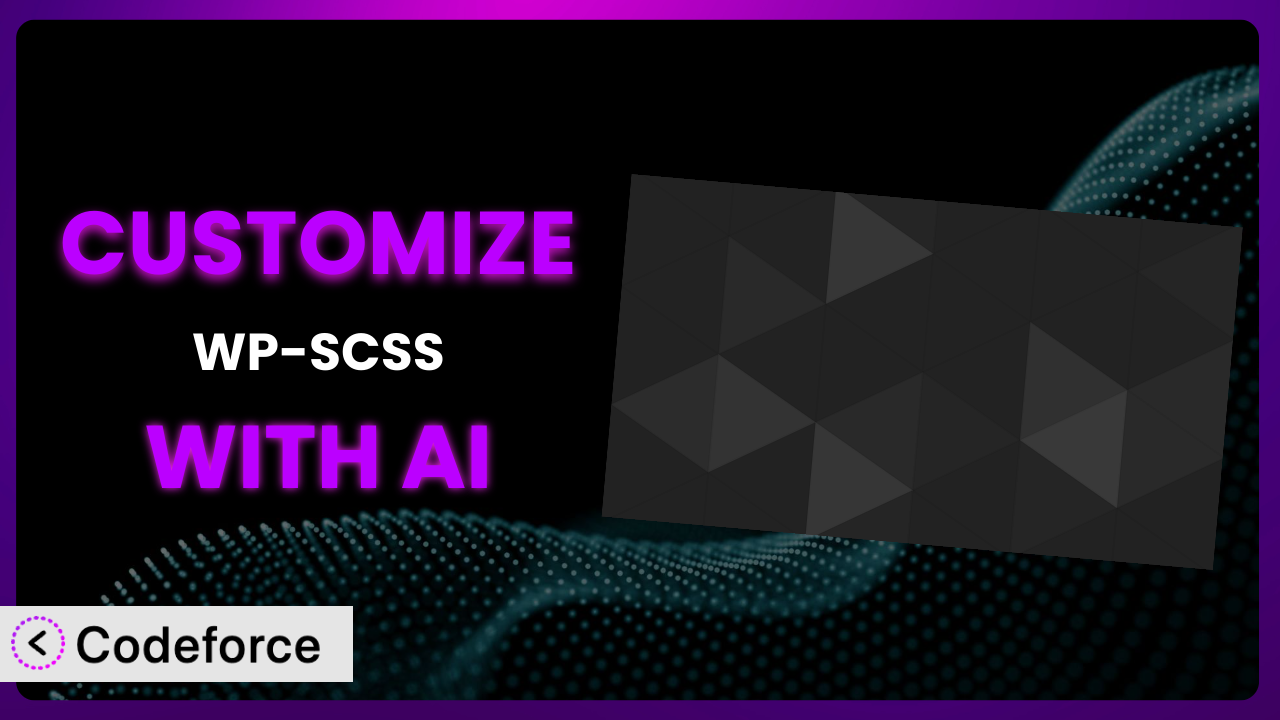Ever felt like your WordPress site’s styles were almost perfect, but just needed that extra touch? You might be using a fantastic plugin like WP-SCSS to manage your stylesheets, but still find yourself wanting to push its capabilities further. Maybe you’re looking to integrate it seamlessly with another plugin, or perhaps you need to tailor the output to match a very specific design aesthetic. This article will guide you through customizing WP-SCSS to achieve exactly what you need, and we’ll explore how AI can make the whole process significantly easier.
What is WP-SCSS?
the plugin is a WordPress plugin that simplifies the process of using SCSS (Sass) in your WordPress themes and plugins. Instead of manually compiling your .scss files into .css, this tool automates the process. It compiles your SCSS files server-side, enqueues the resulting CSS files, and even watches for changes to your SCSS files, automatically recompiling when it detects an update. It takes a lot of the manual work out of using SCSS in WordPress.
Key features include automatic compilation, enqueueing of CSS files, and real-time monitoring for changes. It’s no surprise that the plugin has earned a rating of 4.3/5 stars from 61 reviews, with over 40,000 active installations. It’s a popular choice for developers looking to streamline their workflow.
For more information about it, visit the official plugin page on WordPress.org.
Why Customize the plugin?
While the plugin offers a solid foundation for managing SCSS files, its default settings might not always align perfectly with your specific needs. Think of it like this: it provides the engine, but you might need to tweak the carburetor to get optimal performance for your particular vehicle. Customization allows you to fine-tune how it operates, integrate it more deeply into your existing workflow, and extend its functionality beyond the basic feature set.
The benefits of customizing the system are significant. You can tailor the output to perfectly match your theme’s design, integrate it with custom build processes, or even add entirely new features. For instance, you might want to automatically minify the CSS output for production environments, or you might need to adjust the compiler options to support specific SCSS syntax. Consider a website for a high-end fashion brand. They need pixel-perfect control over every element, and default SCSS compilation settings might not provide the necessary level of control. Customization, in this case, becomes essential.
Ultimately, the decision to customize hinges on your specific requirements. If you find yourself repeatedly working around the plugin’s limitations, or if you need functionality that it doesn’t natively provide, customization is likely worth the investment. It’s about making the tool work for you, rather than the other way around.
Common Customization Scenarios
Extending Core Functionality
The plugin provides a core set of features for SCSS compilation, but sometimes you need more. Perhaps you want to add support for a specific SCSS library or integrate with a custom CSS prefixing tool. The default settings might not cover these advanced scenarios, leaving you to find alternative solutions.
Through customization, you can extend its core functionality to meet these unique requirements. This could involve modifying the compiler options, adding custom pre-processing or post-processing steps, or even integrating with external services. Imagine you’re building a website with a complex design system that relies heavily on a specific SCSS library like Bourbon. By customizing the system, you can ensure that this library is always available and properly configured.
For example, a large e-commerce site might require very specific browser compatibility and needs to use a custom prefixing solution. AI can assist in identifying the correct compiler flags and code snippets to integrate the prefixing tool seamlessly into the compilation process, saving you hours of research and experimentation.
Integrating with Third-Party Services
Many WordPress sites rely on third-party services for various functionalities, such as CSS optimization, asset management, or performance monitoring. Integrating this tool with these services can be challenging if there isn’t a direct integration pathway. You might need to manually configure settings or write custom code to bridge the gap.
Customization allows you to create seamless integration points between the plugin and these third-party services. This could involve adding custom hooks or filters to trigger specific actions, or it could involve modifying the plugin’s output to conform to the service’s requirements. Consider a website that uses a cloud-based CSS optimization service. By customizing it, you can automatically upload the compiled CSS files to the service for optimization, ensuring that your website always has the latest and most optimized styles.
Imagine a marketing agency that relies on a specific CSS optimization service. AI can analyze the plugin’s code and suggest the most efficient way to integrate with the service’s API, streamlining the optimization process and improving website performance.
Creating Custom Workflows
Every development team has its own preferred workflow. The default settings might not always align with your team’s specific processes, leading to inefficiencies and potential errors. Perhaps you use a specific branching strategy in your Git repository, or you have a custom deployment process that requires specific steps. You might find it doesn’t fit in neatly with your existing systems.
Customization enables you to tailor the plugin’s behavior to fit seamlessly into your custom workflow. This could involve adding custom build tasks, integrating with your version control system, or automating deployment processes. Think of a development agency that uses a specific Git branching strategy for managing different versions of a website. By customizing it, they can automatically trigger SCSS compilation whenever a new branch is created or merged, ensuring that the CSS is always up-to-date.
A freelance developer might use a specific set of command-line tools for building WordPress themes. AI can help them create custom scripts that integrate with these tools, automating the entire SCSS compilation and deployment process, saving them time and effort.
Building Admin Interface Enhancements
While this tool does its job well, you may need to provide a more intuitive or comprehensive admin interface for managing settings or viewing compilation logs. The standard interface might not offer the level of control or visibility that you require, especially for complex projects.
Through customization, you can build admin interface enhancements that provide a more user-friendly experience. This could involve adding custom settings panels, displaying real-time compilation logs, or providing visual feedback on errors and warnings. Imagine a WordPress agency building websites for clients with varying levels of technical expertise. By customizing the plugin’s admin interface, they can provide a simplified and intuitive way for clients to manage their SCSS files and settings.
A large corporation might need a detailed audit trail of all SCSS compilation activities for compliance purposes. AI can assist in developing a custom admin interface that displays comprehensive logs and reports, making it easier to track changes and identify potential issues.
Adding API Endpoints
In some cases, you might need to interact with the plugin programmatically from other parts of your WordPress site or from external applications. The standard installation might not expose the necessary API endpoints for this type of integration, limiting your ability to automate tasks or build custom integrations.
Customization allows you to add custom API endpoints that expose specific functionalities of the plugin. This could involve creating endpoints for triggering SCSS compilation, retrieving compilation logs, or managing settings. Think of a website that uses a custom theme options panel to allow users to customize the website’s appearance. By adding API endpoints to the plugin, you can allow the theme options panel to automatically trigger SCSS compilation whenever a user changes a setting, ensuring that the website’s styles are always up-to-date.
An application developer might need to programmatically trigger SCSS compilation from a remote server as part of a continuous integration process. AI can help them design and implement a secure API endpoint that allows them to trigger compilation remotely, streamlining their development workflow.
How Codeforce Makes it Customization Easy
Customizing WordPress plugins can often feel like climbing a steep learning curve. You might need to learn a new programming language, understand complex plugin architectures, and spend hours debugging code. These technical requirements can be a significant barrier, especially for those who aren’t experienced developers.
Codeforce eliminates these barriers by providing an AI-powered platform that simplifies the customization process. Instead of writing complex code, you can use natural language instructions to tell the AI what you want to achieve. The AI then translates your instructions into the necessary code, automatically modifying the plugin to meet your specific needs.
The AI assistance works by analyzing the plugin’s codebase and identifying the relevant areas for modification. You simply describe the desired changes in plain English, and the AI handles the technical details. For example, you could say “Add an option to automatically minify the CSS output” or “Integrate with the Cloudflare API to purge the CSS cache after compilation.” Codeforce takes these instructions and generates the code to make it happen.
Codeforce also provides testing capabilities to ensure that your customizations don’t break the plugin or introduce any new issues. You can run automated tests to verify that the plugin is functioning as expected after the modifications. The system even provides suggestions for improving the code and optimizing performance.
This democratization means better customization is accessible to a wider range of users, even those without extensive coding knowledge. Experts who deeply understand the plugin’s strategic value can now directly implement their ideas without relying on developers to translate their vision. Codeforce empowers you to take control of your plugin and tailor it to your exact needs.
Best Practices for the plugin Customization
Always start with a clear understanding of what you want to achieve. Before making any modifications, take the time to define your goals and identify the specific areas of the plugin that you need to customize. This will help you stay focused and avoid unnecessary changes.
Create a backup of your plugin before making any modifications. This will allow you to easily revert to the original version if something goes wrong. It’s a simple precaution that can save you a lot of headaches in the long run.
Use a child theme to customize the plugin’s output. This will prevent your changes from being overwritten when you update the plugin. Child themes provide a safe and isolated environment for making customizations.
Test your customizations thoroughly in a staging environment before deploying them to your live site. This will help you identify and fix any issues before they affect your users. A staging environment is a replica of your live site that you can use for testing purposes.
Document your customizations clearly. This will help you (or others) understand what you’ve done and why. Good documentation is essential for maintaining and updating your customizations in the future.
Monitor your customizations regularly to ensure that they are still working as expected. Changes to the plugin or your WordPress environment could potentially break your customizations, so it’s important to keep an eye on them.
Consider using a version control system to track your customizations. This will allow you to easily revert to previous versions if needed and collaborate with others on the customization process. Git is a popular version control system that’s widely used in the WordPress community.
Frequently Asked Questions
Will custom code break when the plugin updates?
Potentially, yes. If the update changes the core functionality or file structure of the plugin, your customizations might be affected. Using a child theme and thoroughly testing updates in a staging environment can help mitigate this risk.
How do I access the .scss files that the plugin compiles?
By default, the plugin compiles your .scss files and places the resulting .css files in the WordPress uploads directory. The specific location will depend on your WordPress configuration, but it’s typically within the wp-content/uploads/wp-scss/ folder.
Can I use custom functions within my .scss files?
No, SCSS itself does not directly support custom functions in the way PHP does. However, you can leverage SCSS mixins and functions to achieve similar results within the constraints of SCSS syntax. These functions operate during the compilation process, not at runtime.
Is it possible to debug SCSS compilation errors?
Yes, the plugin typically provides error messages and logs that can help you identify and fix compilation errors. Check the plugin’s settings page or the WordPress debug log for detailed information about any errors that occur during the compilation process.
Does this tool support SCSS sourcemaps for easier debugging in the browser?
The support for sourcemaps depends on the plugin’s configuration and the compiler it uses. Check the plugin’s settings to see if sourcemaps are enabled. If so, you should be able to use your browser’s developer tools to debug your SCSS code directly.
From Generic to Genius: Customizing it with AI
We’ve explored how to transform the plugin from a useful, general-purpose tool into a perfectly tailored solution that meets your precise needs. Customization isn’t just about adding features; it’s about optimizing the system for your unique workflow and achieving results that simply aren’t possible with the default settings. Whether it’s integrating with third-party services, streamlining your development process, or enhancing the admin interface, the possibilities are vast.
By leveraging AI-powered tools like Codeforce, these customizations are no longer reserved for businesses with dedicated development teams. This allows you to bring your vision to life without getting bogged down in complex coding. This democratization means more efficient workflows, better performing websites, and ultimately, a better experience for you and your users.
Ready to take control and supercharge your WordPress workflow? Try Codeforce for free and start customizing it today. Unlock its full potential and create a website that truly stands out from the crowd. Streamline your CSS workflow and save time.