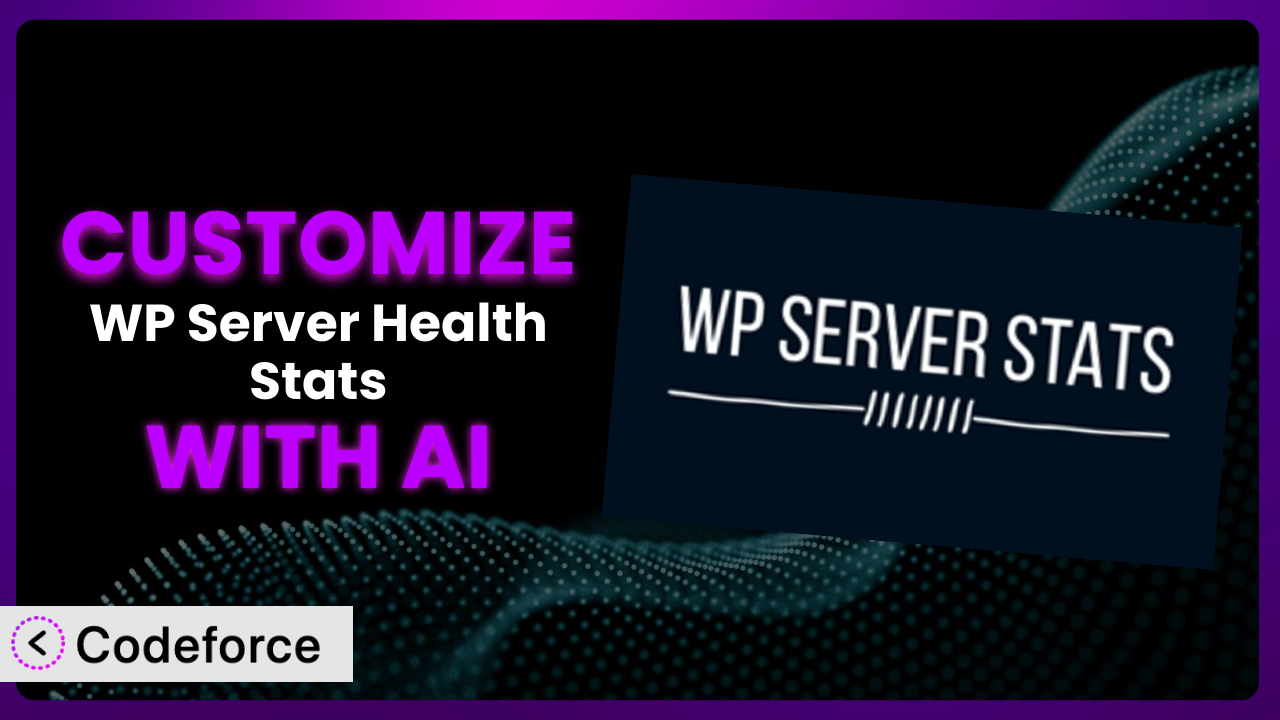Ever felt like your WordPress site’s performance monitoring is missing something? The standard dashboards can be a good start, but they often lack the specific insights you need to truly optimize your website. That’s where customization comes in, allowing you to tailor your monitoring setup precisely to your requirements. In this article, we’ll explore how to customize the WP Server Health Stats plugin to get the exact data you need. We’ll also look at how AI can make this process easier than ever before.
What is WP Server Health Stats?
WP Server Health Stats is a WordPress plugin designed to provide you with crucial insights into your server’s performance directly from your WordPress dashboard. Imagine having a dedicated health monitor for your website’s backend. It gives you at-a-glance information on vital metrics, such as database performance, PHP details, memory usage, CPU load, and server uptime. Think of it as your central hub for all things related to server health. With a solid 4.8/5 star rating from 109 reviews and over 10,000 active installations, it’s a popular choice for WordPress users. The plugin aims to simplify complex server data, making it accessible even if you’re not a tech expert. It offers essential insights, but like any tool, it can be even more powerful when tailored to your unique needs.
For more information about the plugin, visit the official plugin page on WordPress.org.
Why Customize it?
While the default settings of the plugin offer a good starting point, every website is different. The standard information displayed might not always align with your specific priorities or performance bottlenecks. Maybe you’re running an e-commerce site and want to closely monitor database query times, or you’re a content creator focused on optimizing PHP memory usage for faster media uploads. In these situations, relying solely on the default configuration might leave you with incomplete insights. Customization empowers you to hone in on the metrics that truly matter to your website’s performance.
The benefits of customizing this tool are numerous. You can gain a deeper understanding of your server’s behavior, identify performance bottlenecks more quickly, and optimize your website for better speed and efficiency. For example, imagine a membership site experiencing slow loading times. By customizing the plugin to track specific database operations, you might discover that a particular plugin is causing excessive queries, leading to a targeted optimization strategy. It’s about moving beyond generic data to actionable insights that directly impact your website’s success.
Consider a real-world scenario: a photography blog with thousands of high-resolution images. The default plugin settings might show high CPU usage, but customization could pinpoint that image optimization processes are the culprit. By monitoring this more closely, the blog owner could implement smarter optimization techniques, thereby significantly improving loading times and user experience. Customization turns a general monitoring tool into a finely tuned instrument for your website’s specific orchestra.
Common Customization Scenarios
Extending Core Functionality
The plugin provides a solid foundation, but you may want to go beyond its built-in features. Perhaps you need to track a metric it doesn’t currently support, or integrate it with other monitoring tools you’re already using. The core functionality might show RAM usage, but what if you need to correlate that with the number of active users on your site? That’s where extending the plugin can provide valuable insights.
Through customization, you can add entirely new features, integrate with external services, or modify existing functionality to better suit your needs. Imagine being able to track custom server variables or display data in a unique format that aligns with your internal reporting processes. This level of control can significantly improve your ability to understand and manage your server’s performance.
Consider a scenario where a web hosting company wants to offer its clients detailed server health reports directly within their WordPress dashboards. By extending the core functionality of this tool, they could create a custom reporting module that provides clients with a clear overview of their resource usage, helping them make informed decisions about their hosting plans. AI assistance simplifies the process of developing and integrating these custom features, saving time and reducing the risk of errors.
Integrating with Third-Party Services
Often, monitoring your server in isolation isn’t enough. You may want to integrate the data from this tool with other services you’re using, such as a centralized logging platform, a performance monitoring dashboard, or even a CRM system. The goal is to create a holistic view of your website’s performance and user experience. For instance, correlating server health with sales data can reveal valuable insights into how performance issues impact revenue.
Customization enables seamless integration with third-party services, allowing you to send data from this tool to your preferred platforms. You could configure it to automatically log server events to a centralized logging system, trigger alerts in your performance monitoring dashboard when specific thresholds are exceeded, or even update customer records in your CRM with server health information. This creates a more unified and proactive approach to website management.
Let’s say you’re running an e-commerce site and want to track how server response times affect conversion rates. By integrating the plugin with your analytics platform, you could create a dashboard that displays server health metrics alongside sales data, allowing you to quickly identify and address performance issues that are impacting your bottom line. AI simplifies the process by automating the creation of API integrations and data transformations.
Creating Custom Workflows
The standard monitoring process might not always align with your internal workflows. Perhaps you need to automate specific actions based on server health data, such as restarting a service when it crashes, scaling up resources when CPU usage exceeds a certain threshold, or automatically generating reports for your team. In these cases, creating custom workflows can significantly improve your operational efficiency. Instead of manually responding to issues, you can set up automated processes to handle them.
Through customization, you can create custom workflows that trigger specific actions based on server health data. You could configure the plugin to automatically send alerts to your team when a critical issue is detected, restart failing services, or even scale up resources in the cloud. This level of automation can significantly reduce downtime and improve your website’s overall reliability.
Imagine a scenario where you want to automatically scale up your server resources during peak traffic hours. By creating a custom workflow, you could configure the system to monitor CPU usage and automatically increase the number of server instances when it exceeds a certain threshold. This ensures that your website remains responsive even during periods of high demand. AI can help you design and implement these workflows by providing intelligent suggestions and automating the configuration process.
Building Admin Interface Enhancements
The default admin interface of the plugin might not always be the most user-friendly or efficient for your needs. Perhaps you want to customize the layout, add new data visualizations, or create a more streamlined dashboard that focuses on the metrics that matter most to you. Interface enhancements can make it easier to quickly understand the status of your server and identify potential issues.
Customization allows you to build admin interface enhancements that improve the user experience and make it easier to access the data you need. You could create custom dashboards that display key metrics in a visually appealing format, add interactive charts and graphs, or even integrate with other admin tools you’re using. This makes monitoring your server a more intuitive and efficient process.
Consider a scenario where you want to create a custom dashboard that displays the most important server health metrics for your website. By building admin interface enhancements, you could design a visually appealing dashboard that provides a clear overview of your server’s performance, allowing you to quickly identify and address any potential issues. AI can help you design and build these enhancements by providing intelligent suggestions and automating the code generation process.
Adding API Endpoints
Sometimes you need programmatic access to the data provided by the plugin. You might want to build custom integrations with other applications, create automated reports, or simply access the data from a command-line interface. Adding API endpoints allows you to easily retrieve server health information in a standardized format.
Through customization, you can add API endpoints that expose the data collected by the plugin to other applications and services. You could create endpoints that return server health metrics in JSON format, allowing you to easily integrate with other systems. This enables you to build custom integrations and automate reporting processes.
Let’s say you want to build a custom monitoring application that displays server health metrics from multiple WordPress sites. By adding API endpoints to the plugin, you could easily retrieve the data from each site and display it in a centralized dashboard. AI can help you design and implement these endpoints by providing intelligent suggestions and automating the code generation process.
How Codeforce Makes the plugin Customization Easy
Customizing a WordPress plugin like this one can often feel like climbing a steep learning curve. You’re faced with understanding the plugin’s architecture, learning the necessary coding languages (PHP, JavaScript, etc.), and navigating the complexities of WordPress development. This can be time-consuming and require technical expertise that you might not have. Even seasoned developers can spend hours debugging custom code and ensuring it doesn’t conflict with other plugins or WordPress core.
Codeforce eliminates these barriers by leveraging the power of AI to simplify the customization process. Instead of writing complex code, you can use natural language instructions to describe the changes you want to make. The AI then translates your instructions into functional code, handling the technical details behind the scenes. For instance, you could simply say, “Add a new metric to track disk I/O” or “Integrate server uptime data with my Slack channel.”
The AI assistance doesn’t stop there. Codeforce also provides testing capabilities, allowing you to ensure that your customizations are working correctly before deploying them to your live website. This reduces the risk of errors and ensures a smooth transition. This tool offers a sandbox environment for you to test all customizations to it.
This democratization means better customization is no longer limited to those with extensive coding skills. Strategists who deeply understand the plugin and its potential applications can now implement powerful customizations without needing to be developers themselves. Codeforce enables a new level of agility and control over your WordPress monitoring setup, allowing you to tailor the plugin to your exact needs with ease.
Best Practices for the plugin Customization
Before making any customizations to the plugin, always back up your website. This provides a safety net in case something goes wrong during the customization process, allowing you to quickly restore your site to its previous state. Think of it as having an “undo” button for your entire website.
Test your customizations thoroughly in a staging environment before deploying them to your live website. This allows you to identify and fix any issues without affecting your visitors. A staging environment is a duplicate of your live site that you can use for testing and development purposes.
Document your customizations clearly and concisely. This will make it easier to understand what you’ve done and why, especially if you need to make changes in the future. Good documentation also helps other developers who may need to work on your website.
Monitor the performance of your customizations after deploying them to your live website. This helps you ensure that they’re not causing any performance issues or conflicts with other plugins. Use tools like Google PageSpeed Insights or GTmetrix to track your website’s performance.
Keep your customizations up to date with the latest version of the plugin. This ensures that they’re compatible with any new features or bug fixes that have been released. Regularly check for updates and test your customizations after updating the plugin.
Use a child theme for any theme-related customizations. This prevents your changes from being overwritten when you update your theme. A child theme is a separate theme that inherits the functionality and styling of its parent theme.
Follow WordPress coding standards. This helps ensure that your customizations are well-written and compatible with other plugins and themes. WordPress coding standards provide guidelines for writing clean, consistent, and maintainable code.
Frequently Asked Questions
Will custom code break when the plugin updates?
It’s possible, but not guaranteed. Updates may introduce changes that conflict with your custom code. Thorough testing in a staging environment after each plugin update is crucial to identify and resolve any compatibility issues. Documenting your modifications also assists in quickly troubleshooting post-update problems.
Can I revert to the default settings after customizing the plugin?
Yes, typically you can. However, the exact process depends on how you’ve implemented the customizations. If you’ve modified the plugin’s core files directly (which is not recommended), you’ll need to restore the original files from a backup. If you’ve used hooks and filters, you can simply remove or disable your custom code.
How can I ensure my customizations don’t impact website performance?
Efficient coding is key. Avoid resource-intensive operations in your custom code. Use caching mechanisms where appropriate, and regularly monitor your website’s performance using tools like Google PageSpeed Insights. Testing in a staging environment before deploying to live is critical to prevent problems.
Does it collect any personal data?
The plugin itself primarily focuses on server health metrics and usually doesn’t collect personal data. However, always review the plugin’s privacy policy to ensure it aligns with your data privacy requirements. If you’re integrating it with other services, be mindful of their data collection practices as well.
Is it possible to customize the plugin without any coding knowledge?
Traditionally, significant customization required coding skills. However, tools like Codeforce are changing this. By leveraging AI, these platforms allow you to make many modifications using natural language instructions, effectively bridging the gap between strategy and technical implementation.
Conclusion: Unleash the Power of Personalized Monitoring
Customizing the plugin transforms it from a general server health tool into a highly tailored system that provides the precise insights you need to optimize your WordPress website. It allows you to monitor the metrics that are most important to your specific use case, integrate with your existing workflows, and create a more efficient and effective monitoring process.
With Codeforce, these customizations are no longer reserved for businesses with dedicated development teams. The power of AI democratizes the customization process, making it accessible to anyone who understands their website’s needs. Whether you’re an e-commerce site owner, a content creator, or a web hosting provider, you can now tailor it to your specific requirements and unlock its full potential.
Ready to transform your server monitoring? Try Codeforce for free and start customizing the plugin today. Gain deeper insights, optimize performance, and take control of your WordPress website.