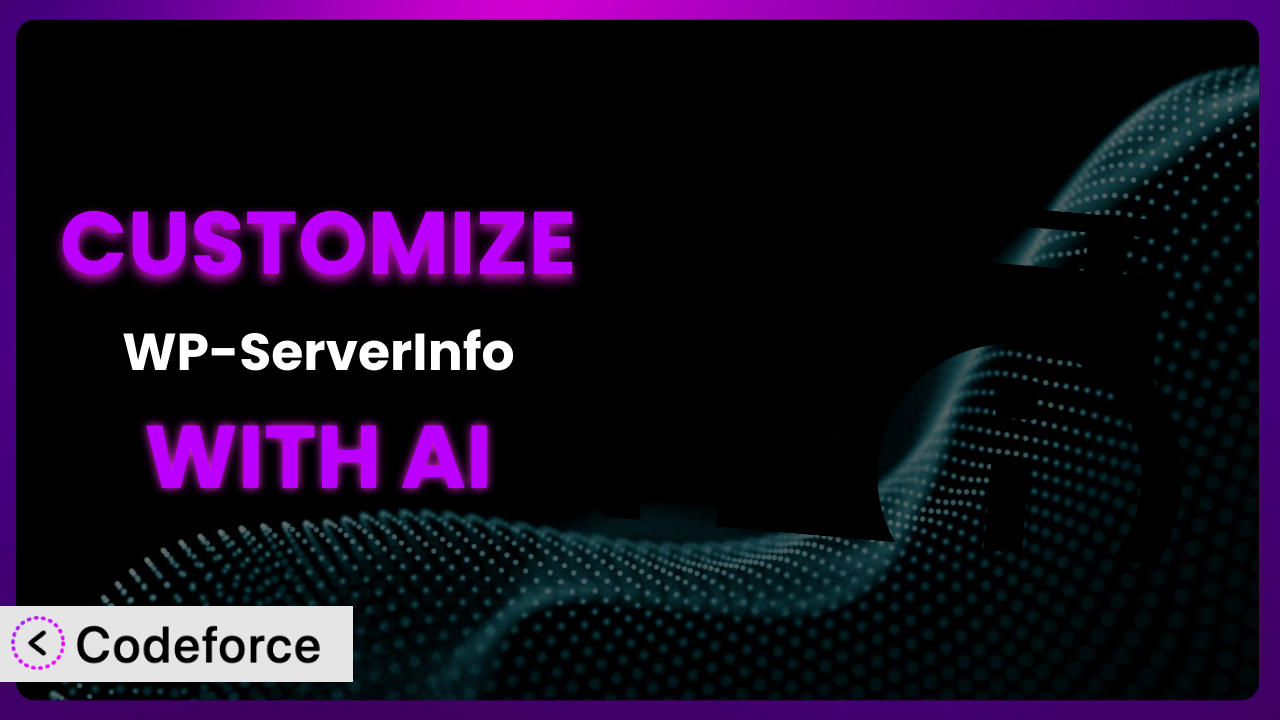Ever needed your WordPress dashboard to display specific server information that WP-ServerInfo doesn’t show by default? You’re not alone. Many WordPress users find that while the plugin provides a great overview, sometimes it needs a little tweaking to perfectly fit their needs. This article will teach you how to unlock the full potential of it by leveraging the power of AI for seamless customization. No more wrestling with complex code – AI makes it surprisingly straightforward!
What is WP-ServerInfo?
WP-ServerInfo is a handy WordPress plugin designed to display vital information about your web hosting environment directly on your WordPress dashboard. Think of it as a quick and easy way to see what’s going on under the hood. It provides details about your PHP version, MySQL database, and even memcached status if you’re using it. This tool provides crucial insights without having to dig into server logs or use command-line interfaces.
With over 10,000 active installations and a rating of 4.8 out of 5 stars from 17 reviews, it’s clear that many WordPress users find it valuable. The system offers a clean and simple interface, making server information accessible to everyone, regardless of their technical expertise. For more information about the plugin, visit the official plugin page on WordPress.org.
Why Customize it?
While it is incredibly useful right out of the box, the default settings might not always provide exactly what you need. Every website is different, with unique configurations and specific monitoring requirements. That’s where customization comes in.
Customizing this tool can unlock a whole new level of insight into your server’s performance. Imagine being able to track specific server metrics relevant to your site’s particular needs, or tailoring the displayed information to match your brand’s aesthetic. The benefits are tangible: improved troubleshooting, proactive problem-solving, and a more personalized dashboard experience.
Consider a website that relies heavily on a specific PHP extension. Out of the box, the plugin might simply show the PHP version. By customizing it, you could display the status and configuration of that specific extension, enabling much faster debugging if an issue arises. Or, imagine a marketing agency using the tool to provide tailored reports to their clients. Customization allows them to brand the server information display, showcasing their expertise and attention to detail. Customization lets you extract maximum value, transforming it from a general overview tool into a highly specific and actionable dashboard.
Common Customization Scenarios
Implementing Complex Validation Logic
Imagine needing to validate server information against certain thresholds. The plugin might display a server’s CPU usage, but what if you need to trigger an alert only when usage exceeds 80% and memory usage exceeds 90% simultaneously? That’s where complex validation logic comes in. The default settings simply can’t handle such nuanced scenarios.
Through customization, you can implement sophisticated validation rules that go beyond simple thresholds. You could create custom alerts, log events, or even automatically restart services based on complex combinations of server metrics. For example, a website hosting critical e-commerce applications might need to immediately restart a database server if CPU and memory usage both spike above certain levels to maintain uptime. With AI, crafting the code for these complex validations becomes far less daunting.
AI assistants can help you write the necessary PHP code to retrieve the server information, evaluate it against your custom rules, and trigger the appropriate actions. The best part? You don’t have to be a coding expert to make it happen!
Creating Dynamic Conditional Fields
Sometimes, the information you need to see depends on other factors. For instance, you might only want to display the memcached status if memcached is actually installed on the server. Showing “N/A” constantly clutters the dashboard and isn’t very helpful. This is where dynamic conditional fields come into play.
By customizing the plugin, you can create fields that appear or disappear based on specific server conditions. This keeps your dashboard clean and focused on the information that matters most at any given time. A hosting provider, for example, might only want to display database server information if the website is actually using a database. This prevents confusion and ensures clients only see relevant details.
AI greatly simplifies the process of creating these dynamic fields. Instead of manually writing complex conditional statements, you can use natural language instructions to guide the AI in generating the necessary code. You simply describe the conditions under which a field should be displayed, and the AI handles the rest.
Integrating with CRM and Marketing Tools
While the plugin excels at displaying server information on your WordPress dashboard, imagine the power of integrating that data with your CRM or marketing automation platform. Knowing the server environment for a particular website can provide valuable context for troubleshooting and targeted marketing efforts. By default, this tool operates in isolation.
Customization opens the door to seamless integration with other platforms. You could automatically log server errors in your CRM, trigger marketing campaigns based on server performance, or even personalize website content based on the server environment. A web development agency, for instance, could use server information to identify clients who might benefit from upgrading their hosting plan, leading to more informed and effective sales pitches.
AI makes integration much more achievable. It can generate the necessary API calls and data transformations to seamlessly transfer server information to your CRM or marketing tools. Just describe your desired integration, and AI will help you bridge the gap between your server environment and your business applications.
Building Custom Form Layouts
The default layout might not always be optimal for your needs. You may want to group related information together, prioritize certain metrics, or simply make the dashboard more visually appealing. Out of the box, you’re stuck with its predefined structure.
Customization allows you to create completely custom form layouts that perfectly match your preferences. You can reorder fields, add visual separators, and even incorporate custom styling to create a dashboard that is both informative and aesthetically pleasing. Imagine a design agency tailoring the dashboard layout to match their brand’s design language, presenting a professional and polished image to their clients.
AI can assist in generating the HTML and CSS code needed to create these custom layouts. You can describe your desired layout in natural language, and the AI will translate your instructions into a visually appealing and functional dashboard.
Adding Multi-Step Form Functionality
While not directly a “form” in the traditional sense, presenting all the server information at once can sometimes feel overwhelming. Breaking down the data into logical steps can make it easier to digest and analyze. The original design presents a flat, single-page view.
By customizing it, you can introduce multi-step navigation, allowing users to explore server information in a more structured and intuitive way. You could categorize information into tabs or sections, guiding users through the data step-by-step. A system administrator, for example, might prefer to view CPU and memory usage on one tab, disk space on another, and network activity on a third, allowing them to focus on specific areas of interest.
AI can significantly streamline the development of multi-step functionality. It can generate the necessary JavaScript and PHP code to handle navigation, data display, and state management. Describe the steps you want to create, and the AI will help you build a more user-friendly and organized server information dashboard.
How Codeforce Makes the plugin Customization Easy
Customizing a WordPress plugin often involves diving into code, understanding PHP, and grappling with the plugin’s architecture. This can be a steep learning curve, especially for users without a technical background. Even experienced developers can find it time-consuming to reverse-engineer existing code and implement complex modifications.
Codeforce eliminates these barriers by providing an AI-powered platform that simplifies the customization process. Instead of writing code directly, you can use natural language instructions to describe the changes you want to make. The AI interprets your instructions and generates the necessary code automatically. This means you can focus on what you want to achieve, rather than how to achieve it.
Imagine wanting to add a custom field to display the server’s uptime. With Codeforce, you could simply type “Add a field to show server uptime” and the AI would generate the code needed to retrieve and display that information. No more searching through documentation or wrestling with complex APIs. The tool is incredibly helpful.
The AI assistance isn’t limited to simple tasks. It can also handle more complex customizations, such as integrating the plugin with third-party services or implementing custom validation logic. And because Codeforce provides a testing environment, you can ensure your customizations work as expected before deploying them to your live website.
This democratization means better customization is now possible for a wider audience. Experts who deeply understand the strategy for the system and how the information relates to business goals can now implement customizations without relying on developers. Codeforce empowers you to tailor the plugin to your exact needs, regardless of your technical skills.
Best Practices for it Customization
Before making any changes to the plugin, always back up your website and the plugin files. This provides a safety net in case something goes wrong during the customization process. It’s always better to be safe than sorry!
Test your customizations thoroughly in a staging environment before deploying them to your live website. This allows you to identify and fix any potential issues without affecting your visitors. Think of it as a dry run for your changes.
Document your customizations clearly and concisely. This will help you understand what changes you’ve made and why, making it easier to maintain and update your customizations in the future. Future you will thank you!
Avoid modifying the core plugin files directly. Instead, use hooks and filters provided by WordPress and the plugin to extend its functionality. This ensures that your customizations won’t be overwritten when you update the plugin.
Monitor the performance of your website after implementing your customizations. This will help you identify any potential performance bottlenecks or conflicts with other plugins. Keep a close eye on things!
Keep the plugin updated to the latest version. This ensures that you have the latest security patches and bug fixes. It’s important to stay up-to-date!
Consider using a child theme if you’re making significant changes to the plugin’s appearance. This will prevent your customizations from being overwritten when you update your theme. This keeps your changes safe.
Frequently Asked Questions
Will custom code break when the plugin updates?
It depends on how you’ve implemented your customizations. If you’ve followed best practices and used hooks and filters, your customizations should be relatively safe. However, it’s always a good idea to test your customizations after updating the plugin to ensure everything still works as expected.
Can I customize the plugin without any coding experience?
Yes! With AI-powered tools like Codeforce, you can use natural language instructions to describe the customizations you want to make, and the AI will generate the necessary code for you. It’s a game changer.
How do I find the right hooks and filters to use for my customizations?
The plugin’s documentation should provide information about available hooks and filters. You can also inspect the plugin’s code to identify potential extension points. AI tools can even help you find the right hooks and filters based on your desired outcome.
Can I use custom CSS to style the server information display?
Yes, you can definitely use custom CSS to style the way it displays server information. You can add your CSS rules to your theme’s stylesheet or use a custom CSS plugin. Make sure your CSS is specific enough to override the plugin’s default styling.
Is it safe to display server information publicly on my website?
It’s generally not recommended to display sensitive server information publicly. However, you can use access control mechanisms to restrict access to the dashboard to authorized users only. Protect your sensitive data!
Conclusion
Customizing the plugin transforms it from a simple information display into a powerful, personalized dashboard that provides exactly the insights you need. No longer are you limited to the default settings; instead, you can mold it to fit your unique requirements, enhancing your website management and troubleshooting capabilities.
The ability to tailor this tool to your specific needs unlocks a new level of efficiency and control. By implementing complex validation logic, creating dynamic conditional fields, and integrating with other platforms, you can gain a deeper understanding of your server environment and optimize your website’s performance. With Codeforce, these customizations are no longer reserved for businesses with dedicated development teams; they are now accessible to anyone with a clear vision for their dashboard.
Ready to take control of your server information? Try Codeforce for free and start customizing it today. Unlock insights and optimize performance like never before!