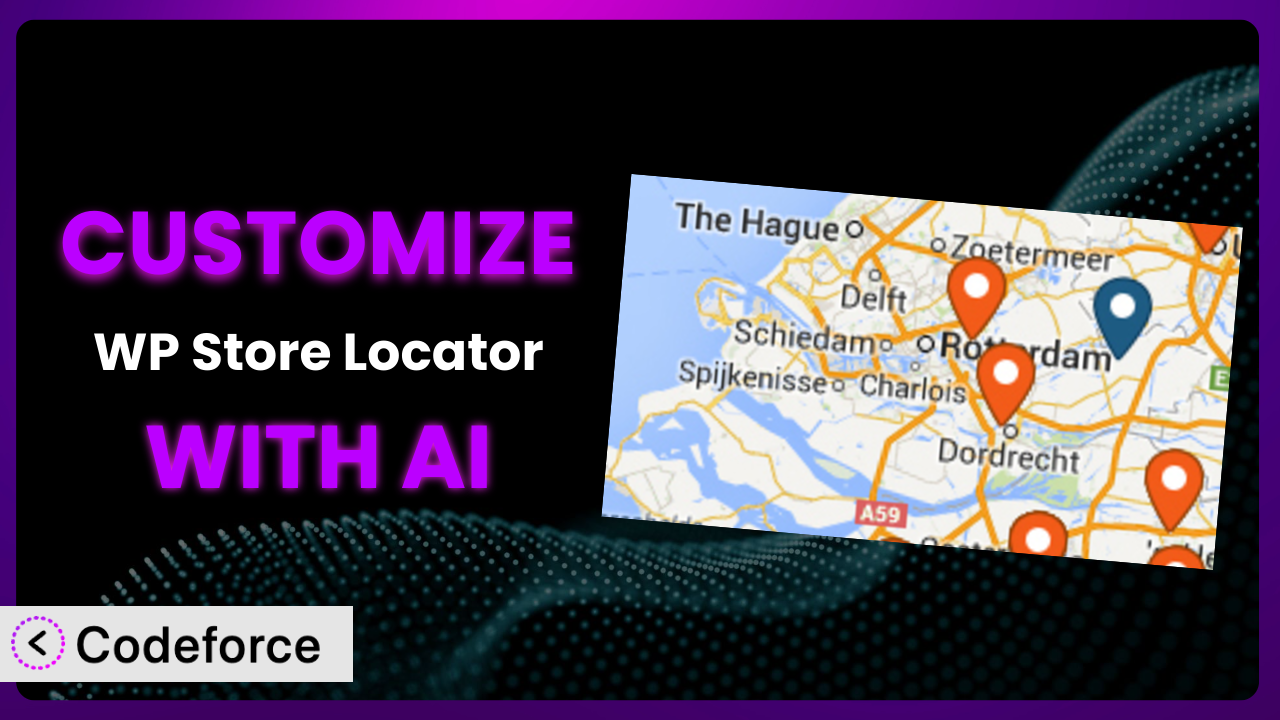Imagine you’re running a business with multiple locations, and you’re using WP Store Locator to help your customers find you. It’s a great tool, but what if you want it to do more? What if you need it to connect with your CRM, offer appointment booking, or display unique information for each store based on real-time inventory? These kinds of customizations can feel daunting, especially if you’re not a coding expert. This article will guide you through customizing the plugin with the help of AI, making it easier than you think to create a store locator that perfectly fits your business needs.
What is WP Store Locator?
WP Store Locator is a user-friendly WordPress plugin designed to help customers easily find your physical store locations. Think of it as a digital storefront directory, making it simple for users to search and locate your businesses on a map. It offers features such as a searchable map interface, distance calculations, store details (address, phone number, hours), and the ability to filter locations based on specific criteria. With a strong rating of 4.8/5 stars based on 308 reviews, and over 50,000 active installations, this tool has become a popular choice for businesses of all sizes. For more information about the plugin, visit the official plugin page on WordPress.org.
The plugin’s core functionality is straightforward: you add your store locations, and it displays them on a map. Customers can then search by address or zip code to find the nearest store. However, the true power of this system lies in its ability to be customized to perfectly match your brand and business processes.
Why Customize it?
While this system provides a solid foundation, its default settings may not always align perfectly with your specific needs. Maybe you want to display unique product availability information for each store, integrate it with your existing CRM system, or add appointment booking capabilities directly to the store listing. That’s where customization comes in.
Customizing it allows you to extend its functionality beyond the basics. You can tailor the user experience, integrate it with other tools you use, and create workflows that are specific to your business. This can lead to increased customer engagement, improved conversion rates, and a more streamlined business process.
For example, imagine a local bike shop using the plugin. They might customize it to display the types of bikes available at each location (mountain, road, electric), integrate it with their online inventory system, and even allow customers to book test rides directly through the store listing. This level of personalization makes the tool far more valuable than a simple list of store addresses. By tailoring this system to your specific needs, you can turn a basic store locator into a powerful tool that drives business growth. Customization can truly make or break a website.
Common Customization Scenarios
Extending Core Functionality
The core functionality of the plugin is designed to locate stores. However, businesses often require more specialized features. This is where extending the core functionality becomes essential. The default functionality might fall short if you need to display real-time product inventory or integrate a loyalty program into each location’s profile.
Through customization, you can achieve features that go beyond basic location mapping. Imagine adding custom fields to store profiles to include information about specific services offered, language support, or accessibility features. A great example is a chain of pharmacies customizing it to display which vaccines are available at each location, along with appointment scheduling options. AI makes this implementation easier by helping you generate the necessary code snippets and database modifications with natural language prompts.
Integrating with Third-Party Services
Many businesses rely on a suite of third-party services for everything from CRM to marketing automation. Seamless integration between the locator and these services can significantly improve efficiency and provide a more holistic view of customer interactions. Without customization, you might be stuck manually transferring data between systems.
Customization opens the door to connecting the plugin with your favorite tools. Think about integrating it with your CRM to automatically add new leads from store locator searches or connecting it with your email marketing platform to send targeted promotions based on a customer’s proximity to a specific store. A real-world example is a restaurant chain integrating the tool with their online ordering system, allowing customers to place orders directly from the store listing. AI can simplify this process by generating API calls and data mapping scripts, allowing you to connect seamlessly with other platforms.
Creating Custom Workflows
Every business has unique workflows. This tool’s default settings might not align with your specific processes. Creating custom workflows can streamline operations and improve efficiency. Without customization, you might find yourself adapting your processes to fit the plugin, rather than the other way around.
By customizing it, you can tailor the way it functions to match your internal workflows. For example, you could create a custom workflow that automatically assigns leads generated from store locator searches to the appropriate sales representative based on location. Imagine a real estate agency customizing the tool to automatically send property listings to users who search for agents in a specific area. AI can help you design and implement these workflows by generating the necessary code and logic based on your specific requirements.
Building Admin Interface Enhancements
The plugin’s default admin interface is functional, but it may not be optimized for your specific needs. Building admin interface enhancements can make it easier to manage your store locations and customize the user experience. Without customization, you might find yourself struggling with a cluttered or inefficient admin panel.
Through customization, you can create a more intuitive and user-friendly admin interface. Think about adding custom dashboards to track key metrics, creating custom filters to easily find specific store locations, or integrating it with your internal reporting system. A great example is a retail chain customizing the admin interface to display real-time sales data for each store location. AI can streamline this process by generating the necessary code and UI elements based on your specifications.
Adding API Endpoints
Adding API endpoints provides greater flexibility and control over how the plugin interacts with other systems. API endpoints can be very powerful. Without custom API endpoints, you might be limited in your ability to integrate the system with other applications or services.
With custom API endpoints, you can expose the plugin’s data and functionality to other applications. This allows you to build custom integrations and automate tasks. Imagine creating an API endpoint that allows you to automatically update store locations from an external database or building a mobile app that uses the locator to find nearby stores. A real-world example is a logistics company using the tool to provide real-time location data to its delivery drivers. AI can assist you in designing and implementing these API endpoints by generating the necessary code and documentation based on your needs.
How Codeforce Makes the plugin Customization Easy
Customizing this system can often feel like climbing a steep learning curve. You might need to learn PHP, HTML, CSS, and JavaScript, not to mention understanding the plugin’s specific architecture. These technical requirements can be a major barrier for many business owners.
Codeforce eliminates these barriers by providing an AI-powered platform that allows you to customize the plugin with natural language instructions. Instead of writing complex code, you can simply describe what you want to achieve, and Codeforce will generate the necessary code for you. Imagine telling Codeforce, “Add a field to each store listing to display the number of parking spaces available,” and it automatically generates the code to do just that.
The AI assistance in Codeforce understands the intricacies of WordPress and the plugin. It can generate code snippets, modify existing code, and even create custom templates – all based on your natural language instructions. Codeforce also provides a testing environment where you can preview your changes before deploying them to your live site, ensuring that everything works as expected. This democratization means better customization is accessible to a much wider audience.
With Codeforce, experts who deeply understand the plugin and its strategic use can now implement their vision without needing to be coding experts. It empowers you to take control of your store locator and tailor it to perfectly fit your unique business needs.
Best Practices for it Customization
Before diving into customizing the plugin, it’s essential to establish a clear understanding of your goals. What specific problems are you trying to solve? What new features do you want to add? A well-defined plan will guide your customization efforts and ensure that you achieve the desired results.
Always back up your WordPress website and database before making any changes to the plugin. This will protect you from data loss in case something goes wrong during the customization process. Consider using a staging environment for testing before deploying changes to the live website. This minimizes the risk of breaking your live site.
When customizing it, follow WordPress coding standards. This will ensure that your code is clean, maintainable, and compatible with future updates. Use child themes to override the plugin’s default templates. This will prevent your customizations from being overwritten when the plugin is updated.
Comment your code thoroughly to explain what each section does. This will make it easier for you (or another developer) to understand and maintain your customizations in the future. After implementing customizations, thoroughly test all aspects of the plugin to ensure that everything is working as expected. This includes testing on different browsers and devices.
Keep detailed documentation of all your customizations. This will help you track changes and troubleshoot issues. Regularly monitor the plugin’s performance after implementing customizations. This will help you identify and address any performance bottlenecks.
Stay updated with the latest version of this tool. Updates often include security patches and bug fixes that are essential for maintaining the stability and security of your website.
Frequently Asked Questions
Will custom code break when the plugin updates?
Potentially, yes. That’s why using child themes and following WordPress coding standards is crucial. If you’ve modified the plugin’s core files directly (which is strongly discouraged), your changes will be overwritten during an update. Using child themes and hooks ensures your customizations remain intact and compatible.
Can I add custom fields to store locations?
Absolutely! This is a common customization scenario. You can use WordPress’s built-in custom fields functionality or a plugin like Advanced Custom Fields (ACF) to add extra information to each location, such as opening hours, product availability, or special services.
How can I change the map marker icon?
You can usually change the map marker icon through the plugin’s settings or by overriding the relevant CSS styles in your theme. Some plugins may offer dedicated options for custom marker icons, while others require a bit of CSS tweaking to achieve the desired look.
Is it possible to integrate the system with my CRM?
Yes, you can integrate it with your CRM using custom code or a third-party integration plugin. This typically involves using the CRM’s API to send data from the plugin (e.g., store location searches) to your CRM system. Codeforce can help generate this type of integration code.
Can I filter stores by categories or attributes?
Yes, this tool often supports filtering stores by categories or attributes. You can usually configure these filters through the plugin’s settings or by adding custom code to modify the search functionality. This allows users to find stores that meet specific criteria, such as those offering certain products or services.
Unlocking the Full Potential of Your Store Locator
By customizing the plugin, you can transform it from a basic store locator into a powerful tool that drives customer engagement and business growth. What starts as a general solution becomes a highly customized system that precisely matches your brand and business processes.
With Codeforce, these customizations are no longer reserved for businesses with dedicated development teams. Its AI-powered platform empowers you to take control of the system and tailor it to perfectly fit your unique needs. You can now create a store locator that is both functional and visually appealing, enhancing the user experience and boosting your bottom line.
Ready to elevate your online presence? Try Codeforce for free and start customizing the plugin today. Create a truly unique and effective tool that sets you apart from the competition!