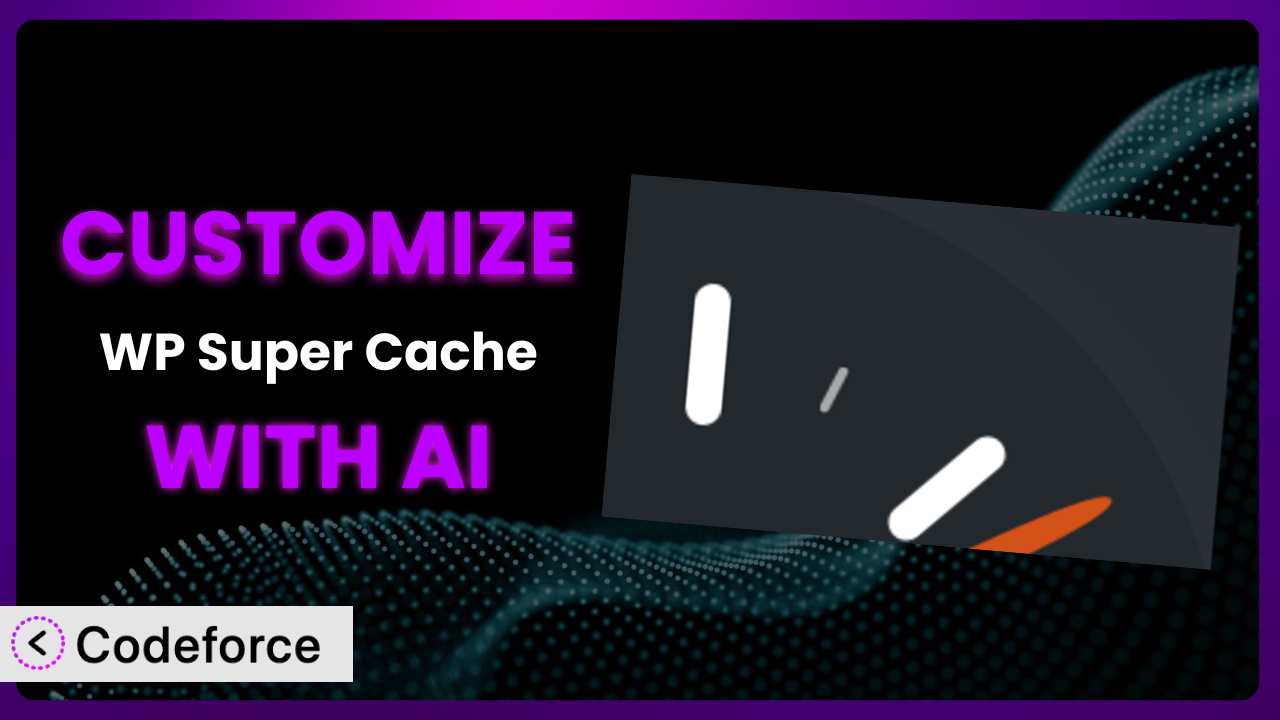Imagine your WordPress website is finally gaining traction. Traffic is up, your content is resonating, but your server is groaning under the increased load. You’ve heard about caching plugins, and installed WP Super Cache, a popular solution. It helps, but it’s not quite perfect. You need specific configurations to truly optimize your site for your audience and content. The default settings aren’t cutting it, and digging into complex code is intimidating. This article will guide you through customizing the system to achieve peak performance using the power of AI. We’ll show you how to tailor it to your precise needs, without needing to become a coding expert.
What is WP Super Cache?
WP Super Cache is a powerful WordPress plugin designed to significantly improve your website’s loading speed by generating static HTML files from your dynamic WordPress content. This reduces the load on your server, as it serves these pre-generated files to visitors instead of processing PHP scripts for every request. Think of it as creating a snapshot of your website at different points in time, ready to be served quickly. The plugin boasts a 4.3/5 star rating with over 1K+ reviews and has been actively installed on more than 1.0M+ websites. It’s a favorite among website owners looking for a straightforward way to enhance performance. This tool offers features like mod_rewrite caching, PHP caching, and CDN support, allowing you to tailor your caching strategy. For more information about the plugin, visit the official plugin page on WordPress.org.
Why Customize it?
While the plugin offers a solid foundation for caching, its default settings are, well, general. They’re designed to work reasonably well across a broad range of websites, but they’re rarely optimized for a specific site’s unique characteristics and needs. This is where customization comes in. Think of it like buying a suit off the rack – it fits, but it’s not tailored to your body. Customizing this caching tool is like getting that suit tailored; it fits perfectly, enhancing both performance and user experience.
Customization unlocks a new level of performance. For instance, if you run a news website with constantly updating content, you might want to implement more aggressive cache clearing strategies for certain sections. Conversely, a site with mostly static content, like a portfolio, could benefit from longer cache expiration times. Consider a photographer who frequently updates their online portfolio. By customizing the system, they can ensure new images are quickly reflected on the site while still leveraging caching for the rest of the content, avoiding slowdowns for visitors. Without customization, they might have to manually clear the entire cache every time, impacting performance. Another example is a blog with highly engaged readers. Customization could be used to cache frequently accessed posts for longer periods, reducing server load and improving the experience for returning visitors.
Ultimately, the decision to customize hinges on the specifics of your website, its content, and your audience. If you’re noticing performance bottlenecks despite using the plugin, or if you have unique content update patterns, customization is definitely worth exploring. It allows you to fine-tune the system, maximizing its effectiveness and delivering a faster, smoother experience for your visitors.
Common Customization Scenarios
Creating Custom Caching Rules
Out-of-the-box, this tool uses predefined rules to determine what gets cached and for how long. However, every website is unique. You might have sections that need more frequent updates than others, or specific user roles that should bypass the cache altogether. This is especially relevant if you have dynamic content, like forums or e-commerce product pages. Without granular control, you risk serving outdated information or, conversely, clearing the cache too often, negating its benefits.
Customizing the system allows you to define rules based on various parameters, such as URL patterns, user roles, cookies, or even specific query strings. You can set different expiration times for different content types, ensuring that your users always see the most up-to-date information without sacrificing performance. For example, an e-commerce site might have a product details page that changes frequently based on stock levels or price updates. By creating a custom rule, they can ensure this page is updated more often than static pages like the “About Us” section.
Imagine a membership website where logged-in members see personalized content. A real-world example is a fitness website. Custom caching rules can ensure that logged-in users always see their personalized workout plans, while still serving cached content to guest visitors, improving overall performance for everyone. Using AI, you can quickly generate the necessary code snippets or configuration settings to implement these custom rules, even if you’re not a coding whiz.
Integrating with CDN Providers
Content Delivery Networks (CDNs) are crucial for speeding up website loading times, especially for visitors located far from your server. CDNs store copies of your website’s static assets (images, CSS, JavaScript) on servers around the world, delivering content to users from the nearest server location. While the plugin often supports CDN integration, the default configuration might not be optimal for your specific CDN provider or your website’s architecture. It might not properly handle cache invalidation across the CDN, leading to outdated content being served or unnecessary requests to your origin server.
Through customization, you can fine-tune how the system interacts with your CDN. You can configure custom cache-busting techniques, optimize header settings for CDN caching, and ensure that cache invalidation signals are properly propagated to the CDN. A company selling products to a global market could integrate a CDN to deliver images and videos faster around the world. This way, no matter where the customer is browsing from, content loads quickly.
Consider a video streaming platform that wants to leverage a CDN for optimal delivery. A real-world example is a company selling educational videos that stream to students globally. By using AI, the company can get help generating the correct configuration settings needed to integrate the caching plugin with their CDN. This ensures videos are delivered lightning-fast to students, regardless of their location.
Building Advanced Minification Logic
Minification is the process of removing unnecessary characters (whitespace, comments) from your HTML, CSS, and JavaScript files to reduce their size and improve loading times. Most caching plugins, including this tool, offer basic minification capabilities. However, these often fall short when dealing with complex themes or plugins that have poorly optimized code. Aggressive minification can sometimes break website layouts or functionality if not handled correctly.
Customizing the minification process allows you to implement more sophisticated techniques. You can use advanced regular expressions to selectively remove code, integrate with external minification libraries, or even create custom minification rules tailored to specific files. A web design agency could reduce the size of their client’s website by creating more sophisticated minification techniques. This results in faster load times and can even improve SEO.
Take a real-world example of a developer who is trying to improve the performance of an existing WordPress site. Using AI tools, they can analyze and optimize the minification process. This helps reduce the file sizes without breaking website functionality. This ensures a better user experience for website visitors, especially on mobile devices.
Adding Custom Performance Metrics
While the plugin provides basic performance statistics, they might not be sufficient for tracking specific metrics that are important to your business. You might want to monitor cache hit ratios for particular content types, track the impact of caching on database query times, or measure the effectiveness of your CDN integration. Without detailed data, it’s difficult to assess the true impact of your caching strategy and identify areas for improvement.
Customization enables you to integrate the system with your existing analytics tools or create custom dashboards to track these metrics. You can use custom hooks to collect data on caching behavior and feed it into your monitoring systems. This way, you can monitor cache hit ratios for specific content types and measure the effectiveness of your CDN integration. For example, a media company can integrate the caching plugin with their analytics tools to track cache performance. They can then monitor the loading times of their articles and videos, to find out whether or not their caching strategies are working.
Consider a company that wants to monitor the performance of its caching strategy in real-time. A real-world example is a company who wants to improve their content to make sure their visitors have a good experience on the site. Using AI, they can generate custom code to track key metrics. This gives them insights into the effectiveness of the cache. This allows the company to optimize caching configurations and improve website performance.
Creating Conditional Cache Clearing
The default cache clearing mechanisms provided by this tool are often too blunt. Clearing the entire cache after every content update can be wasteful and counterproductive, especially for large websites. It forces the system to regenerate all cached files, leading to temporary performance dips and increased server load. What if you only want to clear the cache for a specific post or category?
Customization allows you to implement conditional cache clearing based on specific events or criteria. You can clear the cache only for the affected content, minimizing the impact on overall performance. An online store that only wants to clear the cache for a product that they have updated can set this up, for instance. They can ensure that only the relevant pages are regenerated and users will see the new price without the whole cache needing to be cleared.
Consider a real-world example where an online magazine releases a new article. They don’t need to clear the cache for their entire site. With AI, they can implement conditional cache clearing that only refreshes the cache for the new article and its associated category pages. This ensures that readers see the latest content immediately without experiencing any performance slowdowns on other parts of the site.
How Codeforce Makes the plugin Customization Easy
Customizing a WordPress plugin like this one can be a daunting task. The traditional approach often involves navigating complex code, understanding the plugin’s architecture, and dealing with potential conflicts with other plugins or themes. This requires a significant learning curve and technical expertise, effectively putting advanced customization out of reach for many website owners.
Codeforce eliminates these barriers by providing an AI-powered platform that simplifies the customization process. Instead of writing complex code, you can use natural language instructions to describe the changes you want to make to this tool. For example, you could simply type: “Clear the cache for posts in the ‘News’ category whenever a new post is published in that category.” The AI then translates your instructions into the appropriate code snippets or configuration settings, automatically handling the technical complexities. This democratization means better customization is available to a wider range of users.
Furthermore, Codeforce provides a testing environment where you can preview your customizations before deploying them to your live website. This allows you to identify and fix any potential issues without disrupting your visitors’ experience. Whether you’re a seasoned developer or a website owner with limited technical skills, Codeforce empowers you to tailor it to your specific needs and optimize your website for peak performance. Experts who understand the plugin strategy can implement without needing to be developers.
Best Practices for it Customization
Before making any changes to this caching tool, create a full backup of your website. This ensures that you can easily restore your site to its previous state if something goes wrong during the customization process.
Always test your customizations thoroughly in a staging environment before deploying them to your live site. This helps you identify and resolve any potential issues without impacting your visitors’ experience. Pay close attention to website functionality, layout, and performance after implementing changes.
Document your customizations clearly and concisely. This will help you understand what changes you’ve made and why. Good documentation will also be invaluable when troubleshooting issues or making future modifications to your customizations.
Monitor your website’s performance after implementing customizations. Keep an eye on metrics like loading times, server response times, and cache hit ratios to ensure that your changes are having the desired effect. Use tools like Google PageSpeed Insights and WebPageTest to assess your website’s performance from different locations.
Be mindful of plugin updates. When the system is updated, your custom code might not be compatible with the new version. It’s essential to test your customizations after each update and make any necessary adjustments. Ideally, use a child theme or a custom plugin to store your customizations, making updates easier and safer.
Avoid overly aggressive caching settings. While maximizing cache duration can improve performance, it can also lead to stale content being served to users. Find a balance between performance and content freshness by carefully considering the update frequency of different sections of your website.
If you’re using a CDN, ensure that your caching settings are properly configured to work in conjunction with the CDN. This includes setting appropriate cache headers, configuring cache invalidation rules, and verifying that static assets are being served from the CDN. Proper CDN integration is crucial for maximizing performance gains.
Frequently Asked Questions
Will custom code break when the plugin updates?
It’s possible. Plugin updates may introduce changes that conflict with your custom code. Always test your customizations in a staging environment after updating the plugin to ensure compatibility. Using a child theme or separate plugin for your customizations can also help minimize potential conflicts.
Can I customize caching rules for specific user roles?
Yes! You can definitely customize caching rules based on user roles. This is particularly useful for membership sites or websites with personalized content. You can configure the plugin to bypass the cache for logged-in users or serve different cached versions based on their role.
How do I clear the cache for a single post or page?
This depends on your customization. If you’ve implemented custom cache clearing logic, you might have a specific function or setting to clear the cache for individual posts or pages. Otherwise, you’ll typically need to clear the entire cache, though custom solutions can allow for selective clearing.
Does this tool automatically clear the cache when I update a post?
By default, yes, it should clear the cache when you update a post. However, the specifics of this behavior can depend on your configuration settings. You might want to adjust these settings or implement custom cache clearing logic for more granular control.
How can I track the performance of my customized caching configuration?
You can use various tools to track the performance. Google PageSpeed Insights and WebPageTest are great for measuring loading times and identifying performance bottlenecks. You can also monitor server response times and cache hit ratios using server-side monitoring tools or custom analytics integrations.
Conclusion: Unlock Peak Performance with Customized Caching
You’ve seen how going beyond the default settings transforms the plugin from a general-purpose tool into a highly optimized caching system tailored to your specific needs. From creating custom caching rules to fine-tuning CDN integration and implementing advanced minification techniques, customization unlocks a new level of performance and user experience. This allows you to precisely control how your content is cached, ensuring that your visitors always see the most up-to-date information while enjoying lightning-fast loading times.
With Codeforce, these customizations are no longer reserved for businesses with dedicated development teams. Its AI-powered platform makes it easy for anyone to tailor it to their unique requirements, regardless of their technical expertise. Ready to boost your WordPress site’s performance? Try Codeforce for free and start customizing it today. Get ready to see a significant improvement in your website’s speed and overall user experience.