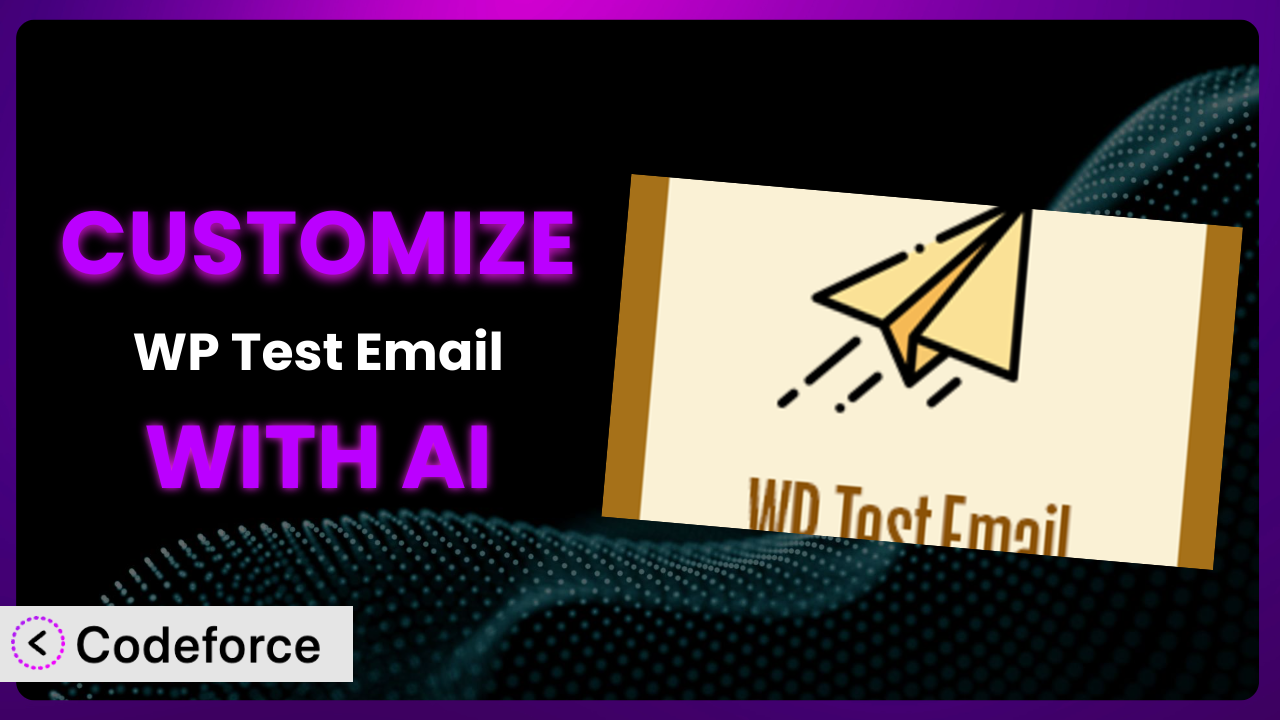Ever felt that the default settings of a plugin just don’t quite cut it? Imagine needing to tweak the way your WordPress site sends test emails, but you’re not a coding whiz. That’s where AI-powered customization comes in. This article will guide you through how to tailor WP Test Email to your exact needs, even without extensive technical skills. We’ll explore how AI can bridge the gap, making plugin customization accessible to everyone.
What is WP Test Email?
WP Test Email is a straightforward WordPress plugin designed to verify if your WordPress installation is successfully sending emails. Think of it as a quick and easy way to troubleshoot email delivery issues on your website. It’s a simple tool, but incredibly useful for ensuring your contact forms, password resets, and other important notifications are reaching their intended recipients.
It doesn’t come packed with bells and whistles; instead, it focuses on doing one thing extremely well: sending a test email. This makes it a valuable addition to any WordPress toolkit. With a rating of 4.7/5 stars from 15 reviews and over 20,000 active installations, it’s clear that many WordPress users rely on its functionality. For more information about the plugin, visit the official plugin page on WordPress.org.
Why Customize it?
While the plugin does a great job of its core function, there are instances where its default settings might not perfectly align with your specific needs. Maybe you want to use a different email template, add custom headers for better deliverability, or trigger the test email as part of an automated workflow. That’s where customization comes in.
The real benefit of customization is the ability to tailor this tool to fit seamlessly into your existing WordPress ecosystem. For example, a membership site might want to customize the “test email sent” message to include a link to their support documentation. An e-commerce site might want to log all test email attempts for auditing purposes. Customization allows you to extend the plugin’s functionality beyond its basic offering and create a more powerful and integrated solution.
Consider a website that relies heavily on email marketing. They might customize it to integrate with their CRM, automatically adding email addresses from test emails to a suppression list if they bounce. This proactive approach ensures a cleaner email list and improves overall email marketing performance. Knowing when customization is worth it boils down to identifying those areas where the default functionality falls short of addressing your unique requirements and where a tailored solution can significantly improve efficiency or effectiveness.
Common Customization Scenarios
Extending Core Functionality
The plugin is designed for a specific task: sending a test email. However, you might want to expand its capabilities. Perhaps you want to add the ability to send multiple test emails to different addresses at once, or maybe you need to include attachments in the test email.
By customizing the system, you can add these features, transforming it from a simple testing tool into a more robust email troubleshooting solution. This could involve adding new settings to the plugin’s admin panel or modifying the code to handle multiple recipients and attachments.
Imagine a large organization with multiple departments relying on the same WordPress installation. Each department might need to test email delivery for their specific use case. By extending the core functionality, they could add a department selection field to the test email form, allowing them to send test emails from different sender addresses and track delivery issues per department. AI can significantly simplify the process of adding these new features by generating the necessary code snippets and guiding you through the implementation steps.
Integrating with Third-Party Services
WordPress doesn’t exist in a vacuum. You likely use various third-party services, such as email marketing platforms (like Mailchimp or Sendinblue), CRM systems, or logging services. Integrating it with these services can streamline your workflow and provide valuable insights.
For instance, you could customize the system to automatically log all test email attempts to a dedicated logging service, allowing you to track delivery issues over time. Or, you could integrate it with your CRM to automatically create a support ticket if a test email fails to deliver.
A web development agency could use this integration to automatically notify their clients when they perform an email test on the client’s website. This ensures transparency and allows the client to quickly verify that email delivery is functioning correctly. AI makes this integration easier by providing pre-built code snippets for connecting to popular third-party services and handling data exchange between them.
Creating Custom Workflows
The default workflow is simple: you manually send a test email. But what if you want to automate this process? Perhaps you want to automatically send a test email every time you update a plugin or theme, or maybe you want to schedule regular test emails to ensure your email server is always functioning correctly.
Customizing the tool allows you to create these custom workflows, automating email testing and ensuring reliable email delivery. This could involve creating a custom cron job that triggers the test email function at regular intervals or hooking into WordPress’s update process to automatically send a test email after each update.
Consider a website that relies on email for critical notifications, such as order confirmations or password resets. They could create a custom workflow that automatically sends a test email every hour and alerts the administrator if the email fails to deliver. This proactive monitoring ensures that critical notifications are always being delivered reliably. AI can help you define these workflows and generate the necessary code to automate them, saving you time and effort.
Building Admin Interface Enhancements
The plugin’s admin interface is functional, but it might not be the most user-friendly. Perhaps you want to add more detailed logging information, customize the appearance of the settings page, or add new options for configuring the test email.
By customizing the admin interface, you can make it more intuitive and efficient to use. This could involve adding custom CSS styles to improve the visual appearance, adding new fields for configuring advanced settings, or integrating with WordPress’s built-in logging system to provide more detailed information about test email attempts.
Imagine a website with multiple administrators, each with different levels of technical expertise. By customizing the admin interface, they could create a simplified view for less technical users, hiding advanced settings and providing clear instructions for sending a test email. This ensures that everyone can easily test email delivery, regardless of their technical skills. AI can help you design and implement these admin interface enhancements by generating the necessary HTML, CSS, and JavaScript code.
Adding API Endpoints
If you want to interact with the plugin programmatically, you might need to add custom API endpoints. This allows you to trigger the test email function from external applications or integrate it with other WordPress plugins.
For example, you could create an API endpoint that allows you to send a test email from a mobile app or integrate it with a monitoring service that automatically triggers a test email when it detects a problem with your email server. This provides greater flexibility and control over the testing process.
A software development company might want to integrate the plugin with their automated testing suite. By adding an API endpoint, they can automatically send a test email as part of their testing process, ensuring that email delivery is functioning correctly before deploying new code. AI can simplify the creation of these API endpoints by generating the necessary code to handle requests, validate data, and trigger the test email function.
How Codeforce Makes the plugin Customization Easy
Customizing WordPress plugins traditionally involves a steep learning curve. You need to understand PHP, WordPress’s coding standards, and the specific plugin’s architecture. This can be time-consuming and require significant technical expertise, effectively putting customization out of reach for many users.
Codeforce eliminates these barriers by providing an AI-powered platform that simplifies the customization process. Instead of writing code directly, you can use natural language instructions to describe the changes you want to make. Codeforce then leverages AI to generate the necessary code, test the changes, and ensure they integrate seamlessly with the plugin.
With Codeforce, you don’t need to be a coding expert to customize this testing tool. The AI assistance handles the technical complexities, allowing you to focus on defining your desired functionality. For example, you can simply instruct Codeforce to “add a field to the settings page to allow users to specify a custom email subject” and the AI will generate the code to implement this change.
The system also includes built-in testing capabilities, allowing you to verify that your customizations are working as expected before deploying them to your live site. This helps prevent errors and ensures a smooth user experience. This democratization means better customization is available for everyone, regardless of their technical skills. Experts who understand their plugin strategy can implement their vision without being developers. Codeforce makes it simple to get the results you need.
Best Practices for it Customization
Before diving into customization, always back up your WordPress website. This ensures that you can easily restore your site to its previous state if anything goes wrong during the customization process. Think of it as your safety net.
Test your customizations thoroughly in a staging environment before deploying them to your live site. This allows you to identify and fix any issues without affecting your website’s visitors. A staging environment is a clone of your live site that you can use for testing purposes.
Document your customizations clearly and concisely. This will help you (or another developer) understand what changes you’ve made and how they work. Good documentation is essential for maintainability and future updates.
Follow WordPress coding standards to ensure that your customizations are compatible with future updates. This will also make it easier for other developers to understand and maintain your code. Adhering to standards is a sign of professionalism.
Monitor your customized plugin regularly to ensure that it’s functioning correctly. This includes checking for errors in the WordPress error logs and monitoring email delivery rates. Proactive monitoring can prevent small issues from becoming big problems.
Keep the plugin updated to the latest version. This ensures that you have the latest security patches and bug fixes. However, be sure to test your customizations after each update to ensure that they’re still compatible.
Consider using a child theme for any customizations that involve modifying the plugin’s templates or CSS styles. This will prevent your changes from being overwritten when you update the plugin. Child themes are a standard WordPress practice for customizing themes and plugins.
Frequently Asked Questions
Will custom code break when the plugin updates?
It’s possible. Plugin updates can sometimes introduce changes that conflict with custom code. That’s why thorough testing on a staging environment is always recommended after updating the plugin.
Can I customize the email template used for test emails?
Yes, that’s a common customization scenario. You can modify the plugin’s code to load a custom email template, allowing you to control the appearance and content of the test emails.
How can I add logging to track the success/failure of test emails?
You can customize this tool to log test email attempts to the WordPress database or a separate logging service. This provides a valuable audit trail for troubleshooting email delivery issues.
Is it possible to send test emails to multiple recipients at once?
The default settings do not support this. However, you can customize the system to add a field where users can enter multiple email addresses, separated by commas or semicolons, and then modify the code to send the test email to each address.
Can I schedule test emails to be sent automatically?
Yes, you can create a custom cron job or use a WordPress scheduling plugin to trigger the test email function at regular intervals. This allows you to proactively monitor email delivery and identify potential issues before they impact your users.
Conclusion: From Simple Tool to Tailored Solution
What started as a simple way to check email deliverability can become a powerful, customized component of your WordPress workflow. By tailoring the plugin to your specific needs, you transform it from a general-purpose tool into a highly effective system for email testing and troubleshooting.
The ability to extend core functionality, integrate with third-party services, and automate workflows unlocks a whole new level of efficiency and control. Customizing the plugin allows you to fine-tune its behavior, making it an indispensable asset for maintaining reliable email communication on your website.
With Codeforce, these customizations are no longer reserved for businesses with dedicated development teams. The AI-powered platform empowers anyone to tailor WordPress plugins to their exact requirements. Ready to experience the power of AI-driven plugin customization? Try Codeforce for free and start customizing it today. Unleash the full potential of your WordPress website with AI-powered plugin customization.