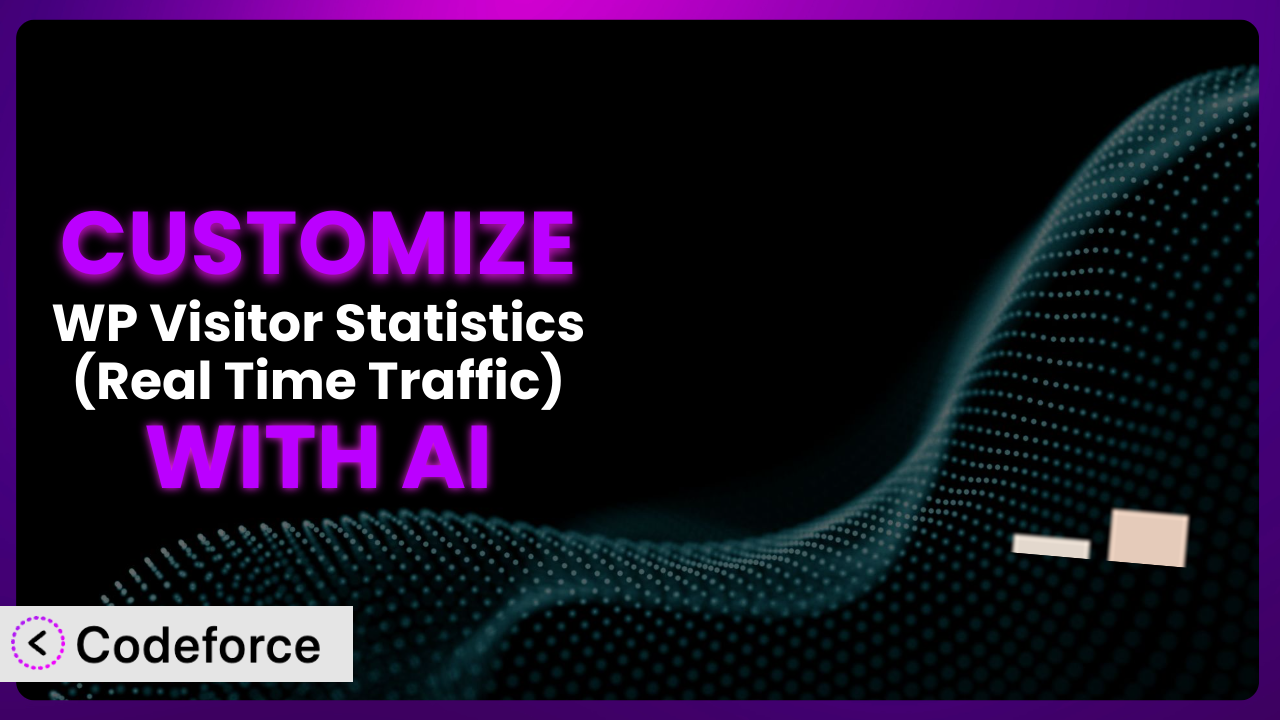Ever felt like your website analytics are just… generic? You’re tracking visitors, sure, but what if you could tailor that data to really understand your audience and optimize your content strategy? The default settings of many WordPress plugins, including WP Visitor Statistics (Real Time Traffic), often leave you wanting more. You’re left wishing it could do just a little bit more to meet your unique needs. That’s where customization comes in, and with the power of AI, it’s easier than you might think. This article will guide you through the process of customizing the plugin, unlocking its full potential to give you the insights you need to grow your website. We’ll explore common scenarios, best practices, and how AI-powered tools like Codeforce can streamline the entire process.
What is WP Visitor Statistics (Real Time Traffic)?
WP Visitor Statistics (Real Time Traffic) is a WordPress plugin designed to give you a clear picture of who’s visiting your website and how they’re interacting with it. Think of it as your website’s personal data analyst, tracking everything from page views and unique visitors to browser types, operating systems, and even geographic locations. It’s designed to be user-friendly, making it accessible even if you’re not a tech whiz. With the plugin, you get valuable insights into your audience and their behavior, helping you make informed decisions about your content, marketing, and overall website strategy.
The tool boasts impressive stats: a 4.5/5 star rating based on 147 reviews, and over 30,000 active installations. The plugin is favored by users looking for straightforward traffic analysis within the WordPress dashboard. This tool offers a robust set of features without overwhelming you with complexity.
For more information about the plugin, visit the official plugin page on WordPress.org.
Why Customize it?
While the plugin is excellent out of the box, sometimes its default settings just don’t cut it. Maybe you need to track a specific user action beyond page views, integrate the data with a custom dashboard, or trigger automated workflows based on visitor behavior. The default settings offer a good starting point, but often fall short when you require a more granular view or wish to connect the data with other tools in your marketing stack.
Customizing the system unlocks a ton of potential. Imagine being able to identify high-value leads based on their activity on your site and automatically add them to your CRM. Or, think about tailoring your website content in real-time based on the visitor’s geographic location or referring source. These are the kinds of things you can achieve through customization, turning basic analytics into a powerful engine for growth. It’s about taking the insights you gather and making them actionable.
For instance, a membership site could customize the plugin to track which premium content is most popular among different membership tiers, allowing them to refine their offerings and increase subscriber retention. A local business might integrate location data with their booking system, offering special promotions to visitors in specific areas. These examples highlight how tailoring this tool to your specific business needs can unlock significant advantages. If you find yourself manually manipulating the data or wishing it provided insights beyond the basics, customization is definitely worth exploring.
Common Customization Scenarios
Extending Core Functionality
The plugin provides a great foundation, but sometimes you need to go beyond its built-in features. Perhaps you want to track custom events, like button clicks on a specific landing page, or monitor downloads of a whitepaper. Out of the box, these actions aren’t always tracked. Customizing the tool can extend its functionality to capture this kind of granular data.
Through customization, you can track virtually any user interaction on your site, giving you a much richer understanding of user behavior. Instead of simply knowing someone visited a page, you can see exactly what they did on that page. This empowers you to make data-driven decisions to improve user experience and conversion rates.
For example, an e-commerce site could customize the plugin to track when users add items to their cart but don’t complete the purchase. By identifying this “abandoned cart” behavior, they can trigger targeted email campaigns to encourage those users to return and finalize their order. This leads to increased sales and revenue recovery. AI makes implementing this easier by generating the necessary code snippets to track the specific events and integrate them seamlessly with the existing plugin structure.
Integrating with Third-Party Services
Data silos are a common problem. Your website analytics live in one place, your CRM in another, and your marketing automation platform somewhere else entirely. Integrating the plugin with these third-party services can break down those silos and create a more unified view of your customer data. This lets you get more value out of it.
By integrating this tool with services like Google Analytics, Salesforce, or HubSpot, you can automatically share website visitor data with your other marketing and sales tools. This enables you to personalize your marketing campaigns, track the ROI of your marketing efforts more accurately, and gain a deeper understanding of the customer journey.
Imagine a scenario where you automatically add website visitors who download a specific resource to a targeted email list in your marketing automation platform. You can then nurture these leads with relevant content and offers, increasing the likelihood of conversion. AI streamlines the integration process by generating the necessary API calls and data mappings, saving you hours of manual coding. The AI understands how the plugin works and how to make these integrations.
Creating Custom Workflows
Sometimes, you need the plugin to trigger specific actions based on visitor behavior. Maybe you want to display a personalized message to first-time visitors from a particular country, or automatically assign a lead score to visitors who spend a certain amount of time on your pricing page. The default system doesn’t handle those specific workflows.
With customization, you can create custom workflows that automate tasks based on visitor data. This saves you time and effort while ensuring that you’re providing the right experience to the right people at the right time. It lets you act on the insights the tool provides.
Consider a scenario where you want to flag potentially fraudulent activity. By monitoring visitor behavior such as rapid page views from different locations, you can automatically trigger an alert for your security team. AI can help you define the rules for these workflows and generate the code to automatically trigger these actions in real-time. You can have the workflows running quickly.
Building Admin Interface Enhancements
The plugin’s default admin interface is functional, but it may not be perfectly tailored to your needs. Perhaps you want to add custom dashboards with specific metrics, or create a simplified view for non-technical users. By customizing the admin interface, you can make the plugin easier to use and more relevant to your specific needs.
Customizing the admin interface allows you to create a more user-friendly and efficient experience for yourself and your team. You can consolidate key metrics into a single dashboard, add custom filters and reports, and even create role-based access controls to ensure that only authorized users can access sensitive data. You’ll be able to see what you need to see, quickly.
For example, a marketing agency could create a custom admin dashboard that displays key performance indicators (KPIs) for each of their clients. This allows them to quickly track progress and identify areas for improvement. AI can assist in building these dashboards by generating the necessary code to pull data from the plugin and display it in a visually appealing and informative way. The agency saves time and provides a better experience for clients.
Adding API Endpoints
Need to access the plugin’s data from other applications or services? The system might not provide the specific API endpoints you require out of the box. By adding custom API endpoints, you can expose the data to other systems, enabling seamless integration and data sharing.
Adding API endpoints allows you to programmatically access the data collected by the plugin, making it available to other applications and services. This opens up a wide range of possibilities, from building custom reports and dashboards to integrating the data with other business systems. This greatly expands what you can do with it.
Imagine a scenario where you want to build a mobile app that displays real-time website traffic data. By adding custom API endpoints to the plugin, you can allow the app to pull the latest data directly from your WordPress site. AI can generate the code for these API endpoints, handling the authentication, authorization, and data serialization automatically. AI makes it easy to make that data available.
How Codeforce Makes the plugin Customization Easy
Traditionally, customizing a WordPress plugin like this one has been a challenge. It often requires a deep understanding of PHP, WordPress hooks, and the plugin’s internal architecture. This creates a steep learning curve, especially for non-developers. You’re often stuck hiring a developer or spending countless hours learning to code yourself. This is expensive and time-consuming.
Codeforce eliminates these barriers by providing an AI-powered platform that allows you to customize the plugin using natural language instructions. Instead of writing complex code, you simply describe what you want to achieve, and Codeforce generates the necessary code automatically. It’s like having a personal developer at your fingertips.
The AI assistance within Codeforce understands the plugin’s structure and functionality, allowing it to generate accurate and efficient code. You can tell Codeforce, for example, “Track clicks on the ‘Download Now’ button” or “Integrate visitor data with my Mailchimp account,” and it will generate the code to make it happen. No coding experience required. This includes setting up testing procedures, so that you can be sure your change is effective. Then Codeforce will implement the change on the live plugin.
Codeforce also provides a testing environment where you can preview your customizations before deploying them to your live website, ensuring that everything works as expected. You can also easily revert changes if needed. This makes the customization process much less risky and more accessible to non-technical users. The AI handles the complexities behind the scenes, allowing you to focus on the results you want to achieve.
This democratization means better customization because subject matter experts who understand the nuances of their website strategy can now directly implement those strategies within the plugin, without relying on developers as intermediaries. Codeforce empowers you to take control of your website analytics and tailor them to your specific business needs.
Best Practices for it Customization
Always start with a clear understanding of your goals. Before diving into customization, define what you want to achieve. What specific insights are you looking for? What workflows do you want to automate? Having clear objectives will guide your customization efforts and ensure that you’re focusing on the most important areas.
Thoroughly test your customizations in a staging environment before deploying them to your live website. This will help you identify and fix any issues before they impact your visitors. A staging environment allows you to experiment with changes without risking your live site’s functionality.
Document all your customizations. Keep a record of the changes you’ve made, why you made them, and any relevant code snippets. This will make it easier to maintain your customizations over time and troubleshoot any issues that may arise. Good documentation is invaluable when you need to update or modify your customizations in the future.
Monitor the performance of your customizations. Keep an eye on your website’s speed and resource usage to ensure that your customizations aren’t negatively impacting performance. Optimize your code as needed to minimize any performance impact. It’s important to ensure you continue offering fast load times.
Stay up-to-date with plugin updates. When the plugin releases a new version, review the changelog to see if any of your customizations need to be adjusted. Compatibility is key to ensure continued functionality.
Back up your website regularly. Before making any significant changes, create a backup of your entire website, including your database and files. This will allow you to quickly restore your website to its previous state if something goes wrong.
Consider using a child theme for your customizations. If you’re modifying the plugin’s templates, create a child theme to ensure that your changes aren’t overwritten when the plugin is updated. Child themes provide a safe and maintainable way to customize your website’s appearance and functionality.
Frequently Asked Questions
Will custom code break when the plugin updates?
It’s possible, but not inevitable. Thoroughly review the plugin’s changelog with each update, and test your customizations in a staging environment. It’s crucial to ensure continued compatibility and prevent any disruptions to your website’s functionality.
Can I track specific user actions, like button clicks or form submissions?
Yes, you can! This usually involves adding custom JavaScript code to track these events and send the data to the plugin. With AI-powered tools, generating this custom code becomes much easier, allowing for more granular and actionable insights.
How can I integrate the plugin’s data with my CRM system?
Integration typically involves using the plugin’s API (if available) or creating custom API endpoints. You’ll need to map the data fields from the plugin to your CRM system. Codeforce can streamline this process, generating the necessary API calls and data mappings for you.
Is it possible to create custom reports with specific metrics?
Absolutely. This generally requires creating custom dashboards or modifying the plugin’s admin interface. You can use the plugin’s data to generate reports tailored to your specific needs. AI assistance can speed up the creation of these reports.
What’s the best way to ensure my customizations don’t slow down my website?
Optimize your code, use caching techniques, and monitor your website’s performance regularly. Minimize the number of database queries and ensure that your code is efficient. Regularly testing with a performance monitoring tool will identify any issues. Small, targeted changes are better than large, sweeping changes.
Unlocking the Power of Personalized Analytics
Customizing the plugin transforms it from a general-purpose analytics tool into a highly tailored system that provides the exact insights you need to optimize your website and achieve your business goals. It’s about going beyond the default settings and unlocking the full potential of the plugin.
By extending its functionality, integrating it with other services, and creating custom workflows, you can gain a much deeper understanding of your audience and their behavior. This empowers you to make data-driven decisions that improve user experience, increase conversions, and drive growth. With Codeforce, these customizations are no longer reserved for businesses with dedicated development teams; they’re accessible to everyone.
Ready to unlock the power of personalized analytics? Try Codeforce for free and start customizing it today. Gain the insights you need to achieve your goals.