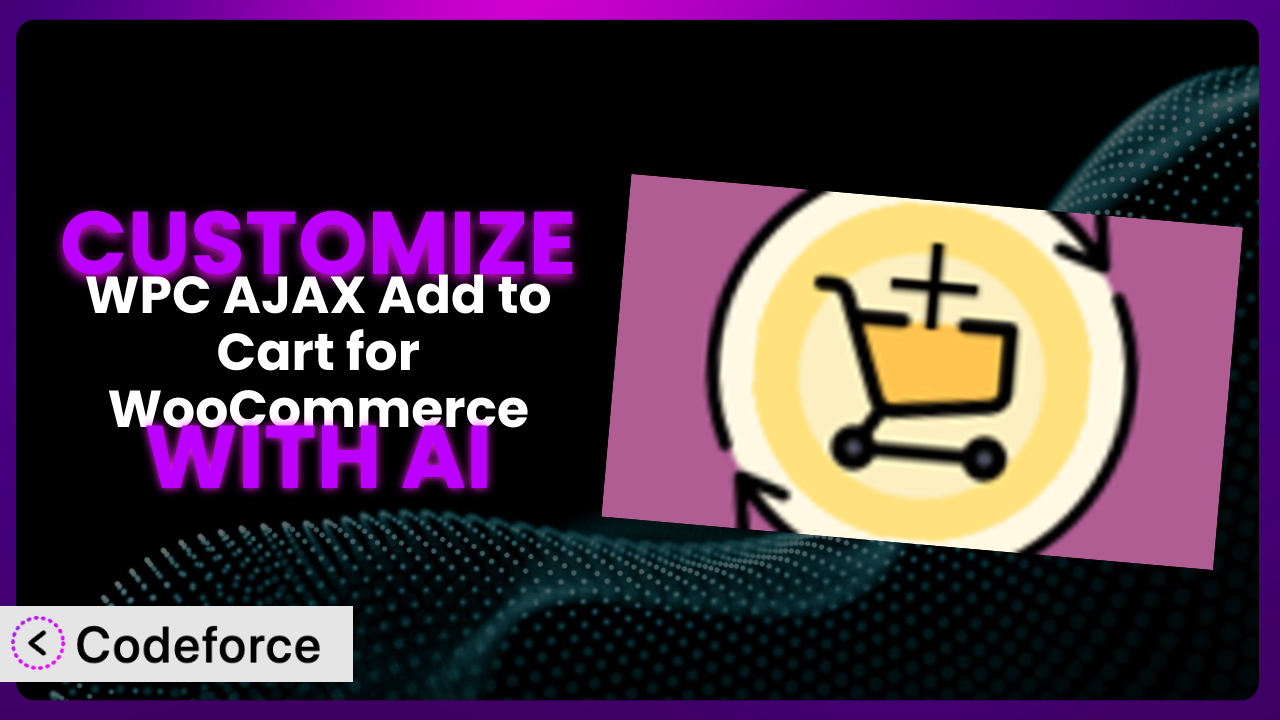Ever wished you could tweak your WooCommerce store’s “Add to Cart” button to perfectly match your brand or add extra functionality that the default settings just don’t cover? You’re not alone. Many online store owners find themselves needing to go beyond the standard features offered by plugins. That’s where customization comes in, and with the power of AI, it’s now more accessible than ever. This article will guide you through the process of customizing WPC AJAX Add to Cart for WooCommerce, a popular plugin designed to improve the shopping experience on your site, using artificial intelligence to make the process smoother and more efficient. We’ll explore common customization scenarios and how tools like Codeforce can help you achieve your desired results without needing to become a coding expert.
What is WPC AJAX Add to Cart for WooCommerce?
WPC AJAX Add to Cart for WooCommerce is a handy WordPress plugin designed to enhance your WooCommerce store’s user experience. It allows customers to add products to their cart without a full page reload, which speeds up the shopping process and makes it much smoother. Key features include the AJAX add-to-cart functionality itself, options for displaying success messages, and the ability to customize the appearance of the “Add to Cart” button. It’s a tool aimed at reducing loading times and boosting sales by providing a more seamless shopping experience.
With a rating of 4.4/5 stars based on 18 reviews and over 10,000 active installations, it’s clear that many store owners find this tool valuable. It aims to provide a better user experience. For more information about the plugin, visit the official plugin page on WordPress.org.
Why Customize it?
While the plugin offers a solid foundation for improving the “Add to Cart” experience, its default settings might not always perfectly align with your specific needs or branding. Think about it: every website is unique. What works perfectly for one store might feel out of place on another. That’s where customization becomes essential.
Customizing it allows you to tailor the plugin to match your website’s design, add unique functionalities, or integrate it seamlessly with other plugins you’re using. For example, you might want to change the appearance of the success message to better reflect your brand’s voice or add custom fields to the “Add to Cart” form to collect additional information from customers. Imagine a clothing store that wants to display a size chart pop-up immediately after a user adds a garment to their cart – a standard implementation of the tool won’t automatically do that.
Ultimately, customization empowers you to create a more personalized and effective shopping experience for your customers. It can lead to increased engagement, higher conversion rates, and a stronger brand identity. However, it’s important to weigh the benefits against the effort and potential complexity involved. If you’re looking to make minor tweaks to the button’s color, for example, it might not be worth the effort. But if you’re aiming for deeper integration or a truly unique user experience, customization is definitely worth considering. If your competitors are offering a slicker, more custom experience, it might be necessary to keep up.
Common Customization Scenarios
Customizing Checkout Flow and Fields
The standard WooCommerce checkout process, while functional, can sometimes feel clunky or require information you don’t necessarily need. This can lead to cart abandonment as users get frustrated with filling out unnecessary forms.
Customizing the checkout flow and fields allows you to streamline the process, removing unnecessary steps and adding or modifying fields to collect the specific information you need. You can also reorder the fields to improve the user experience. For example, you might want to add a field for gift messages or remove the company name field if you’re selling directly to consumers.
Imagine an online bakery that only delivers locally. They could customize the checkout to immediately ask for the delivery date and time, streamlining the process for their customers. AI can help implement this by generating the necessary code to add or modify checkout fields and integrate them with the plugin’s functionality, ensuring a smooth and error-free checkout experience.
Adding Custom Product Types
WooCommerce comes with a few basic product types (simple, variable, grouped, etc.), but sometimes those just don’t cut it. You might be selling something that requires a completely different set of attributes or functionalities.
By adding custom product types, you can create unique product listings that perfectly match the items you’re selling. For instance, if you’re selling customizable digital downloads, you could create a product type with fields for users to upload their own images or specify text for personalization. This provides a tailored experience for customers looking for specific types of products. AI can assist by generating the code necessary to create the custom product type, define its attributes, and integrate it seamlessly with your existing WooCommerce setup.
Consider a site that sells custom-printed phone cases. By creating a custom product type that allows users to upload their desired image, select the phone model, and add text, you can provide a much richer experience compared to using a generic “simple” product type. AI simplifies this process, removing the coding complexity.
Integrating with Third-Party Payment Gateways
While WooCommerce supports a variety of payment gateways, you might need to integrate with a specific gateway that isn’t directly supported or requires custom integration for specific features.
Customization allows you to seamlessly integrate with these third-party payment gateways, offering your customers more payment options and potentially improving conversion rates. This could include integrating with local payment methods popular in specific regions or adding support for cryptocurrency payments. An art supply store might integrate with a service like Klarna, so users can buy art supplies and pay over time.
AI can make this integration easier by generating the necessary code to connect your WooCommerce store with the desired payment gateway, handling the communication and data exchange between the systems. This reduces the risk of errors and ensures a secure and reliable payment process.
Creating Custom Email Templates
The default WooCommerce email templates are functional, but they can be quite generic and lack your brand’s personality. This is a missed opportunity to reinforce your brand and provide a more engaging experience for your customers.
Customizing email templates allows you to create branded emails that match your website’s design and tone of voice. You can add your logo, change the colors, and personalize the content to create a more memorable experience. For example, you can send personalized thank-you notes or offer exclusive discounts to repeat customers. Think of a high-end tea retailer using custom email templates with elegant fonts and images of tea ceremonies to build customer loyalty.
AI can help by generating HTML and CSS code for custom email templates, ensuring they are responsive and display correctly across different email clients. It can also help you personalize the email content based on customer data, such as their purchase history or browsing behavior.
Building Advanced Product Filters
The standard WooCommerce product filters are often basic and don’t allow customers to easily find what they’re looking for, especially if you have a large and diverse product catalog. This can lead to frustration and lost sales.
Building advanced product filters allows you to provide customers with more granular control over their search, making it easier for them to find the perfect product. This could include adding filters for specific product attributes, price ranges, ratings, or even custom fields. An example would be an online electronics store using advanced filters to allow customers to filter by processor speed, RAM, screen size, and other technical specifications.
AI can help by generating the code necessary to create these advanced filters, connecting them to your product data, and ensuring they function smoothly and efficiently. This can significantly improve the user experience and increase the likelihood of customers finding what they’re looking for.
How Codeforce Makes the plugin Customization Easy
Traditionally, customizing plugins like this one required a solid understanding of PHP, HTML, CSS, and the WooCommerce API. This steep learning curve often prevented store owners from making the changes they wanted, forcing them to rely on developers or settle for the default settings. Plus, even experienced developers can spend hours debugging code and ensuring compatibility with other plugins.
Codeforce eliminates these barriers by providing an AI-powered platform that simplifies the customization process. Instead of writing complex code, you can simply describe the changes you want to make using natural language. The AI then generates the necessary code and integrates it seamlessly with the plugin.
Imagine you want to change the color of the “Add to Cart” button to match your brand’s primary color. With Codeforce, you could simply type “Change the ‘Add to Cart’ button color to #yourhexcode” and the AI would handle the rest. Codeforce understands the underlying code and plugin structure, so you don’t have to. This even works for more complex scenarios like adding custom fields or integrating with third-party services.
Furthermore, Codeforce offers testing capabilities to ensure your customizations work as expected and don’t break your website. You can preview the changes before they go live and revert to previous versions if needed. This democratization means better customization is available to everyone. You don’t have to be a coding whiz to create a unique and effective shopping experience for your customers. Experts who understand the plugin and your overall business strategy can implement them without relying on developers.
Best Practices for it Customization
Before making any customizations, always back up your website. This ensures you can easily restore your site if anything goes wrong during the customization process. Think of it as an insurance policy for your website. You might not need it, but it’s good to have.
Test your customizations thoroughly in a staging environment before deploying them to your live website. This allows you to identify and fix any issues without affecting your customers. Don’t let your users be the guinea pigs!
Keep your customizations organized and well-documented. This will make it easier to maintain and update them in the future. Future you will thank you.
Avoid modifying the plugin’s core files directly. Instead, use hooks and filters provided by WooCommerce and the plugin itself. This will prevent your changes from being overwritten when the plugin is updated. This is also important from a security perspective.
Be mindful of performance. Customizations can sometimes impact your website’s loading speed. Optimize your code and images to ensure a smooth user experience. A slow site is a bad site.
Monitor your website regularly after implementing customizations. This will help you identify and address any issues that may arise. Prevention is better than cure.
Stay up-to-date with the plugin’s updates and changes. This will ensure your customizations remain compatible and effective. Change is the only constant.
Frequently Asked Questions
Will custom code break when the plugin updates?
It’s possible, especially if you’ve directly modified the plugin’s core files. Following best practices by using hooks and filters minimizes this risk. Always test updates in a staging environment first to identify and address any compatibility issues.
Can I customize the “Add to Cart” button’s appearance without coding?
The plugin offers some basic customization options within its settings. However, for more advanced changes, you’ll likely need custom CSS or code. Tools like Codeforce can help simplify this process.
How do I add custom fields to the “Add to Cart” form?
This typically involves using WooCommerce hooks and filters to add the fields to the form and save the data. It requires some coding knowledge, but AI-powered tools can significantly simplify the process.
Is it possible to integrate the plugin with a custom inventory management system?
Yes, but it will require custom code to connect the plugin with your inventory system’s API. You’ll need to handle the data exchange between the two systems to ensure accurate inventory tracking.
Will using too many customizations slow down my website?
It’s possible. Complex or poorly optimized code can impact performance. Optimize your code, use caching, and monitor your website’s loading speed to ensure a smooth user experience.
Unlock the Full Potential of Your WooCommerce Store
Customizing plugins like this one transforms it from a general-purpose tool into a tailored solution that perfectly meets your specific needs. No longer are you constrained by the default settings – you have the power to mold the shopping experience to match your brand and optimize it for conversions.
By customizing aspects like the checkout flow, product filters, and email templates, you can create a more engaging and effective shopping experience for your customers, leading to increased sales and customer loyalty. With Codeforce, these customizations are no longer reserved for businesses with dedicated development teams. The barriers to entry have been dramatically lowered.
Ready to take your WooCommerce store to the next level? Try Codeforce for free and start customizing the plugin today. Create a unique shopping experience that delights your customers and drives sales!