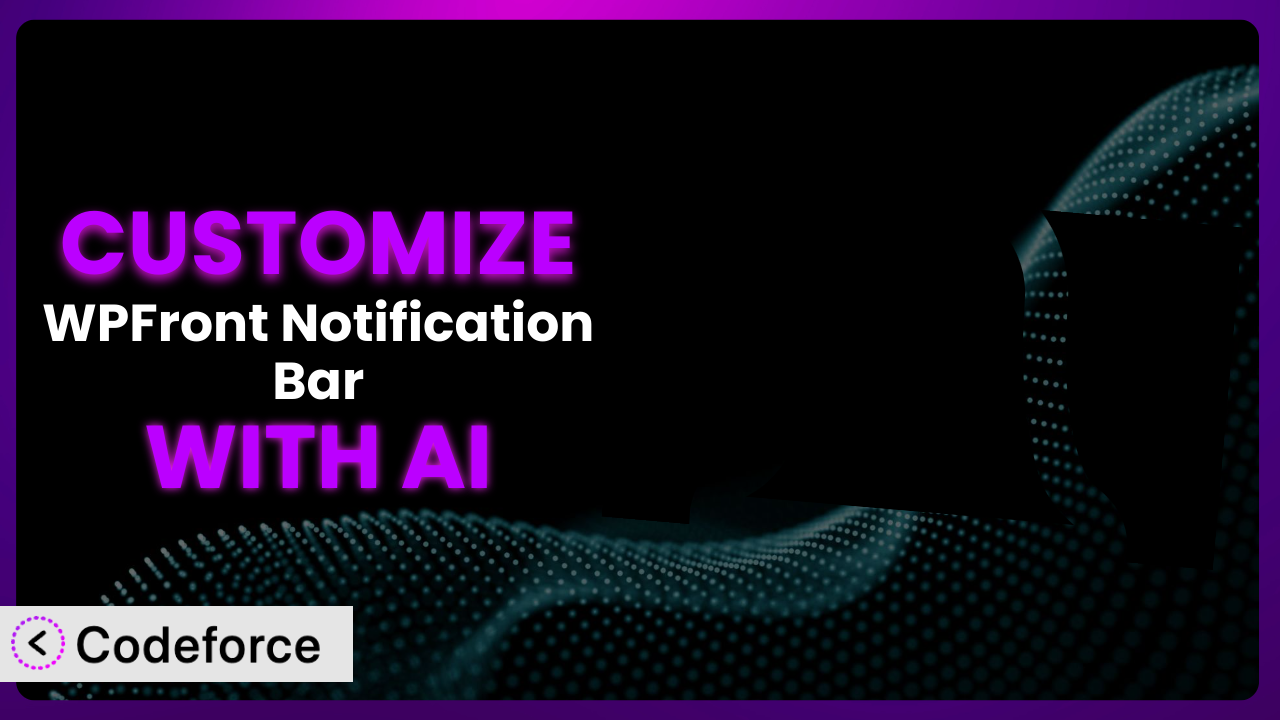Ever wanted that notification bar on your WordPress site to truly pop, perfectly matching your brand and doing exactly what you need it to do? While WPFront Notification Bar is fantastic right out of the box, sometimes you need to go that extra mile to achieve the exact functionality and look you’re after. That’s where customization comes in, and that’s exactly what this article is all about. We’ll explore how to take this tool to the next level, and, crucially, how to use the power of AI to make the process far simpler and more effective.
What is WPFront Notification Bar?
WPFront Notification Bar is a WordPress plugin designed to help you create and display a customizable notification bar at the top or bottom of your website. Think of it as a handy tool to grab your visitors’ attention, highlight important announcements, promote special offers, or simply provide a quick message. It’s easy to use, allowing you to configure the text, colors, and even add buttons with custom links. With a solid 4.5/5 star rating from 130 reviews and over 50,000 active installations, it’s a popular choice for WordPress users looking to add a notification bar to their site.
The beauty of the plugin lies in its simplicity. It’s not overloaded with unnecessary features, making it straightforward to set up and use. You can quickly create a notification bar and have it displayed on your website within minutes. But, sometimes the standard options just don’t cut it. You might need something more tailored to your specific needs, and that’s where customization comes in. For more information about the plugin, visit the official plugin page on WordPress.org.
Why Customize?
The default settings of any plugin, while useful as a starting point, often fall short when you’re aiming for a truly unique and effective website. While the plugin offers a range of options, it can’t possibly cater to every specific need or design preference. That’s precisely why customization is so powerful. It allows you to mold the system to perfectly fit your brand, your audience, and your specific goals.
Think about it: your brand has a unique visual identity, and a generic notification bar might clash with your carefully crafted design. Customization allows you to adjust the colors, fonts, and even the animation style of the bar to seamlessly integrate with your website’s overall aesthetic. It’s not just about looks, though. You might need to add custom functionality, like integrating with a specific CRM or displaying dynamic content based on user behavior. Maybe you need to trigger the bar based on certain events, like a user abandoning their cart. These are all scenarios where customization becomes essential.
Imagine a non-profit organization using it to display real-time donation progress during a fundraising campaign. Or an e-commerce store using the tool to show personalized product recommendations based on browsing history. These examples go beyond the basic capabilities of the plugin and demonstrate the potential of customization to drive engagement and achieve specific business objectives. When done right, customizing the tool isn’t just about making it look pretty; it’s about unlocking its full potential to drive results.
Common Customization Scenarios
Extending Core Functionality
Sometimes, you need this tool to do something it wasn’t originally designed to do. Perhaps you want to add a countdown timer to create a sense of urgency, or integrate a custom form directly into the bar to capture leads. These are examples of extending the core functionality of the system.
Customization allows you to add these missing pieces, tailoring the notification bar to your specific needs. You can achieve a more engaging and effective user experience by integrating features that are directly relevant to your audience and business goals.
For instance, a webinar platform could customize it to display a live attendee count, fostering a sense of community and encouraging more people to join. AI can streamline this process by generating the necessary code snippets and ensuring compatibility with the plugin’s existing structure.
AI makes implementation easier by providing code suggestions, debugging assistance, and even generating entire functions based on natural language descriptions of the desired functionality.
Integrating with Third-Party Services
Many websites rely on a variety of third-party services, such as email marketing platforms, CRM systems, and analytics tools. Integrating the notification bar with these services can unlock powerful new capabilities.
You can use customization to connect the plugin to your favorite tools, automating tasks, and streamlining workflows. For instance, you could automatically add email subscribers collected through the notification bar to your email marketing list.
A real estate company could integrate this tool with their CRM system to display personalized property listings based on a user’s search history. AI can help create the necessary API connections and data mappings, simplifying the integration process.
AI assistance will handle the complexities of API calls and data transformations, letting you focus on the strategic benefits of the integration.
Creating Custom Workflows
Sometimes, you need the notification bar to trigger specific actions based on user behavior or other events. This requires creating custom workflows that go beyond the plugin’s built-in options.
Customization allows you to define these workflows, automating tasks and personalizing the user experience. You could, for instance, display a different message to returning visitors or trigger a specific action when a user clicks a button on the bar.
An online course provider could create a workflow that displays a congratulatory message to students who have completed a certain number of modules. AI can help define these workflows and generate the necessary code to trigger actions based on specific conditions.
AI can assist in creating complex conditional logic, ensuring that the right message is displayed to the right user at the right time.
Building Admin Interface Enhancements
While the plugin provides a user-friendly admin interface, you may want to add custom fields or options to further tailor the plugin’s behavior. This requires building admin interface enhancements.
Customization allows you to extend the admin interface, making it easier to manage and configure the tool. You could add custom fields to store additional data or create new options to control specific features.
A news website could add custom fields to the admin interface to specify the category of news being alerted. AI can assist in generating the necessary code to create these custom fields and options, streamlining the admin experience.
AI will automate the creation of admin panels and options, making it easier to manage the notification bar’s settings.
Adding API Endpoints
For advanced users, adding API endpoints can open up a world of possibilities. This allows you to interact with the notification bar programmatically, enabling integration with other systems and applications.
Customization allows you to create these API endpoints, providing a flexible and powerful way to manage the system. You could, for instance, create an API endpoint to update the notification bar’s message from an external application.
An event ticketing company could add API endpoints to allow their event management software to automatically update the notification bar with the latest event information. AI can generate the necessary code to create and manage these API endpoints, providing a seamless integration experience.
AI will handle the complexities of API design and implementation, making it easier to integrate the notification bar with other systems.
How Codeforce Makes it Customization Easy
Customizing WordPress plugins can be a daunting task. It often involves diving into code, understanding complex plugin architectures, and spending countless hours debugging. The learning curve can be steep, and the technical requirements can be intimidating, especially for those without extensive coding experience. This is where Codeforce comes in.
Codeforce eliminates these barriers by providing an AI-powered platform that simplifies WordPress plugin customization. Instead of struggling with code, you can use natural language instructions to describe the changes you want to make to the plugin. Codeforce’s AI engine will then generate the necessary code, handling the technical details behind the scenes. It’s like having a team of experienced developers at your fingertips, ready to bring your customization ideas to life.
Imagine you want to add a specific animation effect to the notification bar. Instead of writing complex CSS code, you can simply tell Codeforce: “Add a subtle fade-in animation to the bar when the page loads.” Codeforce will then generate the appropriate code and integrate it seamlessly with the tool. Plus, Codeforce provides a testing environment where you can preview and refine your customizations before deploying them to your live site, ensuring everything works perfectly. This democratization means better customization, available to anyone who needs it.
With Codeforce, you don’t need to be a coding expert to customize the plugin. Experts who understand the underlying strategy of notification bars, can now implement without being developers. It opens up a world of possibilities for businesses and individuals who want to tailor the system to their specific needs without the expense and hassle of hiring developers.
Best Practices for the plugin Customization
Before you dive into customizing the tool, it’s important to establish a clear understanding of your goals. What are you trying to achieve with the customization? How will it benefit your users and your business? Define these objectives upfront to guide your customization efforts.
Always create a backup of your website before making any changes to the plugin. This will allow you to easily restore your site to its previous state if something goes wrong during the customization process. A simple backup can save you hours of headaches.
Thoroughly test your customizations in a staging environment before deploying them to your live website. This will help you identify and fix any issues before they affect your users. Don’t skip this important step!
Write clear and concise comments in your code to explain what each section does. This will make it easier for you (or another developer) to understand and maintain the code in the future. Good documentation is key.
Keep the plugin updated to the latest version. This will ensure that you have the latest security patches and bug fixes. Regularly check for updates and install them promptly.
Monitor the performance of your website after implementing customizations. This will help you identify any performance bottlenecks or issues caused by the new code. Use tools like Google PageSpeed Insights to track your site’s speed.
Don’t overload the notification bar with too much information or functionality. Keep it simple and focused on a single message or action. A cluttered bar can be distracting and ineffective.
Continuously evaluate the effectiveness of your customizations. Are they achieving the desired results? If not, adjust your approach and try something new. Be prepared to iterate and refine your customizations over time.
Frequently Asked Questions
Will custom code break when the plugin updates?
It’s possible, yes. Plugin updates can sometimes introduce changes that conflict with custom code. To mitigate this, it’s essential to use proper coding practices, thoroughly test updates in a staging environment, and review the plugin’s changelog for any potentially breaking changes.
Can I customize the notification bar to display different messages based on the user’s location?
Absolutely! You can use geolocation services or plugins to detect the user’s location and then use custom code to display targeted messages accordingly. This allows you to personalize the user experience and deliver more relevant content.
Is it possible to integrate the notification bar with my email marketing platform?
Yes, you can integrate it with most email marketing platforms by using their API. You can create a custom form within the notification bar to collect email addresses and then automatically add them to your mailing list. Codeforce can help simplify this integration.
How do I ensure my customizations are mobile-friendly?
It’s critical to use responsive design principles when customizing the plugin. Test your customizations on different devices and screen sizes to ensure they display correctly. Use CSS media queries to adapt the layout and styling for smaller screens.
Can I use custom fonts in the notification bar?
Yes, you can use custom fonts by adding the appropriate CSS code to your website. You can either upload the font files directly to your website or use a service like Google Fonts to host them. Just make sure to follow best practices for web font optimization to avoid performance issues.
Conclusion: Unlock the Full Potential of Your Notification Bar
What starts as a simple notification bar can become a powerful tool for engaging your audience, driving conversions, and achieving your business goals. The transformation from a general-purpose plugin to a highly customized system is within reach, and it’s more accessible than ever before.
By embracing customization, you can tailor the plugin to perfectly match your brand, integrate it with your favorite tools, and automate key workflows. You can enhance the user experience, improve your marketing efforts, and gain a competitive edge. Customization lets you create notification bars that are not just functional, but also beautiful and effective. With Codeforce, these customizations are no longer reserved for businesses with dedicated development teams.
Ready to elevate your website with a custom notification bar? Try Codeforce for free and start customizing it today. Increase engagement and conversions with personalized messages, tailored to your specific audience and goals.