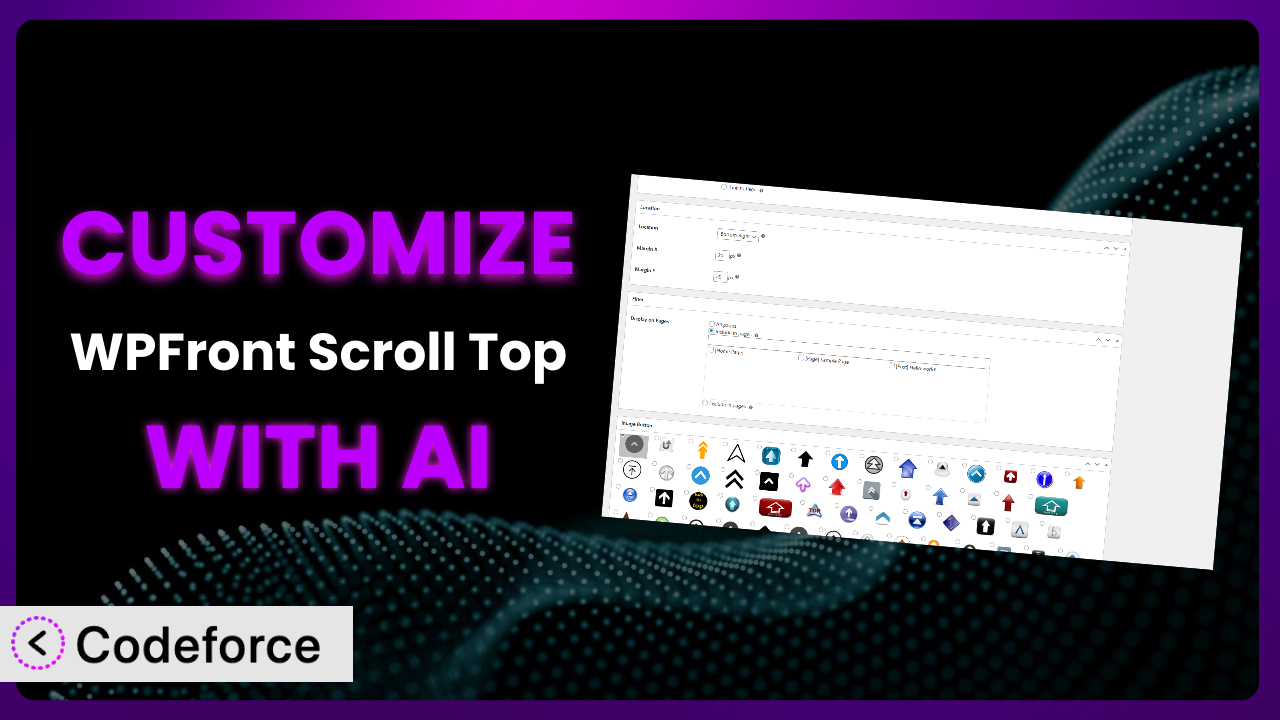Ever felt like your WordPress website is almost perfect, but the “Scroll to Top” button just doesn’t quite fit your brand? Maybe the default icon is a little too generic, or the position clashes with another element on your page? You’re not alone! Many WordPress users find themselves wanting to tweak and tailor plugins like WPFront Scroll Top to truly match their vision. This article will show you how to achieve that level of customization without writing a single line of code, using the power of AI.
What is WPFront Scroll Top?
WPFront Scroll Top is a fantastic WordPress plugin designed to add a simple yet effective “Scroll to Top” button to your website. This seemingly small addition can significantly improve user experience, making it easier for visitors to navigate long pages and quickly return to the top. It’s a lightweight tool that prioritizes performance while offering enough customization to blend seamlessly with your site’s design. The plugin boasts a solid 5.0/5 star rating based on 142 reviews and has been actively installed on over 200,000 websites, proving its value and reliability.
The best part? It includes several pre-built styles, adjustable positioning, and smooth scrolling effects. These features, however, are just the beginning. Think of them as a solid foundation for more bespoke adaptations. For more information about the plugin, visit the official plugin page on WordPress.org.
Why Customize it?
While the default settings of the plugin are a great starting point, they often fall short of delivering a truly unique and branded experience. Most websites strive to stand out, and a generic “Scroll to Top” button can be a missed opportunity to reinforce your brand identity. You might want to use your brand colors, a custom icon that reflects your business, or even change the button’s behavior to better suit your users’ needs.
Customizing the plugin isn’t just about aesthetics; it’s about enhancing usability. For instance, on a website with a fixed header, the default button position might obscure important navigation elements. By repositioning the button and adjusting its offset, you can ensure it doesn’t interfere with the overall user interface. Or perhaps you need the button to only appear after the user has scrolled a certain distance down the page. These nuanced adjustments can dramatically improve the user experience and make your website more intuitive.
Think about a photography website where the standard arrow icon might feel out of place. A custom icon featuring a stylized camera or a design element from their logo would better represent their brand. Or consider an e-commerce site where the button’s color clashes with the product images. A simple color adjustment can make the button less distracting and more visually appealing. These small tweaks can make a big difference in creating a professional and polished website.
Common Customization Scenarios
Extending Core Functionality
Sometimes, the built-in features aren’t enough. Maybe you need the “Scroll to Top” button to trigger additional actions, like firing a Google Analytics event to track user engagement or displaying a subtle message when the user reaches the top of the page. This is where extending the tool’s core functionality becomes essential.
Through customization, you can unlock a new level of control over user interaction. Imagine being able to not only bring users back to the top but also simultaneously trigger a modal window with a special offer or a call to action. This combines utility with marketing, creating a more engaging experience.
For example, a blog might want to track how often users scroll back to the top of a particularly long article. By adding a simple JavaScript snippet that fires a Google Analytics event when the button is clicked, they can gain valuable insights into reader behavior and optimize their content accordingly. AI platforms, like Codeforce, can help you generate and implement this code without manually writing it.
AI simplifies implementation by providing the exact code needed, tailored to your specific requirements, saving you time and minimizing the risk of errors.
Integrating with Third-Party Services
Your WordPress website likely relies on various third-party services, such as email marketing platforms, social media plugins, or analytics tools. Integrating the “Scroll to Top” button with these services can create a more cohesive and data-driven user experience.
Customization enables you to connect this tool with your existing ecosystem. Perhaps you want to automatically share the current page on social media when a user clicks the button, or add the user to an email list if they scroll back to the top after spending a certain amount of time on the page.
Consider a website using a chatbot service. You could customize the “Scroll to Top” button to trigger the chatbot window when clicked, providing users with instant access to support or assistance. This streamlines the user journey and improves customer satisfaction. With AI, generating the necessary JavaScript code to interact with the chatbot API becomes much easier.
AI empowers you to create seamless integrations without delving into complex code, enabling a more interactive and user-friendly website.
Creating Custom Workflows
Every website has unique workflows and user journeys. The default behavior of the plugin might not always align with these specific needs. Customization allows you to tailor the plugin to fit seamlessly into your existing processes.
This lets you craft experiences that are perfectly suited to your audience. For example, you might want to create a different “Scroll to Top” button for mobile users compared to desktop users, or display a different icon based on the category of the current page.
Imagine a website offering online courses. You could customize the button to display a “Back to Course Overview” link when a user is viewing a specific lesson, making it easier for them to navigate between lessons and the course overview page. AI can help you implement this conditional logic without requiring extensive coding knowledge.
AI offers a simpler way to achieve advanced customization, adapting the button’s behavior to match your unique workflows.
Building Admin Interface Enhancements
While the primary function of the tool is front-end related, you might want to enhance the admin interface to better manage and control the plugin’s settings. This is especially useful if you’re managing multiple websites or want to provide a more user-friendly experience for your clients.
This opens the door to streamlined configuration and management. Consider building a custom settings panel within the WordPress admin area that allows you to easily change the button’s icon, color, and position without having to edit any code directly.
For example, a web design agency managing multiple client websites could create a centralized dashboard to manage the “Scroll to Top” button settings across all their clients’ sites. This would save them time and effort, ensuring consistency and branding across all projects. AI can assist in generating the PHP code needed to create these custom admin interfaces.
AI allows for streamlined administrative control, facilitating efficient management of the button’s settings.
Adding API Endpoints
For advanced users and developers, adding API endpoints to the plugin can unlock even greater flexibility and control. This allows you to interact with the plugin programmatically, enabling you to automate tasks, integrate with other systems, and build custom applications.
This empowers developers to create sophisticated integrations and workflows. You could create an API endpoint that allows you to dynamically change the button’s icon or color based on external data sources, or build a custom application that allows users to personalize their “Scroll to Top” button settings.
For example, a website could use an API endpoint to automatically change the button’s color based on the user’s location or the current time of day. This would create a more personalized and engaging experience. AI can help generate the necessary PHP code to create and manage these API endpoints.
AI facilitates the creation of powerful API interactions, expanding the button’s potential far beyond its default capabilities.
How Codeforce Makes the plugin Customization Easy
Traditionally, customizing WordPress plugins like this one required a significant amount of coding knowledge. You’d need to learn PHP, JavaScript, and CSS, understand the WordPress plugin architecture, and spend hours debugging code. This steep learning curve often prevented non-developers from fully customizing their websites, leaving them stuck with generic designs and limited functionality.
Codeforce eliminates these barriers by using AI to generate custom code based on natural language instructions. Instead of writing complex code yourself, you simply describe what you want to achieve, and Codeforce generates the necessary code for you. This democratization means better customization is available to everyone, regardless of their technical skills.
For instance, you could tell Codeforce “Change the scroll to top button to use my brand’s primary color and a custom arrow icon” and it will generate the code to modify the plugin’s appearance accordingly. No coding required! The platform also provides testing capabilities, allowing you to preview your changes before deploying them to your live website. This significantly reduces the risk of errors and ensures a smooth customization process.
This democratization means better customization, allowing you to tailor your website to your exact needs without being held back by technical limitations. With the right strategy, even non-developers can implement sophisticated changes that were previously out of reach.
Best Practices for it Customization
Always back up your website before making any changes to the plugin. This will protect you from data loss in case something goes wrong during the customization process. Testing your changes in a staging environment before deploying them to your live website is crucial. This allows you to identify and fix any issues without affecting your visitors.
Write clear and concise documentation for any custom code you add to the tool. This will make it easier to understand and maintain your customizations in the future. Use a child theme to make your changes. This will prevent your customizations from being overwritten when you update the plugin.
Monitor the performance of your website after making any customizations. This will help you identify any performance bottlenecks that may have been introduced. Optimize your code for performance. This will ensure that your customizations don’t slow down your website. And don’t forget to test your customizations on different browsers and devices to ensure they work correctly for all users. This step helps ensure the changes look and perform flawlessly, no matter the visitor.
Regularly update your WordPress installation, themes, and plugins to ensure that your website is secure and up-to-date. Staying current with the underlying software will help ensure seamless plugin operation and fewer potential security risks.
Frequently Asked Questions
Will custom code break when the plugin updates?
It’s possible, but using a WordPress child theme and well-written, modular code minimizes this risk. Always test your customizations after updating. Codeforce’s testing features help you identify and fix any issues before they impact your live site.
Can I customize the button’s appearance differently for mobile devices?
Yes! You can use CSS media queries or JavaScript to detect the user’s device and apply different styles accordingly. Codeforce can assist in generating the code needed to implement this responsive design.
Is it possible to trigger other events when the button is clicked?
Absolutely! You can use JavaScript to trigger other actions, such as firing a Google Analytics event or displaying a modal window. Codeforce can help generate the JavaScript code for this.
How do I ensure my customizations are accessible to all users?
Pay attention to color contrast, use semantic HTML, and provide alternative text for icons. Consider users who navigate with keyboards and ensure the button is focusable and easily selectable. Accessibility is key to an inclusive user experience.
Can I add a custom icon to the button instead of using the default arrow?
Yes, you can! You can replace the default icon with a custom image or use a font icon library like Font Awesome. Codeforce can assist in generating the CSS code needed to implement this change. You can even generate brand-aligned icons with AI-assisted design tools.
From Generic to Genius: Customizing Your Scroll Top Experience
Customizing the plugin transforms it from a generic tool into a tailored extension of your brand. By adjusting its appearance, behavior, and functionality, you can create a “Scroll to Top” button that perfectly complements your website’s design and enhances the user experience. This level of personalization can significantly improve user engagement and satisfaction, leading to better overall results.
With Codeforce, these customizations are no longer reserved for businesses with dedicated development teams. The AI-powered platform empowers anyone to create custom code without writing a single line, unlocking a new world of possibilities for website personalization.
Ready to elevate your website’s user experience? Try Codeforce for free and start customizing the plugin today. Create a website that truly reflects your brand’s identity.