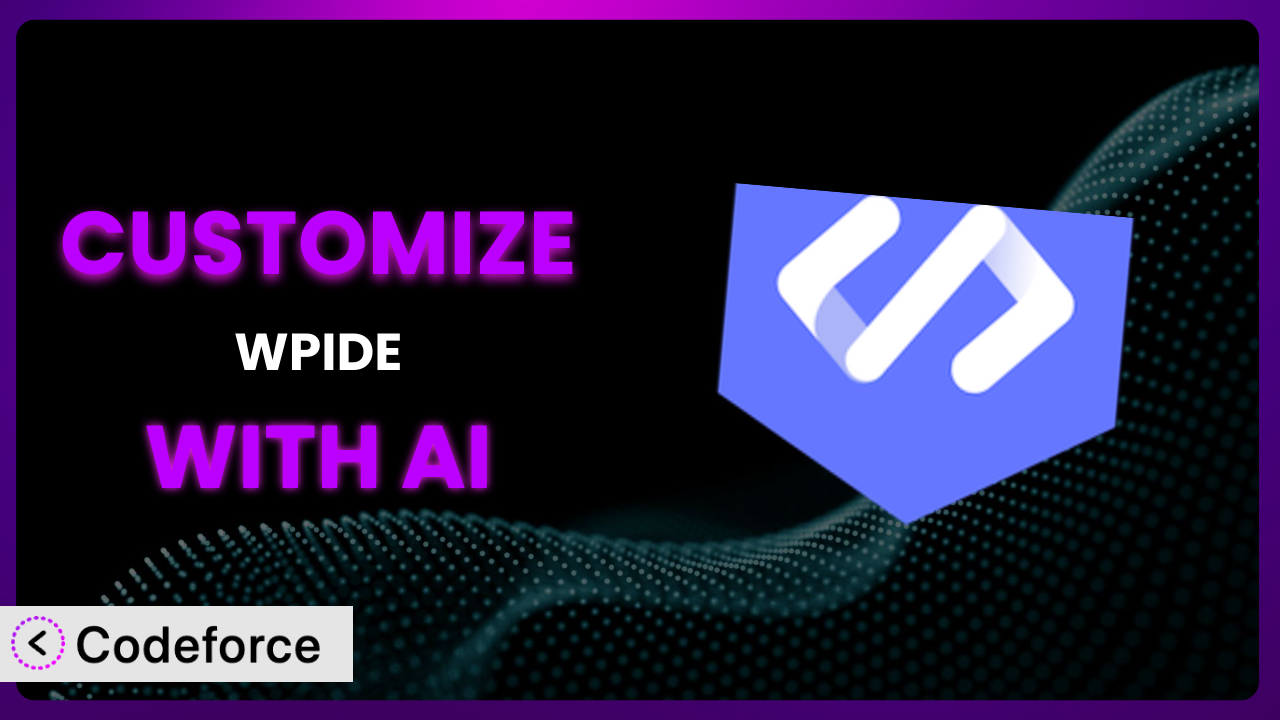Ever felt limited by the default features of your WordPress file manager and code editor? You’re not alone. Many users find that while WPIDE – File Manager & Code Editor is powerful out-of-the-box, it doesn’t always perfectly fit their specific needs. This article will walk you through how to customize this tool to create a truly tailored development environment, leveraging the power of AI to simplify the process. We’ll show you how to extend functionality, integrate with other services, and even build custom workflows, all without needing to be a coding whiz.
What is WPIDE – File Manager & Code Editor?
WPIDE – File Manager & Code Editor is a popular WordPress plugin designed to provide developers with a comprehensive file management and code editing environment directly within their WordPress dashboard. It gives you full access to your wp-content folder, allowing you to easily manage themes, plugins, and other website files. Key features include a tabbed interface for managing multiple files simultaneously, code completion to speed up development, and syntax highlighting for improved readability. It’s received a 4.8/5 star rating from 276 reviews and boasts over 50,000 active installations, demonstrating its widespread appeal within the WordPress community. It really simplifies the process of tweaking and adjusting your WordPress site’s code. For more information about the plugin, visit the official plugin page on WordPress.org. With this plugin, you’re equipped to handle all your file management and code editing needs directly from your WordPress admin area.
Why Customize it?
Out-of-the-box solutions are great for general use, but sometimes they just don’t cut it. The same goes for this tool. The default settings are designed to work for a wide range of users, which means they might not be perfectly optimized for your specific workflow or project requirements. Customization allows you to bridge those gaps and unlock the full potential of the plugin, tailoring it to your exact needs.
The real benefit of customization is increased efficiency and productivity. Imagine automating repetitive tasks, integrating the plugin with your favorite third-party services, or creating a custom interface that streamlines your development process. These improvements can save you significant time and effort in the long run. Consider a website development agency managing multiple client sites. Customizing the plugin to include client-specific code snippets or automated deployment workflows could dramatically reduce project turnaround time. That’s a huge win! Customizing the system is particularly beneficial when you have very specific requirements or want to extend existing functionality beyond its original design. When you face situations where the default features aren’t enough, that’s when it’s time to consider a bit of tweaking.
The decision to customize it boils down to whether the potential benefits outweigh the effort involved. If you find yourself constantly working around limitations or wishing for features that aren’t available, then customization is likely a worthwhile investment. It’s about making the plugin work for you, not the other way around.
Common Customization Scenarios
Extending Core Functionality
Sometimes, the core feature set, while robust, doesn’t quite cover all the ground you need it to. You might find yourself wanting to add new file types, integrate with different version control systems, or introduce advanced code analysis tools directly within the interface. Extending core functionality allows you to supercharge the plugin, transforming it from a general-purpose editor into a highly specialized tool.
By customizing it, you can achieve greater control over your development environment. Imagine adding support for a niche programming language or integrating with a specific API that’s crucial for your projects. These enhancements can significantly improve your workflow and make development more efficient. For instance, imagine a developer building Gutenberg blocks regularly. They could add a “Create Block” button that scaffolds the necessary files and code based on predefined templates, saving them tons of time on each new block.
AI can assist by generating the necessary code to implement these extensions. You can provide natural language instructions like, “Add support for .svelte files with syntax highlighting and code completion,” and AI can generate the required code to integrate the language into the editor. This simplifies the process significantly, even if you’re not an expert in the inner workings of the plugin.
Integrating with Third-Party Services
Many developers rely on a suite of third-party services for tasks like code versioning (GitHub, GitLab), automated testing (Travis CI, CircleCI), and project management (Asana, Trello). Integrating the editor with these services can streamline your workflow, allowing you to perform these tasks directly from your WordPress dashboard, without constantly switching between applications.
Through customization, you can achieve seamless integration with the tools you already use. Think of a button that automatically commits your changes to a Git repository, or a panel that displays the results of your latest automated tests. This level of integration can dramatically reduce context switching and improve your overall productivity. For example, an agency using a specific deployment tool could integrate it to run automatically after saving code files, triggering their custom deployment pipeline.
AI excels at bridging the gap between the plugin and these external services. You could instruct the AI, “Create a button that pushes the current file to my GitHub repository,” and it can generate the code to authenticate with GitHub and perform the push operation. This simplifies the integration process, even if you’re unfamiliar with the specific APIs or authentication methods.
Creating Custom Workflows
Every developer has their own unique way of working. The default workflows in this tool might not always align with your preferred methods. Creating custom workflows allows you to tailor the editing experience to your individual style, automating repetitive tasks and streamlining your development process.
You can significantly boost your productivity by automating common tasks and streamlining repetitive actions. Imagine creating a custom command that automatically minifies your CSS and JavaScript files after you save them, or a workflow that automatically deploys your changes to a staging server. Consider a developer frequently editing theme files. They could create a workflow that automatically clears the WordPress cache and reloads the theme preview in a separate tab whenever they save a theme file. Automating these simple things can save a ton of time!
AI makes creating these custom workflows accessible to everyone. Simply describe the workflow you want to create in natural language, such as, “When I save a .php file, run PHP linting and display any errors in the editor,” and AI can generate the code to implement the workflow. This empowers you to build complex automation without needing deep coding knowledge.
Building Admin Interface Enhancements
The default admin interface might not always be the most intuitive or efficient for your specific needs. You might want to add custom panels, rearrange elements, or introduce new visual cues to improve the user experience and make it easier to navigate the system.
Customizing the admin interface can dramatically improve your efficiency and reduce the time it takes to find and access the tools you need. Think of adding a custom dashboard panel that displays key performance metrics or creating a streamlined file browser that makes it easier to locate specific files. For instance, someone working with a complex plugin could add a custom panel that displays the plugin’s settings and allows them to quickly adjust them without navigating through the WordPress settings pages.
AI can help you design and implement these interface enhancements. You can use natural language instructions like, “Add a button to the toolbar that opens a new file in a specific directory,” and AI can generate the code to create the button and handle the file opening logic. This allows you to create a more intuitive and user-friendly editing environment without extensive coding knowledge.
Adding API Endpoints
Sometimes you need to programmatically interact with the files stored within your WordPress installation. Adding API endpoints allows you to access and manipulate these files from external applications or scripts, enabling powerful integrations and automation possibilities.
By creating custom API endpoints, you can unlock a wide range of integration possibilities. Imagine building a mobile app that allows you to manage your WordPress files remotely, or creating a script that automatically generates reports based on the contents of specific files. Think of a business that uses a CRM. They could add an API endpoint that automatically updates a customer’s profile with information from a WordPress plugin’s settings, ensuring that their CRM always has the latest customer data.
AI can simplify the creation of these API endpoints. You can describe the endpoint you want to create in natural language, such as, “Create an API endpoint that returns the contents of a specific file,” and AI can generate the code to handle the request, authenticate the user, and return the file contents. This makes it easier to build secure and robust APIs without being a security expert.
How Codeforce Makes the plugin Customization Easy
Customizing the plugin has traditionally been a complex process, requiring a deep understanding of its internal architecture, WordPress hooks and filters, and various web development technologies. The learning curve can be steep, and the technical requirements can be daunting, especially for non-developers.
Codeforce eliminates these barriers by providing an AI-powered platform that simplifies the customization process. Instead of writing complex code, you can simply describe the changes you want to make in natural language. The AI analyzes your instructions and automatically generates the necessary code to implement the customization.
Imagine you want to add a new button to the toolbar that opens a specific file. Instead of writing the code to create the button, handle the click event, and load the file, you can simply tell Codeforce: “Add a button to the toolbar that says ‘Open Config File’ and opens the file wp-config.php“. The AI then generates the code, and you can test the functionality directly within the Codeforce interface.
With Codeforce, you don’t need to be a coding expert to customize the plugin. You can focus on what you want to achieve, rather than how to achieve it. This democratization means better customization for everyone. The system also provides testing capabilities, so you can ensure your customizations work as expected before deploying them to your live website. Even experts who understand the plugin strategy can implement their vision without being bogged down in the intricacies of code.
Best Practices for it Customization
Before making any changes, always back up your website and the plugin’s configuration. This provides a safety net in case something goes wrong during the customization process, allowing you to easily revert to a working state. Never skip this step!
Use a staging environment for testing your customizations before deploying them to your live website. This allows you to identify and fix any issues without impacting your visitors. It’s crucial to see how changes play out in a non-production environment first.
Document your customizations clearly and concisely. This will help you (or other developers) understand the purpose and functionality of each modification in the future. Good documentation is invaluable when it comes to maintaining and updating your customizations.
Follow WordPress coding standards and best practices. This ensures that your code is clean, consistent, and compatible with future updates. Adhering to these standards makes your customizations more maintainable and less likely to cause conflicts.
Monitor the plugin’s performance after implementing customizations. Ensure that your changes aren’t negatively impacting website speed or server resources. Regularly checking performance metrics can help you identify and address any potential issues.
Keep the plugin and WordPress up to date. Regularly updating WordPress and the plugin will ensure that you have the latest security patches and bug fixes. Compatibility problems are less likely to occur if you maintain an updated ecosystem.
Test your customizations after each update of the plugin or WordPress. This ensures that your changes are still compatible with the latest versions. It’s a proactive way to maintain functionality.
Frequently Asked Questions
Will custom code break when the plugin updates?
It’s possible, but following best practices and WordPress coding standards minimizes the risk. Always test customizations after updates. Codeforce helps mitigate this by providing a testing environment.
Can I customize the plugin if I’m not a developer?
Yes, with tools like Codeforce, you can use natural language to describe the customizations you want, and the AI will generate the necessary code.
Is it safe to directly edit files using the plugin?
It’s generally safe if you know what you’re doing, but always back up your files first. Using a staging environment for testing is highly recommended.
How do I revert a customization if it causes problems?
If you backed up your files, simply restore the backup. If you used Codeforce, you can typically revert to a previous version of your customizations within the platform.
Does customizing the plugin affect my website’s security?
Customizations can introduce security vulnerabilities if not implemented carefully. Always follow security best practices and use tools like Codeforce to help ensure the security of your customizations.
Unlocking the Full Potential of Your WordPress Editor
Customizing your tools goes way beyond just surface-level tweaks; it’s about transforming a general-purpose application into a finely tuned system tailored to your specific workflow and requirements. By customizing this tool, you’re not just making it look or feel better, you’re creating a more efficient and productive development environment that saves you time and effort in the long run. It’s about making the plugin work for you, rather than the other way around.
With Codeforce, these customizations are no longer reserved for businesses with dedicated development teams. It makes the process accessible to anyone, regardless of their coding expertise. This is a game-changer for WordPress developers and agencies who want to streamline their workflows and unlock the full potential of their development environment.
Ready to transform the way you work? Try Codeforce for free and start customizing it today. Build a more efficient and personalized WordPress development experience.