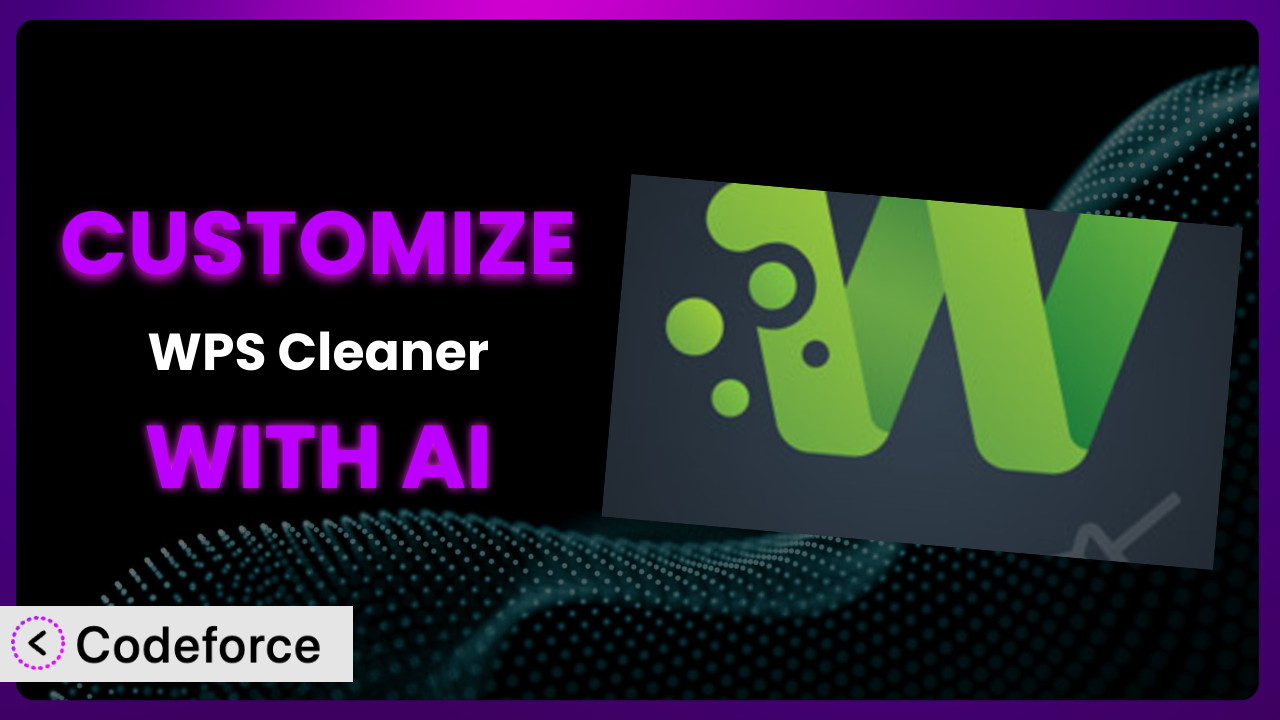You know how it is. You install a WordPress plugin, excited about its potential, but after a while, you realize it doesn’t quite do everything you need. Maybe you want to tweak a setting, add a feature, or integrate it with another service. With plugins like WPS Cleaner, that can feel like hitting a wall. This guide is all about breaking through that wall using the power of AI. We’ll show you how to tailor it to your exact needs, even if you’re not a coding whiz. Get ready to unlock the full potential of this tool!
What is WPS Cleaner?
WPS Cleaner is a WordPress plugin designed to help you keep your website running smoothly by cleaning up unnecessary files and optimizing your database. It’s like a digital janitor for your WordPress site, removing clutter and improving performance. This tool helps to remove transients, revisions, and other bloat that can slow things down over time. It’s earned a solid reputation, boasting a 4.3/5 star rating with 99 reviews and over 20,000 active installations. For more information about the plugin, visit the official plugin page on WordPress.org.
This system is generally easy to use, but sometimes, you might need it to do something a little different. That’s where customization comes in. While the default settings work well for many users, tailoring it to your specific needs can significantly enhance its effectiveness.
Why Customize it?
The default settings of any plugin, including this one, are designed to be a good starting point, a one-size-fits-most approach. However, every website is unique, with its own specific needs, configurations, and goals. That’s where the default settings often fall short. Customization allows you to fine-tune how the system operates, ensuring it perfectly aligns with your website’s requirements.
Think about it: a small blog with minimal traffic will have different needs than a large e-commerce site with thousands of products and transactions. The default settings might be too aggressive for the blog, potentially removing essential data, or not aggressive enough for the e-commerce site, leaving performance on the table. Customization lets you strike the perfect balance.
For example, a website owner might want to extend the plugin’s functionality to automatically optimize images after they’ve been uploaded, or integrate it with a specific caching plugin for even better performance. Another website owner might want to create a custom workflow that automatically cleans the database on a daily or weekly basis. These are just a couple of examples of how customization can take the plugin from a general-purpose tool to a highly specialized solution.
Ultimately, customizing this tool is worth it when the default settings aren’t meeting your needs, when you want to extend its functionality, or when you want to integrate it with other services. It’s about taking control and making sure the plugin works exactly the way you want it to.
Common Customization Scenarios
Extending Core Functionality
Sometimes, you need a plugin to do more than it was originally designed for. The built-in features might be good, but they don’t quite cover all the bases. This is where extending core functionality comes in. By adding custom code, you can expand the plugin’s capabilities and make it even more useful.
Through customization, you can add new features, modify existing ones, or change the way the plugin interacts with your website. It’s all about tailoring it to your specific needs and making it a perfect fit for your workflow. Think of it as giving the plugin a superpower it didn’t have before.
Imagine you want the plugin to automatically compress all images uploaded to your media library after running its regular cleanup. That’s not a standard feature, but with a little bit of custom code, you can make it happen. AI can make implementing this easier by generating the necessary code snippets, allowing you to simply paste them into the appropriate files.
Integrating with Third-Party Services
In today’s digital landscape, websites rarely operate in isolation. They often rely on a variety of third-party services, such as CRMs, marketing automation tools, and payment gateways. Integrating the plugin with these services can streamline your workflow and improve your overall efficiency.
Customization allows you to connect the plugin to these services, enabling it to exchange data and trigger actions based on specific events. This can automate tasks, improve data accuracy, and provide a more seamless user experience. It’s about making the plugin a part of your larger ecosystem.
For example, a business might want to integrate this tool with their email marketing platform. After the database is cleaned, a report could be automatically sent to the marketing team summarizing the changes. AI makes the necessary API calls easier to create, reducing development time and complexity.
Creating Custom Workflows
Default workflows are designed to be generic, but they often don’t align perfectly with your specific needs. Creating custom workflows allows you to tailor how the plugin operates, ensuring it fits seamlessly into your existing processes.
Through customization, you can define specific sequences of actions, set triggers, and configure conditional logic. This gives you complete control over how the plugin works and allows you to automate tasks that would otherwise require manual intervention. It’s about making the plugin work for you, instead of the other way around.
Consider a website that regularly publishes new content. You could create a custom workflow that automatically cleans the database, optimizes images, and clears the cache every time a new post is published. AI can assist in creating the custom code for these automated tasks.
Building Admin Interface Enhancements
The standard WordPress admin interface is functional, but it can sometimes feel clunky and overwhelming. Customizing the plugin’s admin interface can make it easier to use, more intuitive, and more visually appealing.
You can add new options, rearrange existing ones, or even create entirely new sections. This allows you to tailor the admin interface to your specific needs and preferences, making it easier to manage the plugin’s settings and features. It’s about improving the user experience and making the plugin a joy to use.
For instance, if you frequently adjust a particular setting, you could create a custom dashboard widget that provides quick access to it. AI can assist in generating the code for custom admin panels and widgets, saving you time and effort.
Adding API Endpoints
API endpoints allow other applications and services to interact with the plugin programmatically. This opens up a whole new world of possibilities, allowing you to integrate the plugin with other systems and automate tasks that would otherwise be impossible.
By adding API endpoints, you can expose the plugin’s functionality to other applications, allowing them to retrieve data, trigger actions, and perform other operations. This enables you to build powerful integrations and create custom solutions that leverage the plugin’s capabilities. It’s about making the plugin a platform for innovation.
For example, you might want to create an API endpoint that allows a mobile app to trigger a database cleanup remotely. AI can simplify the process of creating and securing API endpoints, allowing you to focus on building the integrations themselves.
How Codeforce Makes the plugin Customization Easy
Customizing WordPress plugins traditionally involves navigating a steep learning curve. You’d need to understand PHP, WordPress hooks, and the plugin’s codebase itself. This requires technical expertise that many users simply don’t have, making effective customization inaccessible. Furthermore, even for experienced developers, customizing a plugin can be time-consuming and prone to errors.
Codeforce eliminates these barriers by leveraging the power of AI. Instead of writing complex code, you can simply describe what you want to achieve in natural language. Codeforce then uses AI to generate the necessary code snippets, which you can then easily implement.
Imagine wanting to add a new feature to the plugin that automatically notifies you when the database has been cleaned. With Codeforce, you wouldn’t need to spend hours poring over documentation and writing complex code. You could simply type in a description of the desired feature, and Codeforce would generate the code for you. It even has testing capabilities to confirm it works!
Codeforce isn’t just for developers; it’s for anyone who wants to customize the plugin. This democratization means better customization that lets you tailor the plugin to your specific needs, regardless of your technical skills. Website managers who understand plugin strategy can finally implement their vision without relying on developers. Codeforce empowers you to take control and unlock the full potential of your website.
Best Practices for it Customization
Before diving into customization, always back up your website. This provides a safety net in case anything goes wrong during the customization process. It’s a simple step that can save you a lot of headaches down the road.
Thoroughly test your customizations in a staging environment before implementing them on your live website. This allows you to identify and fix any issues without affecting your visitors. Think of it as a dress rehearsal for your customizations.
Write clear and concise comments in your custom code. This will make it easier to understand and maintain in the future, especially if you or someone else needs to modify it later. Good documentation is essential for long-term maintainability.
Monitor the performance of your website after implementing customizations. This will help you identify any potential performance bottlenecks or conflicts with other plugins. Keep an eye on key metrics like page load time and server response time.
Stay updated with the latest version of the plugin. Plugin developers often release updates that address security vulnerabilities, fix bugs, and improve performance. Keeping your plugin up to date is crucial for maintaining a secure and stable website.
Avoid modifying the plugin’s core files directly. Instead, use hooks and filters to add or modify functionality. This will prevent your customizations from being overwritten when you update the plugin. It’s a cleaner and more maintainable approach.
Consider using a version control system like Git to track your customizations. This will allow you to easily revert to previous versions if necessary and collaborate with other developers. Version control is an essential tool for any serious WordPress developer.
Frequently Asked Questions
Will custom code break when the plugin updates?
It’s possible, especially if you’ve modified the core plugin files directly. That’s why it’s crucial to use hooks and filters for customization. This approach minimizes the risk of conflicts and ensures that your customizations are more likely to survive updates.
Can I customize the plugin without any coding knowledge?
Yes! With tools like Codeforce, you can describe the desired changes in plain language and the AI will generate the code for you. This opens up customization to non-developers, making it much more accessible.
How can I ensure my customizations don’t slow down my website?
Always test your customizations in a staging environment first. Monitor your website’s performance after implementing changes. Optimize your code and use caching techniques to minimize any potential impact on speed.
Is it possible to revert to the default settings if I don’t like my customizations?
Yes, if you’ve backed up your website before making changes, you can easily restore it to its previous state. If you’ve used hooks and filters, you can simply remove your custom code to revert to the default settings.
Where can I find help if I run into problems customizing the plugin?
The WordPress.org support forums are a great resource for getting help with any WordPress plugin. You can also consult with a WordPress developer or use AI-powered tools like Codeforce to troubleshoot issues.
Unlocking the Full Potential of the plugin
Customizing a WordPress plugin like it can transform it from a general-purpose tool into a highly specialized solution tailored to your specific needs. It’s about taking control and making sure it works exactly the way you want it to. From extending core functionality to integrating with third-party services, the possibilities are endless.
By fine-tuning the plugin to align with your unique website requirements, you can optimize performance, automate tasks, and improve the overall user experience. Customization is no longer a complex task reserved only for technical experts. With Codeforce, these customizations are no longer reserved for businesses with dedicated development teams. Instead, it becomes available to anyone with plugin strategy who needs a cleaning tool.
Ready to optimize your website? Try Codeforce for free and start customizing the plugin today. Unlock the full potential of your WordPress website and experience the difference a customized solution can make.