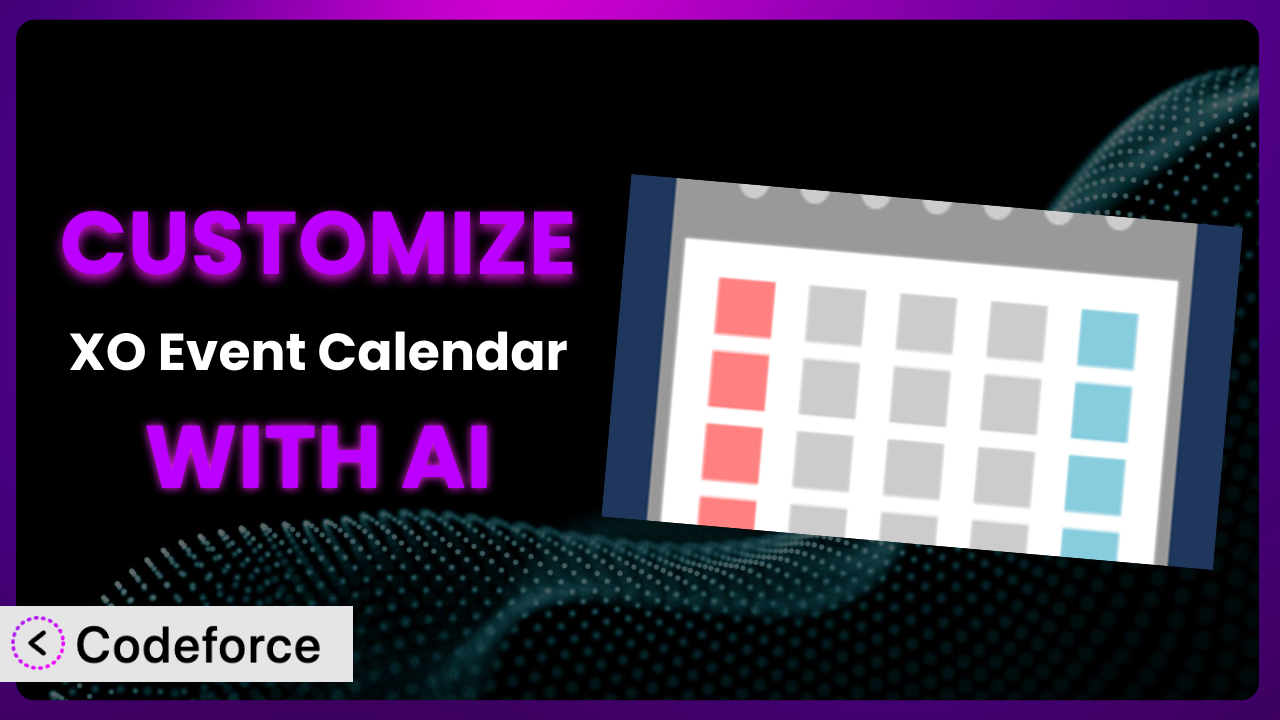Imagine you’re running a bustling community center, and you’re using XO Event Calendar to manage your diverse program schedule. While the calendar is functional out-of-the-box, it doesn’t quite capture the unique flavor of your center. You need custom fields to display registration deadlines, special icons to differentiate event types, and a way to integrate with your internal volunteer management system. That’s where customization comes in. This article will guide you through the process of tailoring the plugin to perfectly match your needs using the power of AI.
What is XO Event Calendar?
XO Event Calendar is a straightforward and user-friendly WordPress plugin designed to help you manage and display events on your website. It’s the kind of tool that gets the job done without unnecessary complexity, allowing you to create and showcase events with essential details like dates, times, descriptions, and locations. It’s all about simplicity and ease of use. You can easily embed the calendar on any page or post using shortcodes.
The plugin provides a clean interface for managing your events, making it ideal for small businesses, organizations, and individuals who need a simple event scheduling solution. With over 10,000 active installations and a rating of 5.0/5 stars from 16 reviews, it’s a trusted choice for many WordPress users.
For more information about the plugin, visit the official plugin page on WordPress.org.
Why Customize it?
While the default settings of any plugin, including this one, provide a solid foundation, they often fall short when it comes to addressing specific, unique needs. Think of it like buying a standard house – it’s functional, but you’ll likely want to add personal touches to truly make it your own. Customizing the plugin allows you to extend its capabilities beyond the basic features, tailoring it to perfectly fit your website’s design and functionality.
The real benefits of customization lie in enhancing user experience, streamlining workflows, and improving overall efficiency. For example, a music venue might want to add custom fields for ticket prices and artist profiles directly to the event listings. Or, a non-profit organization could integrate it with their donation platform, automatically displaying fundraising goals alongside each event. These are just a few examples of how customization can transform the plugin from a simple calendar into a powerful, integrated solution.
Consider a local bookstore using it to promote author events. By customizing the plugin, they could add a field for book purchase links, allowing attendees to pre-order books directly from the event page. This not only enhances the user experience but also drives sales and promotes author engagement. Customization is worth it when it allows you to create a more engaging, informative, and valuable experience for your audience.
Common Customization Scenarios
Extending Core Functionality
Sometimes, the plugin’s default features don’t quite cover all the bases. You might need to add custom fields to store specific event information, such as speaker bios, dress codes, or parking instructions. Out of the box, this functionality may not be present.
Through customization, you can seamlessly integrate these additional data points into your event listings. Imagine a conference organizer adding custom fields for speaker profiles, session handouts, and sponsor logos directly to each event listing. This creates a more comprehensive and informative experience for attendees.
For instance, a local library uses this system to manage workshops. They needed to add a field to track the number of remaining slots for each event. Rather than manually updating this information, they customized the plugin to automatically display the number of spaces left, improving efficiency and user experience.
AI streamlines this process by generating the necessary code to add custom fields based on your specific requirements. You can simply describe the fields you need and let AI handle the technical implementation.
Integrating with Third-Party Services
Many websites rely on a variety of third-party services, such as ticketing platforms, email marketing tools, and CRM systems. Often the challenge is to synchronize event data across these different platforms. Manually updating information across multiple systems can be time-consuming and prone to errors.
Customization allows you to seamlessly integrate this system with other services, automating data synchronization and improving overall efficiency. You can integrate with a ticketing platform like Eventbrite to automatically display ticket availability and purchase links on your event pages. Or, you could connect it to your email marketing tool to automatically send event reminders to registered attendees.
A yoga studio uses the plugin to schedule classes. They customized it to integrate with their Mindbody account, automatically syncing class schedules and managing registrations. This eliminated the need for manual data entry and improved the overall booking process.
AI greatly simplifies this integration process by generating the necessary API calls and data mapping logic. You can provide AI with details about the third-party service and your desired integration, and it will handle the technical implementation.
Creating Custom Workflows
The standard event creation and management workflows might not always align with your specific organizational processes. You may need to add approval steps, automated notifications, or custom reporting features. Without customization, you’re limited to the plugin’s default workflow.
With customization, you can tailor the workflow to perfectly match your needs. Think of a large university using the plugin to manage campus events. They could add an approval process that requires departmental review before an event is published. Or, they could automate notifications to facility managers and security personnel based on event details.
A community theater group needed to implement a system for cast and crew members to RSVP to rehearsals and performances. They customized the system to add a custom RSVP form and automated notifications, streamlining the scheduling process and improving communication.
AI can generate the code required to implement these custom workflows, including approval processes, notifications, and reporting features. Just describe your desired workflow, and AI will handle the technical implementation.
Building Admin Interface Enhancements
The default admin interface might not be optimized for your specific use case. You might need to add custom dashboards, reorganize settings, or create custom user roles. The standard WordPress admin dashboard can feel cluttered and overwhelming.
You can enhance the admin interface to make it more user-friendly and efficient for your team. You could create a custom dashboard that displays key event metrics, such as attendance rates and revenue generated. Or, you could create custom user roles with specific permissions to limit access to sensitive event data.
A conference organizer needed to simplify the event creation process for their team. They customized the admin interface to create a streamlined event creation form with only the necessary fields, reducing the risk of errors and improving efficiency.
AI can help you design and implement these admin interface enhancements by generating the necessary code for custom dashboards, settings panels, and user roles. You can provide AI with your design specifications, and it will handle the technical implementation.
Adding API Endpoints
Sometimes, you need to access event data from external applications or services. The plugin’s default API might not provide the necessary endpoints. You may need to create custom API endpoints to retrieve or update event data from other systems.
Customization allows you to create these custom API endpoints, enabling seamless data exchange between the plugin and other applications. You can create an API endpoint that allows mobile app to retrieve a list of upcoming events. Or, you could create an endpoint that allows a CRM system to update event registration data.
An online education platform uses the plugin to manage course schedules. They customized it to create an API endpoint that allows their learning management system (LMS) to automatically retrieve event data, ensuring that course schedules are always up-to-date.
AI can generate the code required to create these custom API endpoints, including authentication, data validation, and error handling. You can provide AI with the API specifications, and it will handle the technical implementation.
How Codeforce Makes the plugin Customization Easy
Customizing WordPress plugins traditionally involves diving into code, grappling with PHP, and understanding the intricacies of the WordPress API. This steep learning curve and the technical requirements can be significant barriers for non-developers. It often requires hiring a developer or spending countless hours learning to code.
Codeforce eliminates these barriers by providing an AI-powered platform that allows you to customize plugins like this tool using natural language instructions. Instead of writing complex code, you simply describe the changes you want to make, and Codeforce generates the necessary code automatically. Imagine telling the AI, “Add a custom field for ‘Speaker Bio’ to the event creation form,” and it handles the rest.
This AI assistance works by analyzing your instructions, understanding the plugin’s code structure, and generating the necessary code snippets to implement your desired changes. Codeforce handles the complexities of plugin development, allowing you to focus on the strategic aspects of customization. It even provides testing capabilities to ensure that your customizations work as expected before you deploy them to your live site.
The beauty of Codeforce is that it empowers individuals who understand the plugin’s strategic value to implement customizations without needing to be coding experts. This democratization means better customization, as those closest to the actual needs can directly implement the necessary changes. It’s like having a developer in your pocket, ready to bring your customization ideas to life. This platform provides you with the tools needed to create the perfect digital experience.
Best Practices for it Customization
Always start with a clear understanding of your goals. Before diving into customization, define exactly what you want to achieve and how it will benefit your users. This will help you stay focused and avoid unnecessary complexity.
Create a backup of your website before making any changes. This will ensure that you can easily restore your site if something goes wrong during the customization process. It’s a safety net that can save you a lot of headaches.
Use a child theme to store your customizations. This will prevent your changes from being overwritten when the plugin is updated. Child themes are the standard way to customize WordPress themes and plugins without modifying the core files.
Test your customizations thoroughly in a staging environment before deploying them to your live site. This will help you identify and fix any issues before they impact your users. A staging environment is a replica of your live site that you can use for testing purposes.
Document your customizations clearly. This will make it easier for you or other developers to understand and maintain your changes in the future. Good documentation is essential for long-term maintainability.
Monitor your website’s performance after implementing customizations. This will help you identify any performance issues that may have been introduced by your changes. Performance monitoring is crucial for ensuring that your website remains fast and responsive.
Stay up-to-date with the plugin’s updates and security patches. This will ensure that your website remains secure and compatible with the latest version of the plugin. Regularly updating your plugins is essential for maintaining the security and stability of your website.
Frequently Asked Questions
Will custom code break when the plugin updates?
If you’ve followed best practices and used a child theme to store your customizations, your custom code shouldn’t be directly overwritten when the core plugin is updated. However, it’s always a good idea to test your customizations after an update to ensure compatibility.
Can I easily revert to the default settings if I don’t like my customizations?
Yes, reverting is usually straightforward. If you’ve kept a backup before customizing or used a child theme, you can restore your site to the previous state or simply deactivate the custom code within your child theme. This allows you to quickly go back to the original configuration.
Is it possible to create recurring events with custom intervals using this tool?
The base version of the plugin might have limitations on recurring event intervals. However, through customization, you can extend its functionality to support more complex recurring event patterns, like “every other Wednesday” or “the last Friday of the month.”
Can I customize the appearance of the calendar to match my website’s branding?
Absolutely! Customizing the CSS styles allows you to perfectly match the calendar’s look and feel to your website’s branding. You can change colors, fonts, and layouts to create a seamless and visually appealing experience for your users.
Does customizing the plugin void the warranty or support?
Customizing the plugin typically doesn’t void the warranty or official support, but it’s always wise to check the plugin developer’s terms. The plugin developer is unlikely to provide direct support for the customizations themselves, but they should still support the core functionality.
Unlocking the Full Potential of the plugin
Customizing the plugin transforms it from a generic calendar into a powerful, tailored solution that perfectly meets your specific needs. It’s about moving beyond the limitations of default settings and crafting a system that truly enhances your website’s functionality and user experience.
The ability to add custom fields, integrate with third-party services, and create custom workflows unlocks a whole new level of efficiency and engagement. From streamlining event management to providing a more informative and engaging experience for your audience, the benefits of customization are significant.
With Codeforce, these customizations are no longer reserved for businesses with dedicated development teams. Now, anyone can harness the power of AI to tailor this powerful tool to their unique requirements.
Ready to take control of your event management and unlock the full potential of your website? Try Codeforce for free and start customizing it today. Create a digital experience as unique as you are.