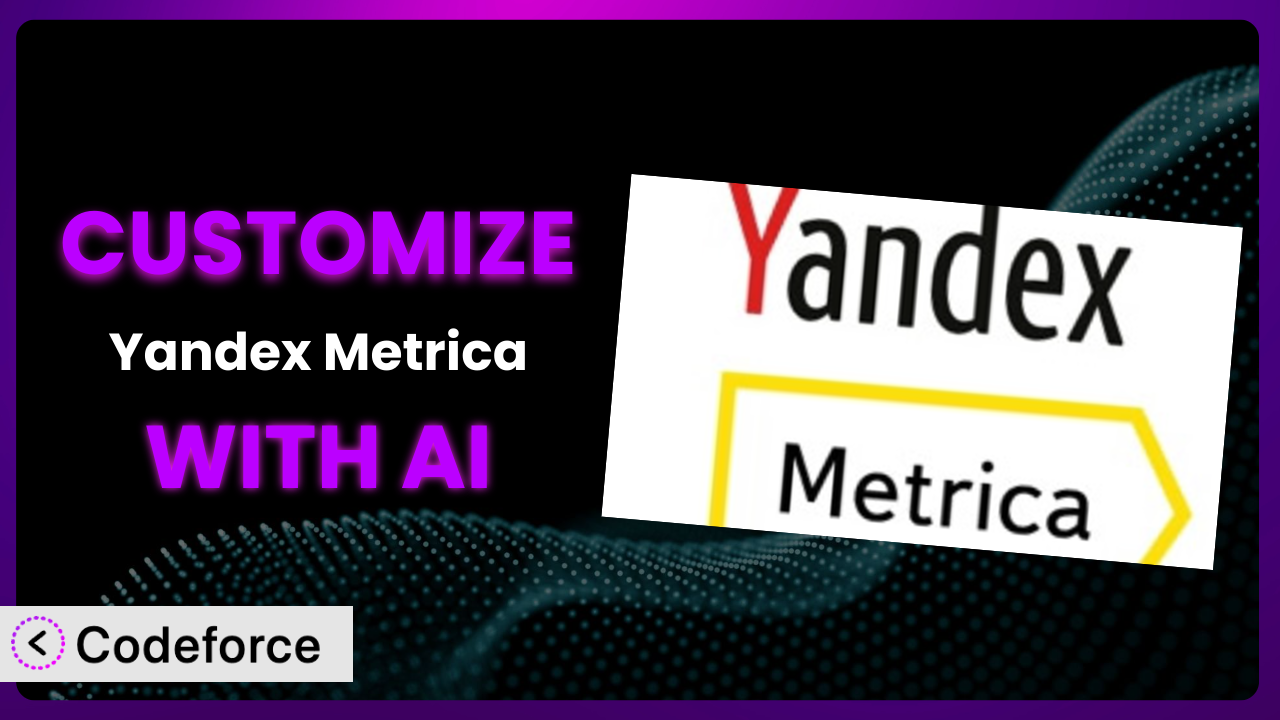Imagine you’re running an e-commerce store, and you’ve installed Yandex Metrica to track user behavior. While the basic reports are helpful, you’re struggling to understand why users are abandoning their carts at a specific step in the checkout process. What if you could deeply customize the tracking to pinpoint the exact cause? That’s where the power of customization comes in. This article will teach you how to go beyond the default settings of the plugin and tailor it to your precise needs using the power of AI, even if you aren’t a coding expert.
What is Yandex Metrica?
Yandex Metrica is a WordPress plugin that simplifies integrating Yandex’s web analytics service with your website. Think of it as a powerful tool that gives you insights into how visitors interact with your site. It’s more than just page views; it offers features like session replays (allowing you to see recordings of user sessions), heatmaps (visualizing where users click and scroll), and form analytics (tracking form submissions and drop-off rates). This information can be invaluable for improving your website’s user experience and boosting conversions. The plugin currently has a 3.8/5 star rating based on 33 reviews and boasts over 20,000 active installations.
The plugin provides a user-friendly interface for managing your tracking code and configuring basic settings directly from your WordPress dashboard. For more information about the plugin, visit the official plugin page on WordPress.org. While the standard settings provide a great starting point, the real magic happens when you begin to customize it to meet your specific tracking goals.
Why Customize it?
While the default settings of the plugin offer a solid foundation for website analytics, they often fall short when you need granular insights. Imagine you’re running a membership site and want to track how many users upgrade from a free to a paid plan. The standard tracking might not capture this specific event. Or perhaps you want to track the performance of a custom-built feature on your website. Again, the out-of-the-box configuration probably won’t provide the data you need.
Customization allows you to tailor the tracking to your unique business requirements. This might involve tracking specific user interactions, integrating with other marketing tools, or creating custom reports that provide actionable insights. For a real-world example, consider a website that offers online courses. By customizing it, they can track how far students progress in each course, identify areas where students are struggling, and then adjust the curriculum to improve learning outcomes. This level of detail simply isn’t possible with the default settings.
Deciding when customization is worth it depends on your specific needs. If you’re simply looking for basic traffic statistics, the default configuration might suffice. However, if you need to track specific events, integrate with other services, or gain deeper insights into user behavior, customization becomes essential. It allows you to unlock the full potential of the plugin and transform it from a general-purpose analytics tool into a powerful engine for data-driven decision-making.
Common Customization Scenarios
Extending Core Functionality
Sometimes, the features baked into this system just aren’t enough. You might need to track something incredibly specific, like the number of times a user clicks a particular button, or how long they spend on a certain part of a page. The base plugin can’t always give you this level of detail without some help.
Customization lets you fill those gaps. You can add custom event tracking, create specific goals that align with your business objectives, or even modify how data is collected and processed. This means getting a much clearer picture of what your users are actually doing and how they’re interacting with your website.
Imagine a blog that offers downloadable resources. Customizing the tool could allow you to track how many times each resource is downloaded, providing valuable insights into which content is most popular and engaging. AI can help you generate the precise code needed to track these downloads without having to write it from scratch.
AI assistance streamlines this process by generating the custom code needed to capture these specific events. Instead of spending hours writing and debugging code, you can use AI to quickly create the tracking scripts you need, saving time and effort.
Integrating with Third-Party Services
Often, you’ll want the data from this analytics solution to work with other tools you’re using, like your CRM, email marketing platform, or advertising networks. The default plugin settings might not allow for seamless data transfer between these systems.
By customizing the plugin, you can create integrations that automatically send data to these third-party services. This allows you to build a more complete picture of your customers and their behavior across different platforms. For example, you could send data about website activity to your CRM to personalize email marketing campaigns or track the effectiveness of your advertising efforts.
Consider an e-commerce store using a CRM to manage customer relationships. By integrating the plugin with their CRM, they can automatically update customer profiles with data about website visits, purchases, and other interactions. AI can help create the necessary API connections and data mapping, making the integration process much simpler.
AI can generate the code necessary to connect it with various APIs, making the integration process significantly easier and faster. This reduces the complexity of data sharing and allows you to leverage your analytics data more effectively across your entire marketing ecosystem.
Creating Custom Workflows
The standard reports and dashboards provided by this tool might not always be tailored to your specific needs. You might need to analyze data in a particular way or create custom visualizations that highlight key metrics.
Customization allows you to build custom workflows that automate data analysis and reporting. You can create custom dashboards that display the metrics that are most important to you, set up automated alerts that notify you when certain events occur, or even generate custom reports that are tailored to your specific business requirements. This helps you stay on top of your data and make informed decisions more quickly.
For instance, a marketing agency might want to create a custom dashboard that tracks the performance of different marketing campaigns across multiple websites. AI can help generate the code needed to collect and display the relevant data in a user-friendly format.
AI can assist in generating the scripts for creating custom dashboards and automating report generation. This allows you to focus on analyzing the data and taking action, rather than spending time on manual data manipulation.
Building Admin Interface Enhancements
The default admin interface of the plugin might not be as intuitive or user-friendly as you’d like. You might want to add custom fields, change the layout, or create new sections to better organize the data.
Customization allows you to enhance the admin interface to improve usability and efficiency. You can add custom fields to capture additional data, create new sections to organize the settings, or even build entirely new interfaces that are tailored to your specific needs. This makes it easier to manage the plugin and access the data you need.
Imagine a large organization with multiple users accessing the plugin. They might want to create a custom admin interface that restricts access to certain features based on user roles. AI can help generate the code needed to implement these role-based access controls.
AI can generate the code required to modify the admin interface, making it easier to customize the user experience and improve overall efficiency. This is particularly useful for larger teams that need to manage access control and streamline workflows.
Adding API Endpoints
You might want to access the data collected by the system from external applications or services. The default plugin might not provide the necessary API endpoints for doing so.
Customization enables you to add custom API endpoints that allow external applications to access the data collected by the plugin. This opens up a wide range of possibilities, such as building custom mobile apps, integrating with other web services, or creating custom data visualizations. It allows you to extend the functionality of the plugin and leverage its data in new and innovative ways.
For example, a software company might want to build a custom mobile app that displays website analytics data to its clients. AI can help generate the code needed to create the API endpoints that the app will use to access the data.
AI can generate the code needed to create secure and efficient API endpoints, enabling you to integrate the plugin with other applications and services. This opens up a world of possibilities for leveraging your analytics data in new and innovative ways.
How Codeforce Makes the plugin Customization Easy
Customizing the plugin can feel like climbing a steep mountain. You often need to learn complex coding languages, understand the plugin’s architecture, and spend hours debugging code. For many, these technical hurdles are simply too high. This is where Codeforce comes in. Codeforce eliminates these barriers, making customization accessible to everyone, regardless of their coding skills.
Codeforce uses AI to translate your natural language instructions into working code. Instead of writing lines of code, you simply describe what you want to achieve, and the AI generates the necessary code for you. Want to track a specific event on your website? Just tell Codeforce what you want to track and where, and it will create the code for you. This AI assistance greatly reduces the learning curve and the time required for customization.
Furthermore, Codeforce offers built-in testing capabilities, allowing you to ensure that your customizations are working correctly before you deploy them to your live website. This helps prevent errors and ensures that your data is accurate. With Codeforce, experts who understand the plugin strategy can implement changes without needing to be developers themselves.
This democratization means better customization. Businesses no longer need to rely on expensive developers to tailor it to their needs. Anyone can now leverage the power of customization to gain deeper insights into their website’s performance and improve their online presence. Codeforce empowers you to take control of your analytics data and unlock its full potential.
Best Practices for it Customization
Before diving into customization, take the time to thoroughly understand the plugin’s core functionality and how it collects data. This will help you avoid making unnecessary customizations and ensure that your changes are aligned with your overall analytics goals.
Always test your customizations thoroughly in a staging environment before deploying them to your live website. This helps prevent errors and ensures that your changes are working as expected. Use a testing environment that closely mirrors your production environment to get the most accurate results.
Document all of your customizations clearly and concisely. This will make it easier to maintain your customizations over time and help others understand what you’ve done. Include information about the purpose of the customization, the code you used, and any dependencies.
Monitor the performance of the plugin after making customizations. This will help you identify any performance issues and ensure that your changes are not negatively impacting your website’s speed or stability. Use a monitoring tool to track key metrics such as page load time and server response time.
When making customizations, try to follow the plugin’s coding standards and best practices. This will help ensure that your code is compatible with future updates and that your customizations are maintainable over time. Consult the plugin’s documentation for guidance on coding standards and best practices.
Avoid making changes directly to the plugin’s core files. Instead, use hooks and filters to modify the plugin’s behavior. This will make it easier to update the plugin without losing your customizations. Hooks and filters allow you to extend the plugin’s functionality without modifying its core code.
Regularly review your customizations to ensure that they are still relevant and effective. As your business evolves, your analytics needs may change. Make sure your customizations are aligned with your current goals and objectives.
Keep the plugin updated to the latest version. Updates often include bug fixes, security improvements, and new features. Staying up-to-date will help ensure that your website is secure and that you are taking advantage of the latest features.
Frequently Asked Questions
Will custom code break when the plugin updates?
It’s possible, especially if you’ve modified the plugin’s core files directly. However, if you’ve used hooks and filters appropriately, your customizations should be less likely to break. Always test in a staging environment after updating.
Can I use custom JavaScript code to track specific user interactions?
Yes, absolutely! The plugin allows you to inject custom JavaScript code to track almost any user interaction on your website. This is a powerful way to extend the plugin’s tracking capabilities.
How do I track events on a single-page application (SPA) using the plugin?
Tracking events on SPAs requires a bit more configuration. You’ll need to manually trigger events when route changes occur in your application. Consult the plugin’s documentation or online resources for specific guidance.
Is it possible to integrate the plugin with Google Tag Manager (GTM)?
Yes, you can certainly integrate it with GTM. This allows you to manage your tracking code and configurations through GTM’s interface, providing greater flexibility and control.
How can I track conversions that happen offline, such as phone calls or in-store purchases?
Tracking offline conversions requires a bit of creative problem-solving. You can use unique identifiers to link online activity to offline conversions, or use other methods like coupon codes or dedicated landing pages to track the impact of your online campaigns on offline sales.
Conclusion
Customizing the plugin transforms it from a general-purpose analytics tool into a finely tuned system that provides the precise insights you need to optimize your website and achieve your business goals. It’s about going beyond the surface-level data and delving into the specifics that truly matter to your success. From tracking custom events to integrating with third-party services, the possibilities are virtually endless.
With Codeforce, these customizations are no longer reserved for businesses with dedicated development teams. The AI-powered platform empowers anyone to tailor the plugin to their unique needs, unlocking the full potential of their analytics data and driving meaningful results.
Ready to take control of your website analytics? Try Codeforce for free and start customizing it today. Unlock deeper insights and optimize your website for maximum performance.