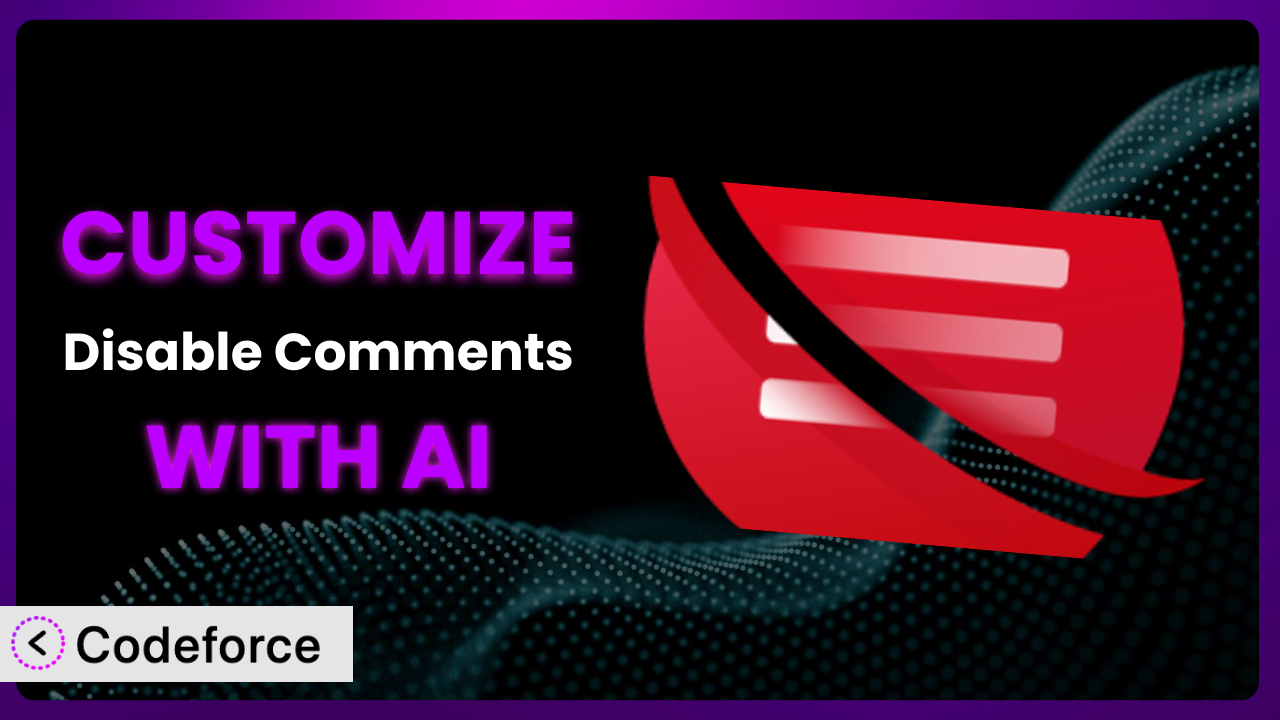Tired of endless comment spam clogging up your WordPress site? You’re not alone. Many website owners struggle to manage and moderate comments, leading to frustration and wasted time. While plugins like Disable Comments – Remove Comments & Stop Spam [Multi-Site Support] offer solutions, sometimes the default settings just don’t cut it. You need something more tailored to your specific needs. This article will guide you through the process of customizing this popular plugin, empowering you to take complete control over your website’s commenting system. We’ll also explore how artificial intelligence can make the customization process simpler and more efficient than ever before.
What is Disable Comments – Remove Comments & Stop Spam [Multi-Site Support]?
Disable Comments – Remove Comments & Stop Spam [Multi-Site Support] is a WordPress plugin designed to give you complete control over comments on your website. In essence, it allows you to globally disable comments on any or all post types, preventing unwanted spam and streamlining your content management. It’s especially useful for websites that don’t rely on comments for engagement or those that prefer to use alternative methods for audience interaction. The system offers features like selectively disabling comments based on post type, removing existing comments in bulk, and even removing comment-related items from your WordPress admin area. It also boasts full multi-site support, making it a powerful option for managing numerous WordPress installations from a single dashboard. With a rating of 4.7/5 stars based on 275 reviews and over 1 million active installations, it’s clear this tool is highly regarded in the WordPress community.
For more information about the plugin, visit the official plugin page on WordPress.org.
Why Customize it?
While this plugin offers a solid foundation for managing comments, its default settings might not always align perfectly with your specific needs. Perhaps you want to keep comments enabled on certain custom post types while disabling them everywhere else. Or maybe you need to integrate it with a third-party spam filtering service for enhanced protection. These are just a couple of examples where customization becomes essential.
The real benefit of customization lies in its ability to tailor the plugin’s functionality to your unique workflow. Think about a news website that wants to disable comments on older articles to prevent irrelevant discussions but keep them active on breaking news. Or an e-commerce site that wants to disable comments on product pages but enable them on blog posts related to product usage. Customization makes it possible to implement these nuanced scenarios.
Consider a real-world example: a photography portfolio site. The owner might want to disable comments on individual images to maintain a clean and focused presentation. However, they might also want to create a dedicated “Discussion” page where visitors can share feedback and ask questions. Standard settings won’t allow this level of granular control. That’s where diving into customization pays off. It allows you to create a more streamlined, professional, and user-friendly experience for your visitors. It’s worth it when you want to fine-tune the plugin’s behavior to perfectly match your vision.
Common Customization Scenarios
Extending Core Functionality
Sometimes, a plugin’s core functionality, while robust, doesn’t quite cover all the bases. You might find yourself needing to add extra features or modify existing ones to perfectly suit your requirements. The beauty of WordPress and its plugin ecosystem is that it’s designed to be extensible.
By customizing the plugin, you can add features like more granular control over comment disabling based on user roles or even implement custom comment forms with specific fields. A real-world example would be a website that wants to allow registered users to still comment even when comments are globally disabled for anonymous visitors. This fosters a sense of community while preventing spam from unregistered users. AI makes this easier by generating the necessary code snippets based on your desired behavior, saving you countless hours of research and coding.
Integrating with Third-Party Services
WordPress thrives on its ability to integrate with a vast array of third-party services. From advanced spam filters to social media platforms, the possibilities are endless. But sometimes, these integrations require a bit of custom code to ensure seamless communication.
Through customization, you could integrate the plugin with a more sophisticated spam filtering service than the default WordPress options. For instance, you could connect it to Akismet or similar services using their APIs to provide a more robust defense against unwanted comments. Imagine a high-traffic blog that’s constantly bombarded with spam. Customizing the plugin to integrate with a more advanced spam filter drastically reduces the workload of manually moderating comments. AI can help by generating the code needed to connect to these external APIs and handle data exchange, ensuring a smooth and efficient integration.
Creating Custom Workflows
Every website owner has their own unique workflow for managing content and engaging with their audience. Sometimes, the default settings of a plugin can disrupt that workflow, leading to inefficiencies and frustration. Customization allows you to adapt the plugin to fit your specific needs.
You could create a custom workflow where, upon disabling comments on a post, an email notification is sent to the author or administrator. This provides a record of comment-related changes and ensures that everyone stays informed. For example, a large news organization could benefit from such a workflow by streamlining comment moderation and ensuring consistent comment policies across all articles. AI assists by automating the process of creating these custom workflows, allowing you to define the desired steps in plain language and generate the necessary code to implement them.
Building Admin Interface Enhancements
The WordPress admin interface can sometimes feel cluttered or overwhelming, especially when dealing with numerous plugins and settings. Customizing a plugin’s admin interface can significantly improve usability and streamline your workflow.
With some tweaks, you could add custom settings panels to the plugin’s admin interface, allowing for easier management of specific features or integrations. Picture a website that frequently changes its comment settings based on different campaigns or promotions. A custom settings panel would provide a centralized location to manage these configurations, rather than navigating through multiple plugin options. AI can simplify this process by generating the code required to create these custom panels and settings, making admin interface customization more accessible than ever before.
Adding API Endpoints
For developers, APIs (Application Programming Interfaces) are essential for interacting with plugins programmatically. Adding custom API endpoints to the plugin can open up new possibilities for integration and automation.
You could add an API endpoint that allows external applications to disable comments on specific posts or retrieve a list of posts with comments disabled. For instance, a mobile app could use this API to remotely manage comment settings on a WordPress website. AI plays a crucial role by generating the necessary code to create and secure these API endpoints, ensuring that they function correctly and protect your website from unauthorized access.
How Codeforce Makes the plugin Customization Easy
Traditionally, customizing WordPress plugins like this one required a significant investment of time and effort. You needed to learn the intricacies of WordPress development, understand the plugin’s codebase, and write custom code to achieve your desired outcome. This learning curve could be steep, and the technical requirements often presented a barrier for non-developers.
Codeforce eliminates these barriers by leveraging the power of AI. This system allows you to customize the plugin using natural language instructions instead of complex code. Simply describe what you want to achieve, and the AI will generate the necessary code snippets for you. You don’t need to be a coding expert to tailor this tool to your specific needs. It can understand intent like “Disable comments only on posts older than 30 days” and translate that into functional code that extends the plugin.
The AI assistance also includes testing capabilities, allowing you to ensure that your customizations work as expected before deploying them to your live website. This helps prevent unexpected errors and ensures a smooth user experience. This democratization means better customization is available for everyone.
With Codeforce, experts who deeply understand plugin strategy but lack developer skills can now implement powerful changes. This empowers them to shape the behavior of the plugin without needing to spend weeks learning PHP or hiring external developers.
Best Practices for it Customization
Before diving into customization, always back up your WordPress website. This ensures that you can easily restore your site to its previous state if anything goes wrong during the customization process. It’s a simple precaution that can save you a lot of headaches down the road.
Thoroughly test your customizations in a staging environment before deploying them to your live website. This allows you to identify and fix any potential issues without impacting your visitors. Testing is especially important when making complex changes or integrating with third-party services.
Keep your customizations organized and well-documented. This will make it easier to understand and maintain your code in the future. Use clear and concise comments to explain the purpose of each section of code. This is especially helpful if you plan to share your customizations with other developers or team members.
Monitor the performance of your website after implementing customizations. This helps you identify any potential performance bottlenecks or conflicts with other plugins. Use a performance monitoring tool to track key metrics such as page load time and server response time.
Stay up-to-date with the latest WordPress updates and plugin releases. This ensures that your customizations remain compatible and secure. Regularly check for updates and apply them as soon as possible.
Be mindful of security considerations when customizing the system. Avoid using untrusted code snippets or integrating with unreliable third-party services. Always prioritize security when making changes to your website.
Consider using a child theme when making customizations to your WordPress theme. This prevents your changes from being overwritten when you update your parent theme. Child themes provide a safe and organized way to modify your theme’s appearance and functionality.
Frequently Asked Questions
Will custom code break when the plugin updates?
It’s possible. Plugin updates can sometimes introduce changes that conflict with custom code. To mitigate this, thoroughly test your customizations after each update in a staging environment before applying them to your live site. Keeping your code well-documented also helps in identifying and resolving any compatibility issues quickly.
Can I disable comments on a specific category of posts while keeping them enabled on others?
While the plugin doesn’t offer this feature directly, you can achieve this through customization. You’d need to add code that checks the post’s category and then applies the comment disabling logic accordingly. AI tools can help generate this code based on your specific category criteria.
How can I ensure that my customizations don’t slow down my website?
Inefficient code can impact website performance. Optimize your custom code by minimizing database queries, caching frequently accessed data, and using efficient algorithms. After implementing customizations, monitor your website’s performance using tools like Google PageSpeed Insights to identify any potential bottlenecks.
Is it possible to selectively disable comments based on user roles?
Yes, it’s achievable with custom coding. You can modify the plugin to check the user’s role and disable comments accordingly. For instance, you might allow administrators and editors to comment on all posts while restricting comments from other user roles. AI-powered tools can assist in generating the necessary code for this user role-based restriction.
Can I completely remove the comments section from my WordPress theme using this plugin and customizations?
Yes, you can. The plugin provides options to remove comment-related elements from your theme. However, for a more thorough removal, customization may be needed to target specific theme files and remove any lingering comment-related code. AI can assist in identifying and removing these elements from your theme files.
Unlocking the Full Potential of Your WordPress Comment Management
By strategically customizing the plugin, you transform it from a general-purpose tool into a highly tailored system that perfectly aligns with your website’s unique requirements. The generic becomes specific, the broad becomes focused, and the good becomes great. Now you have a comment management system that truly works for you, not the other way around. This level of personalization leads to significant benefits, including improved user experience, reduced spam, and a more efficient content management workflow.
With Codeforce, these customizations are no longer reserved for businesses with dedicated development teams. It makes the process accessible to anyone with a clear vision for their website. It empowers you to take control of your comment section and create a more engaging and productive online environment.
Ready to take control of your website’s comment system? Try Codeforce for free and start customizing the plugin today. Get the comment section you have always wanted.