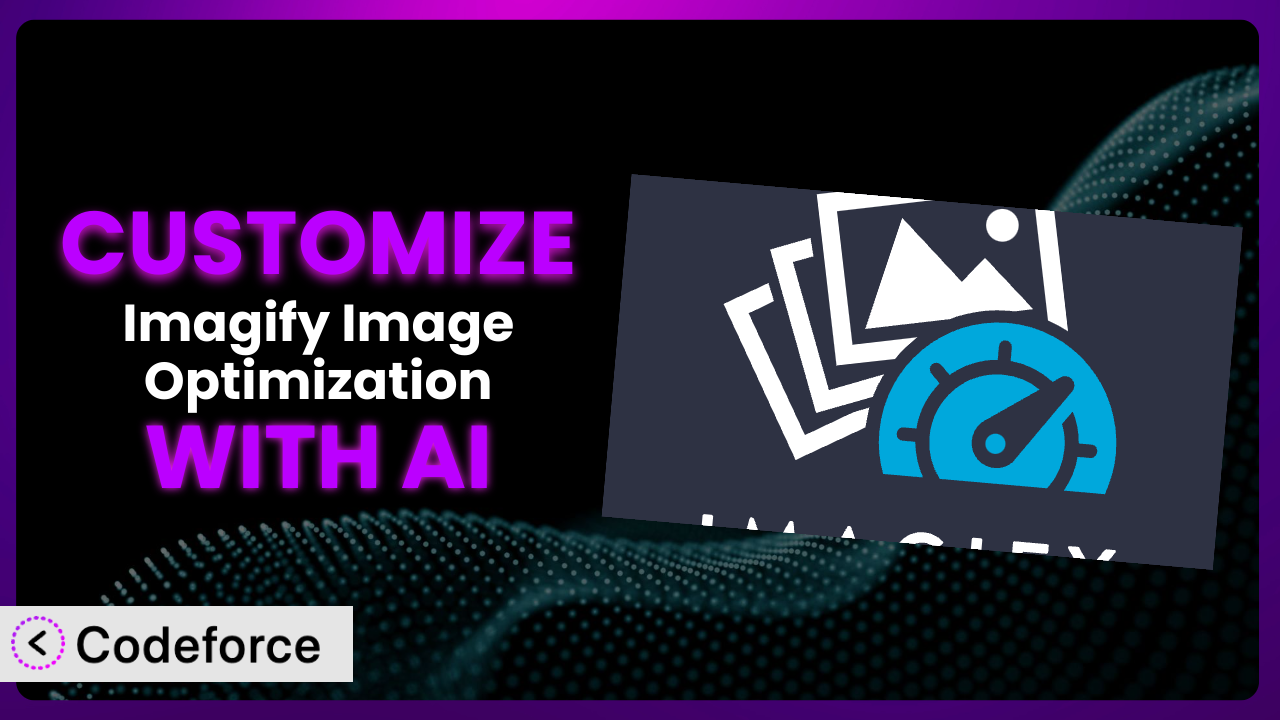Ever feel like your website is just a little bit too slow? Images are often the culprit, and while optimization plugins can help, sometimes the default settings just don’t cut it. You need something tailored precisely to your site’s unique needs. This article dives deep into how to customize Imagify Image Optimization – Optimize Images | Compress Images | Convert WebP | Convert AVIF, taking it from a general tool to a bespoke solution that truly turbocharges your website. We’ll explore how AI can unlock customization options you might not have thought possible, even without being a coding whiz.
What is Imagify Image Optimization – Optimize Images | Compress Images | Convert WebP | Convert AVIF?
Imagify Image Optimization – Optimize Images | Compress Images | Convert WebP | Convert AVIF is a WordPress plugin designed to help you optimize your website’s images for better performance. In simple terms, it makes your images smaller without sacrificing quality, which leads to faster loading times and a better user experience. It achieves this through various techniques, including compression, converting images to modern formats like WebP and AVIF, and resizing them to fit your needs. The plugin boasts a strong reputation, with a rating of 4.3/5 stars based on over 2,000 reviews, and it’s currently active on more than 900,000 WordPress websites. This widespread adoption speaks to its effectiveness and ease of use. It offers different compression levels, allowing you to balance file size and visual fidelity. For more information about the plugin, visit the official plugin page on WordPress.org.
Why Customize it?
Out-of-the-box solutions are great for getting started, but they often fall short when you need something truly tailored to your specific website. The plugin, while powerful, is no exception. The default settings might compress images too much (or not enough) for your liking, or the automatic WebP conversion might not play nicely with a particular theme or other plugin you’re using. That’s where customization comes in.
Customizing this tool lets you fine-tune every aspect of image optimization, ensuring that your website performs optimally without compromising visual quality. The benefits are tangible: faster loading times, improved SEO, and a better user experience. Imagine, for instance, a photography website where image quality is paramount. While aggressive compression might be suitable for a blog, it would be unacceptable here. Customization would allow the photographer to implement a less aggressive compression level, preserving the details in their images while still benefiting from other optimization features.
Another example could be an e-commerce site. Maybe you need to convert all product images to WebP, but only for specific categories. Standard configurations can’t handle this nuance; custom code can. Ultimately, customization gives you the power to mold the plugin to your exact requirements, leading to a more efficient and effective website.
Common Customization Scenarios
Extending Core Functionality
Sometimes, the plugin’s features, as good as they are, don’t quite cover every scenario. You might need to add extra functionalities to enhance its core abilities. For example, the plugin might not natively support a specific image format that you frequently use. This is where customization shines.
Through customization, you can extend the system’s capabilities to support new image formats, integrate with other image processing libraries, or even add custom compression algorithms. Think about a web designer who wants to automate the creation of responsive images using different breakpoints than the plugin offers. They could create a custom module that generates these images automatically during the upload process, saving them time and effort.
A real-world example could involve creating a custom watermarking feature directly within the optimization process. Now, adding that watermark can be done automatically when the image is uploaded. AI helps by generating the necessary code to integrate the watermarking library and automate the process, even suggesting the most efficient placement and opacity settings based on the image content.
Integrating with Third-Party Services
Many websites rely on a multitude of third-party services, such as CDNs, analytics platforms, and marketing tools. Seamless integration between this system and these services is crucial for a smooth workflow. However, sometimes the plugin doesn’t offer native integration with a specific service you’re using.
Customization bridges this gap by allowing you to connect the plugin to virtually any third-party service. This could involve automatically uploading optimized images to a specific CDN, sending image optimization data to your analytics platform, or even triggering marketing automation workflows based on image uploads. Consider a marketing agency that wants to track the performance of optimized images in their email campaigns. Through customization, they can integrate the system with their email marketing platform to automatically tag optimized images and track their click-through rates.
Imagine automatically pushing optimized images to a specific AWS S3 bucket upon upload. AI comes into play by generating the code necessary to authenticate with AWS, upload the files correctly, and manage access permissions, making the integration process straightforward and secure.
Creating Custom Workflows
Every website has its own unique workflow for managing images. The default settings might not fit perfectly into your existing process, leading to inefficiencies and bottlenecks. Customization allows you to create workflows that perfectly align with your specific needs.
This could involve automatically resizing images based on specific criteria, creating different versions of images for different devices, or even triggering custom actions based on image metadata. Let’s say you have a news website where you want to automatically crop images to specific dimensions for different sections of your website. You can customize the plugin to automatically crop images based on their category or tags, saving your editors valuable time.
Think about automatically generating featured image thumbnails in various sizes upon upload. AI can assist by crafting the necessary code to identify focal points in the image and create perfectly cropped thumbnails optimized for different social media platforms, automating a previously manual and time-consuming task.
Building Admin Interface Enhancements
The standard admin interface is functional, but it may not be as intuitive or efficient as you’d like it to be. Customization can dramatically improve the user experience by adding new features, streamlining workflows, and making it easier to manage your images.
This could involve adding custom fields to image metadata, creating custom dashboards to track image optimization progress, or even building entirely new admin pages to manage specific aspects of image optimization. Imagine a website with multiple users who have different roles and responsibilities. You can customize the admin interface to restrict access to certain features based on user roles, ensuring that only authorized personnel can make changes to image optimization settings.
Consider building a custom dashboard that displays key optimization metrics directly within the WordPress admin. AI can contribute by generating the code required to fetch the data, visualize it in an engaging way, and provide actionable insights, empowering you to make data-driven decisions about your image optimization strategy.
Adding API Endpoints
For more advanced users or those building custom applications that interact with their WordPress website, adding API endpoints can be incredibly powerful. This allows external applications to programmatically interact with the plugin’s features.
This could involve creating endpoints to upload and optimize images, retrieve image optimization data, or even trigger custom actions based on external events. Imagine a mobile app that allows users to upload images directly to your WordPress website. By creating a custom API endpoint, you can allow the app to automatically optimize the images before uploading them, ensuring that they are properly optimized for the web.
Consider creating an API endpoint that allows a third-party image editing tool to directly upload optimized images to your WordPress media library. AI can help by generating the code needed to handle authentication, process the images, and securely store them in your media library, simplifying the integration process and opening up new possibilities for your workflow.
How Codeforce Makes the plugin Customization Easy
Customizing the plugin can feel daunting. Traditionally, it requires diving into code, understanding the plugin’s architecture, and potentially grappling with compatibility issues. This learning curve can be steep, and not everyone has the technical expertise or time to dedicate to such tasks.
Codeforce eliminates these barriers by leveraging the power of AI to simplify the customization process. Instead of writing complex code, you can use natural language instructions to describe the customizations you want to implement. The AI then translates these instructions into functional code, handling the technical details behind the scenes. Let’s say you want to create a custom workflow for automatically resizing images based on their dimensions. With Codeforce, you could simply type: “Automatically resize images larger than 1000px wide to 800px.” The AI will then generate the necessary code and integrate it seamlessly with the plugin.
The system also allows you to test your customizations in a safe environment before deploying them to your live website. This helps prevent unexpected issues and ensures that your customizations are working as expected. This democratization means better customization is available to more people, and that’s a win for everyone who cares about website performance. Experts who understand the desired outcome for their image strategy are able to implement their vision without becoming developers themselves. It’s a game changer.
Best Practices for it Customization
Before making any changes, create a complete backup of your website. This will allow you to quickly revert to a previous state if something goes wrong. Test all customizations thoroughly in a staging environment before deploying them to your live website. This will help you identify and resolve any potential issues before they affect your visitors. Keep your customizations modular and well-documented. This will make it easier to maintain and update them in the future.
Monitor the performance of your website after implementing any customizations. This will help you ensure that your customizations are actually improving performance. Regularly review and update your customizations to ensure that they are still relevant and effective. Don’t over-customize the system. Focus on the customizations that will have the biggest impact on your website’s performance and user experience. Be mindful of compatibility issues with other plugins and themes. Test your customizations with different themes and plugins to ensure that they are working correctly. Document your custom code! It will help you remember what it does, and it will help anyone else who needs to work with it in the future.
Frequently Asked Questions
Will custom code break when the plugin updates?
It’s possible. Plugin updates can sometimes introduce changes that affect custom code. That’s why testing on a staging site before updating on your live site is crucial. Well-written, modular code has a lower chance of breaking, but always be prepared to adjust.
Can I customize the compression algorithms used by the plugin?
While the plugin provides different compression levels, customizing the underlying algorithms directly can be more complex. It might involve hooking into specific filters or actions provided by the plugin, or even extending its core classes. Codeforce can certainly assist with generating the necessary code to achieve this.
How do I integrate the system with my CDN?
The process typically involves configuring the plugin to automatically upload optimized images to your CDN’s storage. You’ll need to provide your CDN credentials and configure the appropriate settings within the plugin or through custom code generated with Codeforce.
Is it possible to customize the WebP conversion process?
Yes, you can customize various aspects of the WebP conversion process, such as the quality settings, the method used for conversion, and the conditions under which images are converted. Codeforce can help you tailor these settings to your specific needs and preferences.
Can I create different optimization settings for different image types?
Absolutely! You can definitely set up customized optimization rules based on file type. This could involve applying different compression levels to JPEGs vs. PNGs, or even completely excluding certain file types from the optimization process. Custom code, powered by Codeforce, makes this granularity possible.
From General to Genius: Unleashing the Power of Customization
Customizing the plugin transforms it from a general-purpose tool into a highly specialized system tailored precisely to your website’s unique needs. By extending its functionality, integrating it with third-party services, and creating custom workflows, you can unlock its full potential and achieve significant improvements in performance and user experience. When you consider all the aspects of your site impacted by media, from SEO to user experience, the benefits of making this plugin do exactly what you need become clear.
With Codeforce, these customizations are no longer reserved for businesses with dedicated development teams. The power of AI makes it accessible to everyone, regardless of their technical expertise. This unlocks a new level of control over image optimization, empowering you to create a truly exceptional website.
Ready to take control of your website’s image optimization? Try Codeforce for free and start customizing the plugin today. Optimize your images, optimize your site, and optimize your business!