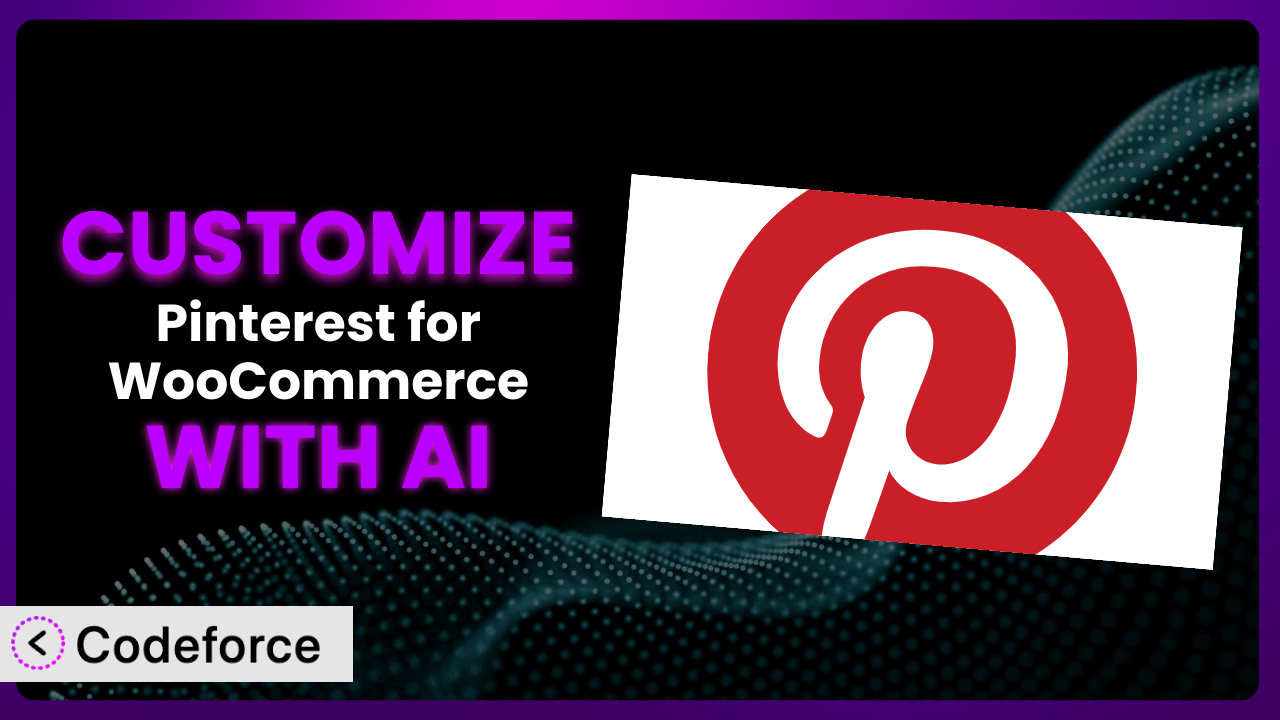Imagine you’re running an online store, pouring your heart into crafting unique product descriptions and stunning visuals. You’re using Pinterest to drive traffic, but the standard integration feels… bland. It doesn’t quite capture your brand’s personality, and you’re missing out on opportunities to truly connect with potential customers. What if you could tailor every aspect of the Pinterest experience to perfectly match your brand and optimize for conversions? This article will teach you how to do just that, leveraging the power of AI to customize the Pinterest for WooCommerce plugin and unlock its full potential.
What is Pinterest for WooCommerce?
Pinterest for WooCommerce is a plugin that bridges the gap between your WooCommerce store and the visual discovery platform, Pinterest. It allows you to showcase your products to Pinterest users who are actively searching for inspiration and things to buy. Think of it as automatically creating visually appealing product pins from your WooCommerce catalog, making your products easily discoverable. With this tool, you can connect your store and create a browsable catalog of your products on Pinterest.
The plugin offers features like automatic product syncing, dynamic updates, and the ability to add the Pinterest tag to track conversions. While it provides a solid foundation, many users find themselves wanting more control over how their products are presented on Pinterest. While it boasts 300K+ active installations, it currently has a rating of 2.2 out of 5 stars based on 64 reviews. This suggests there’s room for improvement, and customization can play a key role in enhancing its performance. For more information about the plugin, visit the official plugin page on WordPress.org.
Why Customize it?
The default settings of any plugin, including this one, are designed to be a one-size-fits-all solution. However, every online store is unique. Your brand has a distinct voice, your products cater to a specific niche, and your customers have particular expectations. Relying solely on the default settings can leave you with a generic Pinterest presence that fails to resonate with your target audience.
Customization allows you to tailor the plugin to perfectly align with your brand identity and marketing goals. Imagine being able to customize the product titles and descriptions that appear on Pinterest, using language that speaks directly to your ideal customer. Or perhaps you want to add custom fields to your product pins to highlight specific features or benefits. By customizing it, you can create a more engaging and effective Pinterest marketing strategy.
For example, a boutique clothing store might customize the product descriptions to emphasize the unique craftsmanship and ethical sourcing of their items. A tech gadget store might add custom fields to highlight the technical specifications and compatibility of their products. These tailored experiences can lead to increased click-through rates, higher conversion rates, and a stronger brand presence. Customization is especially valuable when you need to integrate the plugin with other systems or tailor it to fit specific compliance requirements. If you find the default settings limiting your creativity or hindering your ability to achieve your desired results, customization is definitely worth exploring.
Common Customization Scenarios
Customizing Checkout Flow and Fields
The standard checkout flow in WooCommerce might not always capture all the information you need or provide the optimal user experience for your customers coming from Pinterest. You might need to add custom fields for specific product types, collect additional information for shipping, or integrate with a particular CRM system. The standard checkout process can be a bottleneck, leading to abandoned carts and lost sales.
By customizing the checkout flow and fields, you can streamline the process, gather valuable customer data, and create a more personalized experience. You could add fields for gift messages, collect information about customer preferences, or integrate with a loyalty program. For example, a store selling personalized gifts might add a field for customers to enter the recipient’s name and a custom message. This personal touch can enhance the customer experience and increase the likelihood of a purchase. AI makes this easier by generating the necessary code snippets to add or modify checkout fields, ensuring compatibility and reducing the risk of errors.
Adding Custom Product Types
WooCommerce offers several default product types like simple, variable, and grouped products. However, your store might sell products that don’t neatly fit into these categories. Think about subscription boxes, bundled products, or services. The default product types may lack the necessary features or fields to properly represent these unique offerings.
Customizing it by adding custom product types allows you to accurately represent your products on Pinterest and provide a richer shopping experience for your customers. You can define custom attributes, pricing structures, and inventory management rules for each product type. For example, a store selling subscription boxes might create a custom product type with fields for billing frequency, included items, and subscription duration. This allows them to showcase the unique value proposition of their subscription boxes on Pinterest. AI can assist by generating the code required to register new product types and associated metadata, saving you significant development time.
Integrating with Third-Party Payment Gateways
While WooCommerce supports a variety of payment gateways out of the box, you might prefer to use a specific third-party gateway that offers better rates, enhanced security features, or integrates seamlessly with your existing accounting system. Sometimes, the default integration of a payment gateway with this tool might be incomplete or require further customization to function optimally.
By customizing the plugin to integrate with your preferred payment gateway, you can provide your customers with a wider range of payment options and ensure a smooth and secure checkout experience. You can also tailor the payment process to meet specific regulatory requirements. For example, a store operating in a country with strict data privacy laws might customize the payment gateway integration to ensure compliance. AI can simplify this process by generating the code needed to handle payment processing logic and data transfer between the plugin and the third-party gateway. This greatly reduces potential PCI compliance issues.
Creating Custom Email Templates
The default email templates in WooCommerce, such as order confirmations and shipping notifications, are often generic and lack personalization. This is a missed opportunity to reinforce your brand identity and provide a more engaging experience for your customers who discover your products on Pinterest.
Customizing the email templates allows you to create branded emails that reflect your unique voice and style. You can add your logo, use custom colors and fonts, and include personalized messages. For example, a store selling handcrafted goods might include a brief story about the artisan behind the product in their order confirmation email. This personal touch can strengthen the customer connection and encourage repeat purchases. AI can help you design and generate HTML email templates that are both visually appealing and responsive, ensuring a consistent brand experience across all devices.
Building Advanced Product Filters
The standard product filters in WooCommerce might not be sufficient for stores with large and complex product catalogs. Customers may struggle to find the specific products they’re looking for if the filters are too basic or don’t allow them to narrow down their search based on specific attributes.
By customizing this tool to build advanced product filters, you can provide your customers with a more intuitive and efficient shopping experience. You can add filters based on product attributes, price ranges, customer reviews, or any other relevant criteria. For example, a store selling outdoor gear might add filters for waterproof rating, insulation type, and pack weight. This enables customers to quickly find the perfect gear for their next adventure. AI can assist in creating complex filter logic and optimizing the performance of the filters, ensuring a seamless and responsive user experience. The AI can also analyze user search behavior to suggest new filter options and further refine the shopping experience.
How Codeforce Makes the plugin Customization Easy
Customizing WordPress plugins, especially ones as intricate as this one, traditionally involves a steep learning curve. You need to understand PHP, WordPress hooks and filters, and the plugin’s specific codebase. This requires technical expertise that many store owners and marketers simply don’t possess. Even for those with some coding knowledge, the process can be time-consuming and prone to errors.
Codeforce eliminates these barriers by leveraging the power of AI to simplify the customization process. Instead of writing complex code, you can simply describe the customization you want to achieve in natural language. The AI then translates your instructions into the necessary code snippets, which you can then easily implement in your WooCommerce store.
For instance, if you want to add a custom field to the checkout page, you can simply tell Codeforce something like: “Add a field to the checkout page asking customers how they found our website.” The AI will then generate the code needed to add this field, including the necessary validation and data storage. Furthermore, Codeforce provides testing capabilities, allowing you to preview your customizations before deploying them to your live site. This democratization means better customization, enabling individuals with a strong understanding of their needs and the plugin’s strategic function to implement modifications without being bogged down by technical limitations. Now experts can implement the exact enhancements that will improve customer experience.
Best Practices for it Customization
Before making any changes to it, always back up your WordPress website and database. This ensures that you can easily restore your site if something goes wrong during the customization process.
Use a staging environment for testing your customizations before deploying them to your live site. This allows you to identify and fix any issues without affecting your customers’ experience.
Document your customizations thoroughly. This will help you understand what changes you’ve made and why, making it easier to maintain and update your customizations in the future.
Use child themes to override the plugin’s default templates. This prevents your customizations from being overwritten when the plugin is updated.
Follow WordPress coding standards and best practices. This will help ensure that your customizations are compatible with future versions of WordPress and other plugins.
Test your customizations thoroughly across different devices and browsers to ensure they are working as expected.
Monitor the performance of your customizations after they are deployed. This will help you identify any performance bottlenecks or issues that need to be addressed.
Keep the plugin updated to the latest version. Plugin updates often include bug fixes and security improvements that can improve the overall performance and stability of your website.
Frequently Asked Questions
Will custom code break when the plugin updates?
If you’ve followed best practices, such as using child themes and WordPress coding standards, your custom code should generally be safe during plugin updates. However, it’s always a good idea to test your customizations after an update to ensure everything is still working correctly.
Can I customize the Pinterest tag that is implemented by the plugin?
Yes, you can customize the Pinterest tag to track specific events or parameters that are relevant to your business. This allows you to gain more detailed insights into the performance of your Pinterest campaigns.
How can I ensure my custom product fields are properly displayed on Pinterest?
You’ll need to map your custom product fields to the appropriate Pinterest attributes using the plugin’s settings or custom code. This ensures that the correct information is displayed on your product pins.
Is it possible to customize the way the plugin handles product variations?
Yes, you can customize how it handles product variations to provide a more detailed and accurate representation of your products on Pinterest. This can include displaying different images or descriptions for each variation.
How do I revert my customizations if something goes wrong?
If you’ve followed the best practice of backing up your website and database before making any changes, you can simply restore your backup to revert to the previous state. Alternatively, you can manually remove or disable the custom code you’ve added.
Unlocking the Full Potential of the plugin
Customizing this system transforms it from a generic tool into a powerful, tailored solution that perfectly aligns with your brand and marketing goals. You’re no longer limited by the default settings; instead, you have the freedom to create a Pinterest experience that resonates with your target audience and drives conversions. The ability to customize checkout flows, add custom product types, integrate with preferred payment gateways, craft personalized email templates, and build advanced product filters unlocks new possibilities for engaging customers and boosting sales.
With Codeforce, these customizations are no longer reserved for businesses with dedicated development teams. Anyone can now harness the power of AI to tailor the plugin to their specific needs, creating a truly unique and effective Pinterest marketing strategy.
Ready to transform your Pinterest marketing? Try Codeforce for free and start customizing it today. See increased engagement and conversions like never before!