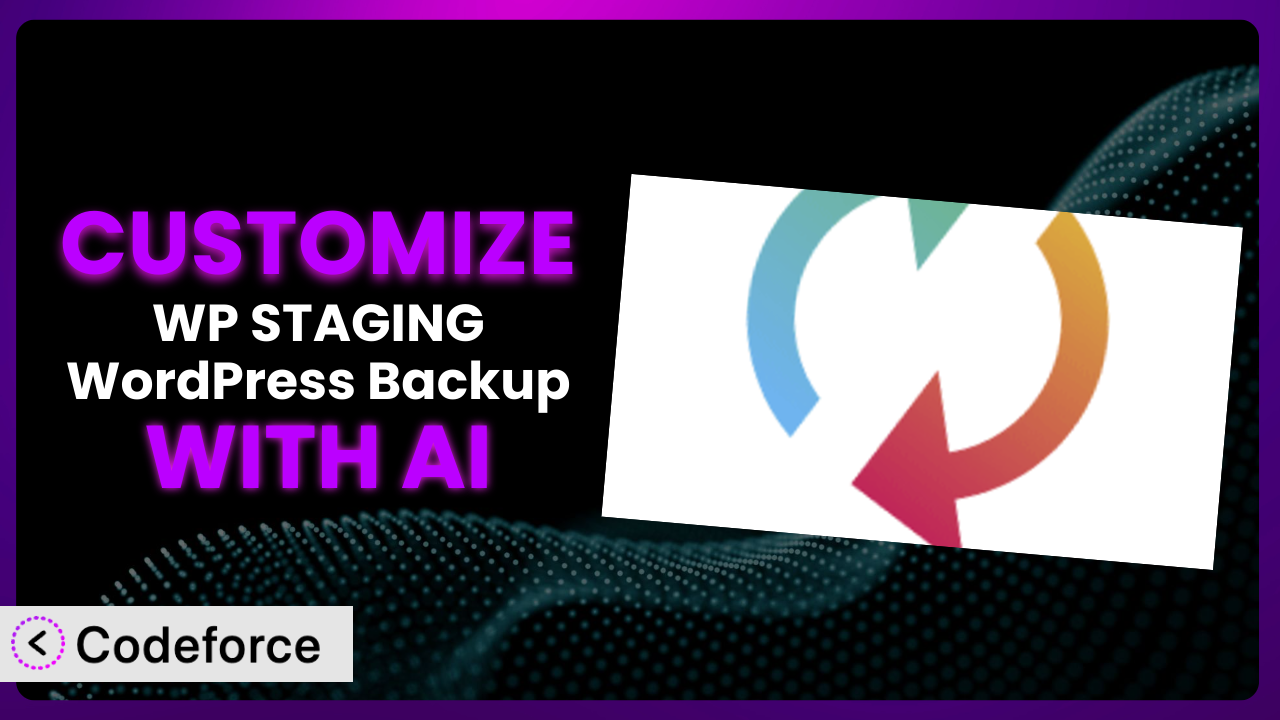Imagine you’re running an e-commerce store, and your livelihood depends on your website being up and running smoothly. You’re using WP STAGING WordPress Backup – Migration Backup Restore to keep your site backed up, but the default settings just don’t quite cut it. You need more control over the backup schedule, want to integrate with your preferred cloud storage, and wish you could run automated tests after each restore. Frustrating, right? Well, this article is your roadmap to unlocking the full potential of the plugin, tailoring it precisely to your needs. We’ll explore how you can leverage the power of AI to make these customizations easier than you ever thought possible, even without being a coding whiz.
What is WP STAGING WordPress Backup – Migration Backup Restore?
WP STAGING WordPress Backup – Migration Backup Restore is a comprehensive WordPress plugin designed to simplify the process of backing up, restoring, and migrating your WordPress website. It acts as a safety net, ensuring that you can quickly recover your website in case of errors, hacks, or unexpected issues. This tool isn’t just about creating backups; it also offers features like one-click staging environments, allowing you to test changes and updates without affecting your live website. With over 100,000 active installations and a stellar 4.8/5 star rating based on 2K+ reviews, it’s a popular choice for WordPress users looking for a reliable backup and migration solution.
The system offers several key features, including full website backups, database backups, and the ability to schedule backups automatically. This means you can set it and forget it, knowing that your website is being regularly backed up without any manual intervention. You can even restore your backups to a different server, making it easy to migrate your website to a new hosting provider. For more information about WP STAGING WordPress Backup – Migration Backup Restore, visit the official plugin page on WordPress.org.
Why Customize WP STAGING WordPress Backup – Migration Backup Restore?
While the plugin provides a solid foundation for backing up and migrating your WordPress website, its default settings might not perfectly align with your specific needs. Out-of-the-box solutions are great, but they often need a little tweaking to truly shine. That’s where customization comes in. Customization lets you mold the system to fit your unique requirements, boosting efficiency and giving you greater control over your website’s safety.
Think about it: the default backup schedule might not be frequent enough for a high-traffic e-commerce site that gets updated constantly. Or perhaps you prefer a cloud storage provider that isn’t directly supported. Customization addresses these limitations. By tailoring the plugin, you can automate tasks, integrate with preferred services, and fine-tune the backup process to minimize downtime and data loss. For example, a membership site owner might want to exclude certain user data tables from backups to reduce storage space. Another example might be a developer wanting to automate a smoke test after each backup restore to quickly identify any issues with the restored website.
Customization is truly worth considering when the default settings leave gaps in your workflow or when specific requirements aren’t met. It empowers you to build a backup and migration strategy that perfectly complements your website’s unique structure and purpose. Customizing it can seem daunting at first, but the benefits often outweigh the initial effort, especially when you have the right tools to simplify the process.
Common Customization Scenarios
Automating Backup Schedules
The default scheduling options in the plugin are a great starting point, but sometimes you need more granular control. What if you need backups every six hours during a product launch but only once a week otherwise? The standard settings may not allow for this level of flexibility.
Through customization, you can create highly specific backup schedules that align perfectly with your website’s activity. You can define different schedules based on time of day, day of the week, or even specific events. Imagine a news site automatically backing up its database every hour during peak news cycles to minimize potential data loss. This level of control ensures that your backups are always up-to-date, reflecting the latest changes on your website.
For instance, a real estate website could schedule a database backup every time a new listing is added or updated, ensuring that the latest property information is always safe. With AI, you can easily implement custom scheduling logic without needing to write complex cron jobs or custom code. You can simply describe the desired schedule in natural language, and the AI will handle the technical implementation.
Integrating with Cloud Storage Providers
While this tool supports popular cloud storage options, you might prefer a niche provider that isn’t directly supported. This can be due to cost, compliance requirements, or existing infrastructure.
Customization allows you to integrate the plugin with virtually any cloud storage provider, even those that aren’t officially supported. You can build custom connectors to seamlessly upload backups to your preferred storage location. Think of a photography website using a specialized cloud storage service optimized for images. By integrating with that service, they can ensure their valuable photos are safely backed up and easily accessible.
For example, a healthcare provider might need to use a HIPAA-compliant cloud storage service. By customizing it, they can integrate with that service and ensure that all backups are stored securely and in compliance with regulations. AI can help automate the process of creating these custom connectors, generating the necessary code and handling the authentication process. You provide the specifications, and the AI takes care of the technical details.
Creating Custom Backup Filters
Sometimes you don’t need to back up everything. Large media files, temporary caches, or specific database tables might not be essential for recovery and can consume significant storage space. The default filtering options might not be precise enough.
Through customization, you can define highly specific backup filters that exclude unnecessary files and data. This reduces backup size, speeds up the backup process, and saves storage space. Consider a large e-learning platform that stores student progress data. They might only need to back up course content and exclude individual student progress data, which can be easily recreated if needed. By carefully filtering out unnecessary data, they can significantly reduce their backup size and cost.
For instance, a developer might want to exclude specific plugin directories or theme files from their backups. By creating custom filters, they can ensure that only the essential files are included. AI can assist in identifying and implementing these filters, analyzing your website’s file structure and suggesting optimal filtering rules based on your specific needs. You can easily exclude large media folders, unnecessary plugin files, or even specific database tables with ease.
Building Automated Testing After Restore
Restoring a backup is just the first step. You need to ensure that the restored website is functioning correctly. Manually testing every page and feature can be time-consuming and prone to errors. The plugin doesn’t include automated testing capabilities by default.
Customization allows you to build automated testing routines that run after each restore, verifying that the restored website is working as expected. This eliminates manual testing and ensures that any issues are quickly identified. Imagine an online store automatically testing key functionalities like product pages, checkout process, and user login after each restore. This guarantees a seamless customer experience even after a restore operation.
For example, a digital agency might want to automatically test the responsiveness of a restored website on different devices. By building automated testing routines, they can quickly identify any compatibility issues. AI can help generate these testing scripts, simulating user interactions and verifying key website functionalities. You define the desired tests, and the AI creates the necessary code and reports the results.
Adding Pre/Post-Backup Hooks
Sometimes you need to perform specific actions before or after a backup. This could include clearing caches, optimizing the database, or sending notifications. The plugin doesn’t offer built-in hooks for these actions.
Through customization, you can add custom pre/post-backup hooks that trigger specific actions before or after the backup process. This allows you to seamlessly integrate the plugin with other systems and automate various tasks. Consider a high-traffic blog that needs to clear its cache before each backup to ensure a clean backup. By adding a pre-backup hook, they can automate this process. Or maybe you want to send a Slack notification when the backup completes to let your team know. This can be accomplished with a post-backup hook.
For instance, a membership site owner might want to optimize their database after each backup to improve performance. By adding a post-backup hook, they can automate this task. AI can help generate the code for these hooks, simplifying the process of integrating the plugin with other systems. You specify the desired actions, and the AI creates the necessary code and ensures seamless integration.
How Codeforce Makes WP STAGING WordPress Backup – Migration Backup Restore Customization Easy
Customizing the plugin traditionally involves a steep learning curve. You need to understand WordPress hooks and filters, PHP coding, and the plugin’s internal structure. This requires technical expertise and can be time-consuming, putting it out of reach for many website owners.
Codeforce eliminates these barriers by leveraging the power of AI. Instead of wrestling with code, you can simply describe the customization you want in plain English. The AI then translates your instructions into the necessary code, automatically implementing the changes within the plugin. It’s like having a personal developer who understands exactly what you need.
Let’s say you want to schedule backups every Tuesday and Friday at 3 AM. With Codeforce, you simply type “schedule backups every Tuesday and Friday at 3 AM.” The AI will generate the code to implement this custom schedule, ensuring that your backups run automatically without you having to write a single line of code. The system then provides testing capabilities, allowing you to verify that the customization is working as expected before deploying it to your live website.
This democratization means better customization for everyone. Marketing experts who understand the strategic needs of the website, but aren’t necessarily developers, can now make changes directly. Content creators can adjust the system to their needs, and business owners can finally get the plugin working exactly how they want it. It is a game-changer for anyone looking to unlock the full potential of the plugin without the burden of complex coding requirements. Codeforce empowers you to customize the plugin effortlessly.
Best Practices for WP STAGING WordPress Backup – Migration Backup Restore Customization
Before making any customizations, always create a backup of your website. This provides a safety net in case something goes wrong during the customization process. It’s a critical step that can save you from potential data loss or website downtime.
Start with small, incremental changes. Don’t try to implement all your customizations at once. This makes it easier to identify and fix any issues that might arise. Gradual adjustments allow for better testing and troubleshooting.
Thoroughly test all customizations in a staging environment before deploying them to your live website. This allows you to identify and fix any issues without affecting your visitors. A staging environment provides a safe space to experiment and validate your changes.
Document your customizations clearly and concisely. This will help you understand what you’ve done and make it easier to maintain your customizations in the future. Good documentation is invaluable for troubleshooting and future updates.
Monitor the performance of your website after implementing customizations. This will help you identify any performance issues that might be caused by your changes. Regular monitoring ensures that your customizations are not negatively impacting your website’s performance.
Keep your customizations up-to-date with the latest version of the plugin. This will ensure that your customizations remain compatible and secure. Regular updates are essential for maintaining the stability and security of your website.
Consider using a version control system to manage your customizations. This allows you to track changes, revert to previous versions, and collaborate with others. Version control provides a structured approach to managing your customizations.
Frequently Asked Questions
Will custom code break when the plugin updates?
It’s possible, but Codeforce is designed to minimize this risk. It uses best practices to ensure compatibility. After any update to the tool, it’s wise to run tests on your customizations to confirm everything still works as expected.
Can I customize the plugin if I don’t know any code?
Absolutely! That’s the core idea behind Codeforce. It allows you to implement complex customizations by simply describing what you want to achieve in plain language, without needing to write any code yourself.
Is it safe to use AI to customize the plugin?
Yes, Codeforce uses secure AI algorithms and follows WordPress coding standards to ensure your customizations are safe and reliable. Plus, you always have the option to review the generated code before implementing it.
Can Codeforce help me integrate the plugin with my existing CRM system?
Yes, definitely! Codeforce can help you build custom integrations between the plugin and your CRM or other third-party services. Just describe what data you want to transfer and the AI will handle the technical details.
What if I need to revert a customization?
Codeforce maintains a history of your customizations, allowing you to easily revert to a previous version if needed. This provides a safety net and ensures you can quickly undo any unwanted changes.
Unlocking the True Potential of Your WordPress Backup Solution
Customizing the plugin transforms it from a general-purpose backup tool into a highly customized system tailored to your unique needs. By automating tasks, integrating with preferred services, and fine-tuning the backup process, you can significantly improve your website’s security, efficiency, and performance. It is now more than a backup utility; it’s a strategic asset.
With Codeforce, these customizations are no longer reserved for businesses with dedicated development teams. Anyone can now unlock the full potential of the plugin, regardless of their technical skills. It’s about empowering you to take control of your WordPress website’s backup and migration strategy.
Ready to simplify your WP STAGING WordPress Backup – Migration Backup Restore experience? Try Codeforce for free and start customizing WP STAGING WordPress Backup – Migration Backup Restore today. Enjoy enterprise-level features without the enterprise-level price tag.