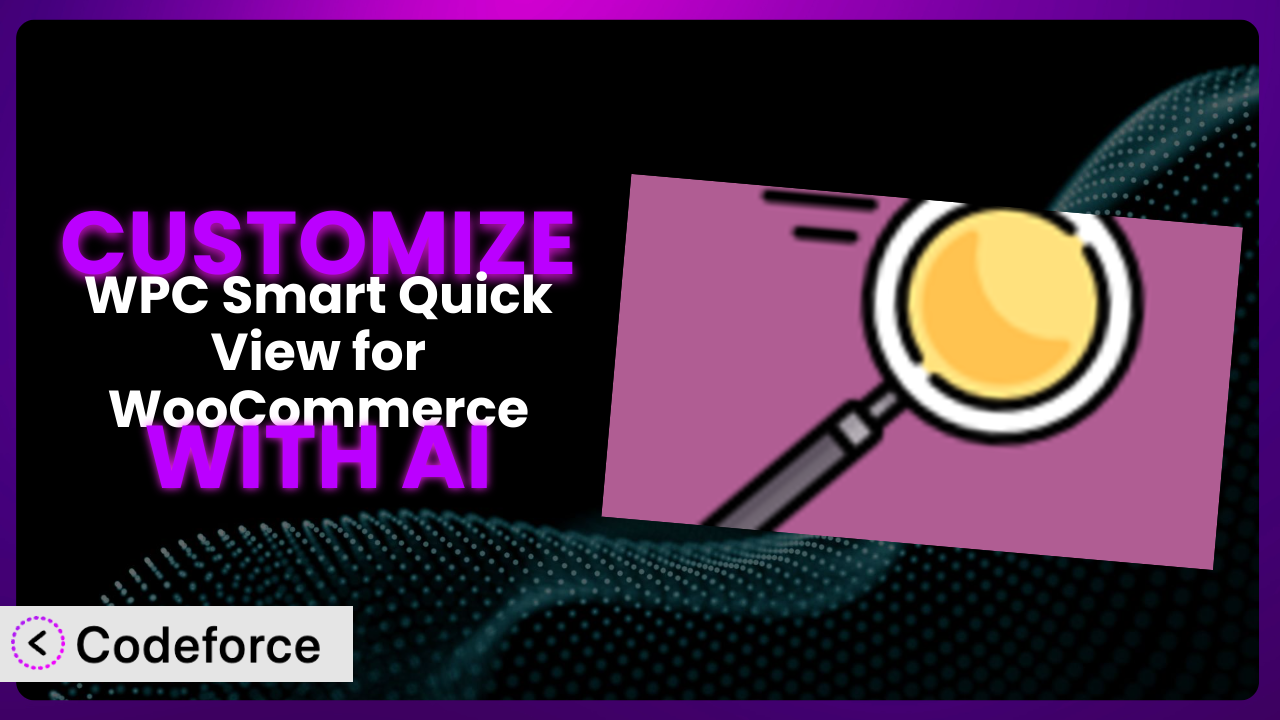Ever find yourself wishing your online store could do just a little bit more? Maybe the quick view feature isn’t quite quick enough, or you need it to show different information depending on the product category. You’re not alone. Many WooCommerce store owners want to tweak the way WPC Smart Quick View for WooCommerce works to perfectly match their brand and customer needs. The challenge? Diving into code can be daunting. But what if you could customize it without writing a single line of code? That’s where AI comes in. This article will guide you through customizing this tool using the power of artificial intelligence, making the process simpler and more accessible than you ever thought possible.
What is WPC Smart Quick View for WooCommerce?
WPC Smart Quick View for WooCommerce is a handy WordPress plugin designed to enhance the shopping experience on your WooCommerce store. It allows your customers to quickly preview product details without having to navigate to the full product page. This can significantly speed up browsing and make it easier for customers to find what they’re looking for, which is always a good thing!
Instead of clicking through multiple product pages, shoppers can simply click a “Quick View” button and see essential information such as product images, descriptions, prices, and add-to-cart options in a popup window. It’s a great way to provide a faster, more convenient shopping experience.
With a solid 4.8/5 stars from 31 reviews and over 100,000 active installations, this system is clearly a popular choice for WooCommerce store owners. It offers a straightforward way to improve user experience, but like any tool, it can be even better when tailored to your specific needs. For more information about the plugin, visit the official plugin page on WordPress.org.
Why Customize it?
Out of the box, the plugin offers a solid set of features, but let’s be honest: default settings rarely cater to every unique business need. Customization allows you to take it from a generic tool to a highly effective, brand-aligned asset. The default styling might not perfectly match your website’s theme, or the information displayed in the quick view might not highlight the key selling points of your products.
Think about it: you might want to add custom fields to showcase specific product attributes, change the button text to be more on-brand, or even integrate it with other plugins to create a seamless user experience. For example, a clothing store might want to display size charts directly in the quick view, while an electronics store might want to show warranty information or related accessories. These are all customizations that go beyond the standard functionality.
The benefits are clear: enhanced user experience, increased conversion rates, and a stronger brand identity. When you tailor the system to your specific requirements, you’re creating a shopping experience that’s not only functional but also engaging and memorable. It’s worth considering customization when the default settings just aren’t cutting it, and you see opportunities to provide a better experience for your customers.
Common Customization Scenarios
Customizing Checkout Flow and Fields
The default WooCommerce checkout process, and by extension, the information presented in quick views related to adding to cart, might not capture all the essential customer details you need. Perhaps you require additional information like delivery preferences or specific instructions for personalized items. This is where customization comes in handy.
By customizing the checkout flow, you can add extra fields to gather relevant information, streamline the process for returning customers, and even offer personalized checkout options. Imagine a bakery allowing customers to specify a delivery date and time directly within the quick view before adding a cake to their cart. This tailored approach not only improves customer satisfaction but also reduces the chances of errors and misunderstandings.
Consider a website selling custom-printed t-shirts. They might need to collect information like the desired text, font, and placement before the item is added to the cart. Manually handling these requests can be time-consuming and prone to errors. With AI-powered customization, they can seamlessly integrate these custom fields into the quick view and checkout process, automating the entire order process.
AI makes implementation easier by automatically generating the necessary code snippets and ensuring compatibility with existing plugins and themes. Instead of spending hours writing and debugging code, you can simply describe your desired changes in natural language and let the AI handle the technical details.
Adding Custom Product Types
WooCommerce comes with standard product types like simple products, variable products, and grouped products. However, your store might sell unique items that don’t quite fit into these categories. Think of services, subscriptions, or downloadable resources that require different attributes and display options. The plugin might struggle to handle these custom product types effectively without modification.
Customization allows you to define new product types with specific fields, display formats, and pricing structures. You could create a “rental product” type with fields for rental duration, security deposit, and availability calendar. Or, you might introduce a “donation product” type that allows customers to specify the amount they wish to donate. This level of flexibility opens up endless possibilities for expanding your product offerings.
Take, for example, a website selling online courses. They might want to display course previews, instructor bios, and student testimonials directly within the quick view. These are elements not typically associated with standard WooCommerce products. By creating a custom “course product” type, they can showcase this information in an engaging and informative way, ultimately driving more enrollments.
AI simplifies this process by automatically generating the necessary code to create and manage these custom product types. It can also help you design the user interface for displaying product-specific information within the quick view, ensuring a seamless and intuitive experience for your customers.
Integrating with Third-Party Payment Gateways
While WooCommerce supports a wide range of payment gateways, you might prefer to use a specific provider that isn’t natively integrated. This could be due to lower transaction fees, better customer support, or specific regional requirements. Integrating with a third-party payment gateway ensures you can offer your customers their preferred payment options, leading to higher conversion rates and increased customer satisfaction.
Customization allows you to seamlessly integrate your preferred payment gateway into the checkout process, including the quick view’s add-to-cart functionality. You can ensure that customers can easily select their desired payment method and complete their purchases without any compatibility issues or security concerns. Imagine a store that wants to offer payments through a popular local mobile wallet. By integrating this gateway, they can cater to the preferences of their target audience and gain a competitive edge.
A website selling software licenses might need to integrate with a payment gateway that supports recurring billing and subscription management. This ensures that customers can easily renew their licenses and access the latest software updates. By customizing this system to integrate with such a gateway, they can automate the entire subscription process and minimize manual intervention.
AI simplifies this integration by automatically generating the necessary code to connect the plugin with your chosen payment gateway. It can also handle complex tasks like tokenization, PCI compliance, and fraud prevention, ensuring a secure and reliable payment experience for your customers.
Creating Custom Email Templates
The default WooCommerce email templates, including those triggered by quick view actions like adding to cart or initiating a purchase, often lack the branding and personalization needed to create a lasting impression. Generic email templates can feel impersonal and may not effectively communicate your brand values or promote repeat purchases. Customizing these templates is crucial for reinforcing your brand identity and engaging with your customers on a personal level.
By customizing your email templates, you can incorporate your brand colors, logo, and voice to create a consistent brand experience across all communication channels. You can also personalize the email content based on customer data, such as purchase history, product preferences, and location. Imagine receiving a personalized email after adding an item to your cart through the quick view, offering a discount on related products or providing helpful tips on how to use your new purchase. This level of personalization can significantly increase customer loyalty and drive repeat sales.
For instance, an online bookstore might send custom email templates that recommend similar books based on the customer’s recent purchases made via quick view. These recommendations could be tailored to the customer’s preferred genres, authors, or reading levels. By providing relevant and valuable content, they can encourage customers to explore new books and make additional purchases.
AI can assist in creating these custom email templates by suggesting design elements, writing compelling copy, and even personalizing the content based on customer data. It can also ensure that your emails are mobile-friendly, accessible, and compliant with email marketing best practices.
Building Advanced Product Filters
The standard WooCommerce product filters might not offer the granularity needed to help customers quickly find the products they’re looking for, especially within the quick view interface. Customers might struggle to narrow down their choices based on specific attributes, price ranges, or availability. Implementing advanced product filters is essential for improving the user experience and driving sales.
Customization allows you to create advanced filters that cater to the specific needs of your customers. You could implement filters based on color, size, material, features, or even customer ratings. You can also create price range sliders, availability toggles, and multi-select filter options. Imagine a customer searching for a specific type of hiking boot. With advanced filters, they can quickly narrow down their choices based on size, waterproof rating, ankle support, and sole type, finding the perfect boot in a matter of seconds.
Consider a website selling vintage clothing. They might want to offer filters based on era, style, designer, and condition. These filters would allow customers to easily browse through their extensive collection and find unique items that match their personal taste. By making it easier to find what they’re looking for, they can increase customer satisfaction and drive sales.
AI can simplify the process of building advanced product filters by automatically generating the necessary code to implement these filters. It can also help you design the filter interface, ensuring that it is intuitive, user-friendly, and visually appealing. AI can also learn from customer search patterns and dynamically adjust the filter options to improve search accuracy and relevance.
How Codeforce Makes the plugin Customization Easy
Customizing this WooCommerce plugin can traditionally involve a steep learning curve. You need to understand WordPress coding standards, PHP, HTML, CSS, and potentially JavaScript, which can be intimidating for non-developers. Even experienced developers can find it time-consuming to navigate the plugin’s codebase and implement complex customizations. That’s where Codeforce comes in.
Codeforce eliminates these barriers by providing an AI-powered platform that allows you to customize the plugin using natural language instructions. Instead of writing code, you simply describe the changes you want to make, and Codeforce generates the necessary code snippets automatically. Want to change the button color? Just type “Make the quick view button blue.” Need to add a custom field to the quick view popup? Describe the field and its purpose, and Codeforce will handle the rest.
The AI assistance doesn’t stop there. Codeforce also provides testing capabilities, allowing you to preview your changes before deploying them to your live website. This ensures that your customizations work as expected and don’t break any existing functionality. The system also handles version control, so you can easily revert to previous versions if needed.
This democratization means better customization isn’t only for big businesses with huge dev teams. Even store owners with a basic understanding of their strategic plugin needs can implement advanced customizations, and Codeforce handles the technical heavy lifting. This lets you focus on what you do best: running your business and delighting your customers.
Best Practices for it Customization
Before diving into customization, always create a backup of your WordPress website. This ensures that you can easily restore your site to its previous state if anything goes wrong during the customization process.
When customizing this tool, it’s crucial to follow WordPress coding standards. This will help ensure that your code is clean, maintainable, and compatible with future updates. Codeforce helps with this, too, as it generates code snippets automatically adhering to best practices.
Test your customizations thoroughly in a staging environment before deploying them to your live website. This allows you to identify and fix any issues without affecting your customers’ experience.
Document your customizations carefully. This will make it easier to understand and maintain your changes in the future. Consider creating a separate file or section in your theme’s documentation to describe each customization and its purpose.
Monitor your website’s performance after implementing customizations. Keep an eye on page load times, server resource usage, and other performance metrics to ensure that your changes aren’t negatively impacting your site’s speed or stability.
Keep the plugin and all related plugins up to date. This will ensure that you have the latest security patches, bug fixes, and performance improvements.
Consider using child themes. Child themes allow you to make changes to your theme without modifying the parent theme’s files directly. This makes it easier to update your theme without losing your customizations.
Frequently Asked Questions
Will custom code break when the plugin updates?
It’s possible, though less likely when following WordPress coding standards and using child themes. Codeforce helps mitigate this by generating compliant code. Always test customizations after updating the tool.
Can I customize the quick view button’s appearance?
Yes, absolutely! You can customize the button’s text, color, size, and position to match your brand. Using Codeforce makes this easy with natural language instructions.
Is it possible to display product variations in the quick view?
Yes, displaying product variations (like color or size) is possible. Customizing the plugin to handle variations smoothly enhances the user experience.
How do I add custom fields to the quick view popup?
You can add custom fields to display additional product information. With Codeforce, you can simply describe the fields you want to add and the AI will generate the necessary code.
Can I integrate social sharing buttons into the quick view?
Yes, integrating social sharing buttons allows customers to easily share products with their friends and followers. This can be achieved through customization, potentially enhanced with AI assistance.
Unlocking the Full Potential of Your WooCommerce Store
Customizing this WooCommerce plugin transforms it from a standard tool into a powerful, tailored system that perfectly aligns with your brand and customer needs. No longer are you limited by default settings or generic functionality. Instead, you have the flexibility to create a unique and engaging shopping experience that drives conversions and fosters customer loyalty.
With Codeforce, these customizations are no longer reserved for businesses with dedicated development teams. The power of AI democratizes the customization process, making it accessible to anyone who wants to enhance their online store. By using natural language instructions, you can effortlessly tailor the system to your specific requirements, without writing a single line of code. Imagine the possibilities: enhanced user experience, increased conversion rates, and a stronger brand identity, all within reach.
Ready to unlock the full potential of your WooCommerce store? Try Codeforce for free and start customizing the plugin today. Experience seamless customization and build a better online store, faster.