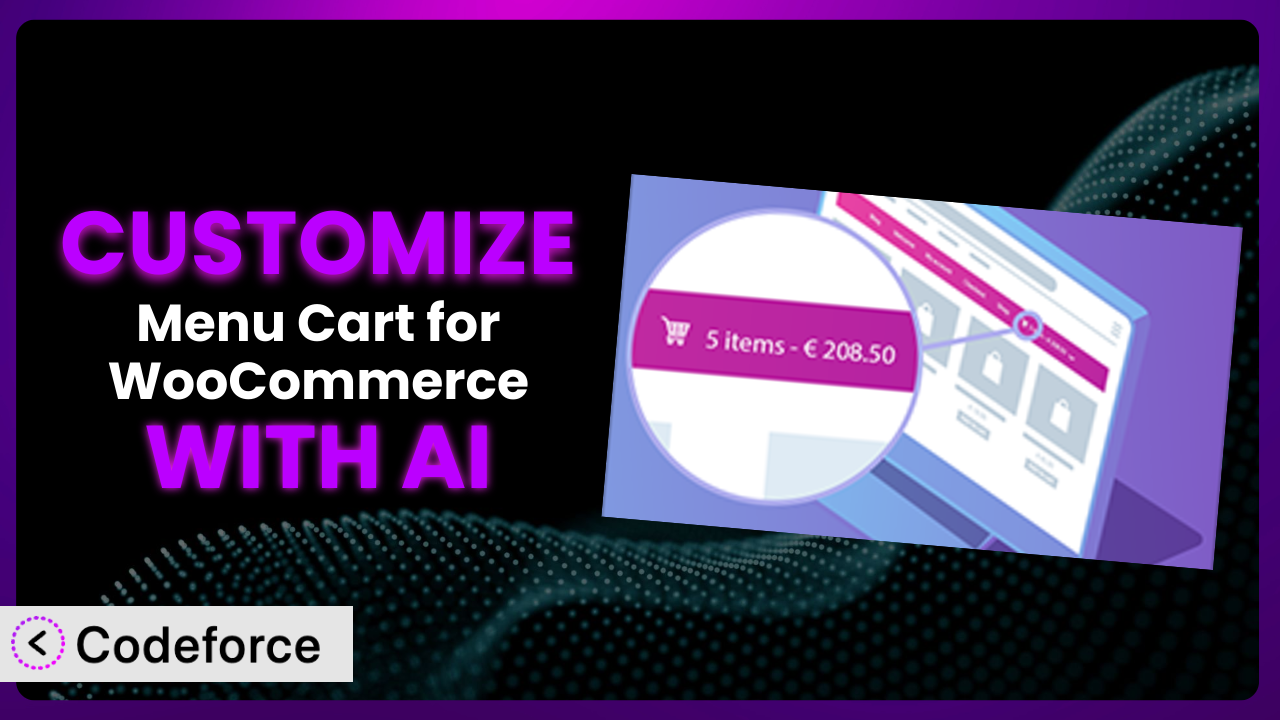Imagine you’re running a thriving online store, but your shopping cart icon in the menu looks… generic. It doesn’t quite match your brand, and it lacks the specific features you need to optimize the customer experience. You wish you could tweak the cart’s appearance, add custom fields to the checkout process, or integrate with a unique payment gateway. But the thought of diving into complex code is daunting. This article will guide you through the process of customizing the Menu Cart for WooCommerce plugin, even if you’re not a coding expert, using the power of AI.
What is Menu Cart for WooCommerce?
Menu Cart for WooCommerce automatically displays a shopping cart in your website’s menu bar. This handy plugin integrates seamlessly with both WooCommerce and Easy Digital Downloads (EDD), giving your customers instant access to their cart contents from any page on your site. It’s a simple yet effective way to improve the user experience and encourage purchases. Boasting a 4.6/5 star rating from 99 reviews and over 90K+ active installations, it’s a popular choice for store owners. You get options to change the cart icon, display the number of items, or show the cart total, making it an easy way to keep the customer engaged.
It’s a great tool to add essential cart functionality to your menu without needing complex coding skills. However, it can be limited if you need advanced functionalities to support complex business needs. For more information about the plugin, visit the official plugin page on WordPress.org.
Why Customize it?
While the default settings of the plugin are perfectly adequate for many basic WooCommerce stores, there are times when you’ll need something more tailored. The default appearance might not perfectly align with your brand’s aesthetics, or the included features might not fully support your specific products or sales processes. That’s where customization comes in.
The real benefit of customization lies in creating a unique shopping experience. Imagine you’re selling subscription boxes. You might want to add a custom field to the cart that allows customers to select their preferred delivery date. Or, perhaps you want to integrate with a local payment gateway that isn’t natively supported. These are the kinds of enhancements that can significantly boost conversions and customer satisfaction.
Take, for example, a website selling handmade jewelry. Instead of using the standard shopping cart icon, they could customize it to display a small image of their most popular item, subtly drawing attention to their unique products. Another example is a store selling digital downloads that might customize the checkout flow to streamline the process and encourage immediate purchase. The benefits are clear — a customized cart can lead to a more engaging, brand-aligned, and ultimately, more profitable online store. It’s worth considering when you want to provide something very specific for your niche.
Common Customization Scenarios
Customizing Checkout Flow and Fields
The default checkout process is functional but often lacks the personalized touch needed for specific products or services. Customers might get annoyed filling out unnecessary information, which can lead to cart abandonment. Standard WooCommerce checkout fields might not capture all the details you need to efficiently fulfill orders. This is especially true if you’re selling customizable products, subscriptions, or services with specific requirements.
By customizing the checkout flow and fields, you can gather vital information directly in the cart. You could add options for gift wrapping, personalize messages, or select preferred delivery dates. You could add custom fields for collecting details needed for legal reasons, such as ID or special documentation. This makes order fulfillment a breeze and ensures a smoother, more satisfying experience for customers.
Consider a business selling personalized pet portraits. By adding a custom upload field to the cart, customers can easily upload a photo of their pet during checkout. This eliminates the need for separate email communication and streamlines the entire order process. AI assists by generating the necessary code to add, validate, and store these custom fields, saving you time and technical headaches.
Adding Custom Product Types
WooCommerce is fantastic, but what if you sell something really unique, like time-based services, rentals, or complex configurable products? WooCommerce’s standard product types might not be sufficient to represent your inventory accurately. This can lead to confusion for customers and difficulties in managing your product catalog.
Customizing the system enables you to define new product types with specialized attributes and behaviors. Imagine selling hourly consulting services. You could create a “Consultation” product type with fields for duration, preferred time slots, and consultant selection. This not only improves the user experience but also simplifies order management on the backend.
Let’s say you run a bike rental shop. You could create a “Rental Bike” product type, including attributes like rental duration, bike size, and included accessories. You could also integrate a booking calendar directly into the product page. AI can help you generate the code necessary to define these custom product types and integrate them seamlessly with the plugin and your existing WooCommerce setup.
Integrating with Third-Party Payment Gateways
WooCommerce offers a range of payment gateway options, but what if you want to use a local or specialized payment gateway not natively supported? Restricting yourself to only the default choices might limit your customer base and increase transaction fees. You need to offer payment options that are convenient and trusted by your target audience.
Customization allows seamless integration with virtually any third-party payment gateway. This opens your business to a wider market and reduces transaction costs. You can also support specific payment methods popular in certain regions, improving the overall user experience.
A business operating in Southeast Asia might want to integrate with popular e-wallet services like GrabPay or GoPay. By customizing it, they can add these options to the checkout page, catering to the payment preferences of their local customer base. AI can help generate the code needed to connect the cart to the specific API of your desired payment gateway, handling the complex technical details behind the scenes.
Creating Custom Email Templates
The standard WooCommerce email templates are functional but often lack personality. They might not align with your brand’s visual identity, potentially diminishing the impact of your post-purchase communication. Generic emails can make your business seem less professional, impacting customer trust and loyalty.
Customizing email templates injects your brand’s voice and visual elements into every customer interaction. You can personalize order confirmations, shipping updates, and promotional offers, strengthening your brand identity and fostering stronger customer relationships.
A luxury fashion boutique might customize their order confirmation emails to feature high-quality product images, personalized messages from their stylists, and exclusive offers for returning customers. This creates a premium experience that reinforces their brand image. AI makes it easier to modify the default templates or create entirely new ones, ensuring they look great on all devices and email clients.
Building Advanced Product Filters
For stores with large and diverse product catalogs, the default WooCommerce product filters may not be sufficient. Customers may struggle to find what they’re looking for, leading to frustration and abandoned searches. Basic filters often lack the granularity needed to narrow down products based on specific attributes or criteria.
Customizing the system allows you to create advanced product filters tailored to your unique inventory. This improves product discoverability and makes it easier for customers to find precisely what they need. You can filter by color, size, material, price range, and even more specific attributes related to your product types.
Consider an online electronics store. They could add filters for screen size, processor type, RAM, storage capacity, and other technical specifications. This empowers customers to quickly narrow down their options based on their individual needs. AI can assist in generating the code for these advanced filters, connecting them to your product attributes, and ensuring they function seamlessly on your website.
How Codeforce Makes the plugin Customization Easy
Traditionally, customizing the plugin required a solid understanding of PHP, WordPress hooks, and WooCommerce architecture. This steep learning curve often forced users to either settle for the default settings or hire a developer. Even for technically inclined users, the process could be time-consuming and error-prone.
Codeforce eliminates these barriers by providing an AI-powered platform that simplifies the customization process. Instead of writing complex code, you can describe your desired changes in natural language. For example, you might say, “Change the cart icon to a shopping bag” or “Add a field for gift messages at checkout.”
The AI interprets your instructions and generates the necessary code snippets, automatically integrating them with the plugin. This means you can implement advanced customizations without writing a single line of code yourself. It also includes testing capabilities, so you can verify that your changes are working as expected before deploying them to your live site.
This democratization means better customization is available to everyone. It allows store owners and marketers who understand their business needs to implement strategic changes without needing to rely on scarce and expensive developer resources. Codeforce empowers you to take control of your store’s shopping cart experience and tailor it to your specific requirements.
Best Practices for it Customization
Before diving into customization, always create a backup of your website. This ensures you can easily restore your site if anything goes wrong during the process. It’s a safety net that protects your hard work and data.
Test your customizations thoroughly in a staging environment before deploying them to your live site. This allows you to identify and fix any potential issues without affecting your customers’ shopping experience. A staging environment is your playground for experimentation.
Document all your customizations clearly. This helps you remember what changes you’ve made and makes it easier to troubleshoot issues in the future. Good documentation is an investment in the long-term maintainability of your site.
Use child themes to avoid losing your customizations when the theme updates. Child themes allow you to modify your theme without directly altering the parent theme files. They are a safe and recommended way to customize themes.
Optimize your customizations for performance. Avoid adding unnecessary code that can slow down your website. Performance is crucial for user experience and search engine rankings. Every customization should be checked to minimize overhead.
Monitor your customizations regularly to ensure they are still working correctly after plugin or theme updates. Compatibility issues can arise, so it’s essential to stay vigilant. Regular monitoring helps you catch problems early on.
Keep the plugin updated to the latest version for security and compatibility. Updates often include bug fixes and performance improvements. Keeping your plugin updated is important for safety and stability.
Frequently Asked Questions
Will custom code break when the plugin updates?
It’s possible, but using a child theme and following best practices can minimize this risk. Always test your customizations after any update. AI tools like Codeforce help by flagging potentially incompatible code before issues appear.
Can I customize the cart icon using my own image?
Yes, definitely! The plugin allows you to upload your own custom cart icon, giving you full control over its visual appearance. Remember to optimize your image for size and resolution for best performance.
How do I add a custom field to the checkout page?
Traditionally, this required coding, but with AI-powered tools, you can do it through natural language instructions. These tools will generate the code and integrate it into your checkout flow.
Is it possible to change the currency symbol displayed in the cart?
Yes, WooCommerce allows you to change the currency symbol through its settings. You can find this option in the WooCommerce settings panel under the “General” tab.
Can I customize the appearance of the cart on different devices?
Absolutely! Ensuring a responsive design is important. Use CSS media queries to adjust the styling of the cart for various screen sizes, providing a seamless experience for mobile and desktop users alike.
Unlocking the Full Potential of Your WooCommerce Store
You’ve seen how powerful customizing a simple cart can be for your WooCommerce store. What starts as a basic add-on transforms into a customized system designed to perfectly fit your needs. By tailoring the shopping cart experience, you can boost conversions, enhance brand identity, and provide a better customer experience.
With Codeforce, these customizations are no longer reserved for businesses with dedicated development teams. Anyone can now easily modify the way it looks, acts, and interacts with your store’s users. Whether it’s adding custom fields, integrating with unique payment gateways, or building advanced product filters, the possibilities are endless.
Ready to revolutionize your WooCommerce store? Try Codeforce for free and start customizing the plugin today. See how you can increase your sales and customer satisfaction through strategic customization!