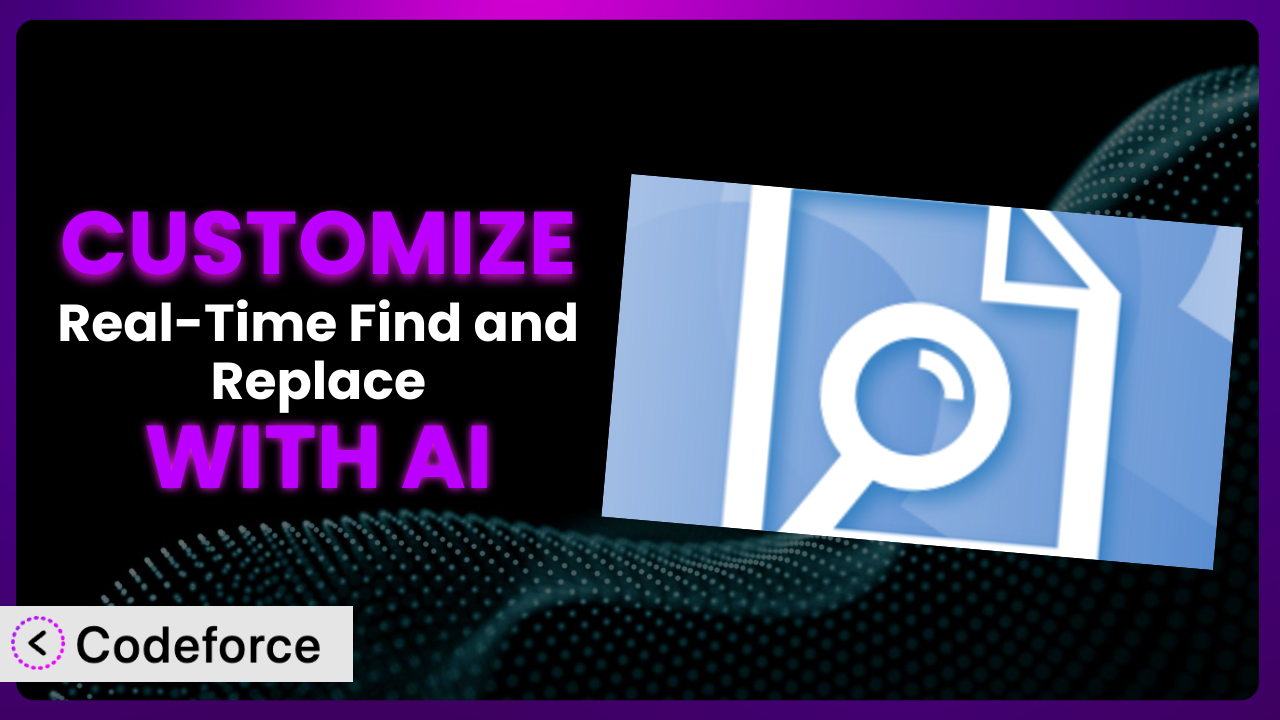Imagine you’re running a WordPress website, and you need to make a quick update across all your pages – maybe a product name has changed, or a legal disclaimer needs tweaking. Manually going through each page? No thanks! That’s where a plugin like Real-Time Find and Replace comes in handy. But what if you need it to do something a little bit more? Something tailored precisely to your site’s unique needs? This article will guide you through customizing this tool, and show you how AI can make it surprisingly easy.
What is Real-Time Find and Replace?
Real-Time Find and Replace is a WordPress plugin that lets you automatically find and replace text on your website. The magic happens after WordPress generates a page, but before it sends that page to a visitor’s browser. This means you can dynamically alter content without directly editing your database or individual posts and pages. Think of it like a global “search and replace” that runs automatically behind the scenes.
It’s super useful for correcting common typos, updating outdated information, inserting affiliate links, or even running A/B tests. With find and replace rules, you can manage your content more efficiently. This plugin currently boasts a solid 4.5/5 stars from 81 reviews and has over 80,000 active installations, showing its popularity and reliability within the WordPress community. For more information about the plugin, visit the official plugin page on WordPress.org.
Why Customize it?
While this tool is powerful right out of the box, sometimes the default settings just aren’t enough. You might need to extend its functionality to address very specific requirements unique to your site, a third-party plugin you’re using, or some other corner case.
Customizing this system allows you to go beyond simple text replacements. Think about automatically inserting specific HTML snippets based on certain keywords, integrating with an external API to dynamically update prices, or even creating a custom admin interface to manage your find and replace rules more effectively. The benefits are real: increased efficiency, improved user experience, and the ability to automate tasks that would otherwise require manual intervention.
For example, imagine a membership site that wants to automatically display personalized welcome messages based on a user’s membership level. Or, consider an e-commerce store that needs to dynamically update product prices based on real-time exchange rates. These types of scenarios often require customization that goes beyond the plugin’s built-in features. Customizing it is worth the effort when it saves you significant time, reduces errors, or allows you to offer a better experience to your users.
Common Customization Scenarios
Extending Core Functionality
The core find and replace features are useful, but they might not cover every scenario. Perhaps you need to perform more complex regular expressions, handle specific character encodings, or implement conditional replacements based on user roles or device type.
By customizing this plugin, you can add these advanced capabilities, tailoring the system to your precise needs. Imagine a news website that needs to automatically remove outdated stock quotes from older articles. By extending the plugin with custom code, you could implement a function that identifies these quotes and replaces them with a standardized message.
AI makes this easier by helping you write the custom code needed for these extensions. You can describe what you want to achieve in plain English, and AI can generate the regular expressions or PHP functions required to implement it.
Integrating with Third-Party Services
Many websites rely on third-party services, such as affiliate networks, advertising platforms, or e-commerce APIs. Integrating the plugin with these services can automate tasks and improve efficiency. The default system can’t directly pull data from external sources, so you’ll have to add the functionality to do so.
With customization, you could automatically insert affiliate links based on product names, display dynamic ads based on user behavior, or update product prices in real-time from an external API. Consider a travel blog that wants to automatically insert affiliate links for hotels mentioned in its articles. By integrating the plugin with an affiliate network’s API, you could automate this process, generating revenue with minimal effort.
AI greatly simplifies integration by generating the code needed to interact with these APIs. You can describe the desired integration in natural language, and AI can provide the necessary code snippets and authentication procedures.
Creating Custom Workflows
Standard find and replace operations are a great start, but sometimes you need to create more complex workflows. You might need to chain multiple replacements together, perform replacements based on specific conditions, or trigger other actions after a replacement is completed.
Customization allows you to build these custom workflows, automating complex content management tasks. Picture a marketing agency that needs to automatically update campaign names across multiple websites. By creating a custom workflow, they could chain together multiple replacements, ensuring consistency and accuracy.
AI can assist in creating these workflows by generating the code needed to chain replacements, implement conditional logic, and trigger actions based on specific events.
Building Admin Interface Enhancements
The plugin’s default admin interface is functional, but it might not be ideal for all users. You might want to add custom fields, improve the layout, or integrate it with other admin tools.
By customizing the plugin, you can build admin interface enhancements that make it easier to manage and use. Envision a large organization with multiple content editors. By building a custom admin interface, you could simplify the process of managing find and replace rules, making it more accessible to non-technical users.
AI can help build these enhancements by generating the HTML, CSS, and JavaScript code needed to create custom admin panels, fields, and layouts. It can also assist in integrating the plugin with other admin tools.
Adding API Endpoints
While this tool works well within the WordPress admin, it might be advantageous to access its functionality from external applications or services. Adding API endpoints allows you to do just that.
By customizing the plugin with API endpoints, you can programmatically manage find and replace rules, integrate it with other systems, and automate content updates. For instance, a developer might want to integrate the plugin with a content deployment pipeline. By adding API endpoints, they could automate the process of updating content across multiple environments.
AI can greatly assist in adding API endpoints by generating the code needed to handle requests, authenticate users, and perform find and replace operations. It can also help with documenting the API for other developers to use.
How Codeforce Makes the plugin Customization Easy
Customizing WordPress plugins traditionally involves a steep learning curve. You need to understand PHP, WordPress hooks and filters, and the plugin’s specific codebase. That can be time-consuming and technically challenging, especially if you’re not a seasoned developer.
Codeforce eliminates these barriers, making customization accessible to a wider audience. Using AI, Codeforce translates your natural language instructions into the necessary code to customize the plugin. Instead of writing complex PHP code, you simply describe what you want to achieve in plain English.
For instance, if you want to integrate this tool with a third-party API, you can simply tell Codeforce something like: “Connect it to the [API Name] API and automatically update product prices based on the current exchange rate.” Codeforce will then generate the code needed to interact with the API, retrieve the data, and update your website’s content accordingly.
Codeforce also provides testing capabilities, allowing you to preview your customizations before deploying them to your live site. You can see exactly how the plugin will behave with your changes, ensuring that everything works as expected.
This democratization means better customization, faster implementation, and ultimately, more value from your WordPress website. Experts who understand the specific strategy they are trying to implement, can now do so without needing to be developers.
Best Practices for the plugin Customization
Always test your customizations thoroughly in a staging environment before deploying them to your live site. This will help you catch any errors or unexpected behavior before they affect your visitors. It’s crucial to have a safe space to experiment.
Document your customizations clearly. Explain what each modification does, why it was made, and any dependencies it has. This will make it easier to maintain and update your customizations in the future. Good documentation saves headaches later.
Follow WordPress coding standards. This will ensure that your customizations are compatible with future versions of WordPress and the plugin itself. Clean code is happy code.
Use version control (like Git) to track your changes. This will allow you to easily revert to previous versions if something goes wrong. Backups are a must.
Monitor the plugin’s performance after implementing your customizations. Make sure that they are not slowing down your website or causing any errors. Performance matters.
Keep the plugin updated to the latest version. This will ensure that you have the latest security patches and bug fixes. Security first!
Consider using a child theme for your customizations. This will prevent your changes from being overwritten when you update your theme. Child themes are your friend.
Frequently Asked Questions
Will custom code break when the plugin updates?
It’s possible, especially if the plugin update changes core functionality that your custom code relies on. That’s why thorough testing in a staging environment is crucial before updating the plugin on your live site. Keep an eye on the plugin’s changelog for potential breaking changes.
Can I customize the plugin without any coding knowledge?
With tools like Codeforce, absolutely! AI can translate your natural language instructions into code, allowing you to customize it without needing to write a single line of code yourself. It opens customization to a much wider audience.
Is it possible to integrate this tool with WooCommerce?
Yes, you can integrate it with WooCommerce. For example, you could automatically update product descriptions, prices, or names based on data from an external source. The key is to use custom code to interact with the WooCommerce API.
How do I revert to the original plugin settings after customization?
If you’ve used version control (like Git), you can simply revert to the commit before you made the customizations. Otherwise, you’ll need to manually remove or disable the custom code you added. This is another area where good documentation really helps.
Will customizing this system slow down my website?
It depends on the complexity and efficiency of your custom code. Poorly written code can definitely impact performance. That’s why it’s important to monitor your website’s speed after implementing any customizations and optimize your code as needed.
Unleash the Full Potential of it
What started as a simple text replacement tool can evolve into a highly customized system tailored precisely to your needs. By adding your own unique touch, you’re unlocking the full potential of the plugin.
With Codeforce, these customizations are no longer reserved for businesses with dedicated development teams. Now you can easily build out custom scenarios without having to learn complicated development languages. It’s your website, your vision, your way!
Ready to supercharge your WordPress site? Try Codeforce for free and start customizing it today. Unlock efficiencies and save countless hours.