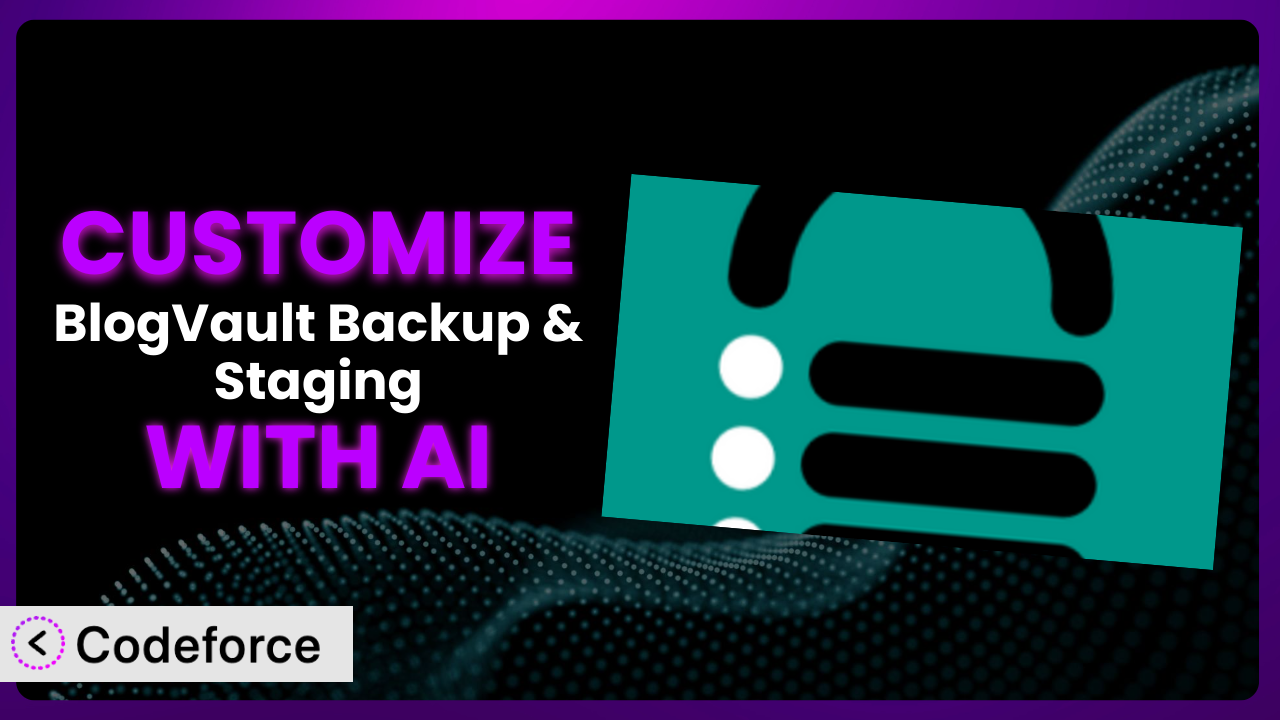Imagine this: you’ve poured countless hours into building your WordPress website. It’s your online storefront, your creative portfolio, your voice to the world. Then, disaster strikes – a plugin conflict, a hacking attempt, or a simple human error wipes it all away. Thankfully, you had a backup from BlogVault Backup & Staging, but restoring it introduces new issues with your custom themes or recent database changes. What if you could fine-tune your backups and restores to perfectly fit your unique website setup? This article will teach you how to do just that, using the power of AI to customize your backup and staging workflows.
What is BlogVault Backup & Staging?
BlogVault Backup & Staging is a comprehensive WordPress backup solution designed to safeguard your website data with secure, incremental backups. It goes beyond simple file copying, offering features like staging environments, migration tools, and one-click restores to ensure seamless recovery in case of emergencies. With offsite storage, your backups are always safe and easily accessible. The plugin has earned a stellar reputation within the WordPress community, boasting a 4.5/5 star rating based on 316 reviews and trusted by over 80,000 active installations. It’s a robust solution for anyone serious about protecting their website, but its default settings might not always perfectly align with every website’s specific needs. For more information about the plugin, visit the official plugin page on WordPress.org.
Why Customize it?
While the plugin provides a solid foundation for website backups and staging, its default settings are inherently generalized. They’re designed to work well for a broad range of WordPress sites, but that means they might not be perfectly optimized for your unique website. Think of it like buying a suit off the rack – it’ll fit, but it won’t have the tailored precision of something custom-made.
Customization allows you to fine-tune the tool to address specific requirements and optimize its performance. Perhaps you need to exclude certain large files from your backups, integrate with a specific cloud storage provider, or automate post-restore testing. These are just a few examples of where customization can significantly enhance the value of your backups.
Consider a WooCommerce store with a large product catalog. By default, the plugin might back up every image file every time, even if only a few products have been updated. Customizing the backup process to focus on recently modified files can drastically reduce backup size and time. Or, imagine a website with a complex custom theme. After a restore, you could automate a series of tests to ensure the theme is functioning correctly. These targeted adjustments save time, reduce the risk of errors, and improve the overall reliability of your backup and restore process. In essence, customization transforms a good backup system into a great one, perfectly tailored to your specific needs.
Common Customization Scenarios
Automating Backup Schedules
The default backup schedules offered by the plugin might not perfectly align with your content update frequency or server load patterns. For example, you might need more frequent backups leading up to a major product launch or fewer backups during periods of low website activity. This is especially true for dynamic sites that are constantly changing.
By customizing the backup schedules, you can ensure that your backups are always up-to-date without unnecessarily straining your server resources. You could, for instance, create a custom schedule that triggers a backup only when a significant number of posts or pages have been updated.
Imagine a news website that publishes dozens of articles every day. Instead of relying on a fixed daily backup schedule, they could implement a custom schedule that triggers a backup every time a certain number of new articles are published. AI can help define the exact conditions that trigger a backup, ensuring timely and efficient data protection.
AI can simplify the implementation by suggesting optimal backup schedules based on website traffic patterns, content update frequency, and server resource availability. Instead of manually tweaking settings, you can use natural language to describe your desired backup behavior, and the AI will generate the necessary code.
Integrating with Cloud Storage Providers
While the plugin supports a range of cloud storage options, you might prefer to use a specific provider that isn’t directly integrated or requires more granular control over storage configurations. Perhaps you have compliance requirements that necessitate using a specific cloud region or encryption method.
Customization allows you to seamlessly integrate with your preferred cloud storage provider, ensuring that your backups are stored securely and in accordance with your specific requirements. You can also configure advanced storage settings, such as encryption keys and access permissions. This can also allow you to move backups between providers if needed
Consider a photography website that uses a niche cloud storage provider known for its image optimization capabilities. By customizing the plugin, they could automatically upload their backups to this provider, leveraging its image optimization features to reduce storage costs and improve website performance. AI-powered customization simplifies the integration process, even if the provider doesn’t offer a direct API.
AI assistance streamlines the integration process by automatically generating the necessary API calls and authentication protocols. You can simply specify your preferred cloud storage provider and the desired configuration settings, and the AI will handle the technical details.
Creating Custom Backup Filters
Sometimes, you don’t need to back up everything. Large media files, temporary caches, or development logs can significantly inflate your backup size and slow down the backup process. Excluding these unnecessary files can save storage space and reduce the time it takes to create and restore backups.
Custom backup filters allow you to selectively exclude specific files or directories from your backups, ensuring that only essential data is included. This can significantly reduce backup size and improve backup performance. The goal is to be both secure and efficient.
Imagine a website that hosts a large collection of downloadable PDF files. These files are already stored in a separate cloud storage service, so there’s no need to back them up as part of the WordPress backup. By creating a custom backup filter, they could exclude these files, significantly reducing their backup size and time. AI can help determine what files are safe to exclude and automatically create the necessary filters.
AI can analyze your website’s file structure and identify candidates for exclusion based on file size, file type, modification date, and other criteria. It can even learn from your past customization decisions to suggest optimal filter configurations.
Building Automated Testing After Restore
Restoring a backup is only half the battle. You also need to ensure that everything is working correctly after the restore. Manually testing every page and feature can be time-consuming and prone to errors. You can’t always be sure you’ve covered every possible problem after a restore!
Automated testing allows you to automatically verify the integrity of your website after a restore, ensuring that all critical features are functioning as expected. This can significantly reduce the risk of errors and ensure a smooth recovery process.
Consider an e-commerce website that processes hundreds of transactions every day. After restoring a backup, they could automate a series of tests to verify that the shopping cart, checkout process, and payment gateway are all working correctly. AI can help create and execute these tests, providing real-time feedback on the restore process.
AI can generate automated test scripts based on your website’s functionality and configuration. It can even learn from past errors to create more comprehensive and effective tests. This means you can confidently restore backups, knowing that the system will automatically identify and report any issues.
Adding Pre/Post-Backup Hooks
Sometimes, you need to perform specific actions before or after a backup. This could include clearing caches, optimizing databases, or sending notifications. The plugin might not offer direct support for these actions, requiring you to implement them manually.
Pre/post-backup hooks allow you to execute custom code snippets before or after the backup process, enabling you to automate a wide range of tasks. This can streamline your workflow and ensure that your backups are always performed in a consistent and reliable manner.
Imagine a website that uses a caching plugin to improve performance. Before creating a backup, they could use a pre-backup hook to clear the cache, ensuring that the backup only includes the latest data. After the backup, they could use a post-backup hook to send a notification to their team, informing them that the backup has been completed successfully. AI can help write the code for these hooks, making it easy to automate even complex tasks.
AI can generate code snippets for common pre/post-backup tasks, such as clearing caches, optimizing databases, and sending notifications. It can also help you integrate with third-party services and APIs. Instead of writing code from scratch, you can simply describe your desired actions in natural language, and the AI will generate the necessary code.
How Codeforce Makes the plugin Customization Easy
Traditionally, customizing the plugin required a solid understanding of PHP, WordPress hooks, and the plugin’s internal architecture. This created a significant barrier to entry for non-developers, limiting the ability to tailor the tool to their specific needs. The learning curve can be steep, and even experienced developers can spend hours poring over documentation and writing complex code.
Codeforce eliminates these barriers by providing an AI-powered platform that allows you to customize the plugin using natural language instructions. Instead of writing complex code, you can simply describe what you want to achieve, and Codeforce will automatically generate the necessary code snippets. It’s like having a WordPress expert at your fingertips, ready to translate your ideas into reality.
The AI assistance works by analyzing your natural language instructions and identifying the relevant WordPress hooks and plugin APIs. It then generates the code required to implement your desired customization, taking into account the plugin’s specific architecture and best practices. This simplifies the customization process and reduces the risk of errors.
Moreover, Codeforce provides built-in testing capabilities, allowing you to easily verify that your customizations are working as expected. You can run automated tests to ensure that your changes haven’t introduced any conflicts or broken any existing functionality. This helps you maintain the integrity of your website and avoid unexpected issues.
This democratization means better customization for everyone. Even non-developers can now tailor the tool to their exact needs, without having to rely on expensive developers or complex coding skills. Experts who understand their website’s strategy can directly implement improvements without coding knowledge. Codeforce empowers you to take control of your website backups and staging workflows, ensuring that they are perfectly aligned with your specific requirements.
Best Practices for it Customization
Always test your customizations in a staging environment before applying them to your live website. This will help you identify any potential conflicts or issues before they impact your users.
Document your customizations thoroughly. This will make it easier to understand and maintain your changes in the future. Include clear explanations of what each customization does and why it was implemented.
Monitor your backups and restores regularly to ensure that they are working as expected. Check the backup logs for any errors or warnings.
Keep your customizations up-to-date with the latest version of the plugin. This will ensure that your changes are compatible with the latest features and security updates.
Use version control to track your customizations. This will allow you to easily revert to previous versions if necessary.
Consider using a child theme for any theme-related customizations. This will prevent your changes from being overwritten when you update your theme.
When customizing, be mindful of the potential impact on website performance. Avoid adding unnecessary code or making changes that could slow down your website.
Regularly review your customizations and remove any that are no longer needed. This will help keep your website clean and efficient.
Frequently Asked Questions
Will custom code break when the plugin updates?
It’s possible. Plugin updates can sometimes introduce changes that conflict with custom code. That’s why testing in a staging environment and staying updated with the plugin’s changelog are crucial to prevent issues.
Can I customize the email notifications sent by this tool?
Yes, in many cases, you can customize email notifications to include specific information or branding. This often involves using WordPress filters or custom code to modify the email content and subject lines.
Is it possible to schedule database backups more frequently than file backups?
Yes, this can be a smart strategy for dynamic websites. Customization allows you to set different schedules for database and file backups, ensuring that your database is backed up more frequently to capture the latest changes.
How can I exclude specific user roles from being backed up?
You can create custom filters to exclude certain user roles’ data from the backup process. This can be useful for compliance reasons or to reduce backup size by excluding test accounts.
Can I use this system to migrate my website to a different hosting provider?
Absolutely! This tool is designed to facilitate website migrations. You can create a backup of your website and then restore it on a new hosting environment, often with just a few clicks.
Unlocking the True Potential of Your WordPress Backups
Customizing the plugin transforms it from a general-purpose backup tool into a finely-tuned system that perfectly addresses your website’s unique needs. It’s about moving beyond default settings and creating a backup and staging solution that is optimized for performance, security, and efficiency. By automating tasks, integrating with your preferred services, and tailoring the backup process to your specific requirements, you can significantly enhance the value of your website backups.
With Codeforce, these customizations are no longer reserved for businesses with dedicated development teams. Its AI-powered platform empowers anyone to tailor the plugin to their specific needs, unlocking its full potential and ensuring that their website is always safe and secure.
Ready to unlock the full potential of your WordPress backups? Try Codeforce for free and start customizing it today. Experience faster backups, more reliable restores, and peace of mind knowing your website is always protected.