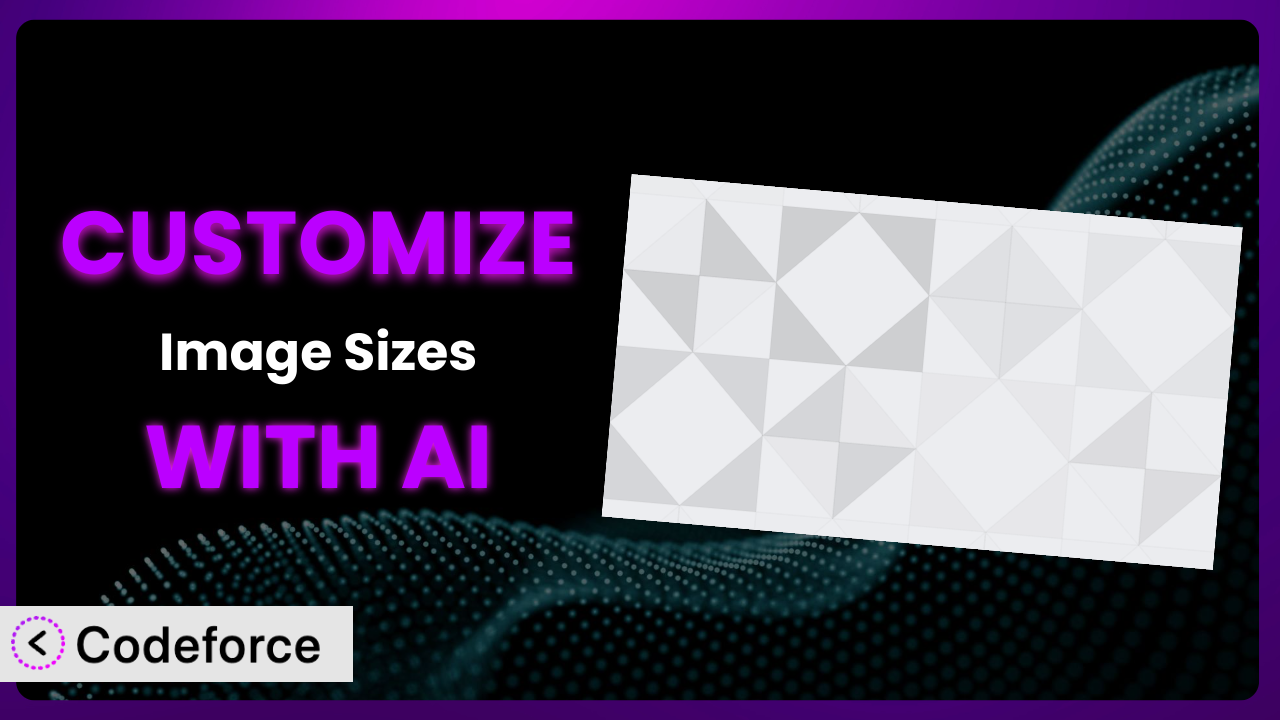Ever felt restricted by the default image sizes in WordPress? You’re not alone! While WordPress offers some built-in options, they often fall short when you need something truly unique for your website’s design. The Simple Image Sizes plugin steps in to bridge that gap, but even with this powerful tool, customization can feel daunting. This article will guide you through the process of tailoring Simple Image Sizes to perfectly fit your needs, and we’ll explore how AI can make the entire process significantly easier.
What is Simple Image Sizes?
the plugin is a WordPress plugin designed to give you greater control over your image thumbnails and sizes. Instead of being stuck with the standard WordPress defaults, this tool allows you to define custom image dimensions for various purposes on your site. It offers the ability to regenerate thumbnails, ensuring your existing images conform to the new sizes you’ve defined. The plugin sports an impressive 4.6/5 star rating based on 90 reviews and boasts over 70,000 active installations, proving its popularity among WordPress users. With it, you are able to create the perfect visual experience for your visitors and get rid of unwanted cropping or resizing.
For more information about it, visit the official plugin page on WordPress.org.
Why Customize the plugin?
While the defaults offered by WordPress and even what the plugin provides out-of-the-box are functional, they often don’t perfectly align with the specific design requirements of your website. Think about it: a generic square thumbnail might not be ideal for showcasing landscape photography, or a standard blog post thumbnail might clash with your carefully crafted theme aesthetics. That’s where customization becomes essential.
Customizing the image sizes handled by the tool allows you to fine-tune the visual presentation of your website, creating a more polished and professional look. It also ensures that your images are displayed optimally on different devices and screen sizes, contributing to a better user experience. For instance, an e-commerce site might need specific image sizes for product listings to maintain consistency and visual appeal. A photography blog might require unique aspect ratios to showcase their images without unwanted cropping.
Imagine a portfolio website where the standard image sizes make your beautiful photos look squashed or stretched. Customizing the image sizes with the system ensures your work is displayed exactly as intended, leaving a lasting impression on potential clients. Or consider a news website with a dynamic layout. Bespoke image sizes allow you to adapt the visuals to seamlessly integrate with your site’s design. Customizing the system will allow you to truly deliver the visual experience that you want.
Common Customization Scenarios
Extending Core Functionality
WordPress core provides a limited set of image sizes. You might find yourself needing additional sizes for specific theme sections, widgets, or custom post types. The plugin helps you define these, but you might need further tweaks, such as conditional logic based on the post type or category.
By extending the plugin’s core functionality, you can create a truly tailored image handling system. This means not only defining new sizes but also controlling where and how they are used throughout your website. For example, you could add custom logic to display different image sizes based on the device being used to view the site.
Consider a website showcasing artwork. They need a large, high-resolution image for the main display, a medium-sized image for related artwork, and a tiny thumbnail for a navigation menu. AI makes implementation easier by helping generate the code snippets needed to conditionally load these different image sizes based on context. It can even assist with writing the logic to automatically choose the best size based on available screen real estate.
Integrating with Third-Party Services
Many WordPress websites rely on third-party services like image CDNs, social media platforms, or e-commerce plugins. These services often have specific image size requirements for optimal performance and display. You may need to adjust the images generated by the plugin to meet these requirements.
By integrating with third-party services, you ensure that your images are properly optimized for each platform, leading to faster loading times and a better user experience. You can also automate the process of resizing and uploading images to these services, saving you time and effort. For example, you may want to integrate with an image optimization service that requires specific image dimensions for its lossless compression algorithm.
An online store uses a specific image size for its product feeds to Google Shopping. The tool can be customized to automatically generate images in this size, ensuring that all products are displayed correctly in search results. AI simplifies the creation of custom functions to hook into the image generation process and automatically upload images to the required third-party services.
Creating Custom Workflows
The default WordPress image upload process might not fit your specific workflow. You might need to automate certain tasks, such as renaming images based on their post title or adding watermarks to protect your copyright. Customization allows you to streamline these processes.
By creating custom workflows, you can significantly reduce the amount of time and effort spent on image management. You can also ensure that all images are consistent and comply with your branding guidelines. For instance, you might want to automatically add a logo watermark to all images uploaded to your website.
A photography blog wants to automatically rename all uploaded images using the post title and a unique identifier. This makes it easier to organize and find images later. AI can help generate the code needed to hook into the image upload process and implement this renaming scheme. This frees up the site’s team to focus on photo quality.
Building Admin Interface Enhancements
The plugin’s settings panel is useful, but you might want to add custom fields or options to further control the image generation process. This could involve adding a field to specify the cropping mode or allowing users to choose from a set of predefined image sizes.
By building admin interface enhancements, you can make the plugin even more user-friendly and intuitive for your users. You can also tailor the settings panel to match your specific needs and branding. For example, you might want to add a custom field to allow users to specify the focal point of an image, ensuring that it is always visible even when cropped.
A web design agency needs to provide its clients with a simplified interface for managing image sizes. The agency uses AI to generate custom admin pages with tailored options, hiding the complex settings that are not relevant to the clients. This allows the agency to offer a more user-friendly experience while maintaining control over the image generation process.
Adding API Endpoints
For advanced users, adding API endpoints can be useful for programmatically managing image sizes or integrating with other applications. This allows you to create custom scripts or applications that can interact with the plugin’s functionality.
By adding API endpoints, you can unlock the full potential of the tool and integrate it with other systems. This can be particularly useful for developers who want to build custom solutions on top of the plugin. For example, you might want to create an API endpoint that allows you to programmatically regenerate thumbnails based on certain criteria.
A large e-commerce platform uses an API endpoint to automatically generate and update product images based on data from its inventory management system. This ensures that all product images are always up-to-date and consistent across the platform. AI can help generate the code for these API endpoints, handle authentication, and manage data input/output.
How Codeforce Makes it Customization Easy
Customizing WordPress plugins traditionally involves navigating a steep learning curve, requiring coding knowledge and familiarity with the WordPress plugin architecture. This can be a significant barrier for non-developers or those who simply want a quicker, more efficient solution. It’s not just about writing code; it’s also about understanding how the plugin works, how to properly hook into its functions, and how to avoid conflicts with other plugins or themes.
Codeforce eliminates these barriers by providing an AI-powered platform that allows you to customize plugins using natural language instructions. Instead of writing complex code, you simply describe what you want to achieve, and the AI generates the necessary code snippets for you. This makes customization accessible to a wider audience, regardless of their technical expertise.
With Codeforce, you can tell the AI, “Add a new image size called ‘featured-large’ with dimensions 1200×600 and make it crop from the center.” The AI will then generate the code required to register this new image size with the plugin. This level of ease of use significantly speeds up the customization process, allowing you to focus on the creative aspects of your website rather than getting bogged down in technical details.
Furthermore, Codeforce allows you to test your customizations in a safe and isolated environment before deploying them to your live website. This ensures that your changes don’t break anything and that everything works as expected. The system provides a streamlined workflow for testing and debugging, making the entire customization process more reliable. With Codeforce, experts who understand the plugin strategy can implement these custom features without being full-fledged developers. This democratization means better customization for everyone, regardless of their coding skills. It’s about empowering you to create the website you’ve always envisioned, without the technical hurdles.
Best Practices for the plugin Customization
Before diving into customization, take the time to properly plan out your image size requirements. Consider the different areas of your website where images are displayed and determine the optimal sizes for each area. This will help you avoid unnecessary customization and ensure that your images are displayed consistently across your site.
Always test your customizations thoroughly in a staging environment before deploying them to your live website. This will help you identify any potential issues and ensure that your changes don’t break anything. Pay particular attention to how your customizations affect the performance of your website.
Document your customizations clearly and concisely. This will make it easier to maintain and update your changes in the future. Include information about the purpose of each customization, the code that was used, and any relevant configuration settings.
When creating custom image sizes, consider the aspect ratio of your images. Maintaining consistent aspect ratios will help prevent unwanted cropping and ensure that your images are displayed correctly. The plugin offers options to control the cropping behavior, so make sure to use them appropriately.
Regenerate your thumbnails after making any changes to your image sizes. This will ensure that all of your existing images are updated to the new sizes. The plugin provides a convenient tool for regenerating thumbnails, so take advantage of it.
Monitor the performance of your website after implementing any customizations. Pay attention to page load times and image sizes. If you notice any performance issues, try optimizing your images or adjusting your customizations.
Keep your plugin updated to the latest version. This will ensure that you have access to the latest features and bug fixes. Before updating, always back up your website and test the update in a staging environment.
Frequently Asked Questions
Will custom code break when the plugin updates?
It depends on how the customization was implemented. If you’ve used proper hooks and filters, your customizations should be relatively safe. However, major updates that significantly change the plugin’s core functionality could potentially cause issues. Thorough testing after each update is always recommended.
Can I revert to the default image sizes after customizing them?
Yes, you can revert to the default image sizes by removing your custom code and regenerating your thumbnails. However, it’s a good idea to back up your website before making any changes, just in case something goes wrong.
How do I choose the right image sizes for my website?
Consider the different areas of your website where images are displayed, such as blog posts, product listings, and galleries. Measure the dimensions of these areas and choose image sizes that fit them well. Also, think about the resolution of the images you’re using and ensure that they are large enough to look good on high-resolution displays.
Does customizing the system affect my website’s SEO?
Yes, optimizing your images and choosing the right image sizes can improve your website’s SEO. Smaller image sizes lead to faster page load times, which is a ranking factor. Also, using descriptive file names and alt text for your images can help search engines understand what your images are about.
Is there a limit to the number of custom image sizes I can create with the plugin?
While there isn’t a hard limit, creating too many custom image sizes can negatively impact your website’s performance. Each image size requires additional storage space and processing power. It’s best to only create the image sizes that you actually need.
Conclusion: Unleashing the True Potential of Your Images
What starts as a basic tool for managing image sizes transforms into a finely tuned system that perfectly complements your website’s unique aesthetic and functionality. No longer constrained by generic defaults, you can now control every aspect of your image display, creating a visually stunning and engaging experience for your visitors. The power of it, combined with smart customization, can significantly improve not only the look and feel but the performance as well.
With Codeforce, these customizations are no longer reserved for businesses with dedicated development teams. The power to shape your images to your exact specifications is now within reach, no matter your technical background.
Ready to unlock the full potential of your images? Try Codeforce for free and start customizing the plugin today. Improve website performance and user engagement with tailored image sizes.