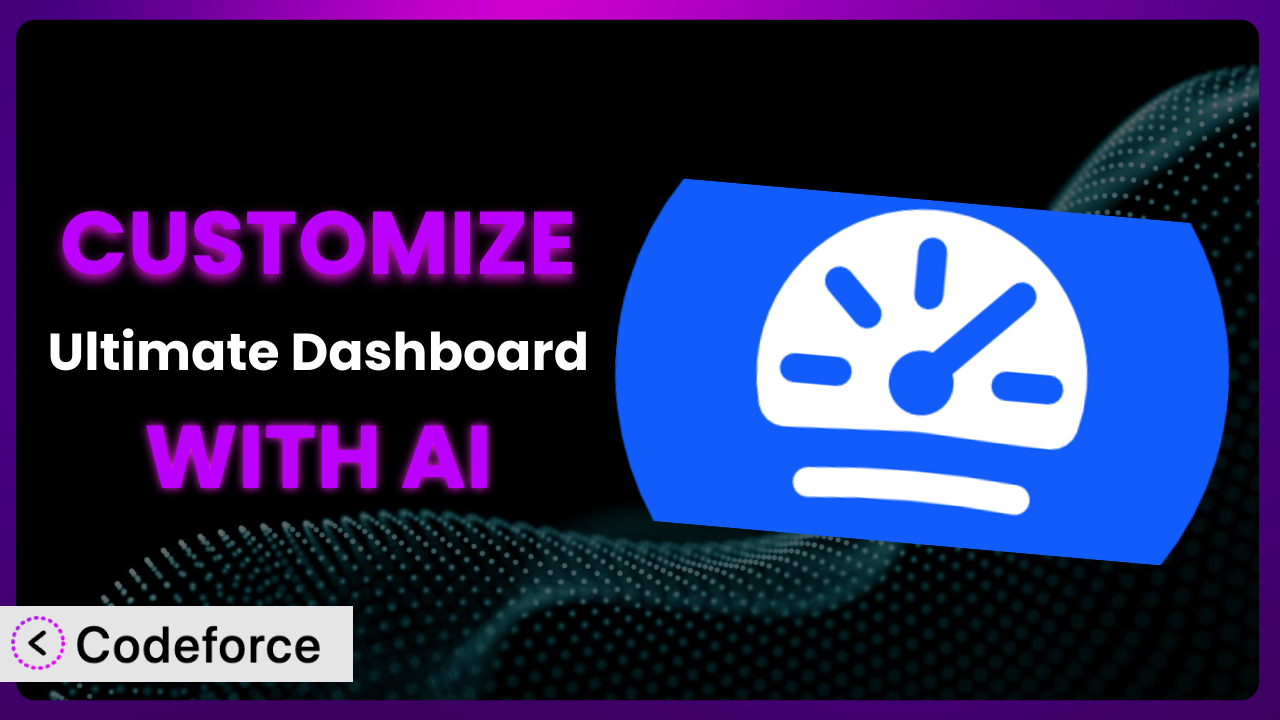Ever felt like your WordPress dashboard just isn’t quite yours? That it’s a generic space that doesn’t reflect your brand or cater to your specific workflow? You’re not alone. Many WordPress users find themselves wishing for a more personalized and efficient admin experience. Thankfully, Ultimate Dashboard – Custom WordPress Dashboard is designed to solve exactly that. This article will teach you how to take that base functionality and supercharge it with custom modifications, leveraging the power of AI to tailor your dashboard perfectly. We’ll explore common customization scenarios and introduce a game-changing tool that simplifies the entire process.
What is Ultimate Dashboard – Custom WordPress Dashboard?
At its core, Ultimate Dashboard – Custom WordPress Dashboard is a plugin designed to give you complete control over your WordPress dashboard. It’s the tool you need to create a branded and user-friendly experience for yourself, your clients, or your team. Think custom widgets, simplified menus, and a distraction-free environment that boosts productivity. Instead of being stuck with the default WordPress look and feel, you can tailor it to precisely match your needs. For example, you can create custom welcome messages, replace the WordPress logo with your own, or even hide unnecessary dashboard widgets. Key features include white labeling, custom admin pages, and the ability to reorder and remove default widgets.
With a stellar rating of 4.6/5 stars based on 106 reviews and an active installation base of over 60,000, it’s a popular choice for WordPress users. You’ll find that the plugin makes it really easy to personalize the backend of your WordPress site. For more information about the plugin, visit the official plugin page on WordPress.org.
Why Customize it?
The default settings of any plugin, including this one, are a good starting point, but they’re rarely perfect for everyone. They’re designed to be broadly applicable, which means they often lack the specific nuances and features that can truly optimize your workflow. That’s where customization comes in. Customizing allows you to go beyond the basics and mold the plugin to fit your exact requirements.
The benefits are tangible. A customized dashboard can improve efficiency by presenting the most important information upfront. It can enhance branding by reflecting your company’s identity. And it can simplify the user experience, making it easier for clients or team members to navigate the backend. For example, imagine a web design agency that uses WordPress to build websites for clients. By customizing the dashboard with the agency’s logo and providing quick access to essential resources, they create a professional and branded experience for their clients. Or consider a membership site that wants to guide new members through the onboarding process. A customized dashboard with step-by-step instructions and helpful links can significantly improve the user experience.
Deciding whether customization is worth it depends on your needs and goals. If you find yourself repeatedly performing the same tasks or struggling to find information in the dashboard, customization can save you significant time and effort. If you want to create a branded experience for your clients or team members, customization is essential. In short, if you’re looking to elevate your WordPress experience, then it’s absolutely worth the investment of time and effort.
Common Customization Scenarios
Extending Core Functionality
Sometimes, the built-in features of this tool just don’t quite cover everything you need. You might want to add extra functionality that caters to specific business processes or workflows. This is where extending the core functionality comes in. By adding custom code or integrating with other plugins, you can significantly expand the capabilities of the system.
Through customization, you can achieve things like adding custom fields to the dashboard widgets, creating new widget types that display data from external sources, or integrating with third-party APIs to pull in real-time information. For example, a marketing agency might customize the dashboard to display key performance indicators (KPIs) from Google Analytics and social media platforms, giving them a centralized view of their marketing efforts.
Consider a real-world scenario where a company uses WordPress to manage its internal projects. They could extend the plugin to include a project management widget that displays upcoming deadlines, task assignments, and project status updates. AI can assist by generating the necessary code snippets to fetch and display this information, significantly reducing development time.
AI can analyze existing code, suggest improvements, and even generate entire functions based on natural language descriptions. This greatly simplifies the process of extending the plugin’s core functionality, making it accessible to users with varying levels of technical expertise.
Integrating with Third-Party Services
Modern websites rarely operate in isolation. They often need to connect to various third-party services, such as CRM systems, email marketing platforms, and social media networks. Integrating this tool with these services can streamline workflows and provide a more cohesive user experience.
By customizing the plugin, you can achieve seamless integration with your favorite third-party tools. This could involve displaying data from these services in the dashboard, triggering actions in these services based on events in WordPress, or synchronizing data between WordPress and these services. For instance, an e-commerce store might integrate the plugin with its CRM system to display customer data and order history in the dashboard.
Imagine a non-profit organization that uses WordPress to manage its donations and fundraising campaigns. They could integrate the plugin with their donation platform to display real-time donation statistics, track campaign progress, and generate reports. With AI, the organization can easily create custom widgets that display this information in an engaging and informative way.
AI can help you generate the code needed to connect to these third-party services, handle authentication, and process data. It can also assist in creating custom widgets that display the integrated data in a user-friendly format. This greatly simplifies the process of integrating with third-party services, even for users with limited coding experience.
Creating Custom Workflows
Every business has its own unique set of processes and workflows. The default settings of this tool might not perfectly align with these workflows, which can lead to inefficiencies and frustration. Customizing it allows you to tailor the dashboard to better support your specific processes.
Through customization, you can create custom workflows that automate tasks, streamline processes, and improve overall efficiency. This could involve creating custom admin pages with specific forms and fields, setting up automated notifications based on certain events, or integrating with other plugins to create a seamless workflow. For example, a real estate agency might customize the dashboard to create a custom workflow for managing property listings, from initial entry to final sale.
Consider a publishing company that uses WordPress to manage its editorial workflow. They could customize the plugin to create a custom workflow for submitting, reviewing, and publishing articles. This workflow could include custom admin pages for submitting articles, automated notifications for reviewers, and integration with their publishing plugin. AI can automate repetitive tasks, such as content categorization and tagging, based on pre-defined rules and patterns.
AI can help you design and implement these custom workflows by generating the necessary code, creating custom admin pages, and setting up automated notifications. This empowers you to create a dashboard that perfectly supports your specific business processes, leading to increased efficiency and productivity.
Building Admin Interface Enhancements
The default WordPress admin interface can sometimes feel cluttered and overwhelming, especially for non-technical users. Building admin interface enhancements can make it more user-friendly, intuitive, and efficient.
By customizing the plugin, you can create a more streamlined and intuitive admin interface. This could involve hiding unnecessary menu items, reordering dashboard widgets, adding custom help documentation, or creating a custom welcome message. The goal is to make it easier for users to find what they need and perform their tasks efficiently. For instance, a freelance writer might simplify the admin interface by hiding all unnecessary menu items and adding a custom welcome message with links to their most frequently used pages.
Imagine a school district that uses WordPress to manage its website and online learning platform. They could enhance the admin interface by creating custom dashboards for teachers, students, and administrators, each with specific widgets and menu items tailored to their roles. AI can help tailor the user interface based on user roles and permissions, ensuring that each user sees only the information and tools they need.
AI can help you design and implement these admin interface enhancements by suggesting optimal layouts, generating custom CSS styles, and creating custom JavaScript functions. This allows you to create a truly user-friendly and efficient admin experience for your users.
Adding API Endpoints
Sometimes, you need to interact with your WordPress site programmatically, either from other applications or from within your own custom code. Adding API endpoints allows you to expose specific functionality of your WordPress site to the outside world.
By customizing the plugin, you can create custom API endpoints that allow you to perform specific actions or retrieve specific data from your WordPress site. This could involve creating an API endpoint to retrieve a list of blog posts, create a new user, or update a plugin setting. These API endpoints can then be accessed by other applications or by your own custom code. For example, a mobile app developer might create an API endpoint to retrieve a list of upcoming events from a WordPress-powered events calendar.
Consider a software company that uses WordPress to power its support portal. They could add an API endpoint that allows their customer support system to automatically create and update WordPress user accounts based on information in their CRM. AI can generate the code needed to create and secure these API endpoints, including authentication and authorization mechanisms.
AI can help you design and implement these API endpoints by generating the necessary code, handling authentication, and validating data. This makes it easier to integrate your WordPress site with other applications and systems, enabling a wide range of new possibilities.
How Codeforce Makes the plugin Customization Easy
Customizing WordPress plugins can often feel like climbing a steep learning curve. The traditional approach often involves diving deep into the code, learning specific plugin architectures, and grappling with potentially complex APIs. This can be a daunting task, especially for non-developers or those with limited technical expertise.
Codeforce eliminates these barriers by offering an AI-powered solution that simplifies the entire customization process. Instead of needing to write complex code, you can simply describe what you want to achieve in natural language. Codeforce then uses AI to generate the necessary code snippets and configuration settings, automating much of the technical work.
Imagine you want to add a custom widget to the plugin that displays the current weather forecast. With Codeforce, you wouldn’t need to write a single line of code. You could simply describe your desired widget in natural language, specifying the data you want to display and the layout you prefer. Codeforce would then generate the necessary code, allowing you to quickly add the widget to your dashboard. You can even test your customization within the Codeforce environment to make sure it works as expected before deploying it to your live site.
This democratization means better customization is no longer limited to those with extensive coding skills. Even if you understand the plugin’s strategy or what the end result is, you can implement the desired behavior without being a full-fledged developer. The AI assistance within Codeforce empowers a wider range of users to create truly customized and efficient WordPress experiences. That frees up developers to focus on the most demanding issues.
Best Practices for it Customization
Before diving into customization, always back up your WordPress site. This ensures that you can quickly restore your site in case anything goes wrong during the customization process. It’s a simple step that can save you a lot of headaches down the road.
Start with small, incremental changes. Don’t try to overhaul the entire system at once. Instead, focus on making small, targeted changes and testing them thoroughly before moving on to the next modification. This approach makes it easier to identify and fix any issues that may arise.
Thoroughly test your customizations in a staging environment before deploying them to your live site. This allows you to identify and fix any potential issues without affecting your live users. A staging environment is a clone of your live site that you can use for testing and development purposes.
Document your customizations clearly and concisely. This will make it easier for you (or other developers) to understand what you’ve done and how it works. Good documentation is essential for maintaining and updating your customizations over time.
Monitor your customizations regularly to ensure they are working as expected. Keep an eye on your website’s performance and error logs to identify any potential issues. Regular monitoring can help you catch problems early and prevent them from escalating.
Be mindful of plugin updates. When the plugin is updated, your customizations might be affected. Always test your customizations after updating the plugin to ensure they are still working correctly. If necessary, update your customizations to be compatible with the latest version of the plugin.
Consider using a child theme for your customizations. A child theme allows you to make changes to your website’s design and functionality without directly modifying the parent theme files. This makes it easier to update your parent theme without losing your customizations.
Frequently Asked Questions
Will custom code break when the plugin updates?
It’s possible. While this tool is designed to be extensible, updates can sometimes introduce changes that affect custom code. It’s crucial to test any customizations thoroughly after each update to ensure compatibility. Using well-structured code and following best practices can minimize the risk of breakage.
Can I customize the dashboard for different user roles?
Absolutely! One of the great things about this plugin is its flexibility. You can tailor the dashboard experience based on user roles, ensuring that each user only sees the information and tools that are relevant to them. This can significantly improve efficiency and reduce confusion.
Is it possible to revert back to the default dashboard if I don’t like my customizations?
Yes, it’s usually quite straightforward. Most customization methods offer a way to disable or remove custom code, allowing you to easily revert to the original dashboard layout and functionality. It’s always a good idea to have a backup or a clear understanding of how to undo your changes.
How do I handle conflicts with other plugins when customizing?
Plugin conflicts can sometimes arise when multiple plugins modify the same areas of the WordPress system. The best approach is to test your customizations thoroughly with all other active plugins. If you encounter a conflict, try disabling other plugins one by one to isolate the source of the problem. You may need to adjust your custom code to resolve the conflict.
Does customizing affect website performance?
Potentially, yes. Poorly written custom code can impact website performance. To minimize this risk, optimize your code for efficiency, avoid unnecessary database queries, and use caching techniques. Regularly monitor your website’s performance to identify and address any bottlenecks.
Unlocking the Potential of Ultimate Dashboard – From Generic to Genius
By embracing customization, you transform this tool from a general-purpose plugin into a tailored solution that perfectly aligns with your specific needs and goals. You’re no longer constrained by the default settings; instead, you have the power to create a dashboard that enhances your workflow, reflects your brand, and simplifies the user experience.
With Codeforce, these customizations are no longer reserved for businesses with dedicated development teams. The AI-powered platform empowers anyone to easily create custom widgets, integrate with third-party services, and build custom workflows, all without needing to write a single line of code. It opens up a world of possibilities for optimizing your WordPress experience and achieving your business objectives.
Ready to streamline your WordPress experience? Try Codeforce for free and start customizing the plugin today. Reduce development time by 80% and focus on what matters: Growing Your Business!