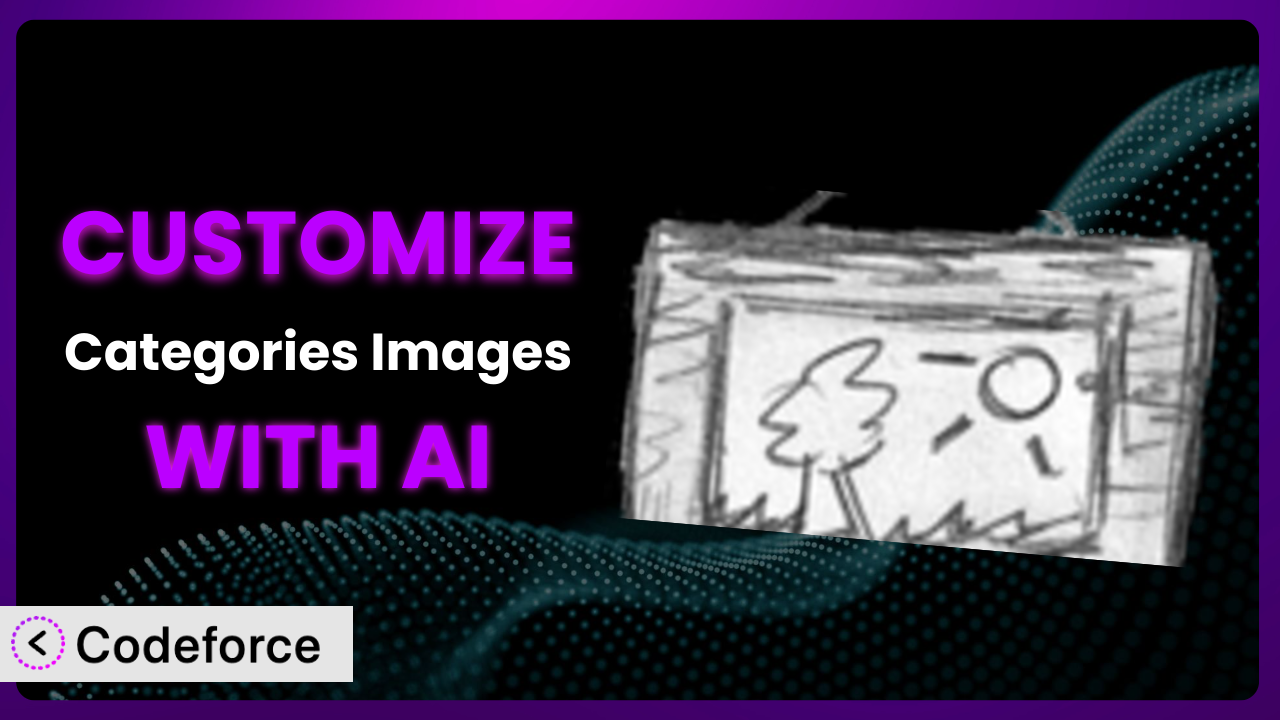Imagine you’re building a stunning online store, meticulously categorizing your products to create a seamless shopping experience. You install the Categories Images Plugin to add visual flair to your category pages, making them even more engaging. But you quickly realize that the default settings don’t quite match your brand’s aesthetic or specific needs. Perhaps you need a different image size, a unique hover effect, or a deeper integration with your e-commerce platform. How can you tailor this tool to perfectly fit your vision? This guide will teach you how to leverage the power of AI to customize the plugin, turning it into a truly bespoke solution. Forget tedious coding and endless trial-and-error – AI is here to make customization a breeze!
What is Categories Images?
The Categories Images Plugin is a popular WordPress plugin designed to enhance your website’s categories and taxonomies by allowing you to associate images with them. Think of it as a way to visually represent each category, making your site more appealing and user-friendly. Instead of relying on plain text links, you can showcase eye-catching images that draw visitors in and help them quickly find what they’re looking for. It’s incredibly useful for e-commerce sites, blogs, and any website that uses categories to organize content.
The plugin boasts a solid 4.5/5 star rating based on 84 reviews and has been actively installed on over 60,000 WordPress websites. This tool is praised for its simplicity and effectiveness, making it a go-to solution for many WordPress users. Key features include easy image uploading, seamless integration with existing category structures, and a lightweight design that won’t slow down your website. For more information about the plugin, visit the official plugin page on WordPress.org.
Why Customize it?
While the plugin is fantastic out of the box, its default settings can only take you so far. Customization is often necessary to truly align this tool with your brand’s unique identity and specific functional requirements. The standard image sizes might not perfectly fit your website’s layout, or you might want to add special hover effects to create a more interactive user experience. Perhaps you need deeper integration with other plugins you’re using, such as your e-commerce platform or SEO tools.
The benefits of customizing this tool are substantial. You can enhance your website’s visual appeal, improve user engagement, and optimize your category pages for better search engine visibility. Imagine an online clothing store where each category (e.g., “Dresses,” “Shirts,” “Pants”) features a high-quality, professionally styled image. This not only makes the site more attractive but also helps customers quickly identify the products they’re interested in. Or, consider a food blog where each recipe category (e.g., “Breakfast,” “Lunch,” “Dinner”) showcases a mouthwatering photo of a finished dish. These visual cues can significantly increase click-through rates and time spent on site.
Customization is definitely worth considering if you’re looking to create a truly unique and impactful online presence. It allows you to move beyond the generic and create a tailored experience that resonates with your target audience and helps you achieve your specific business goals.
Common Customization Scenarios
Extending Core Functionality
Sometimes, the built-in features of the plugin might not cover all your needs. You might want to add extra data to each category image, such as a custom alt text field for better SEO, or a caption that appears on hover. The beauty of WordPress is its extensibility, and this tool is no different.
Through customization, you can add these extra fields, create new display options, and essentially tailor the plugin to your precise requirements. For instance, an online art gallery could add fields for artist name, year of creation, and medium used, all displayed alongside the category image. This enhances the user experience and provides valuable information at a glance.
AI simplifies this by generating the necessary code snippets to add these custom fields and modify the display logic. Instead of manually writing complex PHP code, you can simply describe what you want, and AI will generate the code for you.
Integrating with Third-Party Services
Many websites rely on a variety of third-party services, such as e-commerce platforms, email marketing tools, and social media integrations. Seamlessly connecting the plugin with these services can unlock powerful new possibilities. For example, you might want to automatically share category images on social media whenever a new category is created or updated.
With customization, you can create these integrations, automating tasks and streamlining your workflow. A real estate website, for instance, could automatically post new property category images to their Facebook page, driving traffic and generating leads. You could integrate with Mailchimp to add users to a mailing list based on the categories they browse on your website, segmenting your audience. The possibilites are endless!
AI makes integration easier by providing the code necessary to connect this tool with the APIs of these third-party services. No more struggling with complex API documentation; AI acts as your translator, bridging the gap between different platforms.
Creating Custom Workflows
Every business has its own unique workflow, and sometimes the standard plugin settings don’t quite align with your internal processes. You might want to create custom workflows for managing category images, such as automatically resizing images upon upload, or requiring approval before new images are published.
Customization allows you to build these custom workflows, automating repetitive tasks and ensuring consistency across your website. A large online magazine, for example, could implement a workflow where all category images are automatically resized to specific dimensions and approved by an editor before going live. This ensures that all images meet the magazine’s quality standards and maintain a consistent look and feel. By customizing with AI you can automate this workflow without complex configurations.
AI can automate these workflows by generating the code to monitor image uploads, trigger resizing scripts, and send notifications to administrators for approval. Say goodbye to manual intervention and hello to streamlined efficiency.
Building Admin Interface Enhancements
The default admin interface for the plugin might not be the most user-friendly, especially if you have multiple users managing your website. You might want to create a more intuitive interface with custom dashboards, improved image management tools, and role-based access control.
With customization, you can build these admin interface enhancements, making it easier for your team to manage category images effectively. A large e-commerce company, for example, could create a custom dashboard that displays key metrics related to category image performance, such as click-through rates and conversion rates. This allows them to track the effectiveness of their visual merchandising efforts and make data-driven decisions.
AI can help create custom admin dashboards by generating the code for new user interfaces and access control systems, tailored to the plugin. Now, managing the images is easier than ever.
Adding API Endpoints
For more advanced users, adding API endpoints to the plugin can open up a world of possibilities. API endpoints allow you to programmatically access and manipulate category images from other applications or websites. For example, you could create a mobile app that displays your website’s category images, or integrate with a third-party marketing platform.
Through customization, you can add these API endpoints, enabling seamless data exchange between your website and other systems. A travel website, for instance, could create an API endpoint that allows partner websites to display their destination category images on their own sites, driving traffic and generating bookings.
AI simplifies the creation of API endpoints by generating the code necessary to handle requests, validate data, and return responses in a standard format (e.g., JSON). No more struggling with complex API frameworks; AI handles the heavy lifting for you.
How Codeforce Makes the plugin Customization Easy
Customizing WordPress plugins traditionally involves a steep learning curve. You need to understand PHP, WordPress’s coding standards, and the specific codebase of the plugin you’re trying to modify. This can be time-consuming and frustrating, especially for non-developers. It’s also essential to have a development environment setup and know how to test changes safely without breaking your live site.
Codeforce eliminates these barriers by providing an AI-powered platform that simplifies the entire customization process. With Codeforce, you can describe the changes you want to make in natural language, and the AI will generate the necessary code for you. Instead of writing complex code from scratch, you simply tell Codeforce what you want to achieve, and it handles the technical details.
The AI assistance works by analyzing your natural language instructions and mapping them to the relevant code modifications. It understands the plugin’s architecture and identifies the specific files and functions that need to be changed. It also incorporates best practices and coding standards to ensure that the generated code is clean, efficient, and compatible with WordPress. You can even specify testing parameters for the generated code.
This democratization means better customization is accessible to a wider audience. You don’t need to be a seasoned developer to tailor the plugin to your exact needs. Even marketers, designers, and business owners who understand the plugin and its strategy can now implement complex customizations without writing a single line of code. Codeforce allows anyone to bring the vision to life. The system can also perform automated testing, helping you catch bugs and errors before they impact your website. This ensures that your customizations are stable and reliable, providing a seamless user experience.
Best Practices for it Customization
Always start with a clear understanding of your goals. Before diving into customization, take the time to define exactly what you want to achieve. What problem are you trying to solve? What specific features do you want to add or modify? Having a clear vision will help you stay focused and avoid unnecessary complexity.
Use a staging environment for testing. Never make changes directly to your live website. Always create a staging environment where you can test your customizations without risking any disruption to your visitors. This allows you to identify and fix any issues before they impact your live site.
Document your changes thoroughly. Keep a detailed record of all the customizations you make, including the code changes, the purpose of each change, and any relevant notes or observations. This will make it easier to maintain and update your customizations in the future.
Follow WordPress coding standards. When writing code, always adhere to the official WordPress coding standards. This ensures that your code is clean, consistent, and compatible with other WordPress plugins and themes. You’ll also be thankful for this in the long run.
Optimize images for performance. Large, unoptimized images can slow down your website and negatively impact user experience. Always optimize your category images for web use by compressing them and resizing them to appropriate dimensions.
Monitor your website’s performance. After implementing your customizations, closely monitor your website’s performance to ensure that the changes haven’t introduced any performance issues. Use tools like Google PageSpeed Insights to identify and address any bottlenecks.
Keep the plugin updated. Regularly update the core plugin to ensure that you’re running the latest version with the latest security patches and bug fixes. Before updating, always back up your website and test the update in a staging environment.
Frequently Asked Questions
Will custom code break when the plugin updates?
It’s possible, but careful planning minimizes the risk. Document your customizations thoroughly and test them in a staging environment after each update. Using hooks and filters (if appropriate and feasible) is preferred to modifying the core plugin files directly, which will be overwritten during an update.
Can I revert to the default settings after customization?
Yes, you can. It’s always a good idea to back up your website before making any changes. You can then revert to the backup if you’re not happy with the customizations. If the customizations were done through custom code, removing that code will revert to the default settings.
How do I ensure my custom category image sizes are responsive?
Use CSS media queries to define different image sizes for different screen sizes. This ensures that your category images look great on all devices, from smartphones to desktops. Make sure to test across various devices to ensure responsiveness.
Is it possible to create custom category image galleries?
Yes, you can achieve this by combining the power of this tool with other gallery plugins or custom code. You would need to customize the plugin to pull the images associated with a category and then use the gallery plugin to display them in a gallery format.
How do I add a custom hover effect to my category images?
You can add custom hover effects using CSS. Target the category image elements with CSS selectors and define the desired hover effects using CSS properties like transition, transform, and opacity. Remember to test on different browsers for compatibility.
Unlocking the Full Potential of the plugin with AI-Powered Customization
What started as a general-purpose tool for adding images to categories has now transformed into a highly customized system, perfectly tailored to your specific needs and brand identity. By leveraging the power of AI, you’ve unlocked a new level of flexibility and control, enabling you to create a truly unique and engaging user experience. Customization offers a host of benefits, from enhancing your website’s visual appeal to improving user engagement and optimizing your category pages for better search engine visibility. The changes you make can take your categories to new heights.
With Codeforce, these customizations are no longer reserved for businesses with dedicated development teams. The ability to use plain-language prompts to control plugin functionality expands customization possibilities for WordPress. The tool bridges the gap between your vision and reality.
Ready to revolutionize your customization workflow? Try Codeforce for free and start customizing it today. Achieve better visual appeal for your WordPress site!