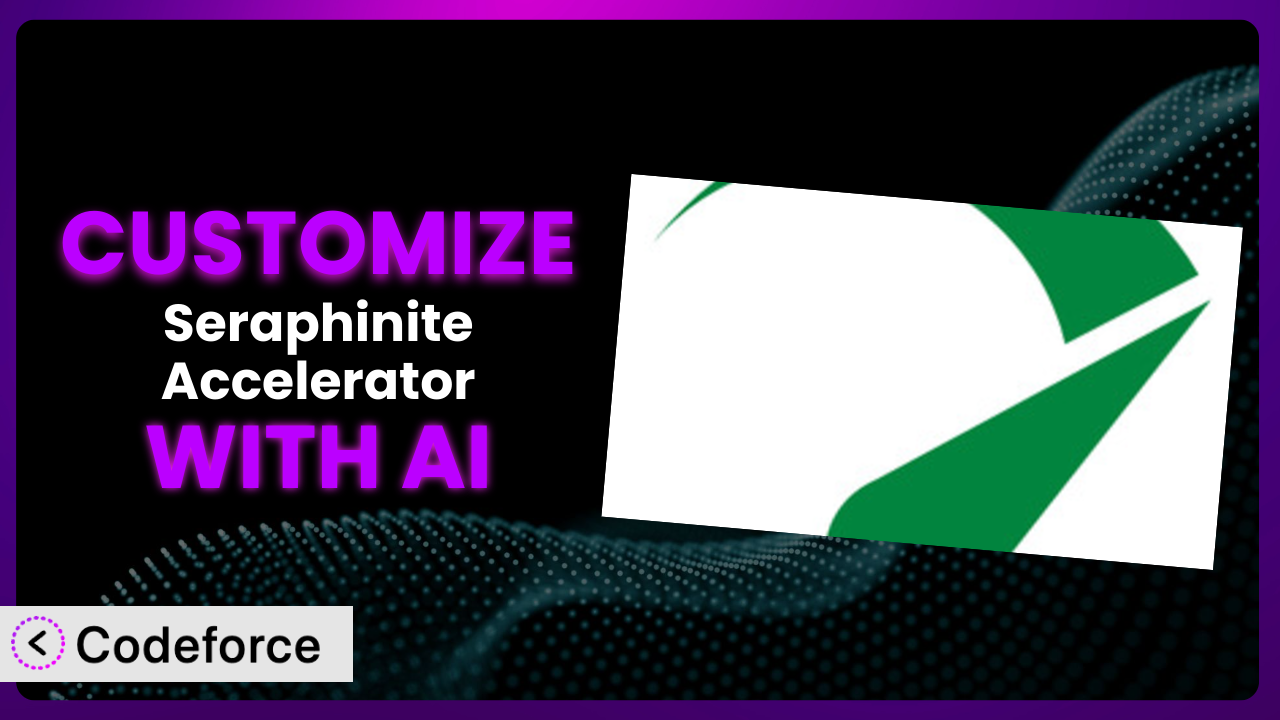Struggling to get the most out of your WordPress site’s performance? You’ve installed Seraphinite Accelerator, a popular plugin, but the default settings just aren’t cutting it. It’s a common problem – every website has unique needs. What if you could tailor the plugin to your exact specifications, without needing to be a coding whiz? This article will show you how to do just that using the power of AI. We’ll explore how to customize this tool to unlock its full potential, making your site faster and more efficient. Forget complex code – we’re diving into AI-powered customization.
What is Seraphinite Accelerator?
Seraphinite Accelerator is a WordPress plugin designed to boost your website’s speed and overall performance. In simple terms, it helps your site load faster for visitors and rank higher in search engine results. It achieves this through various techniques, including caching, minification, and optimization of your website’s code. With a stellar rating of 4.8/5 stars based on 469 reviews and over 60,000 active installations, it’s clear that many WordPress users find it valuable. The plugin focuses on automatically improving page load times, handling resource optimization, and ensuring compatibility with various hosting environments. It aims to provide a comprehensive solution for WordPress performance enhancement, making it an accessible and efficient tool for website owners looking to improve user experience and SEO. For more information about the plugin, visit the official plugin page on WordPress.org.
Why Customize it?
While the plugin offers a solid foundation for improving website performance, its default settings are, well, default. They’re designed to work well for a broad range of websites, but that means they might not be perfectly optimized for your specific site. Think of it like buying a suit off the rack – it might fit okay, but a tailored suit will always look and feel better.
Customization allows you to fine-tune the system to your website’s unique needs, leading to significant performance gains. For example, a photography website with large image files will benefit from different caching rules than a text-heavy blog. An e-commerce site with dynamic content requires more nuanced caching strategies to avoid serving outdated information to customers. These are scenarios where tweaking default settings can make a world of difference.
Consider a real-world example: a small online store noticed slow loading times on product pages. By customizing the plugin’s caching rules to prioritize product images and product descriptions, they saw a 30% reduction in page load time. This directly translated into a better user experience and increased sales. Customization is particularly worthwhile if you notice specific performance bottlenecks on your website, such as slow loading images or sluggish database queries.
Common Customization Scenarios
Creating Custom Caching Rules
Caching is a fundamental aspect of website performance. By storing frequently accessed data, like images and HTML, in a temporary location, the plugin can serve content much faster to returning visitors. However, default caching rules might not be optimal for all types of content. For example, if you frequently update your blog, you’ll want a caching strategy that balances performance with freshness. You also might want to create separate caching rules based on user roles, like logged-in users vs. visitors.
Through customization, you can achieve granular control over what gets cached, how long it’s cached, and who it’s cached for. This can lead to significant performance improvements, particularly for dynamic websites. Imagine a news website that publishes new articles every hour. By customizing the caching rules to invalidate the cache for the homepage and article categories whenever a new article is published, the website can ensure that visitors always see the latest content without sacrificing performance.
With AI, creating these complex rules becomes far easier. Instead of manually configuring cache settings, you can use natural language to describe your desired behavior. For example, you could instruct the AI to “cache all images for one week, but invalidate the cache for the homepage whenever a new blog post is published.”
Integrating with CDN Providers
A Content Delivery Network (CDN) is a network of servers distributed across the globe. By storing your website’s static assets, such as images, CSS, and JavaScript, on these servers, a CDN can deliver content to visitors from the server closest to them, reducing latency and improving loading times. While the plugin might offer basic CDN integration, you may need to customize it to work seamlessly with your specific CDN provider or to optimize CDN usage for your particular website structure.
Customization allows you to fine-tune how the plugin interacts with your CDN. You might need to adjust the CDN URLs, configure cache invalidation rules, or optimize asset delivery. Consider a large e-commerce site with customers worldwide. By customizing the CDN integration to leverage geographically specific CDN servers, the site can ensure that customers in different regions receive the fastest possible loading times.
AI can simplify CDN integration by automating the configuration process and optimizing CDN settings based on your website’s traffic patterns and user locations. Instead of manually configuring CDN settings, you can use AI to analyze your website’s data and recommend the optimal CDN configuration for your specific needs. AI can also suggest rules to automatically invalidate CDN cache when content is updated on your site.
Building Advanced Minification Logic
Minification is the process of removing unnecessary characters, such as whitespace and comments, from your website’s code (HTML, CSS, and JavaScript) to reduce file sizes. While the system may offer basic minification capabilities, advanced minification logic can further reduce file sizes and improve performance. This may involve more aggressive minification techniques or custom rules for handling specific types of code.
Through customization, you can implement advanced minification logic that goes beyond the plugin’s default capabilities. This could involve using different minification algorithms, creating custom exclusion rules, or optimizing minification for specific types of files. Imagine a web development agency optimizing sites for clients. By customizing the minification logic to use aggressive techniques without breaking the site, they could significantly improve site speed and boost overall performance.
AI can help you build advanced minification logic by automatically identifying and removing unnecessary code from your website’s files. It can also analyze your code to identify potential minification opportunities that you might have missed. You can use AI to determine safe optimization strategies without manually inspecting code.
Adding Custom Performance Metrics
Monitoring your website’s performance is crucial for identifying and addressing potential issues. While the tool may provide basic performance metrics, you might want to add custom metrics that are specific to your website’s needs. This could involve tracking the loading time of specific elements on your page or monitoring the performance of third-party plugins.
Customization allows you to add custom performance metrics to the plugin’s monitoring dashboard. This allows you to track the performance of specific elements on your website and identify areas for improvement. For example, a marketing team could track the loading time of landing page elements, which helps measure the effectiveness of marketing campaigns. You can also use this to monitor the performance of third-party services that you integrate with your website.
AI can assist in adding custom performance metrics by automating the data collection and analysis process. Instead of manually tracking performance data, you can use AI to automatically collect and analyze the data for you. You can also use AI to identify trends and anomalies in your performance data, which can help you identify potential issues before they impact your website’s performance.
Creating Conditional Cache Clearing
Sometimes you need to clear the cache. However, clearing the entire cache can be time-consuming and resource-intensive. Conditional cache clearing allows you to clear specific parts of the cache based on certain conditions, such as when a specific post is updated or when a certain plugin is activated.
Customization enables you to implement conditional cache clearing, which avoids completely clearing the cache. This saves time and resources while keeping the important aspects of your website current. Consider a website with frequently updated content on certain sections. By implementing conditional cache clearing, the site can ensure that those sections are always up-to-date without impacting the performance of other parts of the site.
AI can simplify conditional cache clearing by automatically identifying the optimal conditions for clearing specific parts of the cache. It can also learn from your website’s traffic patterns and content update frequency to suggest the best cache clearing strategy for your needs.
How Codeforce Makes the plugin Customization Easy
Customizing the plugin can seem daunting. Traditionally, it requires a deep understanding of WordPress development, including PHP, HTML, CSS, and JavaScript. You’d need to delve into the plugin’s code, understand its architecture, and write custom code to modify its behavior. This steep learning curve and technical expertise put customization out of reach for many users. It’s a significant barrier to entry.
Codeforce eliminates these barriers by providing an AI-powered platform that allows you to customize the plugin using natural language. Instead of writing complex code, you simply describe what you want to achieve, and Codeforce translates your instructions into the necessary code changes. The AI handles the technical complexities, allowing you to focus on your desired outcome.
This AI assistance works by leveraging machine learning algorithms trained on a vast dataset of WordPress code and plugin customizations. When you provide instructions, Codeforce analyzes your request, identifies the relevant parts of the plugin’s code, and generates the necessary code modifications. You can then test these changes in a safe, sandboxed environment before deploying them to your live website. Codeforce also provides tools for testing your customizations to ensure they work as expected and don’t introduce any conflicts with other plugins or themes.
The beauty of Codeforce is that it empowers anyone to customize the system, even without coding skills. If you’re a marketing expert who knows exactly what caching rules will maximize conversions, or a site owner who understands the nuances of image optimization for your portfolio, you can implement those strategies directly through natural language instructions. This democratization means better customization, tailored to your specific needs and expertise.
Best Practices for it Customization
Before diving into customization, it’s important to back up your website. This ensures that you can easily restore your site if anything goes wrong during the customization process. Think of it as a safety net.
Start with small, incremental changes. Avoid making drastic modifications all at once. This makes it easier to identify and fix any issues that arise. Test each change thoroughly after implementing it to ensure that it works as expected and doesn’t introduce any new problems.
Document your customizations. Keep a record of all the changes you make and the reasons behind them. This will make it easier to maintain and update your customizations in the future. Commenting your work, even with AI, is a smart habit.
Monitor your website’s performance after implementing customizations. Use performance monitoring tools to track the impact of your changes and identify any potential bottlenecks. Regular monitoring is key to spotting issues early.
Keep the plugin updated. Make sure you are running the latest version of the tool to benefit from bug fixes and performance improvements. However, be aware that updates may sometimes require you to adjust your customizations. Before updating, test your current customizations in a staging environment to ensure compatibility.
Regularly review your customizations. As your website evolves, your customization needs may change. Review your customizations periodically to ensure that they are still relevant and effective. Think of it as a spring cleaning for your website’s performance.
Use a staging environment. Before deploying customizations to your live website, test them thoroughly in a staging environment. This allows you to identify and fix any issues without affecting your live site. Most hosting providers offer staging environments, so take advantage of them!
Frequently Asked Questions
Will custom code break when the plugin updates?
It’s possible, but Codeforce helps minimize this risk. When updates occur, Codeforce identifies potential conflicts between your customizations and the new plugin version. You can then review and adjust your customizations as needed to ensure compatibility.
Can I revert back to the default settings after customizing?
Yes, Codeforce allows you to easily revert back to the plugin’s default settings. You can also selectively disable or remove individual customizations. This gives you complete control over your website’s performance.
Does Codeforce work with all WordPress themes?
Codeforce is designed to be compatible with most WordPress themes. However, some themes may have unique coding structures that require special consideration. If you encounter any compatibility issues, Codeforce’s support team can provide assistance.
How secure is it to customize the plugin with AI?
Codeforce prioritizes security. It uses secure coding practices and performs rigorous testing to ensure that customizations don’t introduce vulnerabilities. All code changes are reviewed by the AI and can be manually inspected by you before deployment.
Will this slow down my website’s admin panel?
Customizations made through Codeforce are generally designed to optimize the front-end performance of your website. While some complex customizations might have a slight impact on the admin panel, Codeforce’s optimization techniques aim to minimize any performance overhead.
Conclusion
The transformation of the the plugin plugin from a general-purpose tool to a precisely tailored system for your website is now within reach. Customization unlocks the full potential of the tool, allowing you to optimize every aspect of your website’s performance, from caching rules to CDN integration. With customized settings, you can experience faster loading times, improved SEO, and a better user experience, all leading to increased conversions and a stronger online presence.
With Codeforce, these customizations are no longer reserved for businesses with dedicated development teams. AI has democratized the process, empowering you to take control of your website’s performance and achieve remarkable results. No more settling for generic solutions – tailor your website for peak performance and unparalleled success.
Ready to level up your WordPress site’s performance? Try Codeforce for free and start customizing it today. Experience faster loading times and improved SEO!