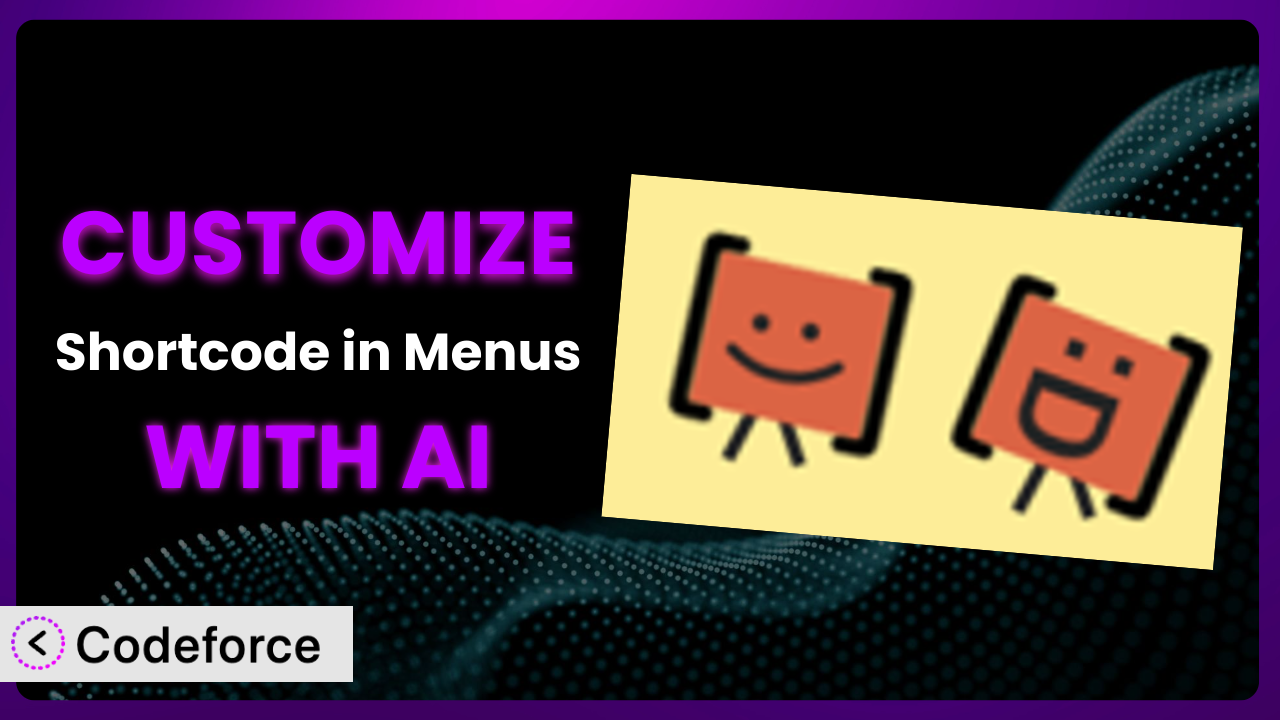Ever found yourself wanting to tweak that little thing in your WordPress navigation menu, maybe add a custom icon or display dynamic user information, only to be stumped by complex code? You’re not alone. Many WordPress users find themselves limited by the default functionalities of plugins, especially when it comes to something as crucial as the navigation menu. This is where customization becomes essential, but often feels out of reach. This article will guide you through the process of customizing the popular WordPress plugin, Shortcode in Menus, using the power of AI, making it easier than you ever imagined. We’ll explore how to tailor this tool to perfectly fit your website’s needs and elevate the user experience. Let’s dive in and unlock the full potential of your WordPress menus!
What is Shortcode in Menus?
Shortcode in Menus is a WordPress plugin designed to empower you by allowing the seamless integration of shortcodes directly into your website’s navigation menus. This simple yet powerful capability opens up a world of possibilities for adding dynamic content, custom styling, and interactive elements to your menus, making them far more than just lists of links. With it, you can display anything from user avatars and personalized greetings to shopping cart summaries and social media feeds right in your navigation. The plugin boasts a strong reputation within the WordPress community, evidenced by its impressive 4.7/5 stars rating based on 81 reviews and a thriving user base of over 60,000 active installations. It’s a testament to its utility and ease of use. For more information about the plugin, visit the official plugin page on WordPress.org.
Why Customize it?
While this tool offers a great starting point, sometimes the default settings just don’t cut it. They might not perfectly align with your website’s unique design, functionality, or branding. Think of it like buying a suit off the rack; it’s good, but tailoring it ensures a perfect fit and reflects your personal style.
Customizing it allows you to go beyond the basic functionalities and truly make your menus a reflection of your brand and a functional part of your user experience. Imagine being able to dynamically display user-specific information, like their username and membership level, directly in the menu. Or what about adding a real-time shopping cart count to encourage purchases? These are the kinds of enhancements that can significantly boost engagement and conversions.
For example, a membership site could use customization to show personalized welcome messages and account status in the navigation. An e-commerce site could integrate a mini-cart with product previews. A blog could highlight trending categories with custom icons. These are just a few examples of how it can be adapted to suit a variety of website needs. Customization isn’t always about fixing something broken; it’s about taking something good and making it great. Deciding if customization is worth it depends on whether it will significantly improve user experience, support your business goals, and set your website apart from the competition.
Common Customization Scenarios
Extending Core Functionality
Sometimes, the built-in features of a plugin aren’t quite enough to achieve your specific goals. You might need to add extra functionality that goes beyond the original scope of the plugin.
Through customization, you can extend the core functionality to create more powerful and versatile menus. This could involve adding support for new shortcodes, modifying the way existing shortcodes are processed, or integrating with other plugins to create entirely new features.
Imagine a site that uses it to display a currency converter in the menu. The base plugin may only support a limited set of currencies. By customizing the plugin, you could add support for a wider range of currencies and dynamically update the conversion rates in real-time. AI can help by generating the necessary code to fetch exchange rates from an external API and integrate them into the shortcode’s output.
Integrating with Third-Party Services
Many websites rely on a variety of third-party services, such as CRM systems, marketing automation tools, and social media platforms. Seamless integration with these services can significantly enhance the functionality and user experience of your website.
Customizing the plugin allows you to connect your navigation menus with these third-party services. This could involve displaying data from these services in your menus, triggering actions in these services based on menu interactions, or synchronizing data between your website and these services.
Consider a website that uses a CRM system to manage customer data. By customizing it, you could display personalized messages and offers in the menu based on the customer’s profile in the CRM. For instance, a user who hasn’t made a purchase in a while could see a special discount offer. AI can assist in crafting the code that retrieves customer data from the CRM API and dynamically generates the menu content.
Creating Custom Workflows
Every website has its own unique workflows and processes. Sometimes, the default functionality of a plugin doesn’t quite fit these workflows, leading to inefficiencies and bottlenecks.
Customizing it allows you to create custom workflows that are tailored to your specific needs. This could involve automating tasks, streamlining processes, and creating more efficient user experiences.
Let’s say you have a multi-author blog where you want to highlight authors with the most recent posts directly in the menu. Out of the box, it won’t do this. Customizing it using AI allows you to automatically fetch the author names and their latest post titles and display them dynamically. This can promote author visibility and encourage readers to explore more content.
Building Admin Interface Enhancements
The WordPress admin interface is a powerful tool, but it can sometimes be cumbersome and difficult to use. Adding enhancements can make it easier for administrators to manage their websites.
By customizing the plugin, you can add custom fields to the menu item settings, allowing administrators to easily configure advanced options without needing to write any code. For instance, you could add a field to specify a custom icon for each menu item or a field to control the visibility of the menu item based on user roles.
Imagine a scenario where you want to easily add tooltips to your menu items to provide additional context to users. Using AI-assisted customization, you can create a custom field in the menu item settings where administrators can enter the tooltip text. The customization then automatically generates the necessary HTML and JavaScript to display the tooltips on the front end. This eliminates the need for administrators to manually add the tooltip code to each menu item.
Adding API Endpoints
In today’s interconnected world, websites often need to communicate with other applications and services. Adding API endpoints allows you to expose the functionality of your plugin to these external systems.
Customizing it to add API endpoints allows other applications to interact with your navigation menus programmatically. This could involve retrieving menu data, creating new menu items, updating existing menu items, or deleting menu items.
For example, you could create an API endpoint that allows a mobile app to retrieve the latest menu data and display it in the app’s navigation. Or, you could create an API endpoint that allows a third-party service to automatically add new menu items when new content is published on your website. AI can help generate the code for these API endpoints and ensure that they are secure and efficient.
How Codeforce Makes the plugin Customization Easy
Traditionally, customizing WordPress plugins like this one involved a steep learning curve. You’d need to understand PHP, WordPress’s coding standards, and the plugin’s specific codebase. This often meant hiring a developer, which could be expensive and time-consuming. Even for those with some coding experience, it could still be a complex and frustrating process.
Codeforce eliminates these barriers by providing an AI-powered platform that simplifies the customization process. Instead of writing complex code, you can simply describe what you want to achieve in natural language. Codeforce then uses AI to generate the necessary code, test it, and deploy it to your website.
With Codeforce, you don’t need to be a coding expert to customize it. The AI assistance translates your instructions into functional code, handling the technical complexities behind the scenes. You can iterate on your customizations, testing them in a safe environment before pushing them live. This iterative approach ensures that your customizations work as expected and don’t break your website.
This democratization means better customization is accessible to a wider range of users, including website owners, marketers, and content creators. If you understand the strategy behind the plugin, you don’t need to be a coder to implement it. Codeforce empowers you to take control of your website’s navigation and create truly unique and engaging user experiences.
Best Practices for it Customization
Before diving into customization, back up your website. This ensures you can restore your site to its previous state if anything goes wrong during the customization process. It’s a simple step that can save you a lot of headaches.
Test your customizations thoroughly in a staging environment before deploying them to your live website. This allows you to identify and fix any issues without affecting your visitors. Create a clone of your site for testing purposes.
Document your customizations clearly and concisely. This will help you (or another developer) understand what you’ve done and make changes in the future. Include comments in your code to explain the purpose of each section.
Monitor your website’s performance after deploying your customizations. Keep an eye on your website’s loading speed, error logs, and user feedback to identify any potential issues. Use tools like Google Analytics to track the impact of your customizations on user engagement.
When customizing the plugin, be mindful of plugin updates. Customizations made directly to the plugin’s core files may be overwritten when the plugin is updated. Use hooks and filters to modify the plugin’s behavior without altering its core files.
Ensure your customizations are responsive and work well on all devices. Test your website on different screen sizes and browsers to ensure a consistent user experience across all platforms. Use CSS media queries to adapt your customizations to different screen sizes.
Consider the security implications of your customizations. Avoid using insecure code or exposing sensitive data. Follow WordPress security best practices to protect your website from vulnerabilities. Sanitize user input and escape output to prevent cross-site scripting (XSS) attacks.
Frequently Asked Questions
Will custom code break when the plugin updates?
Custom code added directly to the plugin’s core files will likely be overwritten during an update. The best approach is to use WordPress’s hooks and filters or create a separate plugin for your customizations, ensuring they remain intact even after updates.
Can I use custom CSS to style the shortcodes in the menu?
Absolutely! You can target the HTML elements generated by the shortcodes with your own CSS rules. Use your browser’s developer tools to inspect the elements and identify the appropriate CSS selectors. Place custom CSS in your theme’s stylesheet or use a custom CSS plugin.
How do I troubleshoot issues with shortcodes not rendering correctly in the menu?
First, ensure the shortcode itself functions correctly outside the menu. Then, verify that the plugin is active and properly configured. Check your theme for any JavaScript errors that might interfere with shortcode processing. Finally, clear your website’s cache and browser cache.
Is it possible to restrict certain menu items with shortcodes based on user roles?
Yes, you can use a shortcode that checks the current user’s role and conditionally displays the menu item. Several plugins and code snippets are available to help you implement role-based access control within your shortcodes.
Can I use shortcodes to display dynamic content, like the current date and time, in the menu?
Certainly! You can create a shortcode that retrieves the current date and time using PHP’s date() function and returns it as a string. Place this shortcode in your menu item, and it will dynamically update whenever the page is loaded.
Unlocking the Full Potential of Your WordPress Menus
Customizing the system transforms it from a general-purpose tool into a tailored system that meets your specific website requirements. The ability to add dynamic content, integrate with third-party services, and create custom workflows opens up a world of possibilities for enhancing user experience and achieving your business goals. Customizing it empowers you to take control of your website’s navigation and create truly unique and engaging user experiences.
With Codeforce, these customizations are no longer reserved for businesses with dedicated development teams. The AI-powered platform democratizes the customization process, making it accessible to website owners of all skill levels. This allows you to unlock the full potential of the plugin and create a website that truly reflects your brand and meets the needs of your audience.
Ready to elevate your WordPress menus? Try Codeforce for free and start customizing it today. Experience the power of AI-assisted customization and create a website that stands out from the crowd!