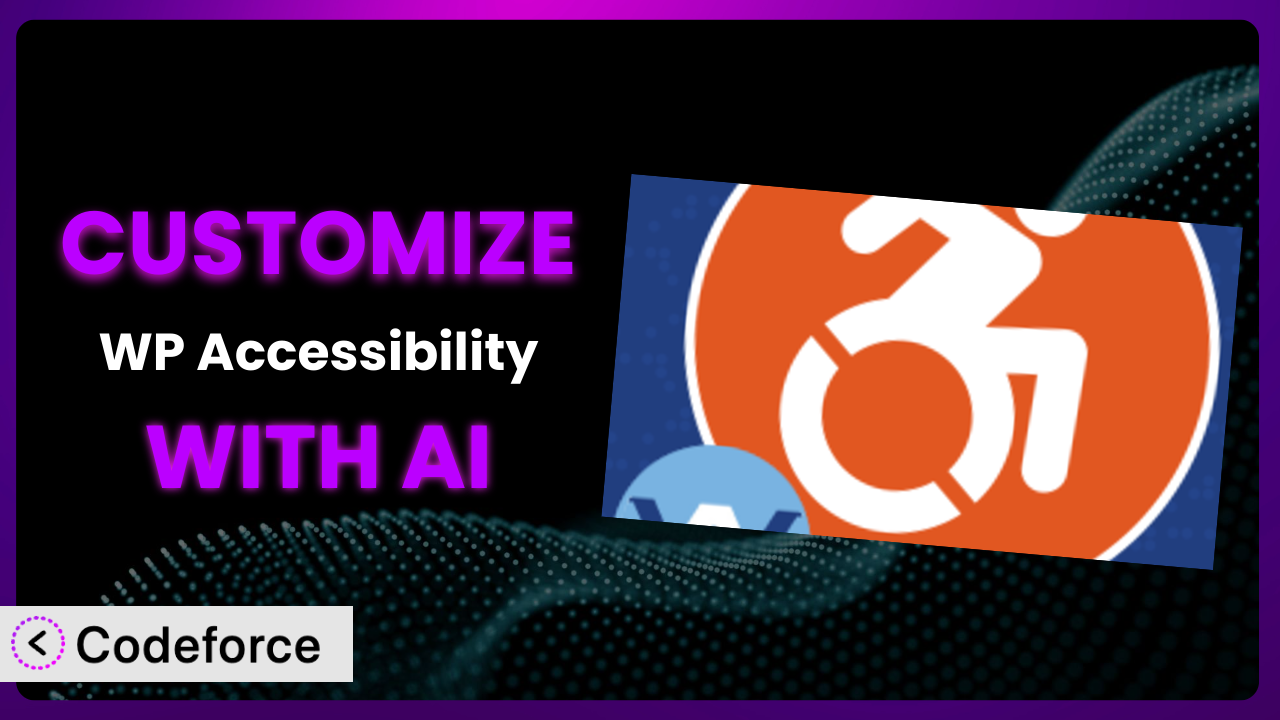Ever felt like the accessibility features on your WordPress site are almost perfect, but just not quite right? You’ve likely turned to plugins to bridge the gap. WP Accessibility is a fantastic option, but sometimes out-of-the-box solutions need a little tweaking to truly shine. That’s where this article comes in. We’re going to show you how to customize this powerful tool using the magic of AI, making it an even better fit for your unique website needs.
What is WP Accessibility?
WP Accessibility is a WordPress plugin designed to fix common accessibility issues that can plague websites. In simple terms, it helps make your site more usable for people with disabilities, which is not only ethically important but also good for SEO. It tackles things like adding missing alt text to images, improving contrast, and providing better keyboard navigation. With a solid 4.8/5 stars from 67 reviews and a thriving community of over 50,000 active installations, it’s a popular choice for a reason. It’s like a friendly assistant making sure your website is inclusive. This tool helps to meet accessibility standards, improving user experience for everyone. For more information about the plugin, visit the official plugin page on WordPress.org.
Why Customize it?
While this tool offers a robust set of features, default settings can only get you so far. Every website is unique, with its own theme, content, and audience. What works perfectly for one site might be insufficient or even detrimental to another. Customization lets you fine-tune the system to your specific needs, ensuring it truly complements your website’s design and functionality.
Think about a website with a very specific color palette. The default contrast checker might flag certain elements as low contrast, even though they’re perfectly readable within that specific color scheme. Or, imagine a site that relies heavily on custom JavaScript for interactive elements. The plugin’s default keyboard navigation enhancements might need adjustments to properly interact with those scripts. In these cases, and many others, customization is key to unlocking the plugin’s full potential.
Customizing this WordPress plugin offers a range of benefits, including improved user experience, enhanced SEO, and better compliance with accessibility guidelines. It allows you to create a website that’s not only accessible but also visually appealing and fully functional, catering to the diverse needs of your audience. It’s worth it if you truly want an optimal website that is accessible, tailored, and unique.
Common Customization Scenarios
Extending Core Functionality
Sometimes, you might need the plugin to do something it wasn’t originally designed for. Perhaps you want to add a custom accessibility check based on your industry’s specific requirements, or you’d like it to interact with a custom post type in a unique way. The default features, while comprehensive, can’t cover every possible scenario.
Through customization, you can add entirely new accessibility checks, modify existing ones, or even integrate the tool with other plugins to create a more comprehensive accessibility solution. This allows you to tailor it precisely to your site’s unique content and functionality.
Imagine a website for a museum with a large collection of online exhibits. You could customize this system to automatically generate descriptive alt text for images of artwork using AI, ensuring that visually impaired visitors can understand the content of each exhibit. AI makes it much easier to generate that alt text.
AI simplifies the process by automating the creation of complex code snippets. Instead of writing lines of code, you can use AI to create custom accessibility checks to the tool.
Integrating with Third-Party Services
Many websites rely on third-party services like analytics platforms, marketing automation tools, or social media integrations. Seamless integration between the plugin and these services is crucial for a cohesive user experience. However, the tool might not always offer built-in integration with every service you use.
Customization allows you to bridge this gap, enabling the plugin to communicate with third-party services and leverage their functionality to enhance your website’s accessibility. This could involve sending accessibility data to your analytics platform, triggering automated actions in your marketing automation tool based on accessibility events, or improving the accessibility of embedded content from social media platforms.
Consider a website that uses a third-party video platform to host its videos. Customization could be used to ensure that the video player is fully accessible, with proper keyboard navigation, captions, and transcripts. AI can provide easy custom code generation.
AI provides the ability to tailor the functionality of the plugin without extensive manual coding. This results in easier integration and a more accessible experience for users.
Creating Custom Workflows
Standard accessibility workflows might not always align with your team’s processes or your website’s content management system. You might need to create custom workflows to streamline accessibility tasks, automate repetitive actions, or integrate accessibility into your existing content creation process.
Through customization, you can define custom accessibility workflows that fit your specific needs. This could involve creating automated accessibility checks that run whenever new content is published, setting up notifications to alert content editors of accessibility issues, or integrating accessibility testing into your website’s staging environment.
For example, you could create a workflow that automatically checks the accessibility of new blog posts before they are published, sending a report to the author with suggestions for improvements. With the assistance of AI, this is no longer a developer-only process.
AI makes it easier to create these workflows without needing extensive technical expertise. This ensures content creators can focus on content while maintaining accessibility standards.
Building Admin Interface Enhancements
The plugin’s default admin interface might not always be the most intuitive or efficient for your team. You might want to add custom fields, create custom dashboards, or simplify the interface to make it easier for content editors to manage accessibility settings. It should be easy for all users on the team.
Customization allows you to enhance the admin interface, making it more user-friendly and efficient. This could involve adding custom fields to the post editor to capture accessibility-related metadata, creating a custom dashboard to track accessibility progress, or simplifying the settings panel to make it easier for non-technical users to configure the plugin.
Imagine you have a team of content creators who aren’t accessibility experts. You could build a simplified admin interface that guides them through the process of adding alt text to images and creating accessible headings. AI can help develop simplified interfaces.
AI can generate the code needed to customize the admin interface. The ability to easily customize the admin interface enables teams to manage accessibility settings more effectively.
Adding API Endpoints
For advanced users and developers, adding custom API endpoints can unlock new possibilities for integrating the plugin with other systems or building custom applications. The standard plugin doesn’t always provide all the API endpoints you might need.
Customization allows you to add custom API endpoints to expose the plugin’s functionality to external applications. This could involve creating an API endpoint to retrieve accessibility data for a specific page, triggering automated accessibility checks from an external application, or integrating the plugin with a headless WordPress installation.
For example, you could create an API endpoint that allows developers to programmatically check the accessibility of their website using the plugin’s rules and algorithms. The integration possibilities are endless.
AI enables developers to add API endpoints without writing extensive code. This lowers the barrier to entry for advanced customization and integration scenarios.
How Codeforce Makes the plugin Customization Easy
Customizing WordPress plugins traditionally comes with a steep learning curve. You need to understand PHP, WordPress hooks, and the specific plugin’s architecture. These are a lot of technical requirements. Even experienced WordPress users can find it challenging, and hiring a developer can be expensive. Codeforce eliminates these barriers by providing an AI-powered platform that simplifies the customization process.
With Codeforce, you can customize this tool using natural language instructions. Instead of writing complex code, you simply tell Codeforce what you want to achieve, and the AI will generate the necessary code for you. Want to add a custom accessibility check? Just describe the check in plain English, and Codeforce will handle the technical details. The AI assistance provided by Codeforce makes it easier than ever to implement the customizations you need to have.
Codeforce also provides testing capabilities, allowing you to ensure that your customizations work as expected and don’t introduce any new accessibility issues. You can test your changes in a safe environment before deploying them to your live website. This democratization means better customization because experts with a strategic vision for the plugin can implement their ideas directly, without relying on developers to translate their vision into code. Codeforce really bridges that gap.
Best Practices for it Customization
Before diving into customization, always back up your website. This protects you from potential errors during the customization process. Think of it as having a safety net.
Start with a clear understanding of your goals. What specific accessibility issues are you trying to address? A well-defined plan will help you stay focused and avoid unnecessary customization.
Test your customizations thoroughly. Use accessibility testing tools and manual testing to ensure that your changes actually improve accessibility and don’t introduce new problems. Don’t just assume it works – verify it.
Document your customizations. Explain what you did, why you did it, and how it works. This will make it easier to maintain your customizations in the future and help other developers understand your code.
Monitor your website’s accessibility regularly. Use accessibility monitoring tools to track your website’s accessibility score and identify any new issues that may arise. Accessibility isn’t a one-time fix; it’s an ongoing process.
Keep the plugin updated. New versions often include important security fixes and accessibility improvements. Make sure your customizations are compatible with the latest version. Test each update with your customization in place, to confirm that the features are still behaving as expected.
Consider creating a child theme for your customizations. This will prevent your changes from being overwritten when you update the main theme. Child themes are a standard practice for WordPress customization.
Frequently Asked Questions
Will custom code break when the plugin updates?
It’s possible, but not always. It depends on the nature of your customizations and the changes made in the plugin update. Always test your customizations after updating to ensure they still work correctly. Using a child theme or a separate plugin for your customizations can also help mitigate this risk.
Can I customize the plugin without coding knowledge?
Yes, tools like Codeforce allow you to customize it using natural language instructions, without needing to write code directly. This opens up customization to a wider audience.
How do I revert to the default settings if I don’t like my customizations?
If you’ve backed up your website before customizing, you can simply restore the backup. Otherwise, you’ll need to manually remove or disable your customizations. Documenting your changes helps with this process.
Will customization slow down my website?
Potentially, but it depends on the complexity of your customizations. Optimizing your code and using caching techniques can help minimize any performance impact. Always test your website’s performance after making changes.
How can I test the accessibility of my customizations?
Use accessibility testing tools like WAVE, Axe, and Lighthouse, as well as manual testing techniques like keyboard navigation and screen reader testing. These tools will help you identify and fix accessibility issues.
Unlocking Accessibility Potential with Smart Customization
The transformation from a general accessibility plugin to a highly tailored system, perfectly aligned with your website’s unique needs, is now within reach. By embracing customization, you can elevate the plugin to a whole new level, creating a truly inclusive and user-friendly experience for all visitors. Customizing it allows you to create a website that not only meets accessibility standards but also reflects your brand identity and caters to your specific audience.
With Codeforce, these customizations are no longer reserved for businesses with dedicated development teams. The AI-powered platform empowers anyone to tailor the plugin to their exact needs, creating a more accessible and user-friendly website. Customizing it allows you to create a website that is not only accessible, but also visually appealing and fully functional, catering to the diverse needs of your audience.
Ready to maximize your website’s accessibility? Try Codeforce for free and start customizing it today. Build a better, more inclusive web for everyone!