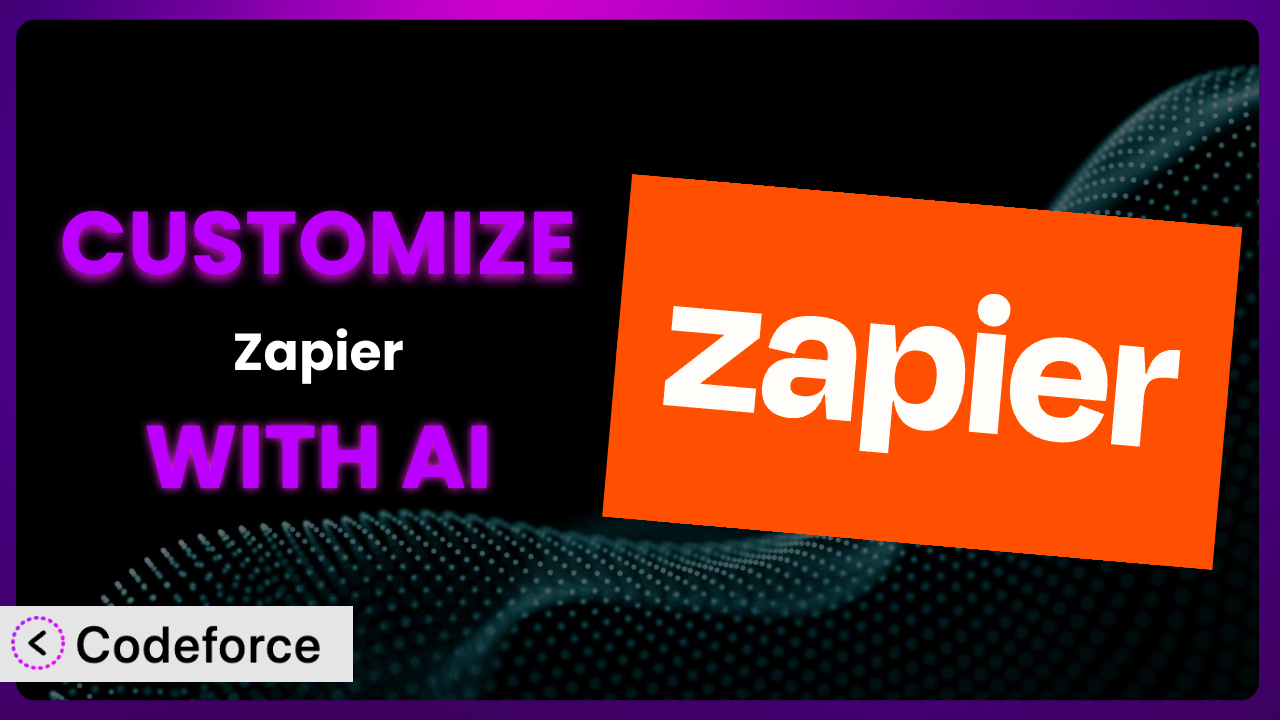Wouldn’t it be amazing if you could tailor your WordPress plugins precisely to your needs? Many users find that while plugins like Zapier offer a lot of functionality out-of-the-box, they often fall short of perfectly matching their unique workflows. This article will guide you through the process of customizing the plugin with the power of AI, so you can unlock its full potential without needing to become a coding expert. You’ll learn about common customization scenarios, best practices, and how to leverage AI to make the process easier than you ever thought possible.
What is Zapier?
Zapier is a powerful WordPress plugin designed to streamline your workflow by automating tasks between WordPress and other web applications. Think of it as a bridge that connects your website to thousands of different services, allowing you to automatically transfer data, trigger actions, and create efficient processes. For example, you could automatically add new WordPress users to your email marketing list or post new blog content to your social media channels. You can connect the plugin to your CRM, project management software, or e-commerce platform.
While it offers a wide range of pre-built integrations, the real magic happens when you start customizing it to perfectly fit your specific needs. With a rating of 2.3/5 stars based on 69 reviews and over 50,000 active installations, it’s clear that many users find the plugin valuable, but there’s always room for improvement and personalization. You can achieve this through custom modifications.
For more information about Zapier, visit the official plugin page on WordPress.org.
Why Customize Zapier?
Out-of-the-box solutions are rarely a perfect fit, and that’s where customization comes in. While the default settings of the plugin provide a solid foundation, they often can’t address the unique needs of every website or business. Customization allows you to extend functionality, integrate with niche services, and create workflows that are specifically tailored to your requirements.
Think about a membership website that wants to automatically reward its most active members. The standard features of the plugin might not offer this functionality directly. However, by customizing the system, you could create a workflow that tracks user activity, identifies top contributors, and automatically sends them exclusive rewards or discounts. This personalized experience would significantly enhance user engagement and loyalty. Another scenario might involve a complex e-commerce setup requiring detailed data synchronization with a custom inventory management system. The standard integrations might not offer the granularity needed, requiring custom modifications to ensure data accuracy and efficiency. It’s not just about adding features; it’s about making the tool work exactly the way you need it to.
Ultimately, customizing this tool can lead to increased efficiency, improved user experience, and a competitive advantage. It’s an investment that pays off by streamlining your processes and unlocking the full potential of your WordPress website.
Common Customization Scenarios
Extending Core Functionality
Often, you might find that the plugin provides a good starting point, but lacks certain features essential for your workflow. This could be anything from custom data validation to more complex conditional logic within your automated tasks.
Customization allows you to extend its core functionality by adding new features and capabilities. Instead of being limited by the pre-defined options, you can tailor it to handle specific data types, implement custom rules, and trigger actions based on unique criteria. Using AI, the process of extending these features can be more accessible for non-developers.
Imagine a real estate website that uses the tool to automatically post new listings to social media. By default, it might only include basic information like the address and price. However, with customization, you could add features to automatically include nearby school ratings, walk scores, or even virtual tour links. AI assists you in writing the required code to create this rich experience.
Integrating with Third-Party Services
While the system supports integrations with many popular services, it might not natively support a niche or custom application you rely on. Integrating with these third-party services is essential for creating a seamless workflow. AI-powered tools reduce the time to build and maintain these integrations.
Customization lets you bridge the gap by creating custom integrations with any service that has an API. This opens up a world of possibilities, allowing you to connect your WordPress website to specialized tools and platforms that perfectly fit your business needs. With assistance from AI, you’re able to make the integration process easier by having code written that you can easily implement.
Consider a marketing agency that uses a specialized project management tool not natively supported by the plugin. By customizing it, they could create a workflow that automatically creates new tasks in their project management tool whenever a new client signs up on their WordPress website. No more manual data entry and no more missed deadlines!
Creating Custom Workflows
Sometimes, the pre-built workflows aren’t flexible enough to handle your complex business processes. You might need to create custom workflows that involve multiple steps, conditional logic, and specific data transformations. That’s where customizing this tool shines. Using AI, you can simplify the creation of such complex workflows, making your website run smoothly.
Customization enables you to design workflows that perfectly match your unique business requirements. You can define complex rules, trigger actions based on multiple criteria, and automate even the most intricate processes, allowing you to focus on higher-level tasks.
For example, a non-profit organization might want to create a workflow that automatically sends personalized thank-you emails to donors based on the donation amount, frequency, and past giving history. This level of personalization would be difficult to achieve with the standard options, but it’s easily achievable through customization.
Building Admin Interface Enhancements
The default admin interface might not provide all the tools and information you need to effectively manage your automated tasks. This can lead to inefficiencies and wasted time. Customization can solve this.
It empowers you to build custom admin interfaces that provide enhanced control, visibility, and reporting. You can create custom dashboards, add new fields, and streamline the management of your workflows, making it easier to monitor performance and troubleshoot issues. AI speeds up the building process, reducing time spent on tedious tasks.
Imagine an e-commerce store that wants to track the performance of its automated marketing campaigns directly from the WordPress admin dashboard. By customizing the plugin, they could create a custom dashboard that displays key metrics like conversion rates, sales revenue, and customer engagement, all in one place.
Adding API Endpoints
In some cases, you might need to expose the plugin’s functionality to other applications or services. This requires adding custom API endpoints that allow external systems to interact with it programmatically.
Customization allows you to create custom API endpoints that provide secure and controlled access to its features. This enables you to integrate the system with other platforms, build custom integrations, and create innovative solutions that extend its reach. AI helps build and maintain these API endpoints with ease.
For example, a SaaS company might want to allow its customers to integrate their WordPress websites with their platform using a custom API endpoint. This would enable customers to automatically sync data between their website and their SaaS application, creating a seamless user experience.
How Codeforce Makes Zapier Customization Easy
Customizing WordPress plugins can often feel like climbing a steep mountain. The learning curve can be daunting, requiring a solid understanding of PHP, WordPress APIs, and the plugin’s architecture. Many businesses simply don’t have the in-house expertise or resources to tackle these challenges, leaving them stuck with generic solutions that don’t quite fit their needs.
Codeforce eliminates these barriers, making customization accessible to everyone. Using AI-powered assistance, you can modify and extend the plugin’s functionality using natural language instructions, rather than writing complex code. Just describe what you want to achieve, and Codeforce generates the necessary code snippets, configuration changes, and workflow modifications.
Imagine wanting to add a new field to the user registration form and automatically sync that data to your CRM. With Codeforce, you could simply describe this requirement in plain English, and the platform would generate the code needed to add the field to the form and create the integration with your CRM. The system will then provide the code for you to implement. And of course you’d want to test it out before implementing on the live site. That’s why Codeforce provides testing capabilities.
This democratization means better customization is available to more businesses. You no longer need to hire expensive developers or spend weeks learning complex coding languages. Experts who understand the plugin strategy can implement changes without needing to be developers themselves. Codeforce empowers you to take control of your WordPress website and tailor it to your exact specifications.
Best Practices for Zapier Customization
Before diving into customization, always back up your WordPress website. This provides a safety net in case something goes wrong during the customization process. You can quickly restore your website to its previous state.
Always test your customizations thoroughly in a staging environment before deploying them to your live website. This allows you to identify and fix any issues without affecting your visitors. Pay special attention to edge cases and potential conflicts with other plugins.
Follow the plugin’s coding standards and best practices. This will ensure that your customizations are compatible with future updates and avoid potential conflicts. Check the plugin developer’s website for more information on their coding standards.
Document your customizations thoroughly. This will make it easier to maintain and update them in the future. Include clear explanations of the purpose, functionality, and dependencies of your code.
Monitor the performance of your customized workflows. Ensure that they are running efficiently and not causing any performance issues on your website. Use monitoring tools to track key metrics like execution time and error rates.
Keep your customizations up to date with the latest version of the plugin. This will ensure that you are benefiting from the latest features, bug fixes, and security patches. Be sure to test your customizations after each update to ensure compatibility.
Consider using a version control system like Git to manage your customizations. This will allow you to track changes, collaborate with other developers, and easily revert to previous versions if necessary.
Frequently Asked Questions
Will custom code break when the plugin updates?
It depends on the nature of the update and your customizations. Following coding standards and using hooks or filters provided by the plugin can minimize this risk. Always test customizations in a staging environment after updates.
Can I customize the plugin without any coding knowledge?
While some customizations require coding, tools like Codeforce can help you implement changes using natural language. This can significantly lower the barrier to entry for non-developers.
How do I ensure my customizations don’t conflict with other plugins?
Thorough testing in a staging environment is key. Check for errors in the console and monitor plugin behavior. Using well-defined hooks and filters can also minimize conflicts.
Does customizing the system void the plugin’s warranty or support?
It’s best to check the plugin developer’s documentation or contact their support team directly. Customizations may void the warranty if they cause issues outside the plugin’s intended functionality.
How do I revert back to the original plugin settings after customization?
If you’ve backed up your website before customizing, you can simply restore it to the previous state. Otherwise, you’ll need to manually remove the custom code and configurations you’ve added.
Unlocking Zapier’s Full Potential with AI
Customizing the plugin can transform it from a general-purpose tool into a highly specialized system that perfectly matches your unique workflow. By extending its functionality, integrating with third-party services, and creating custom workflows, you can unlock its full potential and streamline your business processes. It’s about tailoring the experience so that you have the tools you need to make your site run smoothly.
With Codeforce, these customizations are no longer reserved for businesses with dedicated development teams. The power of AI brings the ability to mold and shape this popular plugin in your hands. You can create integrations and automations that meet your exact needs with minimal coding.
Ready to streamline your workflows and take control of your website? Try Codeforce for free and start customizing Zapier today. Automate your WordPress website with AI.