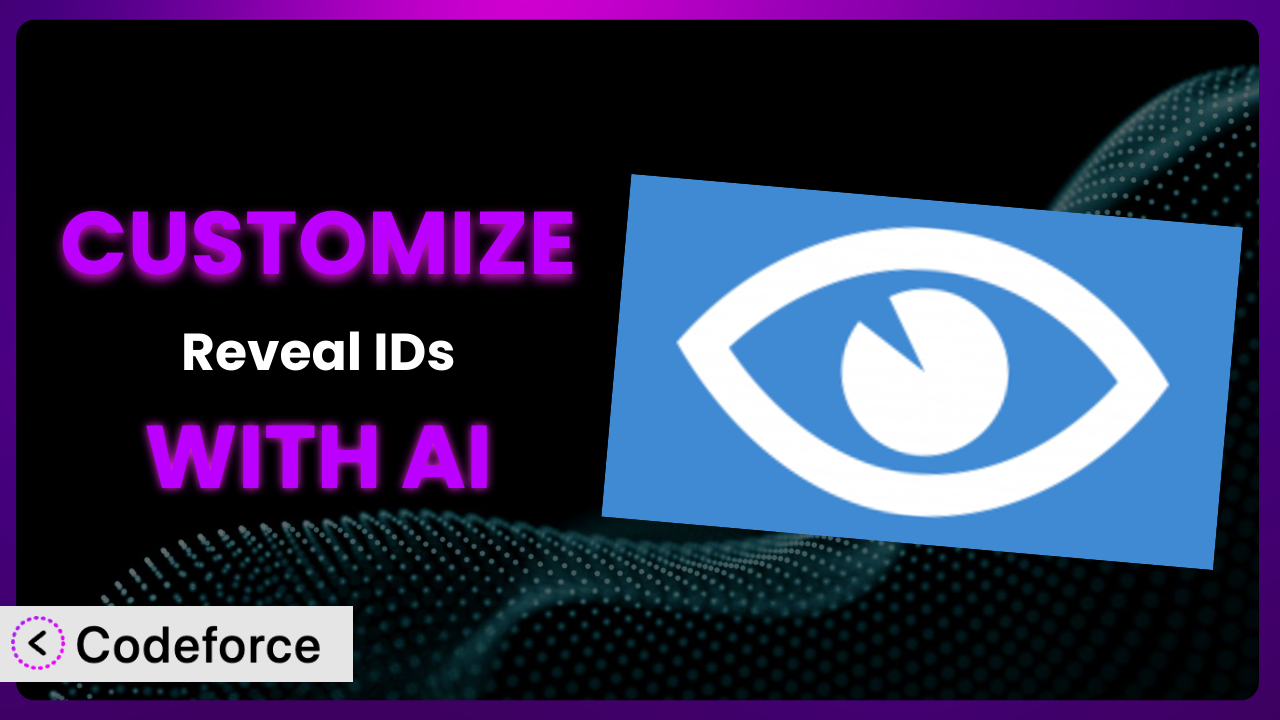Ever found yourself wishing you could tweak a WordPress plugin just a little bit to make it perfect for your specific needs? Maybe the standard settings don’t quite cut it, or you have a unique workflow in mind. You’re not alone! This article dives deep into customizing Reveal IDs, showing you how to bend it to your will. And the best part? We’ll explore how AI can make this process easier than you ever thought possible. We’ll show you how you can go beyond the basics and tailor the plugin to perfectly fit your website. Get ready to unlock a new level of control!
What is Reveal IDs?
Reveal IDs is a nifty WordPress plugin designed to bring back the display of IDs on admin pages, mirroring the functionality available in WordPress versions prior to 2.5. It’s a simple yet incredibly useful tool for developers and site administrators who frequently need to reference these IDs for various tasks, such as custom coding, theme modifications, or plugin configurations. Instead of digging through the database or using complex code snippets, this tool puts the IDs right where you need them. Boasting a stellar 5.0/5-star rating from 61 reviews and with over 40,000 active installations, it’s clear that a lot of people find it valuable.
It’s straightforward and effective, focusing on one key function and executing it well. This simplicity is one reason why it’s so popular. For more information about the plugin, visit the official plugin page on WordPress.org.
Why Customize it?
Out-of-the-box plugins are fantastic, but they’re rarely a perfect fit for every website. Default settings are designed for the average user, and your website is likely anything but average! Customizing the plugin can bridge the gap between what the plugin does and what you need it to do. Think of it as tailoring a suit – the off-the-rack version might fit okay, but a tailored suit looks and feels so much better.
Customizing this tool allows you to streamline your workflow and enhance the user experience. For example, let’s say you’re building a membership site. You might want to customize it to display user IDs on specific member profile pages. Or maybe you’re working with a client who has a large number of custom post types, and you want to make the ID display more prominent in the admin area. These are just a couple of real-world scenarios where customization makes a huge difference.
Ultimately, the decision to customize boils down to whether the benefits outweigh the effort. If a small tweak can save you hours of work or significantly improve your website’s functionality, then it’s definitely worth considering. And with the help of AI-powered tools, the “effort” part is becoming less and less of a barrier.
Common Customization Scenarios
Extending Core Functionality
The plugin does one thing well: it reveals IDs. But what if you want it to do more? What if you want to display these IDs in a different format, or in a different location? That’s where extending the core functionality comes in. Instead of replacing the plugin, you enhance it. This means it will be more useful than before.
Through customization, you can achieve things like displaying IDs in custom meta boxes, adding a copy-to-clipboard button for easy ID retrieval, or even integrating the ID display with other plugins. Imagine a scenario where a content editor needs to quickly grab the ID of a specific post to use in a shortcode. A customized version of the tool could provide a one-click solution, saving them valuable time.
For example, consider a site that utilizes custom post types extensively. By customizing the plugin, the site owner could add a filter to only display IDs for specific post types. AI simplifies this by generating the necessary code snippets based on simple instructions like, “Only show IDs for ‘product’ and ‘event’ post types.”
Integrating with Third-Party Services
WordPress rarely exists in isolation. It often needs to communicate with other services, such as CRMs, email marketing platforms, or analytics tools. Often these integrations can be enhanced by using IDs.
By customizing this tool, you can enable seamless integration with these services. For example, you could create a custom endpoint that exposes post IDs to a CRM, allowing you to automatically update customer records based on their interactions with specific content. Or, you could integrate it with an analytics tool to track the performance of content based on its ID. Imagine a marketing team using a customized version to automatically pass post IDs to their email marketing platform, enabling personalized content recommendations based on user engagement.
Take, for example, a website that uses a third-party CRM. Customizing this tool with AI can automatically send updated post IDs to the CRM whenever a new post is published or an existing one is updated. All you need is a request such as, “Whenever a post is saved, send the post ID to [CRM Endpoint] using a POST request.”
Creating Custom Workflows
Every business has its own unique way of doing things. Standard plugins often impose a generic workflow that might not perfectly align with your specific processes. Customizing the tool allows you to tailor it to your exact needs, creating a more efficient and intuitive workflow.
You can achieve things like creating custom admin pages that display IDs alongside other relevant information, or building custom dashboards that provide a bird’s-eye view of your website’s content. For instance, imagine an editorial team using a customized version to manage their content calendar. It could display post IDs alongside publication dates, author assignments, and other key metadata, providing a centralized hub for content management.
Let’s say a web design agency needs to quickly find the IDs of specific pages for client projects. Using AI, they can create a custom admin page that lists all pages with their IDs, filtering options, and a search bar. A natural language command could be: “Create a new admin page called ‘Page IDs’ that displays a table of all pages and their IDs, with a search box to filter by title.”
Building Admin Interface Enhancements
The WordPress admin interface is functional, but it’s not always the most user-friendly. Customizing this tool can add enhancements that make it easier and more efficient to use, especially when dealing with IDs.
You could, for example, add tooltips that display the ID of a post or page when you hover over its title, or create custom columns in the admin lists that show the IDs alongside other relevant information. Consider a large e-commerce site where administrators frequently need to find product IDs. A customized admin interface could add a dedicated column in the product list displaying the ID, saving time and reducing errors.
Imagine a scenario where an administrator struggles to find IDs for media files. With AI, you can add a “Copy ID” button directly to each media item in the media library. A request such as “Add a ‘Copy ID’ button to each image in the media library that copies the attachment ID to the clipboard” will generate the code you need.
Adding API Endpoints
Sometimes you need to access the IDs programmatically, from other applications or services. Adding API endpoints allows you to retrieve this information in a structured and secure manner.
By customizing the tool, you can create custom API endpoints that expose post IDs, user IDs, or category IDs to external applications. For instance, you could build an API endpoint that returns a list of post IDs based on specific criteria, such as publication date or category. A mobile app developer could then use this endpoint to fetch the latest post IDs for their app, ensuring that users always have access to the most up-to-date content.
For a site needing to integrate with a separate inventory management system, it might need an API endpoint to get product IDs. With AI, this can be achieved by prompting, “Create an API endpoint at /wp-json/inventory/v1/products that returns a JSON list of all product IDs and their corresponding SKUs.”
How Codeforce Makes the plugin Customization Easy
Customizing WordPress plugins has traditionally been a daunting task. It often requires a significant learning curve, a deep understanding of PHP, WordPress hooks, and the plugin’s codebase. Not everyone has those skills. Even experienced developers can find it time-consuming and tedious.
Codeforce eliminates these barriers by leveraging the power of AI. Instead of writing complex code, you can simply describe what you want to achieve in natural language. Codeforce then uses AI to generate the necessary code snippets, test them, and deploy them to your website. This means that even if you don’t have extensive coding knowledge, you can still customize the plugin to your exact specifications.
Here’s how it works: you provide Codeforce with a clear and concise description of the customization you want to implement. For example, you might say, “Add a button to each post edit screen that copies the post ID to the clipboard.” Codeforce then analyzes your request, generates the necessary PHP code, and provides you with a preview of the changes. You can then test the changes to ensure they work as expected before deploying them to your live site.
Codeforce also offers built-in testing capabilities, allowing you to ensure that your customizations don’t break anything on your website. The AI can even help you identify potential conflicts with other plugins or themes. This democratization means better customization – you don’t need to rely on expensive developers or spend hours learning complex code. Experts who understand the strategic value of this system can now implement customizations themselves.
Best Practices for it Customization
Before you start customizing the tool, it’s crucial to back up your website. This will protect you from any unexpected issues that might arise during the customization process. Think of it like a safety net.
When customizing, it’s best to use a child theme. This ensures that your customizations won’t be overwritten when you update your theme. It keeps your changes separate and safe.
Test your customizations thoroughly in a staging environment before deploying them to your live site. This will help you identify and fix any bugs or conflicts before they affect your users.
Use clear and concise code comments to explain your customizations. This will make it easier for you (or another developer) to understand and maintain your code in the future.
Consider using a version control system like Git to track your changes. This will allow you to easily revert to previous versions if something goes wrong.
Keep your customizations focused and modular. Avoid making too many changes at once, and break down complex tasks into smaller, more manageable pieces. This will make it easier to debug and maintain your code.
Monitor your website after deploying your customizations to ensure that everything is working as expected. Keep an eye out for any errors or performance issues.
Document your customizations thoroughly. This will help you (or another developer) understand how the plugin has been modified and how to maintain it in the future.
Frequently Asked Questions
Will custom code break when the plugin updates?
It’s possible, but not guaranteed. If the update changes core functionality that your custom code relies on, it could cause issues. Thorough testing in a staging environment before updating is crucial to identify and address any potential conflicts. Using a child theme and well-structured code can also mitigate this risk.
Can I customize the way IDs are displayed?
Yes, absolutely! That’s one of the key benefits of customization. You can modify the plugin’s code to change the font, size, color, and placement of the IDs on the admin pages. You can even add custom CSS styles to further refine their appearance.
Is it possible to display IDs for custom post types only?
Definitely. You can modify the plugin to selectively display IDs based on the post type. This can be useful if you only need to see IDs for certain types of content on your website. Codeforce can assist in generating the necessary code for this customization.
Does customizing this tool affect website performance?
It depends on the complexity of your customizations. Simple tweaks are unlikely to have a noticeable impact on performance. However, more complex modifications that involve database queries or extensive code execution could potentially slow down your website. Always test your customizations thoroughly to ensure they don’t negatively affect performance.
Can I revert back to the original plugin if I don’t like the changes?
Yes, you can easily revert to the original version by simply deactivating or deleting your custom code. That’s why backing up your website and using a child theme are important best practices to follow. Using a version control system also makes it easy to revert to previous versions.
Unlocking the Full Potential of the plugin
What starts as a simple plugin for revealing IDs can transform into a powerful, customized system tailored precisely to your workflow. By leveraging the power of AI, you can unlock a new level of control and efficiency, streamlining your website management and development processes. No longer are you constrained by the limitations of the default settings; instead, you have the freedom to mold it to your exact needs.
With Codeforce, these customizations are no longer reserved for businesses with dedicated development teams. Anyone with a clear vision can now bring their ideas to life, regardless of their coding expertise. The ability to translate natural language into functional code opens up a world of possibilities, empowering you to optimize your website and achieve your goals more efficiently.
Ready to streamline your workflow and maximize the potential of it? Try Codeforce for free and start customizing the plugin today. Gain increased control over your WordPress admin experience!