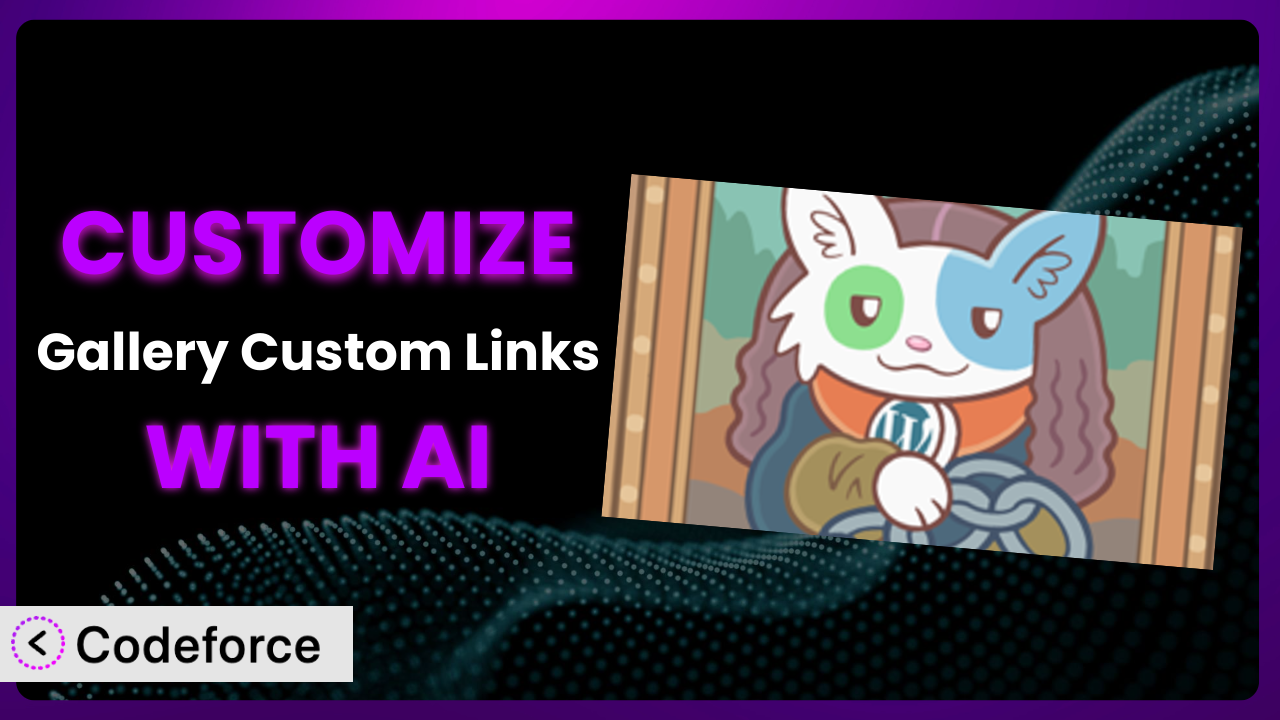Ever feel like your WordPress gallery just isn’t quite right? You love how Gallery Custom Links lets you connect images to URLs, but it doesn’t do exactly what you need. Maybe you want to add a specific tracking parameter to every link, or perhaps trigger a custom event when someone clicks an image. This article will walk you through how to customize this tool to do exactly what you need, and we’ll explore how AI can make that process simpler than you ever imagined.
What is Gallery Custom Links?
Gallery Custom Links is a WordPress plugin designed to give you more control over your image galleries. Instead of simply displaying images, it allows you to link each image to a specific URL. This means you can use your galleries to drive traffic to product pages, external websites, or any other online destination. This can significantly enhance the functionality of standard WordPress galleries. It’s tested with WordPress Gallery, Gutenberg, the Meow Gallery and more!
The plugin is incredibly popular, with over 30,000 active installations and a rating of 4.7 out of 5 stars based on 202 reviews. It’s a solid choice for anyone looking to add custom link functionality to their WordPress galleries. With this tool you can turn visually stunning galleries into potent marketing tools.
For more information about the plugin, visit the official plugin page on WordPress.org.
Why Customize it?
While this tool is powerful straight out of the box, default settings rarely cater perfectly to every website’s unique needs. Customization becomes necessary when you want to extend its functionality beyond the basics, integrate it with other services, or tailor it to a specific workflow.
The benefits of customizing the plugin are numerous. You can improve user experience by creating seamless transitions between your gallery and related content. You can automate tasks, saving time and reducing errors. And you can gain valuable insights into user behavior by tracking clicks and conversions. It’s all about making your website work harder for you.
For example, imagine an e-commerce site using the plugin to showcase product photos. With customization, each image could link to a pre-populated shopping cart with that product already added. Or consider a portfolio website where each gallery image links to a detailed case study. These are just a few examples of how customization can transform a standard gallery into a powerful marketing tool.
Ultimately, you need to customize if the default settings of the system don’t quite cut it for your specific business requirements. By tailoring it to your needs, you’re turning it from a general-purpose plugin into a laser-focused tool that drives real results.
Common Customization Scenarios
Extending Core Functionality
The plugin’s default functionality allows you to link images to URLs. But what if you want to do more? Perhaps you want to add custom attributes to the links, such as rel="nofollow" or data-category="product". Or maybe you want to trigger a JavaScript function when an image is clicked.
Through customization, you can extend the core functionality of the plugin to meet your specific requirements. You can add custom attributes, trigger JavaScript events, and even modify the HTML structure of the gallery. It opens up a world of possibilities for creating truly unique and engaging galleries.
Consider a website that uses the plugin to display affiliate product images. By adding rel="nofollow" to each link, they can comply with Google’s guidelines for affiliate links. AI can help automate this process, ensuring that every link has the correct attributes without manual intervention.
AI simplifies implementation by generating the necessary code snippets based on your desired outcome. Instead of manually writing the code, you can simply describe what you want to achieve, and AI will provide the code you need. This can save you time and effort, especially if you’re not a developer.
Integrating with Third-Party Services
Many websites rely on third-party services for analytics, marketing, and other essential functions. Integrating the plugin with these services can provide valuable insights and automate key tasks. For instance, you might want to track clicks on gallery images using Google Analytics or send email notifications when someone clicks on a specific image.
Customization allows you to seamlessly integrate the system with your favorite third-party services. You can track clicks, send notifications, and even pass data between the plugin and other applications. This can help you streamline your workflow and gain a deeper understanding of user behavior.
Imagine a marketing agency using the plugin to showcase their client’s work. By integrating it with their CRM system, they can automatically track leads generated from the gallery. AI can help automate the data transfer process, ensuring that leads are captured accurately and efficiently.
AI assistance can automate the process of integrating it with third-party services by generating the necessary API calls and data mapping logic. You can simply specify which data you want to transfer and where you want to send it, and AI will handle the rest.
Creating Custom Workflows
Every website has its own unique workflow. Customizing the plugin can help you streamline your workflow and automate repetitive tasks. For example, you might want to automatically generate a PDF report of gallery clicks each month or automatically resize images before they’re added to the gallery.
By customizing, you can create custom workflows that perfectly match your needs. You can automate tasks, generate reports, and even integrate it with other tools in your workflow. This can save you time and effort, allowing you to focus on more important tasks.
Consider a photographer using the plugin to display their work. They could create a custom workflow that automatically watermarks each image before it’s added to the gallery. AI can help automate the image processing process, ensuring that every image is properly watermarked without manual intervention.
AI can help automate these custom workflows by generating the necessary code to interact with image processing libraries or PDF generation tools. You can simply define the steps in your workflow, and AI will create the code to execute them.
Building Admin Interface Enhancements
The default WordPress admin interface is functional, but it can sometimes be cumbersome. Customizing the plugin’s admin interface can make it easier to manage galleries and configure settings. For example, you might want to add custom fields to the gallery settings page or create a custom dashboard widget to display gallery statistics.
Through customization, you can enhance the admin interface to make it more user-friendly and efficient. You can add custom fields, create custom widgets, and even modify the layout of the admin pages. This can significantly improve the user experience for website administrators.
Imagine a website with multiple editors who manage the galleries. By adding custom user roles and permissions to the plugin’s admin interface, they can control who has access to which features. AI can help generate the code to manage user roles and permissions, ensuring that the website is secure and well-organized.
AI can assist in building these enhancements by generating the necessary HTML, CSS, and JavaScript code to create custom admin interfaces. You can simply describe the features you want to add, and AI will provide the code you need.
Adding API Endpoints
An API (Application Programming Interface) allows other applications to interact with the plugin. Adding API endpoints can enable you to build custom integrations and automate tasks from external applications. For example, you might want to create an API endpoint that allows you to programmatically add images to a gallery from a mobile app.
Customization enables you to add custom API endpoints to the system, allowing other applications to interact with it. You can create endpoints to add images, retrieve gallery data, and even trigger custom actions. This opens up a world of possibilities for building custom integrations and automating tasks.
Consider a website that uses a custom content management system (CMS). By adding API endpoints to this tool, they can seamlessly integrate the gallery with their CMS. AI can help generate the code to handle API requests and responses, ensuring that the integration is secure and efficient.
AI simplifies the process of adding API endpoints by generating the necessary code to handle requests, validate data, and return responses. You can simply define the API endpoints you want to create, and AI will provide the code you need.
How Codeforce Makes the plugin Customization Easy
Traditionally, customizing WordPress plugins requires a solid understanding of PHP, HTML, CSS, and JavaScript. The learning curve can be steep, and the technical requirements can be daunting for non-developers. Many businesses end up hiring expensive developers to make even simple customizations.
Codeforce eliminates these barriers by providing an AI-powered platform that allows you to customize WordPress plugins using natural language instructions. Instead of writing code, you can simply describe what you want to achieve, and Codeforce will generate the necessary code for you.
With Codeforce, you can say, “Add a rel="sponsored" attribute to all links in the gallery” or “Track clicks on gallery images using Google Analytics.” Codeforce will then generate the code to implement those changes, automatically. It’s like having a developer at your fingertips, ready to bring your ideas to life.
The AI assistance within Codeforce also facilitates testing. You can easily test your customizations in a safe environment before deploying them to your live website. This reduces the risk of errors and ensures that your customizations work as expected.
This democratization means better customization is within reach of WordPress users. The platform makes it possible for someone who understands plugin strategy, but isn’t a developer, to implement complex features.
Best Practices for it Customization
Before making any customizations, always back up your website. This will allow you to quickly restore your site if anything goes wrong.
Use a child theme to store your customizations. This will prevent your changes from being overwritten when the theme is updated.
Thoroughly test your customizations in a staging environment before deploying them to your live website. This will help you identify and fix any errors before they affect your visitors.
Document your customizations clearly. This will make it easier to maintain your code in the future.
Monitor your website’s performance after making customizations. This will help you identify any performance issues and optimize your code.
Keep your code clean and well-organized. This will make it easier to understand and maintain.
Regularly review and update your customizations. As the plugin and your website evolve, you may need to make changes to your customizations to ensure they continue to work correctly.
Frequently Asked Questions
Will custom code break when the plugin updates?
It’s possible. Plugin updates can sometimes introduce changes that conflict with custom code. Using a child theme and testing updates in a staging environment before applying them to your live site minimizes this risk.
Can I customize the appearance of the gallery using CSS?
Yes, you can definitely customize the appearance of your galleries with CSS. It offers various hooks and filters that allow you to target specific elements within the gallery and apply your own styles.
Is it possible to add custom fields to the gallery settings?
Yes, you can add custom fields to the gallery settings using WordPress’s built-in API for adding custom meta boxes. This allows you to store additional information about each gallery and use it in your customizations.
How do I track clicks on gallery images using Google Analytics?
You can track clicks by adding JavaScript code that sends an event to Google Analytics whenever someone clicks on an image. This code can be added to your theme or child theme or through a plugin like Google Tag Manager.
Can I use custom code to display different content based on user roles?
Yes, you can use WordPress’s built-in user role management system to display different content to different users. You can use conditional statements in your code to check the user’s role and display the appropriate content.
Conclusion: Unlock the Full Potential of Your Galleries
By customizing, you transform it from a general-purpose tool into a finely tuned system that perfectly matches your needs. You can extend its functionality, integrate it with other services, and automate key tasks. The end result? More engaging galleries, a streamlined workflow, and a website that works harder for you.
With Codeforce, these customizations are no longer reserved for businesses with dedicated development teams. The platform empowers anyone to customize WordPress plugins using natural language instructions. It’s a game-changer for businesses of all sizes.
Ready to unlock the full potential of your galleries? Try Codeforce for free and start customizing the plugin today. See how easy it is to bring your unique gallery visions to life!