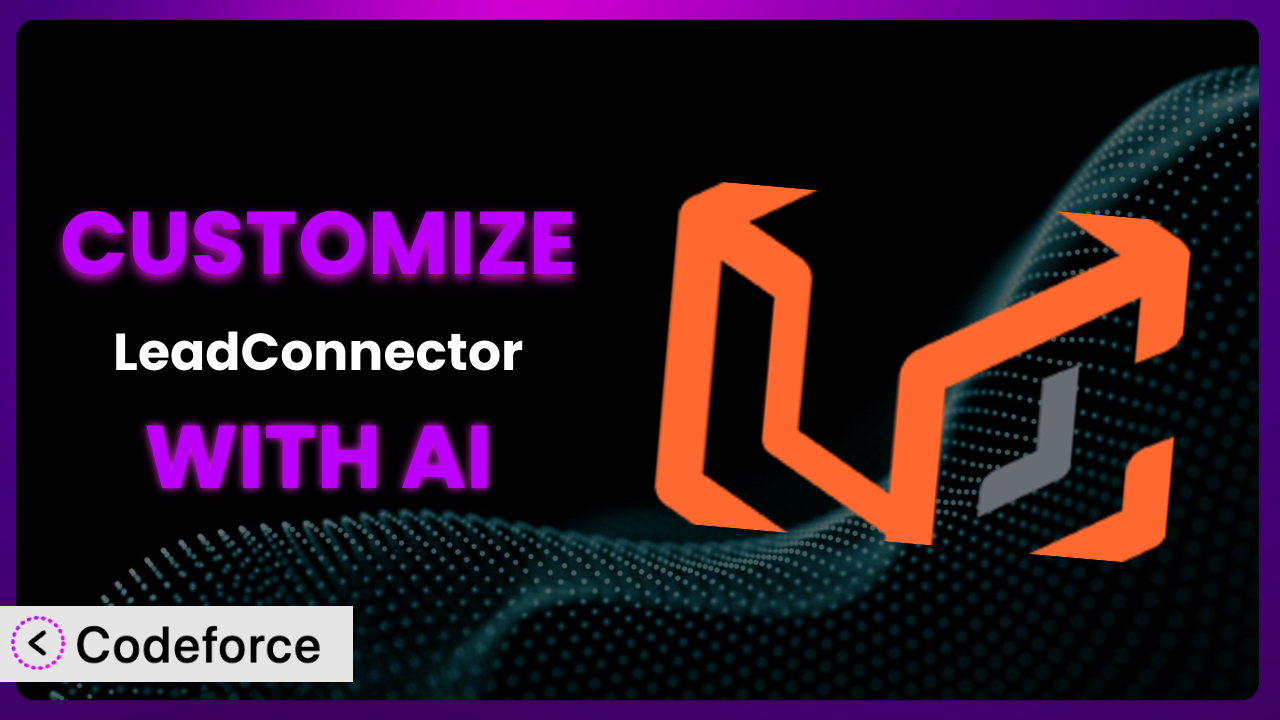Ever felt like a WordPress plugin almost does exactly what you need, but falls just short? Like you’re stuck with a set of default options that don’t quite capture your unique brand or workflow? You’re not alone. That’s a common experience with many plugins, including LeadConnector. While it’s a fantastic tool for adding chat widgets and funnel pages, sometimes you need to tweak it, extend it, and mold it to perfectly fit your needs. This guide will show you how to do just that, with a little help from artificial intelligence.
In this article, we’ll explore how you can unlock the true potential of the system by customizing it to match your exact requirements. We’ll dive into common customization scenarios and, most importantly, we’ll introduce you to how AI-powered tools can make the process significantly easier, even if you’re not a coding expert.
What is LeadConnector?
LeadConnector is a WordPress plugin designed to seamlessly integrate lead generation and communication tools into your website. Think of it as a bridge connecting your WordPress site with your broader marketing efforts. It primarily helps you add a chat widget for engaging visitors and create dedicated funnel pages to guide potential customers through the sales process.
Instead of struggling with complex coding or relying on multiple, disjointed plugins, this tool offers a centralized solution for managing key aspects of your lead generation strategy. It’s quite popular, boasting a rating of 3.6/5 stars based on 21 reviews and over 30,000 active installations. These numbers underscore its value to WordPress users seeking to streamline their online marketing.
For more information about the plugin, visit the official plugin page on WordPress.org.
Why Customize it?
Out-of-the-box solutions are great for getting started, but they often have limitations. The default settings of any plugin, including this one, can only take you so far. They’re designed to appeal to a broad audience, which means they might not perfectly align with your specific brand, target audience, or business goals.
Customization allows you to bridge that gap. It’s about tailoring the plugin to create a unique and more effective user experience. Think of it as fine-tuning a race car – the base model is good, but with the right modifications, it can become a champion. For example, you might want to change the chat widget’s appearance to perfectly match your website’s color scheme, or you might need to integrate the funnel pages with a specific CRM system that the default settings don’t support.
Imagine a local bakery using this tool. The standard chat widget might feel generic. By customizing it with friendly, bakery-themed greetings and integrating it with their online ordering system, they can provide a far more personalized and efficient customer experience. Customization allows you to transform a general-purpose tool into a bespoke solution that drives better results.
Common Customization Scenarios
Extending Core Functionality
Sometimes, the basic features of this tool just aren’t enough. You might need to add extra capabilities to better serve your users or streamline your internal processes. This is where extending core functionality comes in.
Through customization, you can add entirely new features to the system. For example, you could create a system that automatically assigns leads to specific sales representatives based on predefined criteria, or you could develop a more advanced analytics dashboard that provides deeper insights into user behavior. The possibilities are virtually limitless.
Consider a marketing agency using the plugin to manage client leads. They might want to add a feature that automatically generates personalized email sequences based on the lead’s initial interaction with the chat widget. This level of automation would save them significant time and improve the effectiveness of their lead nurturing efforts. AI can analyze user interactions and suggest optimal email content, making implementation far quicker and more effective.
Integrating with Third-Party Services
In today’s interconnected digital landscape, few tools operate in isolation. You likely already use a variety of third-party services, such as CRM systems, email marketing platforms, and analytics tools. Seamless integration with these services is crucial for creating a cohesive and efficient workflow.
Customization allows you to bridge the gap between the plugin and your existing tech stack. You can create custom integrations that automatically sync data between systems, trigger actions based on specific events, and provide a unified view of your customer interactions.
For instance, a real estate agency might want to integrate it with their preferred CRM platform, such as Salesforce or HubSpot. This integration would automatically transfer leads captured through the chat widget directly into their CRM, eliminating the need for manual data entry and ensuring that no leads fall through the cracks. AI can help map data fields between systems and generate the necessary API calls, significantly simplifying the integration process.
Creating Custom Workflows
The default workflows offered by this tool might not perfectly align with your unique business processes. You might need to create custom workflows that automate specific tasks, route leads to the right people, or trigger actions based on predefined conditions.
Customization allows you to design workflows that perfectly match your needs. For example, you could create a workflow that automatically sends a welcome email to new leads, assigns them to a specific sales team, and schedules a follow-up call. You can also create more complex workflows that involve multiple steps, decision points, and automated actions.
Think of a software company using it to qualify potential customers. They could create a workflow that automatically assesses a lead’s needs and budget based on their responses to a series of questions in the chat widget. Leads who meet certain criteria could then be automatically routed to a sales representative, while those who don’t could be added to a nurturing campaign. AI can help design optimal workflow paths and automate decision-making processes based on data analysis.
Building Admin Interface Enhancements
The default admin interface of the plugin might not be as user-friendly or efficient as you’d like. You might want to add custom dashboards, reports, or settings panels to streamline your workflow and make it easier to manage the tool.
Customization allows you to create admin interface enhancements that perfectly match your needs. For example, you could create a custom dashboard that displays key metrics, such as the number of leads generated, the conversion rate, and the average deal size. You could also create custom settings panels that allow you to easily configure the plugin’s behavior without having to dig through complex code.
Consider a large e-commerce store using it to manage customer inquiries. They could create a custom admin interface that allows customer service representatives to quickly access customer information, view their order history, and respond to their inquiries. This enhanced interface would improve the efficiency of their customer service team and provide a better experience for their customers. AI can help generate user-friendly interfaces and automate data reporting processes.
Adding API Endpoints
In some cases, you might need to expose the plugin’s functionality to other applications or services. This is where adding API endpoints comes in. API endpoints allow you to programmatically interact with the plugin, enabling you to automate tasks, integrate with other systems, and build custom applications.
Customization allows you to create API endpoints that expose specific functions of the system. For example, you could create an API endpoint that allows you to retrieve a list of all leads, create a new lead, or update an existing lead. You can then use these API endpoints to integrate with other applications, such as a mobile app or a custom reporting tool.
Imagine a healthcare provider using it to manage patient inquiries. They could create an API endpoint that allows patients to schedule appointments directly through the chat widget. This API endpoint could then be integrated with their appointment scheduling system, automatically adding the appointment to the doctor’s calendar. AI can help generate secure and efficient API endpoints, ensuring data integrity and system stability.
How Codeforce Makes the plugin Customization Easy
Customizing a WordPress plugin like this one can often feel like climbing a steep mountain. You’re faced with a potentially complex codebase, a need to understand WordPress’s intricate hooks and filters, and the ever-present risk of breaking something along the way. The learning curve can be daunting, and the technical requirements can be a significant barrier for non-developers.
Codeforce eliminates these barriers by bringing the power of AI to WordPress plugin customization. Instead of wrestling with code, you can simply describe what you want to achieve in natural language. Tell Codeforce that you want to change the color of the chat widget, integrate it with your CRM, or add a new feature, and it will generate the necessary code for you.
This AI assistance isn’t just about generating code snippets. Codeforce understands the underlying architecture of WordPress and the plugin itself. It takes your instructions and translates them into optimized, well-structured code that seamlessly integrates with the existing system. You can then test the changes in a safe environment before deploying them to your live website.
The beauty of Codeforce is that it democratizes plugin customization. You no longer need to be a coding expert to tailor the system to your specific needs. Marketing professionals, business owners, and anyone with a good understanding of their plugin strategy can now implement customizations without relying on developers. This democratization means better customization, more innovative solutions, and a faster time to market.
Best Practices for it Customization
Customizing this WordPress plugin can significantly enhance its functionality, but it’s essential to follow some best practices to ensure a smooth and successful process.
Always start with a clear plan. Before diving into any customization, define your goals and objectives. What specific problem are you trying to solve? What improvements are you hoping to achieve? A well-defined plan will keep you focused and prevent scope creep.
Back up your website regularly. This is a golden rule for any WordPress modification. Before making any changes to the plugin, create a full backup of your website, including the database and all files. This will allow you to quickly restore your site if something goes wrong.
Use a staging environment. Never make changes directly to your live website. Instead, create a staging environment – a copy of your site where you can safely test your customizations without affecting your visitors. This is especially crucial when dealing with complex modifications.
Test thoroughly. Once you’ve implemented your customizations in the staging environment, test them rigorously. Try different scenarios, use cases, and devices to ensure that everything works as expected. Pay close attention to any potential conflicts with other plugins or themes.
Document your changes. Keep a detailed record of all the customizations you make. This will help you understand what you’ve done, why you’ve done it, and how to revert the changes if necessary. Good documentation is invaluable for future maintenance and troubleshooting.
Monitor performance. After deploying your customizations to your live website, monitor its performance closely. Check for any slowdowns, errors, or other issues that might be caused by the changes. Use performance monitoring tools to identify and address any bottlenecks.
Keep the plugin updated. Whenever a new version of this tool is released, update it as soon as possible. However, before updating, be sure to test your customizations in a staging environment to ensure that they are still compatible with the latest version. Regularly check for updates and apply them promptly to maintain security and stability.
Frequently Asked Questions
Will custom code break when the plugin updates?
It’s possible. Plugin updates can sometimes introduce changes that conflict with custom code. That’s why using a staging environment for testing before applying updates to your live site is crucial. Codeforce can also help adapt your custom code to new versions.
Can I customize the appearance of the chat widget without coding?
While some basic appearance settings are usually available within the plugin’s options, more extensive customization often requires coding. However, tools like Codeforce can help you make these visual changes using natural language instructions, reducing the need for traditional coding.
Is it safe to directly edit the plugin’s core files?
It’s generally not recommended. Directly editing the core files can make it difficult to update the plugin and can lead to conflicts or data loss. Instead, use WordPress’s built-in hooks and filters or consider using a tool like Codeforce to modify the plugin’s behavior in a safe and sustainable way.
How can I integrate the plugin with my CRM system?
Integration typically requires custom code to connect the plugin with your CRM’s API. The specific code will depend on the CRM system you’re using. Codeforce can significantly simplify this process by generating the necessary API calls and data mapping based on your natural language instructions.
Can I create different chat widget configurations for different pages on my website?
Yes, you can achieve this through customization. You’ll likely need to use conditional logic in your code to detect the current page and load the appropriate chat widget configuration. Again, Codeforce can assist with generating this code, making the process much easier.
Unlocking the plugin’s Full Potential
This tool, in its default state, is a solid foundation. But the real magic happens when you start tailoring it to your unique needs. You transform it from a general-purpose plugin into a finely tuned system that perfectly complements your brand, streamlines your workflows, and drives better results.
By customizing the system, you can extend its core functionality, integrate it with your favorite third-party services, create custom workflows, enhance the admin interface, and even add API endpoints. These customizations can unlock new levels of efficiency, personalization, and control.
With Codeforce, these customizations are no longer reserved for businesses with dedicated development teams or individuals who are coding gurus. The power of AI has democratized plugin customization, making it accessible to everyone. It enables you to use natural language instructions to generate custom code, test your changes in a safe environment, and deploy them with confidence.
Ready to supercharge your lead generation? Try Codeforce for free and start customizing it today. Unlock the full potential of your WordPress website and see the results for yourself.