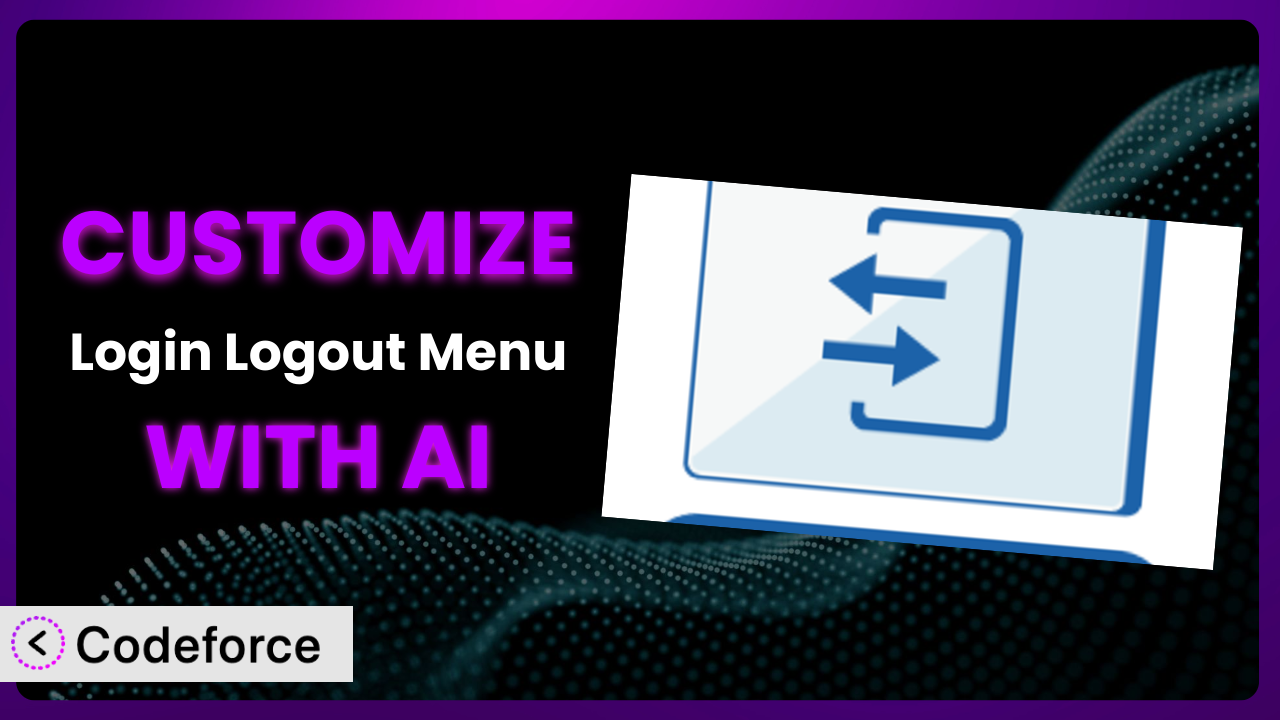Ever found yourself wishing your WordPress login/logout menu could do just a little bit more? Maybe you want to personalize the experience based on user roles, or integrate it seamlessly with a membership plugin. The default settings are good, but sometimes you need something tailored. In this article, we’ll explore how to customize the Login Logout Menu plugin to perfectly fit your website’s needs using the power of AI. You’ll learn how to overcome common limitations and create a truly unique user experience, even if you’re not a coding whiz.
What is Login Logout Menu?
Login Logout Menu is a user-friendly WordPress plugin designed to simplify navigation for your website visitors. It allows you to easily add login, logout, registration, and profile menu items to any menu you choose. This means your users can quickly access these important functions without searching through pages. It provides a straightforward way to manage user access directly from your site’s navigation.
With over 30K+ active installations and a rating of 5.0/5 stars based on 14 reviews, it’s a popular choice for WordPress users seeking a simple and effective solution. The plugin is a breeze to set up and use, making it ideal for both beginners and experienced WordPress developers. It handles the essentials well, but its default functionality can sometimes leave you wanting more customization options. For more information about the plugin, visit the official plugin page on WordPress.org.
Why Customize it?
While the system works great out of the box, its default settings may not always align with your specific website requirements. Perhaps you need to display different menu items based on a user’s role, like showing a “Dashboard” link only to logged-in administrators. Or maybe you want to integrate the login/logout process with a third-party membership plugin, such as MemberPress. These types of customizations go beyond the basic functionality.
The benefits of customizing this tool are numerous. A tailored solution enhances user experience, making your website more intuitive and engaging. It can streamline workflows, saving users time and effort. On top of that, it allows you to seamlessly integrate the login/logout functionality with your existing website design and branding. Consider a membership site that wants to show different upsell offers in the menu based on the user’s membership level – customization makes this possible.
So, when is customization worth it? If the default settings don’t quite meet your needs, and you find yourself manually adjusting the menu or user experience, then diving into customization can be beneficial. It transforms a good plugin into a great one, perfectly tailored to your unique requirements and target audience.
Common Customization Scenarios
Extending Core Functionality
The core functionality of the plugin is to provide basic login, logout, and registration links. However, what if you want to add more context or functionality around these actions? Maybe you want to include a personalized welcome message, display the user’s avatar, or integrate a shopping cart summary directly in the menu when the user is logged in.
Through customization, you can extend the plugin to provide a richer and more informative user experience. Imagine adding a “My Account” link with a dropdown displaying order history, profile settings, and support options, all accessible from the main menu. This creates a seamless and convenient experience for your users.
For example, an e-commerce site might use custom code to display the number of items in a user’s shopping cart right next to the “My Account” link, creating a subtle but effective reminder. AI makes implementation easier by generating the necessary code snippets and helping you integrate them into the plugin’s existing structure.
Integrating with Third-Party Services
Many websites rely on third-party services for authentication, membership management, or social login. The plugin might not natively support these services, requiring you to manually integrate them. This can involve complex code modifications and API integrations.
Customization allows you to seamlessly connect the plugin with external services, creating a unified and consistent user experience. For example, you could integrate with a social login provider like Google or Facebook, allowing users to log in with their existing accounts. This streamlines the registration process and improves user convenience.
A blog that uses a commenting system like Disqus could customize the plugin to automatically log users into Disqus when they log into the main WordPress site. AI simplifies the integration process by generating the necessary API calls and handling authentication protocols.
Creating Custom Workflows
The standard login/logout process is often a simple redirection. But what if you need more complex workflows? Maybe you want to redirect users to a specific landing page after login, display a welcome message based on their user role, or trigger custom events based on their login status.
Customization empowers you to create tailored workflows that align with your specific business needs. Imagine redirecting new users to a “Getting Started” page after registration, or displaying a special offer to returning customers upon login. This creates a personalized and engaging user journey.
An online course platform could redirect students to their course dashboard after logging in, while instructors are directed to the course management panel. AI can help design and implement these custom workflows by generating the appropriate redirection logic and event triggers.
Building Admin Interface Enhancements
While the plugin focuses on the front-end user experience, you might also want to enhance the admin interface for managing plugin settings or user profiles. The default admin panel may not provide all the options you need, or it might be too cluttered and difficult to navigate.
Customization allows you to build custom admin interfaces that streamline management tasks and improve overall efficiency. For example, you could create a custom dashboard that displays key plugin statistics, such as the number of active users or the most popular login methods. This provides valuable insights into how the plugin is being used.
A website with multiple user roles might create a custom admin panel to easily manage user permissions and access levels related to the login and logout functionality. AI can assist in designing and developing these admin interfaces by generating the necessary HTML, CSS, and JavaScript code.
Adding API Endpoints
For more advanced integrations, you might want to expose the plugin’s functionality through API endpoints. This allows other applications or services to interact with the login/logout process programmatically. The default plugin doesn’t offer API endpoints, limiting its integration capabilities.
Customization allows you to create API endpoints that extend the plugin’s reach and enable seamless integration with other systems. For example, you could create an API endpoint that allows a mobile app to authenticate users against your WordPress website. This opens up new possibilities for cross-platform integration.
A company might create an API endpoint to allow their CRM system to automatically log users out of the WordPress site when they are deactivated in the CRM. AI can help create and secure these API endpoints by generating the necessary code and handling authentication protocols.
How Codeforce Makes the plugin Customization Easy
Customizing a plugin often involves a steep learning curve. You need to understand the WordPress plugin architecture, learn PHP, and be comfortable writing code. This can be a daunting task, especially for non-developers. Traditional customization methods also require extensive testing and debugging, which can be time-consuming and frustrating.
Codeforce eliminates these barriers by providing an AI-powered customization platform that simplifies the entire process. Instead of writing complex code, you can simply describe what you want to achieve using natural language. Codeforce analyzes your instructions and generates the necessary code snippets automatically.
Imagine you want to add a personalized welcome message to the menu after a user logs in. With Codeforce, you can simply type, “Display ‘Welcome, [username]!’ in the menu after login.” The system then generates the code needed to fetch the user’s name and insert it into the menu item. No coding experience required!
Codeforce also provides built-in testing capabilities, allowing you to preview your customizations before deploying them to your live website. This ensures that your changes work as expected and don’t break any existing functionality. Codeforce provides recommendations and can even suggest alternative approaches for optimal performance and security.
This democratization means better customization, empowering website owners, designers, and marketers to tailor the system to their specific needs without relying on developers. Even if you’re an expert who understands the plugin strategy, you can implement complex customizations quickly and efficiently with Codeforce.
Best Practices for it Customization
Always start with a clear understanding of your goals. Before diving into customization, define exactly what you want to achieve. This will help you stay focused and avoid unnecessary complexity. Think through the user experience you are trying to create.
Back up your website before making any changes. Customization can sometimes introduce unexpected issues, so it’s crucial to have a recent backup to restore if something goes wrong. Use a reliable backup plugin or your hosting provider’s backup service.
Use a staging environment for testing. Avoid making changes directly to your live website. Instead, create a staging environment where you can safely test your customizations without affecting your visitors. Many hosting providers offer one-click staging environments.
Write clean and well-documented code. If you’re writing custom code, make sure it’s easy to read and understand. Add comments to explain what each section of code does. This will make it easier to maintain and update in the future. Even if AI writes most of the code, review the generated code to ensure it’s well-structured.
Test your customizations thoroughly. Before deploying your changes to your live website, test them thoroughly on different devices and browsers. Make sure everything works as expected and doesn’t introduce any new issues. In particular, verify any custom workflows or integrations you have created.
Monitor performance and security. After deploying your customizations, monitor your website’s performance and security. Keep an eye on page load times and error logs. Be sure to also check on its interaction with other key plugins.
Keep the plugin and WordPress up to date. Regularly update both the plugin and WordPress to ensure you’re running the latest versions with the latest security patches and bug fixes. Outdated software can be vulnerable to security exploits.
Frequently Asked Questions
Will custom code break when the plugin updates?
It’s possible. Plugin updates can sometimes introduce changes that conflict with your custom code. That’s why it’s important to test your customizations after each update to ensure everything still works as expected. Using Codeforce can mitigate this risk, as it helps manage and adapt custom code more efficiently.
Can I customize the plugin’s appearance to match my website’s branding?
Yes, absolutely! You can customize the CSS styles to match your website’s colors, fonts, and overall design. This ensures a seamless and consistent user experience. Codeforce can help you generate the necessary CSS code snippets.
Does this tool work with multilingual websites?
Yes, it is generally compatible with multilingual plugins like WPML or Polylang. However, you may need to adjust your custom code to ensure that the login/logout links and messages are properly translated into different languages. Check with the multilingual plugin’s documentation for specific instructions.
Is it possible to restrict access to certain menu items based on user roles?
Yes, you can use custom code to display different menu items based on the user’s role (e.g., administrator, editor, subscriber). This allows you to create a personalized navigation experience for each user group. Codeforce can assist with implementing role-based access control.
How can I revert to the default plugin settings if something goes wrong?
If you encounter any issues, you can simply deactivate or uninstall your custom code. This will restore the plugin to its default settings. Remember to back up your website before making any changes, so you can easily revert to a previous version if necessary.
Conclusion: Unleash the Full Potential of the plugin
Customizing this tool transforms it from a simple utility into a powerful and personalized solution. No longer are you limited by the default settings. Instead, you can tailor it to meet your exact needs, creating a seamless and engaging user experience. By adding custom workflows, integrating with third-party services, and enhancing the admin interface, you can unlock the plugin’s full potential.
With Codeforce, these customizations are no longer reserved for businesses with dedicated development teams. The platform empowers anyone to modify it and adapt it to their unique needs, from simple style changes to complex integrations. This means even non-developers can achieve sophisticated customizations.
Ready to take control of your website’s login/logout experience? Try Codeforce for free and start customizing the plugin today. Create a truly unique and engaging user experience, all without writing a single line of code!