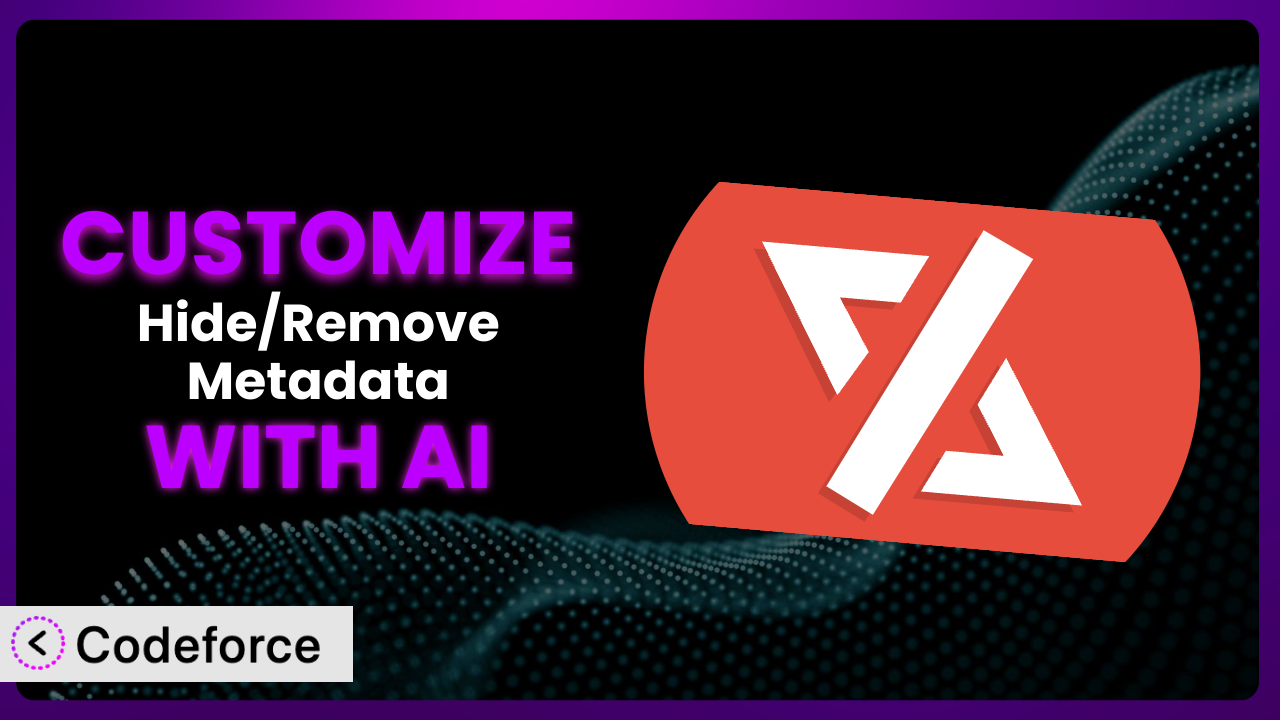Ever felt like the default settings of a WordPress plugin just don’t quite cut it? You’re not alone. Many website owners find themselves needing to tweak plugins to perfectly match their site’s unique design and functionality. The free WordPress plugin, Hide/Remove Metadata, offers a great starting point for controlling the display of author and date information, but sometimes you need more. This article will walk you through how to customize the plugin to achieve exactly what you need. We’ll also explore how artificial intelligence can significantly simplify the customization process, making it accessible even if you’re not a coding whiz.
What is Hide/Remove Metadata?
Hide/Remove Metadata is a user-friendly WordPress plugin designed to give you control over the visibility of post metadata on your website. Metadata typically includes information like the author’s name and the date the post was published. This tool allows you to easily hide or remove this information, either through CSS styling or directly through PHP code. It’s a simple yet effective way to declutter your posts and pages, focusing attention on the content itself. With over 30,000 active installations and a rating of 3.5/5 stars based on 13 reviews, it’s a popular choice for WordPress users looking to streamline their website’s presentation. The plugin gives you control, letting you decide how your content is displayed. It’s a straightforward solution for managing a common design element. For more information about the plugin, visit the official plugin page on WordPress.org.
Why Customize it?
While the plugin offers a convenient way to hide or remove metadata, its default settings might not always perfectly align with your specific needs. Perhaps you want to hide author information on certain post types but not others, or maybe you need to apply custom styling to the date display. That’s where customization comes in. Customizing it allows you to fine-tune its behavior to perfectly match your website’s unique design and functional requirements.
The benefits of customization are numerous. You can achieve a more polished and professional look, improve user experience, and even optimize your website for search engines. For example, a news website might want to display author information prominently to establish credibility, while a portfolio site might prefer to hide it to maintain a clean and minimalist aesthetic. By customizing the plugin, you can tailor the metadata display to suit each specific use case.
Consider a real-world scenario: a blog that features both guest posts and articles written by the site owner. You might want to display author information for the site owner’s articles but hide it for guest posts. Out of the box, the plugin won’t allow you to do this. Customization is what can get you there, so you can achieve this nuanced control. Customization is worth it when the default settings don’t fully meet your needs, and you want to achieve a specific look or functionality that aligns with your overall website strategy. It gives you the power to make your WordPress site truly unique.
Common Customization Scenarios
Extending Core Functionality
Sometimes, you need the plugin to do more than its original creators envisioned. This often involves adding features beyond the basic hiding or removal of metadata elements.
Through customization, you can extend it to handle more complex scenarios, such as selectively hiding metadata based on user roles or categories. Imagine being able to show author information only to logged-in users, or only on posts within a specific category. This level of granular control opens up a world of possibilities.
For instance, a membership website might choose to display author information exclusively to premium members, offering them an exclusive behind-the-scenes look at the content. This would improve user experience for paying members. With AI assistance, implementing this kind of conditional logic becomes much more manageable, even if you’re not a coding expert. It can help generate the necessary code snippets and ensure they integrate seamlessly with the plugin’s existing functionality.
Integrating with Third-Party Services
WordPress plugins often need to work in harmony with other tools and services. Customizing the plugin to integrate with third-party services allows you to leverage external data and functionality to enhance its capabilities.
Customization enables you to connect this tool with marketing automation platforms, social media management tools, or even custom APIs. This allows you to create more dynamic and personalized metadata displays. You can bring in data from outside sources and use it to enhance the information that is displayed to your users.
Consider a blog that automatically pulls author information from LinkedIn profiles. By integrating with the LinkedIn API, the plugin could display a short author bio and a link to their profile, enhancing the credibility and engagement of the content. AI can assist in this integration by generating the necessary API calls and data mapping logic, ensuring seamless communication between the plugin and the external service. It’ll analyze the API documentation and provide ready-to-use code snippets.
Creating Custom Workflows
Standard plugin settings often lack the flexibility needed to fit specific editorial workflows. By customizing it, you can automate tasks and streamline content creation processes.
Customization can enable features such as automatically hiding metadata on posts older than a certain date, or triggering specific actions when metadata is modified. You could also create custom dashboard widgets that give you at-a-glance visibility into your metadata settings.
For example, a news website might want to automatically hide author information on syndicated content to avoid confusing readers about the source. Automating this process ensures consistency and saves valuable time for the editorial team. AI can simplify the creation of these custom workflows by generating the code needed to automate tasks, such as checking post ages and modifying metadata accordingly.
Building Admin Interface Enhancements
The default admin interface for the plugin may not provide all the controls you need for efficient management. Customization allows you to add new options, improve usability, and tailor the interface to your specific requirements.
You can add custom fields to the post edit screen, allowing you to control metadata visibility on a per-post basis. You can also create custom settings pages that provide more advanced configuration options. All of this can be made simple with the right tools.
Imagine a scenario where you want to easily control the display of metadata for each post without having to delve into the plugin’s settings every time. Customizing the admin interface to include a simple checkbox that toggles metadata visibility on or off would greatly improve the user experience for content creators. AI can assist in building these admin interface enhancements by generating the necessary HTML, CSS, and JavaScript code, as well as providing guidance on integrating it with the WordPress admin system. It will handle the heavy lifting and give you a custom-made admin experience.
Adding API Endpoints
For advanced users, adding API endpoints to the plugin can unlock powerful new possibilities for interacting with it programmatically. This allows you to control metadata visibility from external applications or scripts.
Customization can enable you to create REST API endpoints that allow you to retrieve or modify metadata settings. This opens up new avenues for integrating the plugin with other systems, such as mobile apps or custom reporting dashboards.
Consider a scenario where you want to automatically update metadata settings based on data from a third-party CRM system. By adding API endpoints to the plugin, you can create a script that pulls data from the CRM and uses it to dynamically adjust metadata visibility. AI can assist in adding these API endpoints by generating the necessary code for handling requests, validating data, and updating metadata settings. It can even help with API documentation.
How Codeforce Makes the plugin Customization Easy
Customizing WordPress plugins can often feel like climbing a steep learning curve. You might face challenges like understanding the plugin’s code structure, learning PHP or CSS, and navigating the complexities of WordPress hooks and filters. It’s a common roadblock that keeps many website owners from fully tailoring their plugins to their needs.
Codeforce eliminates these barriers by providing an AI-powered platform that simplifies WordPress plugin customization. Instead of requiring you to write complex code, Codeforce allows you to describe your desired customizations in natural language. Simply tell it what you want the plugin to do, and the AI will generate the necessary code snippets and instructions.
The beauty of Codeforce is that it empowers you to customize the plugin without needing to be a coding expert. The AI analyzes your instructions and automatically identifies the relevant code sections within the plugin. It then generates the appropriate modifications, ensuring they integrate seamlessly with the existing functionality. And don’t worry about breaking things, the system will allow you to test your changes in a safe environment.
This democratization means better customization for everyone. Even if you don’t have a deep understanding of PHP or CSS, you can still achieve the exact look and functionality you need. It’s all about leveraging the power of AI to bridge the gap between your vision and the technical implementation. Codeforce allows experts who understand the plugin’s strategy to implement changes without being developers.
Best Practices for it Customization
Before diving into customization, it’s always a good idea to create a backup of your WordPress website. This ensures that you can easily restore your site to its previous state if anything goes wrong during the customization process. It’s a safety net that can save you a lot of headaches.
When customizing the plugin, prioritize using WordPress hooks and filters whenever possible. These mechanisms allow you to modify the plugin’s behavior without directly editing its core files. This approach makes your customizations more resilient to plugin updates.
Thoroughly test your customizations in a staging environment before deploying them to your live website. This allows you to identify and fix any potential issues without affecting your visitors. This tool is great, but it’s still software. Test thoroughly.
Document your customizations clearly and comprehensively. This will help you (or anyone else who might work on your website in the future) understand what changes you’ve made and why. Good documentation will make maintenance easier.
Keep an eye on the plugin’s official page for updates and compatibility information. Plugin updates can sometimes introduce changes that affect your customizations. Staying informed allows you to proactively address any potential conflicts.
Monitor your website’s performance after implementing customizations. While customizations can enhance functionality, they can also impact performance if not implemented carefully. Regularly check your website’s speed and responsiveness.
Consider using a child theme for your WordPress website. This allows you to make customizations without directly modifying your parent theme’s files. This keeps your theme update-safe.
Frequently Asked Questions
Will custom code break when the plugin updates?
It’s possible, especially if you’ve modified the plugin’s core files directly. However, by using WordPress hooks and filters for your customizations, you can minimize the risk of conflicts with plugin updates. Always test your customizations after updating the plugin.
Can I customize the plugin without any coding knowledge?
Yes, with tools like Codeforce, you can describe your desired customizations in natural language, and the AI will generate the necessary code snippets for you. This makes customization accessible even if you’re not a coding expert.
How do I revert back to the original plugin settings after making customizations?
If you’ve made customizations using Codeforce or a similar tool, you can usually revert to the original settings by simply removing the custom code snippets that were added. If you’ve modified the plugin’s core files directly, you’ll need to restore your website from a backup.
Can I customize the plugin to display metadata differently for different user roles?
Yes, customization allows you to selectively hide or display metadata based on user roles. This requires adding code that checks the user’s role and adjusts the metadata visibility accordingly.
Is it possible to use the plugin to hide metadata on specific pages or posts only?
Absolutely. You can customize it to check the current page or post ID and then conditionally hide the metadata based on that information. This gives you granular control over where metadata is displayed.
Unlocking the Full Potential of the plugin
What starts as a simple plugin for hiding or removing metadata can be transformed into a highly customized system that perfectly aligns with your website’s specific needs. From extending core functionality to integrating with third-party services, the possibilities are virtually endless. It offers a valuable base functionality, but the true power comes from adapting it to your unique needs.
With Codeforce, these customizations are no longer reserved for businesses with dedicated development teams. The power of AI puts customization within reach of anyone, regardless of their coding expertise. You can now tailor the plugin to achieve the exact look, functionality, and user experience you envision.
Ready to unlock the full potential of it? Try Codeforce for free and start customizing it today. Streamline your website design and take control of your content presentation.