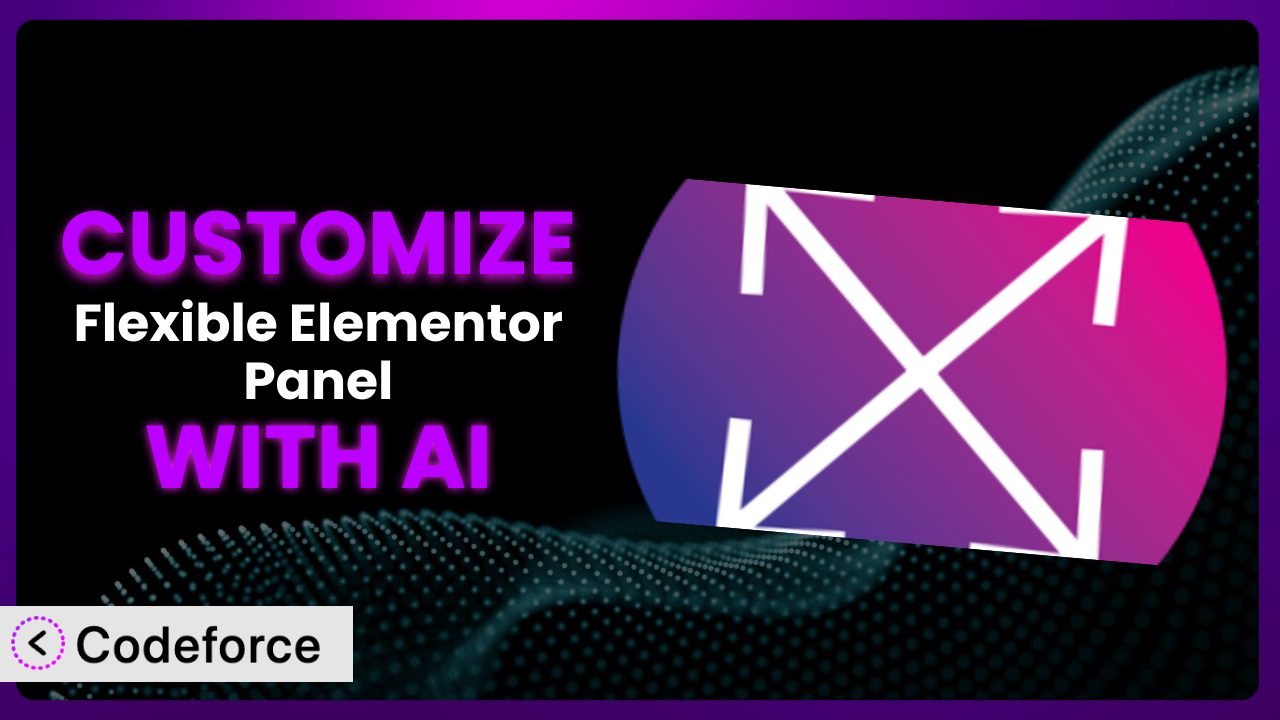Ever wished you could tweak the Elementor editor panel just a little bit more to perfectly match your workflow? Maybe you wanted to add a specific animation or connect to an external data source? It’s a common desire! Fortunately, with the help of AI-powered tools, customizing the Flexible Elementor Panel is now more accessible than ever before. This article will guide you through various customization scenarios, showing you how to leverage AI to extend the functionality of the plugin and tailor it to your specific needs.
What is Flexible Elementor Panel?
The plugin transforms the Elementor editor, making it more adaptable to your workflow. Essentially, this tool provides options to make the Elementor editor panel flexible, draggable, resizable, and even foldable. It’s designed to give you more control over your editing environment, allowing for a smoother, more efficient design process.
Instead of being stuck with a static panel, you can move things around, resize them to fit your screen, and even collapse sections to declutter your workspace. Imagine having the freedom to position the panel exactly where you need it, maximizing your screen real estate and minimizing distractions. It really gives you a fluid and tailored experience.
It boasts a solid 4.9/5 stars from 74 reviews and has over 20,000 active installations, showcasing its popularity and effectiveness within the WordPress community. For more information about Flexible Elementor Panel, visit the official plugin page on WordPress.org.
Why Customize the plugin?
While the out-of-the-box features are great, default settings don’t always cover every use case. That’s where customization comes in! Sometimes you need that extra bit of functionality or a unique design element that isn’t included as standard. Plus, you might want it to work with other plugins in a way that isn’t initially supported.
Customizing the plugin allows you to fine-tune your website to perfectly match your brand and business needs. Think about it: a photography website might need different widgets and settings than an e-commerce store. By tailoring the Elementor panel, you can streamline your workflow and create a truly unique online experience for your visitors.
For example, imagine a website for a design agency that wants to showcase interactive animations directly within the Elementor panel. By customizing this tool, they could create a custom widget that allows designers to easily embed and manage complex animations, showcasing their expertise to potential clients. Or perhaps an online course platform could integrate with their student database to show dynamic student progress directly within the panel, making it super easy to personalize each experience. These additions just aren’t feasible with the standard version.
The key is identifying where the default functionality falls short and determining if the benefits of customization outweigh the effort involved. When customization leads to a more efficient workflow, a better user experience, or a unique competitive advantage, it’s definitely worth considering.
Common Customization Scenarios
Creating Custom Widgets with Unique Functionality
Often, the existing Elementor widgets don’t quite cover everything you need. You might have a specific functionality in mind, like a unique pricing table style or a custom contact form with specialized fields. The plugin, while flexible, can’t anticipate every single user need.
Through customization, you can create entirely new widgets tailored to your exact requirements. This opens up a world of possibilities, allowing you to add features and design elements that are completely unique to your website. It’s about making your site stand out and providing a tailored experience for your visitors.
Consider a real estate website that wants to display property listings in a highly visual and interactive way. They could create a custom widget that integrates with their property database and allows users to explore listings on a map, view 3D models, and access detailed information with a single click. AI tools can help generate the code and logic for this widget, significantly reducing development time.
AI makes implementation easier by generating the necessary code snippets, suggesting optimal UI elements, and even helping with the widget’s styling to ensure it integrates seamlessly with your existing website design.
Adding Advanced Animation Controls
While Elementor offers basic animation options, sometimes you need more granular control over how elements move and interact on your page. You might want to create complex, multi-layered animations or trigger animations based on specific user actions.
Customizing the plugin gives you the ability to add advanced animation controls, going far beyond the standard fade-in and slide-in effects. You can create intricate animations that respond to scrolling, mouse movements, or even user input, adding a layer of interactivity and visual appeal to your website. Think parallax effects on a whole new level!
A website showcasing a new product launch might want to create a captivating animation that reveals different features as the user scrolls down the page. This could involve animating 3D models, highlighting key product specifications, and creating a truly immersive experience. Instead of clunky code, they can have elegant transitions.
AI simplifies the process by suggesting animation libraries, generating the code for complex animation sequences, and even helping you fine-tune the timing and easing of animations for a polished and professional look.
Integrating with External Data Sources
Many websites rely on external data sources, such as APIs, databases, or CRM systems, to display dynamic content. Integrating this data directly into your Elementor designs can be a challenge without customization. The default widgets often lack the ability to connect to these external sources and display the information in a meaningful way.
By customizing the plugin, you can seamlessly integrate with your external data sources and display real-time information directly within your Elementor pages. This could involve displaying product inventory, customer reviews, or even live social media feeds. The possibilities are endless!
Imagine an e-commerce website that wants to display real-time product inventory from their warehouse management system. By integrating with the system’s API, they can show the exact number of items in stock for each product, ensuring that customers always have accurate information. They can also push shipping updates directly.
AI assistants can help you write the code to connect to these APIs, handle data formatting, and display the information in a user-friendly way within your Elementor designs. It’s all about making the process of communicating with external systems simpler than ever.
Building Custom Post Type Templates
WordPress custom post types are a powerful way to organize and display different types of content, such as portfolios, testimonials, or events. However, creating visually appealing templates for these post types can be time-consuming and require coding knowledge. And you want them to look great!
Customizing this tool allows you to build custom templates for your post types, giving you complete control over the layout and design. You can create unique templates for each post type, ensuring that your content is displayed in the most effective and visually appealing way. This could drastically improve conversions and engagement.
A photography website might use a custom post type for displaying their photo galleries. By customizing the plugin, they can create a template that showcases each gallery with a unique layout, including large featured images, interactive captions, and social sharing buttons. They can also vary the presentation based on the photos included.
AI can assist you in generating the HTML, CSS, and PHP code for these templates, making the process much faster and more efficient. It can even suggest design improvements and ensure that your templates are responsive and mobile-friendly.
Adding Dynamic Content Filters
Websites with large amounts of content often need to provide users with a way to filter and sort that content. While Elementor offers some basic filtering options, they may not be sufficient for complex filtering requirements. Sometimes, users want very particular ways to find exactly what they’re looking for.
By customizing the system, you can add dynamic content filters that allow users to easily filter and sort content based on various criteria, such as category, tag, date, or custom fields. This makes it much easier for users to find the information they’re looking for and improves the overall user experience.
Consider a job board website that uses custom fields to store information about each job posting, such as salary, location, and required skills. By customizing the plugin, they can add dynamic filters that allow users to quickly filter job postings based on these criteria, making it easy to find the perfect job.
AI can help you create the necessary code for these filters, integrate them seamlessly with your Elementor designs, and ensure that they are performant and user-friendly. It’s all about making the process of content filtering simpler and more effective for your users.
How Codeforce Makes it Customization Easy
Traditionally, customizing WordPress plugins like this one could be a daunting task. It often required a deep understanding of PHP, HTML, CSS, and the WordPress API. This learning curve presented a significant barrier for many users who wanted to tailor the plugin to their specific needs but lacked the necessary technical skills.
Codeforce eliminates these barriers by providing an AI-powered platform that simplifies the customization process. Instead of writing complex code, you can simply describe the changes you want to make in natural language. This allows anyone, regardless of their technical expertise, to customize the tool and extend its functionality.
The AI assistance works by analyzing your instructions and automatically generating the necessary code snippets. It can also suggest design improvements, optimize performance, and ensure that your customizations are compatible with future updates of the plugin. The system even allows you to test your customizations in a safe and isolated environment before deploying them to your live website, minimizing the risk of errors or conflicts.
This democratization means better customization of the plugin is no longer limited to those with coding skills. Experts who understand the plugin’s strategy and its specific use cases can now implement customizations themselves, without having to rely on developers. Codeforce empowers you to take control of your website and tailor it to your exact needs, unlocking new possibilities and improving the overall user experience.
Best Practices for the plugin Customization
Before diving into customization, always back up your website. This ensures that you can easily restore your site to its previous state if anything goes wrong during the customization process. It’s a simple precaution that can save you a lot of headaches.
Thoroughly test your customizations in a staging environment before deploying them to your live website. This allows you to identify and fix any bugs or conflicts without affecting your visitors. A staging area is essential!
Document your customizations clearly and concisely. This will make it easier to maintain and update your customizations in the future. Good documentation will also help others understand your changes if they need to work on your website.
Monitor the performance of your website after implementing customizations. Ensure that your changes aren’t negatively impacting page load times or other performance metrics. Slow loading times will affect SEO and user experience.
Keep your customizations up-to-date with the latest version of the plugin. This will ensure that your customizations remain compatible and that you benefit from any new features or bug fixes. Nobody wants to get left behind!
Use a child theme for your customizations. This will prevent your customizations from being overwritten when you update your theme. This is a standard best practice for WordPress in general.
Consider using a code management tool, like Git, to track changes. This makes it easier to revert to previous versions if you make a mistake and collaborate effectively. It’s an investment in smoother workflow.
Frequently Asked Questions
Will custom code break when the plugin updates?
It’s possible, but not guaranteed. Always test custom code after updates. Best practice is to use a child theme or a separate plugin for customizations to minimize conflicts and ease future updates.
Can I customize the plugin without any coding knowledge?
Yes, with AI-powered tools like Codeforce. They allow you to describe customizations in natural language, and the AI generates the code for you. However, understanding basic coding concepts can still be beneficial.
How do I revert to the original state if a customization goes wrong?
If you have a backup, you can restore your website from the backup. If you don’t have a backup, you can try disabling the custom code or the plugin that contains the customization.
Are there any performance considerations when customizing the tool?
Yes, poorly written or excessive customizations can impact website performance. Optimize your code and limit the number of customizations to ensure fast loading times and a smooth user experience. Always test your site speed after customizations.
Can I share my customized widgets with other Elementor users?
Yes, you can export your custom widgets as templates and share them with others. You can also contribute your widgets to the Elementor community or sell them on marketplaces.
Unlocking Elementor’s Full Potential: AI-Powered Customization
Customizing the plugin transforms it from a general-purpose tool into a highly tailored system designed to meet your specific needs. This ability to fine-tune the plugin opens up a world of possibilities, allowing you to create truly unique and engaging online experiences.
It helps streamline your workflow, improve user experience, and create a competitive advantage. With AI-powered tools, the barriers to customization have been significantly lowered, making it accessible to everyone. You can now enhance the panel to perfectly match your needs.
With Codeforce, these customizations are no longer reserved for businesses with dedicated development teams. Now, marketing agencies, design teams, and even individual entrepreneurs can customize without needing to hire a developer.
Ready to revolutionize your Elementor workflow? Try Codeforce for free and start customizing it today. See how AI unlocks a world of possibilities for your website.