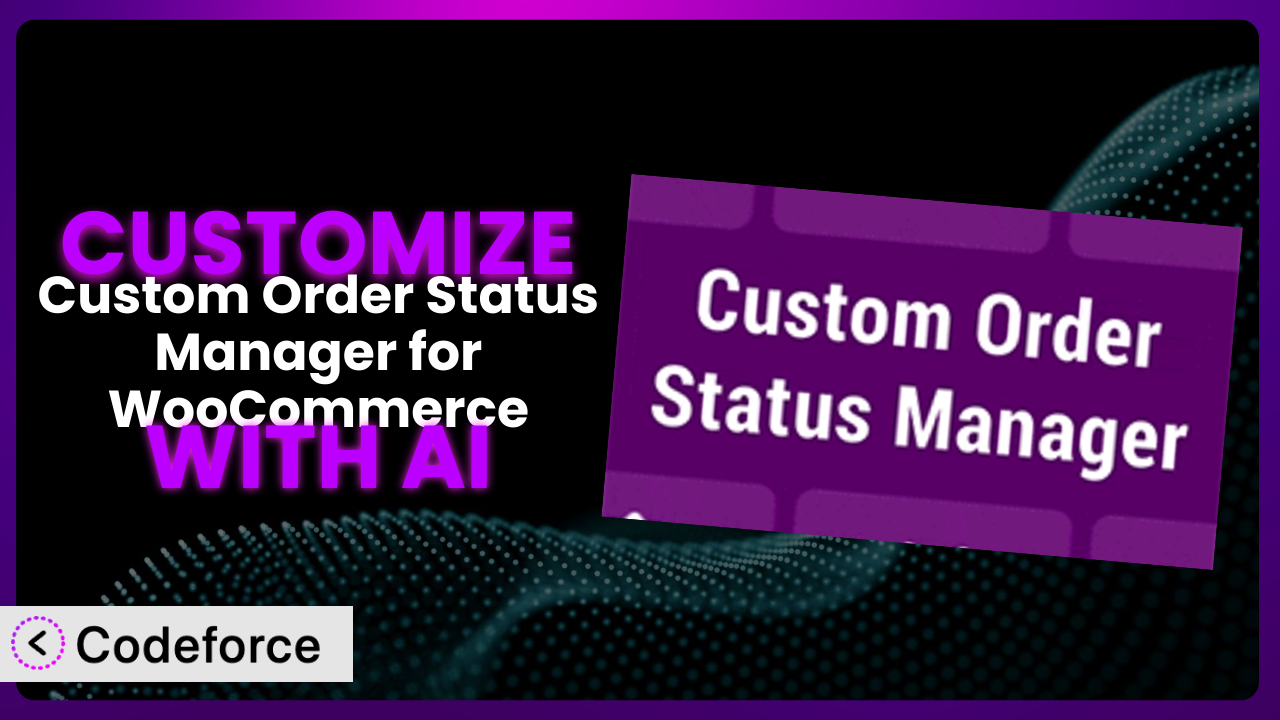Ever wished your WooCommerce store could adapt to your specific workflow like a glove? Maybe you need more granular control over order statuses, or perhaps you want to tailor the checkout process to better suit your customers. While the standard WooCommerce setup is powerful, sometimes it just doesn’t quite cut it. That’s where plugins like Custom Order Status Manager for WooCommerce come in handy. But what if even it needs a little tweaking? This article will walk you through the process of customizing the plugin to perfectly align with your business needs, and, even better, we’ll explore how AI can make the whole process dramatically easier.
What is Custom Order Status Manager for WooCommerce?
Custom Order Status Manager for WooCommerce is a WordPress plugin designed to give you more control over your WooCommerce order processing. Instead of being limited to the default order statuses like “Processing” or “Completed,” this tool lets you create your own, allowing you to precisely reflect your unique fulfillment process. Imagine statuses like “Awaiting Parts,” “Quality Check,” or “Shipped to Warehouse” – the possibilities are endless.
This system boasts impressive stats: a 4.7/5 star rating from 106 reviews and over 20,000 active installations, showing just how valuable it is to many store owners. It lets you define custom names, descriptions, and even associated actions for each status, giving you a truly bespoke order management experience. This translates to improved communication with customers, streamlined internal processes, and a clearer overall view of your store’s operations. For more information about the plugin, visit the official plugin page on WordPress.org.
Why Customize it?
While the plugin provides a great foundation, the default options might not always perfectly match your business’s unique needs. Perhaps you need to integrate it with a specific shipping provider, tailor email notifications, or add custom fields to order details. That’s where customization comes in.
Customizing this tool allows you to fine-tune its functionality to precisely fit your workflow. For example, a store selling personalized products might need a “Design Proof Approved” status before proceeding with production. A dropshipping business could benefit from a “Waiting for Supplier Confirmation” status. These tailored statuses provide better visibility and control compared to shoehorning everything into the standard options. Think of it like this: a generic suit will do the job, but a tailored suit will always fit better and look more professional.
Consider a website selling custom-printed apparel. They might need to add stages like “Artwork Received”, “Mockup Created”, “Customer Approved”, and “Ready for Print”. Trying to manage this process with just “Processing” and “Completed” would be a nightmare. Customization, in this instance, allows them to accurately track each order stage, reduce errors, and improve customer communication. Customization becomes worth it when it addresses a clear bottleneck, improves efficiency, or enhances the customer experience. If you’re finding yourself constantly working around the limitations of the default setup, then it’s definitely time to explore customization options.
Common Customization Scenarios
Customizing Checkout Flow and Fields
The default WooCommerce checkout flow is functional, but it can often be improved to better suit your specific products or target audience. The generic fields provided might not collect all the necessary information for certain businesses, leading to delays and manual follow-ups. For instance, a company selling custom-built computers might need to collect detailed specifications from the customer during checkout.
Through customization, you can add, remove, or reorder checkout fields, making the process more intuitive and efficient for your customers. You could add fields for specific delivery instructions, gift messages, or even collect feedback on product preferences. Imagine a subscription box service that asks users about their sizing and preferred items directly on the checkout form.
A real-world example is a local bakery offering custom cake orders. They could add fields to collect information like cake flavor, frosting type, and any specific decorations requested. This eliminates the need for separate email exchanges and ensures all the necessary details are captured upfront. AI makes this implementation easier by generating the required code snippets for adding or modifying checkout fields based on simple natural language descriptions.
Adding Custom Product Types
WooCommerce offers several default product types, like simple products, variable products, and downloadable products. However, these may not cover every niche. Imagine you’re selling services, appointments, or bundled product packages – the standard options might feel limiting. You might find yourself needing to use workarounds, which can make managing your inventory and orders more complex.
By adding custom product types, you can create tailored product pages with specific attributes and functionalities. For example, you could create a “Membership” product type with recurring billing options and access restrictions, or an “Event Ticket” product type with date/time selectors and attendee information fields. This makes the shopping experience much more intuitive for the user and allows you to manage those product types more effectively.
A company offering online courses could create a “Course” product type. They could add custom fields for course duration, instructor information, and learning objectives. They could then tie access to this “Course” product to a membership plugin. Using AI, generating the code for a custom product type including the custom fields and frontend display, becomes a straightforward process.
Integrating with Third-Party Payment Gateways
WooCommerce supports a range of popular payment gateways, but your preferred gateway might not be directly supported or might require additional customization to function seamlessly. You could be forced to rely on less-than-ideal payment solutions that negatively impact customer experience. This is particularly important if you cater to an international market where different payment methods are preferred.
Customization lets you integrate with virtually any payment gateway, ensuring a smooth and secure checkout process for your customers. You can tailor the integration to handle specific payment methods, currencies, or even offer custom payment options. Think of a platform offering subscriptions paid with cryptocurrency, or a local store accepting mobile payments through a regional payment system.
Consider a website selling software licenses that needs to integrate with a specific payment gateway popular in Eastern Europe. By customizing the plugin, they can create a seamless payment experience for their customers in that region. With AI tools, you can define the specifications of the gateway integration, and it can generate the necessary code to connect the payment provider with your WooCommerce store.
Creating Custom Email Templates
The default WooCommerce email templates are functional, but they often lack personality and branding. This leads to generic communication with your customers, which can negatively impact brand perception and customer engagement. You want to leave a lasting, positive impression on the customers who purchase from you.
Through customization, you can create email templates that perfectly reflect your brand’s aesthetic and voice. You can add your logo, customize the color scheme, and even personalize the message content based on order details or customer preferences. You can then include cross-selling opportunities and upsell related products. A luxury brand might use elegant email designs with personalized thank-you messages, while a quirky brand could opt for playful emails with animated GIFs.
A handcrafted jewelry store could create custom email templates with high-quality images of their products and personalized messages from the artisan. This enhances the customer experience and reinforces the brand’s commitment to craftsmanship. AI can greatly assist in designing the email templates, creating engaging content, and generating the required HTML code. You could provide a design, a brand style guide and ask it to recreate the email templates.
Building Advanced Product Filters
The standard WooCommerce product filters are limited, especially for stores with a large or diverse product catalog. This can make it difficult for customers to find what they’re looking for, leading to frustration and lost sales. For example, a clothing store might need to filter by size, color, material, style, and occasion.
By building advanced product filters, you can provide a more refined and intuitive browsing experience. You can add custom filters based on product attributes, price ranges, customer reviews, or even create visual filters based on color swatches or image previews. This allows customers to quickly narrow down their search and find the perfect product. A bookstore might filter by genre, author, publication date, or even reading level.
A website selling electronic components could implement advanced filters based on technical specifications like voltage, amperage, and resistance. This allows engineers and hobbyists to quickly find the exact components they need. AI can assist in generating the code for these advanced filters, connecting them to the product attributes, and ensuring they work seamlessly with your WooCommerce store. You can provide a list of product attributes, and ask the AI to implement the frontend filters and backend querying.
How Codeforce Makes the plugin Customization Easy
Customizing plugins like this one can often feel like climbing a steep learning curve. You might need to dive into PHP, CSS, and JavaScript, understand the plugin’s codebase, and grapple with WordPress’s action and filter hooks. This can be daunting, especially if you’re not a seasoned developer. Even with some technical knowledge, the process can be time-consuming and prone to errors.
Codeforce eliminates these barriers by providing an AI-powered platform that simplifies the entire customization process. Instead of writing lines of code, you can simply describe what you want to achieve in natural language. Want to add a custom field to the checkout page? Just tell Codeforce what you need, and it will generate the necessary code for you. It understands the intricacies of this tool and WooCommerce, allowing it to create accurate and efficient solutions.
Codeforce acts like a skilled developer who understands your needs and translates them into functional code. You can iterate on the generated code, refine your instructions, and preview the changes in a safe testing environment. The system even helps you identify and fix potential errors, ensuring your customizations are stable and reliable. Codeforce doesn’t just write code; it helps you understand the code it generates, empowering you to learn and grow your skills. This democratization means better customization isn’t just for developers, but anyone who has a vision for how the plugin could work better for their business.
Best Practices for it Customization
Before making any changes, always back up your website and database. This ensures you can quickly restore your site if anything goes wrong during the customization process. It’s also a good idea to create a staging environment where you can test your customizations without affecting your live site.
Use a child theme for any theme-related customizations. This prevents your changes from being overwritten when you update your main theme. Child themes provide a safe and isolated space for making modifications without risking your site’s stability.
Follow WordPress coding standards. This ensures your code is clean, consistent, and easy to maintain. Adhering to these standards also makes it easier for other developers to understand and modify your code in the future.
Test your customizations thoroughly across different browsers and devices. This ensures your changes are working as expected for all your customers. Pay close attention to responsiveness and compatibility with various screen sizes.
Document your customizations clearly. This helps you remember what you did and why, making it easier to troubleshoot issues or make changes in the future. Use comments in your code to explain the purpose of each section.
Monitor your website’s performance after implementing customizations. This helps you identify any potential performance bottlenecks or conflicts with other plugins. Use tools like Google PageSpeed Insights to track your site’s loading speed and identify areas for improvement.
Keep your plugins and themes up to date. This ensures you have the latest security patches and bug fixes. Outdated plugins and themes can be vulnerable to security exploits, so it’s important to keep them updated.
Frequently Asked Questions
Will custom code break when the plugin updates?
It’s possible, especially if the update significantly alters the plugin’s core structure or APIs. That’s why thorough testing after each update is critical. Use a staging environment to check for compatibility before updating on your live site.
Can I customize the email notifications sent for each custom order status?
Absolutely! The plugin typically provides hooks or filters that allow you to modify the email templates associated with each status. You can customize the subject, content, and even add custom fields to these notifications to keep your customers informed every step of the way.
Is it possible to revert to the default settings if I don’t like my customizations?
Yes, it is usually possible. If you’ve followed best practices and backed up your site, you can restore your database and files to the state before the customizations. However, some changes might require manual reversion, so documenting your changes is crucial.
How can I ensure my customizations are secure and don’t introduce vulnerabilities?
Stick to WordPress coding standards, sanitize user inputs, and avoid directly modifying the plugin’s core files. Use established security practices and keep the plugin and WordPress core updated. Consider hiring a security expert to review your code if you’re implementing complex changes.
Does customizing the plugin affect its performance or slow down my website?
Poorly written or inefficient customizations can impact performance. Always optimize your code, avoid unnecessary database queries, and use caching mechanisms to mitigate potential slowdowns. Regularly monitor your site’s loading speed and address any performance bottlenecks promptly.
Unleash the Full Potential of the plugin
What started as a general-purpose order management tool can be transformed into a highly customized system that perfectly aligns with your business’s unique needs. You’ve learned how to adapt checkout flows, add custom product types, integrate with payment gateways, and craft branded email experiences.
By embracing customization, you’re not just tweaking settings; you’re optimizing your workflow, enhancing customer satisfaction, and gaining a competitive edge. This tool becomes more than just a plugin; it becomes an integral part of your business operations, streamlining processes and driving growth.
With Codeforce, these customizations are no longer reserved for businesses with dedicated development teams. Its AI-powered platform empowers anyone to create powerful, bespoke solutions for their online store.
Ready to elevate your WooCommerce store? Try Codeforce for free and start customizing it today. Unlock unparalleled control and efficiency, driving your business to new heights.