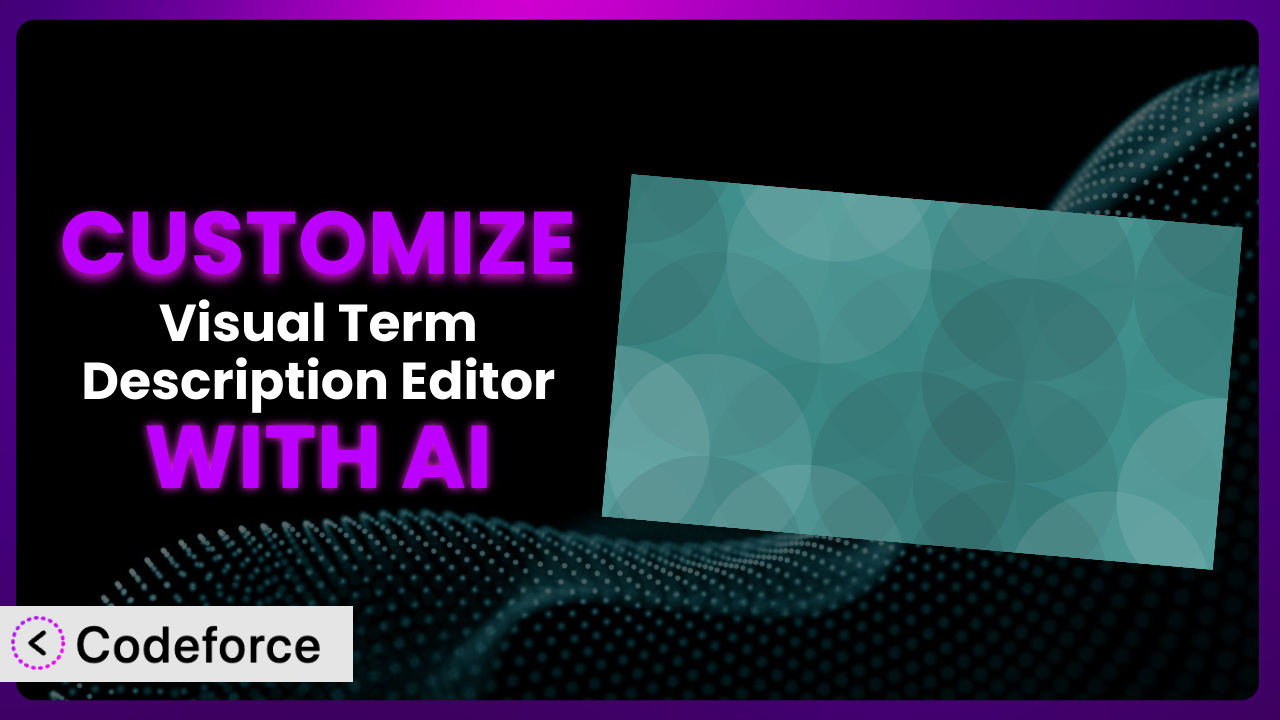Ever felt limited by the standard category and tag description editor in WordPress? You’re not alone! Many WordPress users find themselves wanting more control over the look and feel, or even the functionality, of these descriptions. What if you could extend the capabilities of this essential feature without diving deep into code? This article will show you how AI-powered customization can unlock the full potential of the descriptions you create, specifically focusing on the Visual Term Description Editor. We’ll explore practical customization scenarios and reveal how tools like Codeforce can make the process surprisingly easy, even if you’re not a seasoned developer.
What is Visual Term Description Editor?
The Visual Term Description Editor is a WordPress plugin designed to replace the default, plain-text category and tag description editor with a more user-friendly visual editor. Think of it like upgrading from a notepad to a full-fledged word processor for your category and tag descriptions. Instead of just typing text, you can easily format it with bolding, italics, headings, lists, and even insert images and links. The plugin allows you to craft richer, more engaging descriptions that can significantly improve your site’s SEO and user experience.
This tool has earned a stellar reputation within the WordPress community, boasting a 5.0/5 star rating based on 21 reviews, and is actively installed on over 20,000 websites. It’s a testament to how valuable a simple visual upgrade can be. It empowers users to create descriptions that not only inform but also captivate. For more information about the plugin, visit the official plugin page on WordPress.org.
Why Customize it?
While the standard features are great, there are instances where you might need more. The beauty of WordPress and its plugin ecosystem is its extensibility. Out of the box, the plugin provides a basic visual editor. But what if you want to include custom metadata in your category descriptions, integrate with a specific SEO tool, or create a custom display for your descriptions based on user roles? These are just a few examples of scenarios where default settings fall short.
Customizing this tool allows you to tailor it precisely to your website’s unique needs and branding. Imagine a website that sells art supplies. They might want to add a custom field to each category description to specify which paintbrushes are best suited for that type of paint. Or, think about an e-commerce store that wants to dynamically display special offers within category descriptions based on the user’s location. These are things that aren’t possible without customization. The benefits extend beyond just aesthetics; they can significantly impact user engagement, SEO performance, and overall conversion rates.
Knowing when customization is worth it comes down to evaluating the return on investment. If a specific customization can solve a problem that’s costing you time, money, or valuable traffic, then it’s likely a worthwhile endeavor. It’s about taking a powerful tool and making it perfectly suited to your particular needs.
Common Customization Scenarios
Extending Core Functionality
Sometimes, the core features of a plugin, while useful, don’t quite cover all your bases. You might find yourself wishing it could do just one more thing. This is where extending core functionality comes in. It’s about adding new features or modifying existing ones to better suit your specific needs.
By customizing this tool, you can add custom fields to your category and tag descriptions, integrate with custom post types, or even create completely new ways to display descriptions on your site. For example, an online bookstore might want to add a field to indicate the genre of books in a category. They can use the customization to add new fields to describe the target audience.
A real-world example might involve adding a custom “Difficulty Level” field to a recipe category, enabling users to easily filter recipes based on skill. AI makes implementation easier by generating the necessary code to add these custom fields and integrate them seamlessly into the visual editor.
Integrating with Third-Party Services
In today’s digital landscape, websites rarely operate in isolation. Integrating with third-party services is often essential for enhancing functionality, automating tasks, and providing a better user experience. The plugin can integrate with other tools to create dynamic descriptions.
By customizing it, you can connect it to your email marketing platform to display personalized offers in category descriptions, integrate with your social media channels to automatically share descriptions, or even connect to your CRM to track customer interactions based on category views. For instance, a fashion retailer might want to integrate their product feed into category descriptions.
Imagine an e-commerce store using a recommendation engine. They could customize the plugin to display personalized product recommendations within category descriptions based on a user’s browsing history. AI helps streamline this integration by generating the code needed to communicate with the third-party API and display the data dynamically.
Creating Custom Workflows
Default workflows don’t always align with your team’s processes or specific project requirements. Customizing workflows allows you to streamline tasks, improve collaboration, and increase efficiency.
With this tool, you can create custom approval processes for category and tag descriptions, automate the process of generating descriptions based on predefined templates, or even integrate with your project management system to track the progress of description updates. Consider a news website that wants to ensure all category descriptions are reviewed by an editor before being published.
A great example would be implementing a system where new category descriptions are automatically flagged for review by a content editor before going live. AI can generate the necessary code to create these custom approval workflows and integrate them into your existing content management system.
Building Admin Interface Enhancements
The WordPress admin interface, while functional, can sometimes feel clunky or inefficient. Building enhancements allows you to create a more streamlined and intuitive experience for content creators and administrators.
By customizing the plugin, you can add custom dashboards to display key metrics related to category and tag descriptions, create custom toolbars to provide quick access to frequently used formatting options, or even develop custom themes for the visual editor to match your brand’s aesthetic. For example, a marketing team might want to see at a glance which category descriptions are performing best in terms of SEO.
A practical example is creating a custom dashboard within the WordPress admin that displays key performance indicators (KPIs) for each category description, such as click-through rate and bounce rate. AI can assist in building these dashboards by generating the code needed to retrieve and display this data in a user-friendly format.
Adding API Endpoints
API endpoints allow you to expose the functionality of the plugin to other applications or services. This is particularly useful for developers who want to integrate the plugin into their own custom solutions.
Customizing this tool allows you to create API endpoints to retrieve category and tag descriptions programmatically, update descriptions from external applications, or even create new categories and tags via API calls. Imagine a company that uses a separate content management system to manage product information. They could use API endpoints to pull category descriptions from WordPress into their own system.
Think of a scenario where you want to programmatically update category descriptions from a third-party data source. AI can generate the API endpoints needed to facilitate this communication, ensuring seamless data transfer and synchronization.
How Codeforce Makes the plugin Customization Easy
Traditionally, customizing WordPress plugins requires a certain level of coding expertise. You’d need to understand PHP, HTML, CSS, and potentially JavaScript. This learning curve can be steep, and the technical requirements can be daunting for non-developers. This is a common pain point for WordPress users who want to tailor their plugins but lack the necessary skills or resources.
Codeforce eliminates these barriers by providing an AI-powered platform that simplifies the customization process. Instead of writing code directly, you can use natural language instructions to describe the changes you want to make to the plugin. The AI then translates your instructions into functional code, allowing you to customize the tool without writing a single line of code yourself.
For example, if you wanted to add a custom field to the category description editor, you could simply type “Add a text field called ‘Brand Keywords’ to the category description editor”. Codeforce would then generate the necessary code to add this field, saving you hours of manual coding. The AI assistance works by analyzing the plugin’s code and identifying the areas that need to be modified to implement your desired changes.
Furthermore, Codeforce provides a testing environment where you can preview your customizations before deploying them to your live site. This allows you to ensure that the changes work as expected and don’t introduce any unexpected issues. Codeforce also empowers strategists, marketers, and experts who understand the plugin inside and out to implement those changes, without relying on developers.
This democratization means better customization, faster implementation, and ultimately, a more powerful and effective WordPress website.
Best Practices for it Customization
Before diving into customization, always create a backup of your website. This ensures that you can easily restore your site to its previous state if anything goes wrong during the customization process. Think of it as your safety net.
Test your customizations thoroughly in a staging environment before deploying them to your live site. This allows you to identify and fix any issues without impacting your visitors’ experience. Never experiment directly on your production site.
Document your customizations clearly and comprehensively. This will make it easier to maintain and update your customizations in the future, especially if you’re working with a team or plan to hand off the project to someone else. Don’t leave future you (or someone else) scratching their head.
Keep the plugin updated to the latest version. Plugin updates often include bug fixes, security patches, and new features that can improve the performance and stability of your website. Falling behind on updates can expose your site to vulnerabilities.
Monitor the performance of your customizations to ensure they’re not negatively impacting your website’s speed or stability. Use performance monitoring tools to identify and address any bottlenecks or issues. You want your enhancements to improve things, not break them.
Follow WordPress coding standards when writing custom code. This will help ensure that your code is compatible with other plugins and themes, and that it’s easy to maintain and update. Clean code is happy code.
Use child themes when making changes to your theme’s files. This will prevent your customizations from being overwritten when you update your theme. Child themes are your friends.
Avoid making excessive customizations. The more customizations you add, the more complex your website becomes, and the harder it is to maintain and update. Focus on the customizations that provide the most value.
Frequently Asked Questions
Will custom code break when the plugin updates?
It’s possible. Plugin updates can sometimes introduce changes that conflict with custom code. That’s why thorough testing in a staging environment is so important before updating a live site with customizations.
Can I customize the visual editor itself?
Yes, you can. Customizing the visual editor allows you to add new formatting options, change the editor’s appearance, or even integrate with other content creation tools. This can enhance the user experience for content creators.
Is it possible to revert to the default settings after customizing the plugin?
Yes, reverting is possible. You’ll need to either disable or remove the custom code or plugin that implements your changes. Having a backup of your site before customization is highly recommended to simplify this process.
How can I ensure my custom category descriptions are SEO-friendly?
Focus on using relevant keywords, optimizing meta descriptions, and creating engaging content that provides value to your users. Use SEO plugins and tools to analyze your descriptions and identify areas for improvement. Ensure that the descriptions are not only visually appealing but also informative and optimized for search engines.
Does Codeforce work with all WordPress plugins?
Codeforce is designed to be compatible with a wide range of WordPress plugins, but it’s always a good idea to check the platform’s documentation or contact their support team to confirm compatibility with a specific plugin before starting a customization project.
From General to Genius: Maximizing the plugin with AI
By customizing the plugin, you transform it from a general-purpose tool into a highly specialized system tailored to your specific requirements. This allows you to unlock its full potential and achieve results that simply wouldn’t be possible with the default settings. You’re not just using a plugin; you’re crafting a bespoke content experience.
With the power of AI, you can now extend the functionality, integrate with other services, and streamline your workflows, all without needing to become a coding expert. The it becomes a dynamic content powerhouse.
With Codeforce, these customizations are no longer reserved for businesses with dedicated development teams. Anyone can now create custom solutions that meet their unique needs. It truly democratizes the customization process.
Ready to elevate your WordPress website? Try Codeforce for free and start customizing the plugin today. Unleash the full potential of your category and tag descriptions and watch your website thrive!