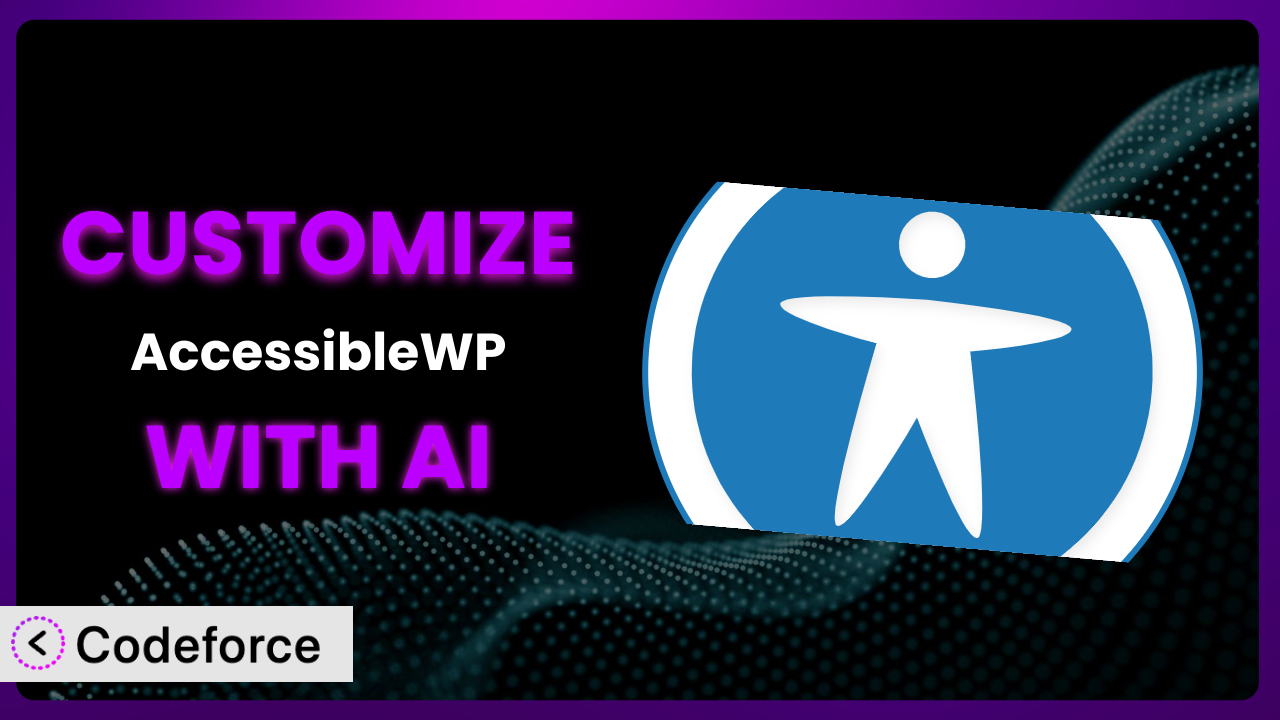Ever felt like your WordPress website could be more accessible, but the default accessibility toolbar options just aren’t cutting it? You’re not alone. Many website owners struggle to tailor accessibility tools to perfectly fit their brand and the specific needs of their audience. The good news is, you don’t have to settle for “good enough.” This article will guide you through the process of customizing AccessibleWP – Accessibility Toolbar to create a truly unique and effective user experience. We’ll explore how AI-powered solutions can simplify even the most complex customizations, making it easier than ever to build a website that’s inclusive and user-friendly.
What is AccessibleWP – Accessibility Toolbar?
AccessibleWP – Accessibility Toolbar is a WordPress plugin designed to add a comprehensive accessibility toolbar to your website. Think of it as a toolbox that empowers users with disabilities to adjust the website to their individual needs. It allows visitors to easily modify aspects like font size, color contrast, and keyboard navigation. With over 10,000 active installations and a 4.5/5 star rating based on 47 reviews, it’s a popular choice for website owners looking to improve accessibility.
Instead of grappling with complex code, the plugin offers a user-friendly interface for making basic accessibility improvements. Key features include things like text resizing, grayscale options, high contrast modes, and even options for people with cognitive disabilities. For more information about the plugin, visit the official plugin page on WordPress.org.
Why Customize it?
While the default settings of accessibility plugins are a great starting point, they often fall short of delivering a truly tailored experience. Think of it like buying a suit off the rack – it might fit okay, but it’ll never look as good as something custom-made. The same principle applies to website accessibility. Every website is unique, with its own design, content, and target audience. What works perfectly for one site might be ineffective or even counterproductive for another.
Customization allows you to fine-tune the plugin’s features to perfectly complement your website’s design and content. For example, you might want to adjust the color palette of the high contrast mode to match your brand’s colors, or add a custom keyboard navigation scheme optimized for your website’s specific layout. Maybe your website relies heavily on video content, and you want to add a custom function that automatically generates subtitles. These types of custom tweaks can significantly improve the user experience for people with disabilities.
Consider a website for a museum, for instance. They might want to integrate the toolbar with their online collections database, allowing users to easily adjust the font size and contrast of artwork descriptions. Or, a government website might need to ensure that the toolbar complies with specific accessibility regulations that go beyond the plugin’s default settings. Customization becomes worth it when you realize that a generic solution simply isn’t enough to meet the unique needs of your website and its visitors.
Common Customization Scenarios
Extending Core Functionality
Out-of-the-box, this tool offers a solid set of accessibility features. However, you might find that you need to go beyond these basics. Perhaps you want to add a new feature that’s specific to your industry or target audience, like a dyslexia-friendly font option or an integration with a screen reader. The problem is, standard features often don’t cover niche requirements.
By customizing the plugin, you can expand its capabilities and create a truly comprehensive accessibility solution. This could involve adding new buttons to the toolbar, modifying existing functions, or integrating with third-party accessibility services. Imagine a website for a children’s hospital. They could add a feature that simplifies complex medical terms, making the content more accessible to young patients and their families.
One real-world example is a website for a university that caters to a diverse student body. They customized the plugin to include a language translation feature directly within the accessibility toolbar, allowing students from different linguistic backgrounds to easily access content in their preferred language. AI makes this implementation easier by helping generate the necessary code and ensuring that the translation functionality is properly integrated with the plugin.
Integrating with Third-Party Services
Modern websites rarely exist in isolation. They often rely on a variety of third-party services, such as analytics platforms, marketing automation tools, and social media integrations. The challenge arises when these services aren’t fully accessible, or when they don’t seamlessly integrate with your existing accessibility toolbar.
Customization provides a solution by allowing you to bridge the gap between this tool and other services. This could involve modifying the plugin’s code to ensure that it properly handles content from third-party sources, or creating custom integrations that enhance the accessibility of those services. Think about a news website that embeds content from social media platforms. They could customize the plugin to automatically add alt text to images and captions to videos embedded from those platforms.
Take, for instance, an e-commerce website that uses a third-party product review platform. They customized the plugin to ensure that the reviews are properly formatted and accessible to screen readers, allowing users with visual impairments to easily browse and compare products. AI can significantly streamline this process by analyzing the code of the third-party service and suggesting modifications to improve its accessibility.
Creating Custom Workflows
Sometimes, the default workflow of an accessibility toolbar doesn’t perfectly align with your website’s specific needs. Perhaps you want to automate certain tasks, create custom reporting dashboards, or integrate the toolbar with your content management system in a unique way. The standard processes just might not be efficient enough for your specific requirements.
Customization empowers you to design workflows that are tailored to your exact needs. This could involve creating custom scripts that automate repetitive tasks, building custom dashboards that track accessibility metrics, or integrating the plugin with your existing content creation process. Consider a large corporation with multiple websites. They could customize the plugin to automatically generate accessibility reports for each website, allowing them to easily identify and address any accessibility issues.
For example, a non-profit organization customized the system to automatically generate transcripts for their video content, streamlining the process of making their videos accessible to people with hearing impairments. AI can assist in creating these custom workflows by generating the necessary code and ensuring that the plugin seamlessly integrates with your existing systems.
Building Admin Interface Enhancements
While the accessibility toolbar is primarily designed for website visitors, it can also be beneficial for website administrators. You might want to customize the admin interface to provide more granular control over the plugin’s settings, or to create custom tools that simplify the process of managing accessibility features. Standard admin panels are often limited in their functionality and ease of use.
By customizing the plugin, you can build enhancements to the admin interface that make it easier to manage and maintain your website’s accessibility. This could involve adding new settings panels, creating custom reporting dashboards, or integrating the plugin with your existing content management system. Imagine a university with a large team of content creators. They could customize the admin interface to provide a centralized dashboard for managing accessibility settings across all of their websites.
One real-world example is a government agency that customized it’s admin interface to include a built-in accessibility checker, allowing content creators to easily identify and fix accessibility issues before publishing content. AI can assist in building these admin interface enhancements by generating the necessary code and ensuring that the new features seamlessly integrate with the existing WordPress admin interface.
Adding API Endpoints
In some cases, you might want to expose the plugin’s functionality through an API (Application Programming Interface), allowing other applications or services to interact with the toolbar programmatically. This can be useful for integrating the toolbar with custom applications, building automated accessibility testing tools, or creating custom reporting dashboards. The problem is you can’t just connect the toolbar to other systems without some way for them to communicate.
Customization provides a solution by allowing you to add custom API endpoints to the plugin. This could involve creating endpoints for retrieving accessibility settings, modifying the toolbar’s configuration, or triggering specific accessibility features. Consider a large e-commerce website that wants to integrate the toolbar with its mobile app. They could create custom API endpoints that allow the app to retrieve the user’s accessibility settings and apply them to the app’s interface.
For instance, a company offering accessibility auditing services developed custom API endpoints so their automated testing tools could interact with the plugin and assess a website’s accessibility compliance. AI can help simplify this process by generating the API code and handling the complexity involved in secure data transfer.
How Codeforce Makes the plugin Customization Easy
Traditionally, customizing a WordPress plugin like this involved a steep learning curve. You’d need to have a solid understanding of PHP, WordPress’s plugin architecture, and web accessibility standards. This often required hiring a developer, which can be expensive and time-consuming. This is where Codeforce comes in. Codeforce eliminates these barriers by leveraging the power of AI to simplify the customization process.
Instead of writing complex code, you can use natural language instructions to tell Codeforce what you want to achieve. For example, you could say “Add a button to the toolbar that changes the font to OpenDyslexic” or “Create a custom high contrast mode with a blue background and white text.” Codeforce then uses AI to generate the necessary code and automatically integrate it with the plugin. This means that even if you don’t have any coding experience, you can still customize the plugin to meet your specific needs. Codeforce even allows you to test your changes in a safe environment before deploying them to your live website.
This democratization means better customization is possible for businesses of all sizes, because subject matter experts can drive the customization process. Instead of relying on developers who may not fully understand the nuances of website accessibility, accessibility strategists can directly implement their vision. This ensures that the resulting customizations are not only technically sound but also aligned with the specific accessibility needs of your target audience.
Best Practices for it Customization
Thoroughly test any customizations you make to this system. Use a variety of assistive technologies, such as screen readers and keyboard navigation, to ensure that your changes don’t inadvertently introduce new accessibility barriers.
Document your customizations carefully. Keep a record of all the changes you’ve made, along with detailed explanations of why you made them. This will make it easier to maintain and update your customizations in the future.
Prioritize accessibility over aesthetics. While it’s important to make your customizations visually appealing, never compromise on accessibility. Ensure that your changes are fully accessible to all users, regardless of their abilities.
Consider the impact on performance. Complex customizations can sometimes slow down your website. Optimize your code to minimize any performance impact, and regularly monitor your website’s speed and performance.
Keep the system updated. Make sure you are running the latest version of the plugin, as updates often include important security patches and bug fixes.
Monitor user feedback. Pay attention to user feedback and analytics to identify areas where you can further improve the accessibility of your website.
Back up your website regularly. Before making any major customizations, always back up your website to ensure that you can easily restore it if something goes wrong.
Frequently Asked Questions
Will custom code break when the plugin updates?
It’s possible. Plugin updates sometimes change underlying code, which could conflict with your customizations. That’s why thorough testing after each update is crucial. Documenting your changes also helps you quickly identify and fix any issues.
Can I customize the toolbar’s appearance to match my brand?
Yes, absolutely! One of the primary reasons to customize the plugin is to ensure a cohesive brand experience. You can modify the colors, fonts, and even the icons used in the toolbar to align with your website’s overall design.
Does Codeforce require coding knowledge?
Not necessarily. Codeforce is designed to simplify the customization process, even for users without coding experience. You can use natural language instructions to describe the changes you want to make, and Codeforce will handle the coding for you.
Can I use this tool to meet specific accessibility standards like WCAG?
While the plugin provides many features to help improve accessibility, it doesn’t automatically guarantee compliance with standards like WCAG. You’ll still need to conduct thorough testing and audits to ensure that your website meets all the necessary requirements. The plugin can assist in this process, but it’s not a substitute for comprehensive accessibility testing.
Is there a limit to the types of customizations I can make?
The possibilities are quite extensive. With enough knowledge of PHP and WordPress, you can modify almost every aspect of the plugin. However, remember that complex customizations can increase the risk of compatibility issues and performance problems. Start with small, incremental changes and test thoroughly before implementing more complex features.
Conclusion: Unleash the Full Potential of Accessibility with Customization
Customizing the plugin transforms it from a general accessibility tool into a powerful, tailored system that perfectly meets the unique needs of your website and its users. You go from offering basic accessibility options to providing a truly inclusive and personalized experience. By customizing the plugin, you’re not just making your website more accessible; you’re also enhancing its usability, improving user satisfaction, and demonstrating a commitment to inclusivity.
With Codeforce, these customizations are no longer reserved for businesses with dedicated development teams. Now, accessibility strategists, content creators, and website owners can directly implement their vision, creating truly accessible and user-friendly experiences. It’s about putting the power to customize into the hands of those who truly understand the website’s audience and its specific accessibility requirements.
Ready to create a more accessible website that truly caters to your audience? Try Codeforce for free and start customizing it today. Make your website more inclusive and user-friendly!