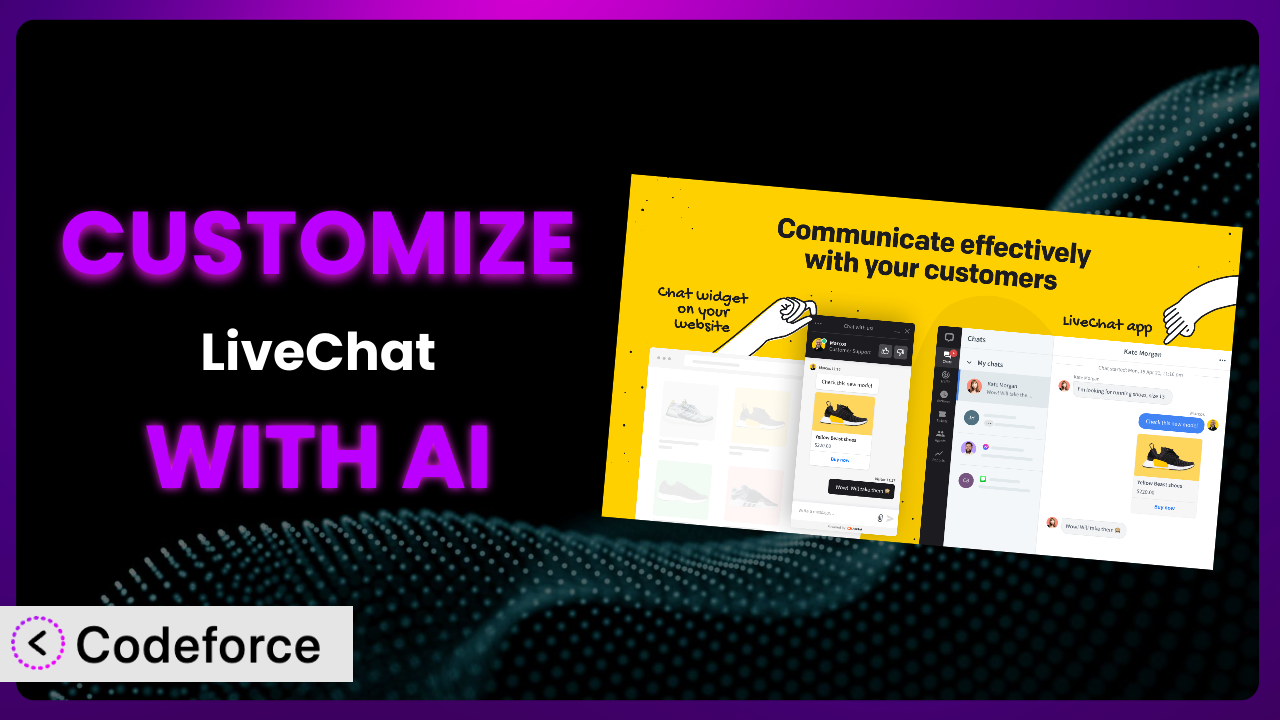Imagine you’ve just launched your WordPress website, eager to connect with visitors and provide top-notch customer support. You install LiveChat – Live Chat for WP Websites, excited by its promise. But after a few weeks, you realize the default settings just aren’t cutting it. The chat window doesn’t quite match your brand, the automated greetings feel generic, and you’re missing key integrations with your CRM. This article will show you how to break free from those limitations and fully customize the plugin using the power of AI.
What is LiveChat – Live Chat for WP Websites?
LiveChat – Live Chat for WP Websites is a powerful tool designed to help you engage with your website visitors in real-time. Think of it as a virtual concierge for your site, allowing you to answer questions, provide support, and even close sales directly from a chat window. It allows for things like routing chats to the right agent, setting up automated responses, and tracking key metrics to improve your customer service. With a solid 4.6/5 star rating from 96 reviews and over 10,000 active installations, it’s clear that people find value in what it offers.
The plugin offers a range of functionalities. For example, you can trigger targeted messages based on visitor behavior. Or set up canned responses to handle frequently asked questions. For more information about LiveChat – Live Chat for WP Websites, visit the official plugin page on WordPress.org.
Why Customize?
Out-of-the-box solutions are great for getting started, but they often fall short when it comes to truly tailoring a tool to your specific needs. With the plugin, while it’s feature-rich, the default settings might not perfectly align with your brand’s aesthetic, your unique customer service workflow, or the specific integrations you require.
Customization empowers you to create a chat experience that feels native to your website and caters precisely to your target audience. Imagine a high-end fashion boutique using the system. The default chat window might seem generic. By customizing the colors, fonts, and even the language used in the chat prompts, they can create an experience that reflects their brand’s sophistication and exclusivity. Or picture a SaaS company that needs to integrate the plugin with its CRM to automatically log chat transcripts and customer data. This level of integration is typically achieved through customization.
Ultimately, the decision to customize depends on your specific needs and goals. If you’re happy with the basic functionality and the default appearance works for you, then customization might not be necessary. However, if you’re looking to create a truly unique and effective chat experience that drives engagement and conversions, then it’s absolutely worth exploring.
Common Customization Scenarios
Extending Core Functionality
Sometimes, you need the plugin to do something it wasn’t originally designed for. Maybe you want to add a custom field to the pre-chat form to collect specific information about the visitor, or you need a way to trigger a chat based on a complex set of conditions that aren’t available in the default settings. That’s where extending core functionality comes in.
Through customization, you can add completely new features to the tool, making it an even more powerful tool for your business. You could, for instance, add a feature that allows visitors to rate the quality of the chat agent’s response, providing valuable feedback for improving customer service. Or, you can provide multiple options for the user to select, such as a support bot flow.
A real-world example is a company that sells complex industrial equipment. They used customization to add a feature that allowed visitors to upload photos or videos of their equipment directly into the chat window. This helped the support team quickly diagnose problems and provide accurate solutions.
AI makes implementation easier by providing code snippets and guidance for extending the plugin’s functionality. You can use AI to generate the necessary code for adding custom fields, creating complex triggers, or integrating with third-party APIs. Think of it like having a coding assistant that understands the nuances of the plugin and can help you build the features you need without having to write everything from scratch.
Integrating with Third-Party Services
In today’s interconnected world, your live chat shouldn’t exist in isolation. You likely want to integrate it with other tools you’re already using, such as your CRM, email marketing platform, or help desk system. This allows you to centralize your customer data, automate workflows, and provide a more seamless experience for both your agents and your customers.
Customization enables you to connect the plugin to virtually any third-party service with an API. This opens up a world of possibilities for automating tasks, syncing data, and creating a more integrated customer experience. For example, you could automatically create a new lead in your CRM whenever a visitor starts a chat, or you could trigger an email campaign to follow up with visitors who abandoned their cart.
A good example is an e-commerce business that uses the plugin. They integrated it with their order management system to allow agents to quickly look up order information and process returns directly from the chat window. This significantly reduced the time it took to resolve customer inquiries and improved customer satisfaction.
AI can simplify the integration process by generating the code necessary to connect the plugin to various third-party APIs. Instead of manually writing the code to authenticate with the API, send data, and handle responses, you can use AI to automate these tasks. It can analyze API documentation and generate the necessary code snippets, saving you a significant amount of time and effort.
Creating Custom Workflows
The default chat workflow might not be ideal for your specific business needs. Maybe you want to route chats to different agents based on the visitor’s location, the page they’re on, or the topic of their inquiry. Or perhaps you want to trigger different automated responses based on the time of day or the visitor’s past interactions with your website. That’s where creating custom workflows comes in.
Customization allows you to design chat workflows that perfectly match your business processes. This can significantly improve the efficiency of your support team and provide a more personalized experience for your customers. For example, you could create a workflow that automatically routes chats about technical issues to your technical support team and chats about sales inquiries to your sales team.
Consider a financial services company needing to adhere to strict compliance regulations. They created a custom workflow that automatically recorded all chat transcripts and stored them in a secure archive. This helped them meet their compliance obligations and protect sensitive customer data.
AI can help you design and implement custom workflows by providing suggestions for routing rules, automated responses, and other workflow elements. You can describe your desired workflow in natural language, and AI can generate the necessary code or configuration settings to implement it within the plugin.
Building Admin Interface Enhancements
The plugin’s admin interface is functional, but it might not provide all the information or tools you need to efficiently manage your live chat operations. Maybe you want to add custom dashboards to track key metrics, or you need a way to filter and search chat transcripts based on specific criteria. Or maybe you want to create a custom interface for managing canned responses.
Customization allows you to enhance the admin interface to better suit your needs. This can improve the productivity of your support team and provide you with valuable insights into your customer interactions. You could, for example, add a dashboard that shows the average chat duration, the number of chats per agent, and the customer satisfaction rating.
A real estate company wanted to track the performance of its live chat agents. They built a custom admin interface that displayed key metrics such as the number of leads generated per agent and the conversion rate. This allowed them to identify top-performing agents and provide targeted coaching to improve overall performance.
AI can assist in building admin interface enhancements by generating the code for creating custom dashboards, reports, and other UI elements. You can use AI to design the layout of the interface, define the data to be displayed, and create interactive controls for filtering and searching data. The AI can then generate the necessary code to integrate these elements into the plugin’s admin interface.
Adding API Endpoints
Sometimes, you need to access the plugin’s data or functionality from external applications or services. Maybe you want to build a custom mobile app that allows agents to respond to chats on the go, or you need to integrate the plugin with your business intelligence platform to analyze chat data. In these cases, you’ll need to add custom API endpoints.
Customization allows you to create new API endpoints that expose the plugin’s data and functionality to external systems. This enables you to build custom integrations and applications that extend the plugin’s capabilities. For example, you could create an API endpoint that allows you to retrieve a list of all active chat sessions, or you could create an endpoint that allows you to send a message to a specific chat session.
A telecommunications company had a customer service portal where customers could manage their accounts and services. They created custom API endpoints that allowed customers to initiate a live chat session directly from the portal, providing a seamless and integrated customer support experience.
AI can greatly simplify the process of adding API endpoints by generating the code for handling requests, validating data, and returning responses. You can use AI to define the structure of the API endpoints, specify the input parameters, and define the data to be returned. The AI can then generate the necessary code to implement these endpoints within the plugin.
How Codeforce Makes LiveChat – Live Chat for WP Websites Customization Easy
Customizing WordPress plugins can often feel like climbing a steep learning curve. You’re faced with the challenges of understanding the plugin’s architecture, learning the WordPress coding standards, and potentially wrestling with complex code. Not to mention the time investment required to learn all of this! It can be daunting for non-developers or even experienced WordPress users who aren’t comfortable diving deep into code.
Codeforce eliminates these barriers by providing an AI-powered platform that simplifies the customization process. Instead of writing lines of code, you can simply describe the changes you want to make in natural language. The AI then translates your instructions into the necessary code, allowing you to customize the plugin without needing to be a coding expert.
Think of it this way: you can tell Codeforce, “Change the chat window color to match my brand’s primary color” or “Add a custom field to the pre-chat form asking for the visitor’s company size.” Codeforce will then generate the appropriate code and implement the changes automatically.
Furthermore, Codeforce offers testing capabilities that allow you to preview your customizations before deploying them to your live website. This ensures that your changes work as expected and don’t introduce any unexpected issues. This democratization means better customization for everyone, regardless of their technical skills. Experts who understand the plugin’s strategy can implement changes without relying on developers, saving time and resources. With Codeforce, you can fine-tune the plugin to perfectly fit your needs, leading to improved customer engagement and satisfaction. It puts the power of customization into your hands.
Best Practices for LiveChat – Live Chat for WP Websites Customization
Before you begin customizing the plugin, it’s crucial to create a backup of your WordPress website. This will allow you to easily restore your site if anything goes wrong during the customization process.
Always test your customizations thoroughly in a staging environment before deploying them to your live website. This will help you identify and fix any issues before they affect your visitors.
Document your customizations clearly. This will make it easier to maintain your customizations in the future and to troubleshoot any problems that may arise.
Follow WordPress coding standards. This will ensure that your customizations are compatible with future updates and that they don’t introduce any security vulnerabilities.
Monitor the performance of your customizations. This will help you identify any performance bottlenecks and optimize your code for better performance.
Keep your customizations up to date. As the plugin is updated, you may need to update your customizations to ensure that they remain compatible.
Consider using a child theme for your customizations. This will prevent your customizations from being overwritten when you update your theme.
Regularly review your customizations to ensure that they are still relevant and effective. As your business needs change, you may need to modify or remove your customizations.
Frequently Asked Questions
Will custom code break when the plugin updates?
It’s possible, but unlikely if you follow WordPress coding standards and best practices. Using a child theme and documenting your changes will also help you quickly identify and fix any compatibility issues that may arise after an update. Thorough testing after updates is always recommended.
Can I customize the chat window’s appearance to match my branding?
Absolutely! Customizing the appearance is a common use case. You can change the colors, fonts, and even the chat window’s layout to create a seamless brand experience for your visitors. It’s all about making it “yours.”
How do I add custom fields to the pre-chat form?
You can use custom code or a plugin that allows you to extend the functionality. Adding custom fields allows you to collect specific information from visitors before they start a chat, which can help you better understand their needs and provide more personalized support.
Is it possible to integrate this tool with my CRM?
Yes, integration with your CRM is definitely achievable. By using the plugin’s API or custom code, you can connect it to your CRM to automatically log chat transcripts, create new leads, and sync customer data. It will boost efficiency and keep data consolidated.
What if I’m not a developer; can I still customize the plugin?
Yes! That’s where tools like Codeforce come in. They allow you to customize WordPress plugins without writing code. You can use natural language instructions, and the AI takes care of the coding for you, opening up customization to everyone.
Unlocking the Full Potential of Live Chat with AI
The journey from using the plugin as a general-purpose tool to transforming it into a highly customized system is a game-changer for businesses. It moves from being a standard offering to a powerhouse of efficient customer interaction and enhanced brand presence. Customization ensures the system aligns with specific workflows and branding guidelines.
Imagine the possibilities: streamlined customer service, personalized brand experiences, and seamless integration with your existing business tools. All of that from the plugin you installed, but tailored to perfection. With Codeforce, these customizations are no longer reserved for businesses with dedicated development teams, because anyone can describe what they want, and the AI will make it a reality.
Ready to elevate your customer engagement? Try Codeforce for free and start customizing LiveChat – Live Chat for WP Websites today. Drive more sales, increase customer satisfaction, and stand out from the competition.