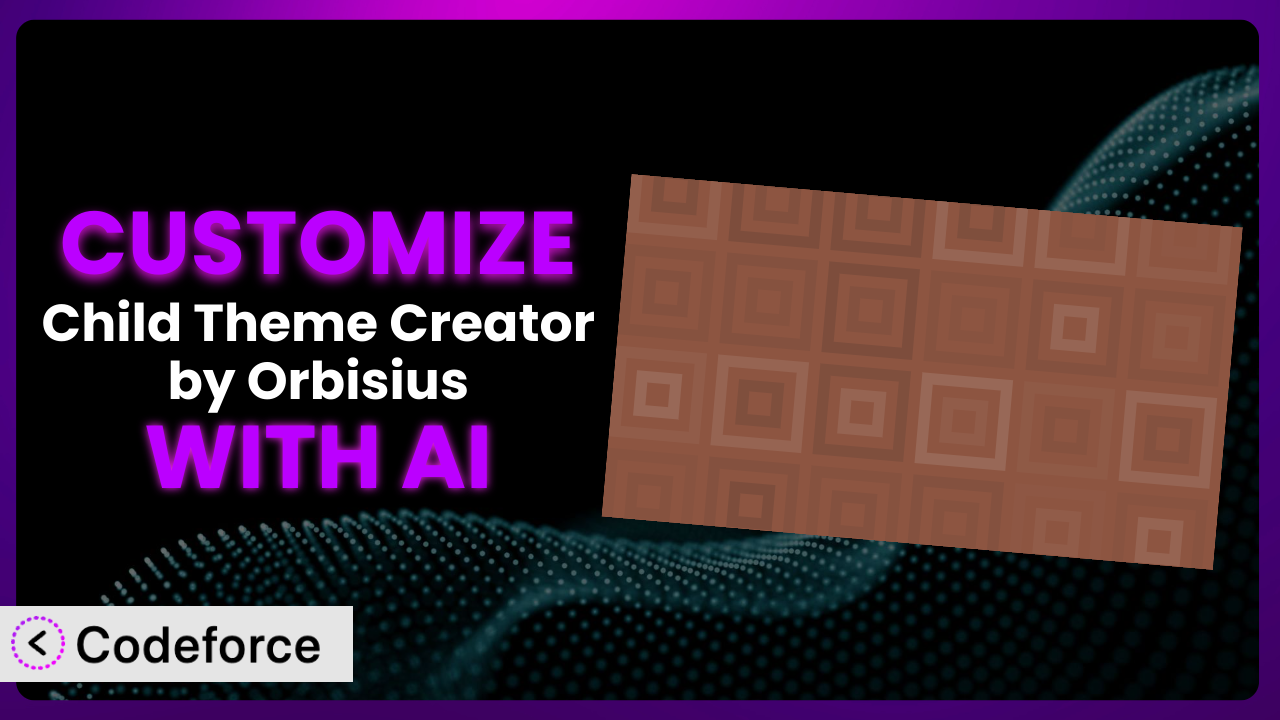Ever wished you could tweak your WordPress child theme creation process to perfectly match your workflow? Many users find that while Child Theme Creator by Orbisius is a great starting point, it doesn’t always cater to their specific needs right out of the box. This article will guide you through the process of customizing it to achieve exactly what you want, using the power of AI. We’ll explore how to adapt this system to suit your individual requirements, even if you’re not a coding expert.
What is Child Theme Creator by Orbisius?
Child Theme Creator by Orbisius is a WordPress plugin designed to simplify the process of creating child themes. It allows you to quickly generate a child theme from any installed theme on your WordPress site, saving you time and effort. Instead of manually creating the necessary files and code, this tool automates the process. Key features include the ability to customize the child theme name, description, and author, as well as options for inheriting styles and templates from the parent theme. It boasts a rating of 4.0/5 stars from 45 reviews and has over 10,000 active installations, demonstrating its popularity and reliability among WordPress users. For more information about the plugin, visit the official plugin page on WordPress.org.
With it, you can easily manage and modify your WordPress themes without directly altering the parent theme files. This ensures that your customizations remain intact even when the parent theme is updated. It’s a convenient and safe way to experiment with theme modifications and maintain a clean, organized codebase.
Why Customize it?
While the default settings of the plugin are useful for many users, they don’t always cover every use case. Customization allows you to tailor the plugin to perfectly fit your specific needs and workflow. Perhaps you want to integrate it with a custom theme framework or automate certain aspects of the child theme creation process.
Customizing this tool can unlock significant benefits. For example, you might streamline the process of creating child themes for multiple client websites, saving you valuable time and reducing the risk of errors. Or, you could add custom functionality to the child theme creation process, such as automatically installing specific plugins or configuring certain settings.
Think about a web design agency that uses a specific theme framework for all its client projects. By customizing the plugin, they could create a streamlined workflow for generating child themes that are pre-configured to work seamlessly with their framework. This not only saves time but also ensures consistency across all their projects. Ultimately, customization can transform it from a general-purpose tool into a highly efficient and personalized system.
Common Customization Scenarios
Extending Core Functionality
The standard features of the plugin might not cover every customization scenario. For example, you might need to automatically include specific code snippets or settings when creating a child theme. This is where extending its core functionality comes in.
Through customization, you can add new features and options to this tool, making it more powerful and flexible. You could, for instance, add a feature that automatically registers a custom post type or creates a specific page template in the child theme.
Imagine a developer who frequently uses the same set of plugins and code snippets when building child themes. By customizing it, they can automate the process of including these elements in every new child theme, saving significant time and effort. AI makes implementation easier by suggesting code modifications and handling the complexities of integrating new features into the plugin’s existing codebase.
Integrating with Third-Party Services
Often, you’ll want the plugin to interact with other services you use. The default setup usually doesn’t include direct integrations with third-party platforms like version control systems or deployment tools. This is where customization can bridge the gap.
Customizing allows you to connect this system with other tools and services, creating a more integrated and automated workflow. You could, for example, integrate it with a Git repository to automatically commit and push new child themes to your version control system.
Consider a team that uses a CI/CD pipeline for deploying WordPress websites. By customizing the plugin to integrate with their pipeline, they can automatically trigger a deployment whenever a new child theme is created. AI can assist with this by generating the necessary code to communicate with the third-party service’s API and handling authentication and data transfer. For example, imagine you are using the plugin to generate a child theme that automatically integrates with Google Analytics on theme creation.
Creating Custom Workflows
The default workflow might not align with your specific preferences or project requirements. You might want to add custom steps or modify the order of operations to better suit your needs. This is where creating custom workflows through customization becomes essential.
Through customization, you can tailor the plugin to match your unique workflow, making it more efficient and user-friendly. You could, for instance, add a custom step that prompts the user to enter specific information about the child theme before it’s created.
Think about a designer who wants to add a specific set of branding guidelines to every child theme they create. By customizing the plugin, they can create a custom workflow that automatically includes these guidelines in the child theme’s stylesheet. AI can help by generating the necessary code to modify the plugin’s workflow and add custom steps. Suppose you want every theme creation to email the client, you could use a customized version of the plugin to do this automatically after the theme is generated.
Building Admin Interface Enhancements
The plugin’s default admin interface might not provide all the options or information you need. You might want to add custom fields, rearrange the layout, or provide more detailed instructions for users. This is where building admin interface enhancements through customization comes into play.
By customizing, you can improve the user experience and make it easier to manage child themes. You could, for example, add custom fields for specifying the child theme’s purpose or target audience. In addition, you could add quick links to commonly used theme resources.
Imagine a developer who wants to provide more detailed instructions for users who are creating child themes. By customizing the plugin’s admin interface, they can add tooltips, help text, and even short video tutorials to guide users through the process. AI can assist with this by generating the necessary code to modify the admin interface and add custom elements. By adding enhancements you could make it easier to filter and find themes in a theme park environment.
Adding API Endpoints
Sometimes you need to interact with the plugin programmatically, such as from another plugin or application. The default plugin might not expose all the necessary functionality through an API. This is where adding custom API endpoints through customization becomes necessary.
Customizing it allows you to create new API endpoints that can be used to interact with the plugin from other applications. You could, for example, create an API endpoint that allows you to programmatically create child themes based on specific criteria.
Consider a developer who wants to integrate the plugin with a custom theme management system. By adding custom API endpoints, they can allow the system to automatically create and manage child themes. AI can assist with this by generating the necessary code to create the API endpoints and handle authentication and data validation. Think about using an endpoint to trigger the theme generation from a cloud environment, for example.
How Codeforce Makes the plugin Customization Easy
Traditionally, customizing WordPress plugins like this involved a steep learning curve. You needed to understand the plugin’s codebase, WordPress’s plugin API, and PHP. This required significant technical expertise and time investment. Many users found themselves stuck, unable to make the changes they needed without hiring a developer.
Codeforce eliminates these barriers by providing an AI-powered platform that simplifies the customization process. Instead of writing complex code, you can use natural language instructions to tell Codeforce what you want to achieve. The AI then translates your instructions into the necessary code modifications.
For instance, if you want to add a custom field to the plugin’s admin interface, you can simply describe the field you want to add and its purpose. Codeforce will then generate the code to add the field to the interface and handle the data storage. This is far easier than manually writing the code yourself.
Codeforce also includes testing capabilities, allowing you to ensure that your customizations work as expected before deploying them to your live site. This reduces the risk of errors and ensures a smooth transition. This democratization means better customization is now possible for many users who previously couldn’t access it. With Codeforce, experts who understand the plugin strategy can implement without being developers.
Best Practices for it Customization
Before making any customizations, always create a backup of your WordPress site. This will allow you to quickly restore your site to its previous state if something goes wrong. You can use a plugin or your hosting provider’s backup tools for this.
When customizing this tool, focus on making small, incremental changes. This makes it easier to identify and fix any issues that may arise. Avoid making large, sweeping changes all at once.
Always thoroughly test your customizations in a staging environment before deploying them to your live site. This will help you catch any errors or unexpected behavior before they affect your visitors.
Document your customizations carefully. This will make it easier to understand what you’ve done and why, which is especially important if you’re working on a team or if you need to maintain the customizations over time.
Keep your customizations separate from the plugin’s core code. This will make it easier to update the plugin in the future without losing your changes. Use WordPress’s plugin API to extend the plugin’s functionality rather than directly modifying its files.
Regularly monitor your site for any issues related to your customizations. This will help you identify and address any problems before they become serious. Use WordPress’s debugging tools and error logs to monitor your site’s performance.
Stay up-to-date with the latest version of the plugin. This will ensure that you have the latest features and security updates. Before updating, always test your customizations in a staging environment to ensure that they are still compatible.
Frequently Asked Questions
Will custom code break when the plugin updates?
If you’ve followed best practices and kept your customizations separate from the plugin’s core code, your customizations should generally be safe during updates. However, it’s always recommended to test your customizations in a staging environment after updating to ensure compatibility.
Can I customize the plugin if I don’t know how to code?
Yes, with tools like Codeforce, you can customize it using natural language instructions, eliminating the need for coding knowledge. Codeforce translates your instructions into the necessary code modifications.
How do I revert to the original plugin settings after customization?
If you’ve made a backup before customizing, you can restore your site to the backup. Alternatively, you can disable or remove the customizations you’ve made. If using Codeforce, you can revert to the original plugin state from within the platform.
Is it possible to integrate the plugin with other plugins?
Absolutely. You can customize it to integrate with other plugins by adding custom code that interacts with their APIs. This allows you to create seamless workflows between different plugins.
How can I ensure my customizations are secure?
When customizing this tool, be sure to validate all user inputs and sanitize any data that is being displayed on the front end. Use WordPress’s built-in security functions to protect your site from vulnerabilities.
Unlocking the Full Potential of the plugin
By customizing this system, you transform it from a general-purpose tool into a highly efficient and personalized system tailored to your specific needs. No longer are you limited by the default settings and features; instead, you have the power to shape it to perfectly match your workflow. This ability to extend and adapt its functionality opens up a world of possibilities, allowing you to create child themes that are truly unique and optimized for your projects.
With Codeforce, these customizations are no longer reserved for businesses with dedicated development teams. The AI-powered platform democratizes the customization process, making it accessible to anyone who wants to unlock the full potential of the plugin.
Ready to innovate? Try Codeforce for free and start customizing it today. Improve your workflows and create optimized child themes.