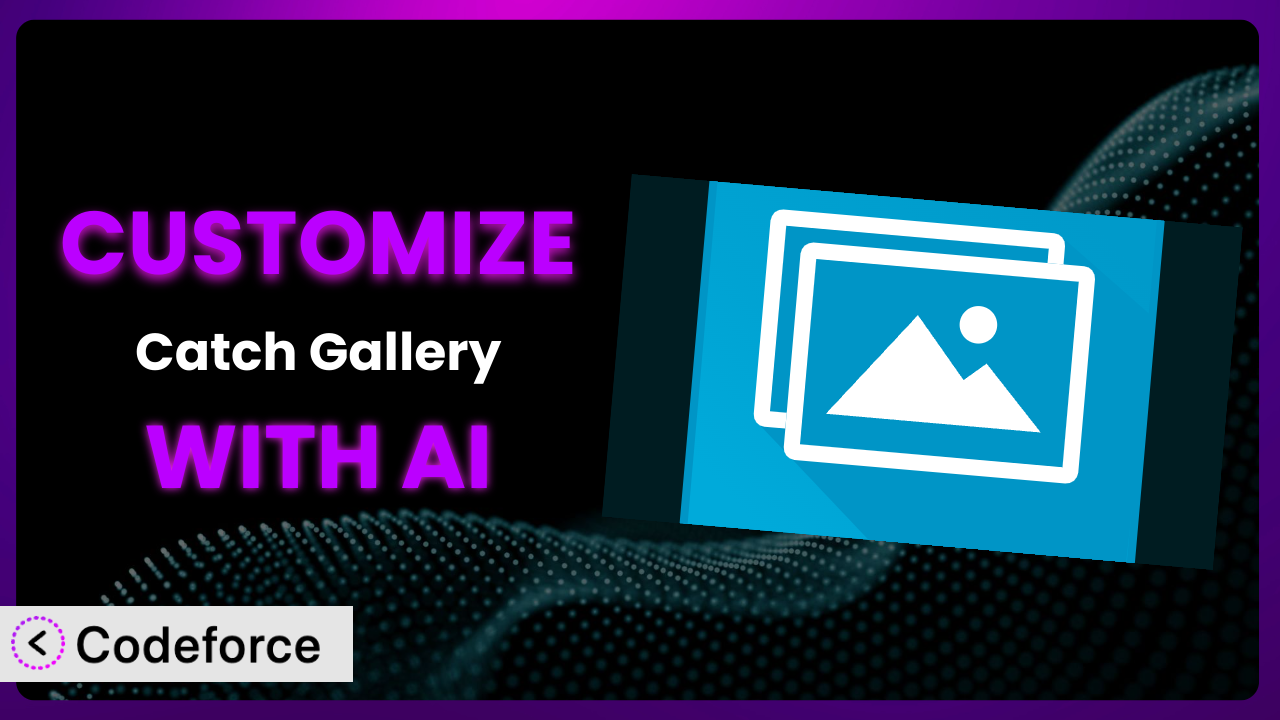Ever felt like your WordPress website’s gallery just isn’t quite right? You’ve got the images, but the layout, functionality, or integration feels… lacking? You’re not alone. Many website owners struggle to mold plugins to their exact needs. This article will guide you through customizing a popular gallery plugin to perfectly match your vision, and how leveraging AI can simplify the entire process. We’ll explore how to go beyond the default settings of Catch Gallery and create something truly unique. From extending functionalities to integrating with third-party services, you’ll learn how to transform the plugin into a powerhouse that reflects your brand and enhances user experience. Get ready to unlock the full potential of your WordPress gallery, easily and efficiently.
What is Catch Gallery?
Catch Gallery is a WordPress plugin designed to give you more control over how your image galleries are displayed. Instead of being stuck with the standard WordPress thumbnail grid, it allows you to implement different layouts, opening up creative possibilities for showcasing your photos. It’s about presenting your images in a way that truly captures attention and enhances your website’s overall aesthetic. The tool offers various functionalities to make managing and displaying galleries easier.
With a solid 4.0/5 star rating based on 16 reviews and over 10,000 active installations, this plugin has proven its value to a wide range of WordPress users. It’s a testament to its ease of use and the quality of the gallery layouts it provides. It’s a simple tool that can make a big difference.
For more information about the plugin, visit the official plugin page on WordPress.org.
Why Customize it?
While the default settings offered by the plugin are a great starting point, they often fall short when you need something truly specific. Every website has unique branding, content, and target audience. Simply using the out-of-the-box options can leave your gallery feeling generic and disconnected from the overall site design. Customization bridges this gap, allowing you to tailor the gallery’s look and behavior to perfectly align with your brand and user experience.
Think about a photography portfolio. The standard gallery layout might not effectively showcase the photographer’s unique style. Customization can enable a dynamic, full-screen slideshow with custom navigation and watermarks. Or consider an e-commerce site featuring product images. You might want to integrate the gallery directly with your shopping cart, adding “Add to Cart” buttons directly below each image. This improves conversion rates and simplifies the buying process.
These scenarios highlight the real benefits of customization: enhanced branding, improved user experience, and increased conversions. It’s not just about making things look pretty; it’s about creating a gallery that actively contributes to your website’s goals. Customizing this tool is worth it when you want to create a truly unique and impactful online presence. It allows you to stand out from the crowd and make a lasting impression on your visitors.
Common Customization Scenarios
Extending Core Functionality
The plugin provides a set of features, but sometimes you need more. Perhaps you want to add advanced filtering options, allowing users to sort images by date, category, or even custom metadata. Or maybe you want to implement a “lazy loading” feature to improve page load times for galleries with a large number of images. This is where extending the core functionality comes in.
Through customization, you can achieve a more robust and feature-rich gallery experience. You can add functionalities that cater to specific needs of your audience and improve the overall user experience. You can make the gallery more interactive, engaging, and informative.
For instance, a travel blog might want to add a map integration to each gallery, showing the locations where the photos were taken. This adds an extra layer of context and interactivity for the user. AI tools can analyze the image metadata (if available) and automatically populate the map markers, saving you countless hours of manual work.
AI makes implementation easier by generating the necessary code snippets, streamlining the integration process and preventing you from spending hours writing and debugging code from scratch. It also helps ensure that the new functionalities seamlessly integrate with the existing plugin features.
Integrating with Third-Party Services
Your website likely relies on a variety of third-party services, from email marketing platforms to social media networks. Integrating your gallery with these services can unlock new opportunities for engagement and promotion. For example, you might want to automatically share new gallery images to your social media accounts or collect email addresses from users who download high-resolution versions of your photos.
Customization enables you to connect your gallery with the tools you already use, creating a seamless and integrated workflow. This will improve your marketing efforts, streamline your operations, and enhance your overall user experience.
Consider a wedding photography business. They might want to integrate their gallery with a print ordering service, allowing clients to easily order prints of their favorite photos directly from the gallery. They can customize their workflow for a seamless print ordering process.
AI simplifies the integration process by generating the necessary API calls and data mappings. It can also help you troubleshoot any compatibility issues that may arise. This saves time and effort, allowing you to focus on other aspects of your business.
Creating Custom Workflows
The standard gallery management workflow might not always fit your needs. Perhaps you need a custom approval process for new images before they are published or you want to automatically generate different image sizes and formats based on specific criteria. This is where creating custom workflows comes in.
Through customization, you can design workflows that streamline your gallery management process and improve efficiency. This helps you save time, reduce errors, and ensure that your gallery is always up-to-date and accurate.
Imagine a news website. They might want to create a workflow that automatically adds watermarks to all gallery images and optimizes them for different devices. This ensures that the images are protected and displayed correctly on all platforms.
AI can assist in automating these workflows by generating the necessary code and configurations. It can also help you monitor the workflows and identify any bottlenecks or areas for improvement. The AI can take the grunt work of editing photos off your plate.
Building Admin Interface Enhancements
The default WordPress admin interface can be overwhelming, especially for non-technical users. Adding custom fields, meta boxes, or settings panels can make it easier to manage your gallery and configure its options. These enhancements improve usability and streamline the administration process.
Through customization, you can create a more intuitive and user-friendly admin interface for your gallery. It makes it easier for you and your team to manage the gallery and configure its options, even if you don’t have any technical expertise.
For example, you might want to add a custom field for each image to store its GPS coordinates. This would allow you to easily display the images on a map, as mentioned earlier.
AI can generate the necessary code for these admin interface enhancements, making it easier to add custom fields, meta boxes, and settings panels. This empowers non-technical users to manage their galleries effectively, streamlining processes and improving overall efficiency.
Adding API Endpoints
If you want to access your gallery data from external applications or services, you’ll need to add API endpoints. This allows you to retrieve gallery information, upload new images, and perform other actions programmatically. This is especially useful if you’re building a custom mobile app or integrating with other systems.
By adding API endpoints, you can create a more flexible and extensible gallery solution. This allows you to integrate it with other applications and services, unlocking new possibilities for data sharing and automation.
Imagine a real estate website. They might want to create an API endpoint that allows their mobile app to access the gallery images for each property. This would allow users to easily browse the property images on their mobile devices.
AI can generate the code for these API endpoints, making it easier to expose your gallery data to external applications. It can also help you secure the API endpoints and prevent unauthorized access, ensuring that your data is safe and protected.
How Codeforce Makes the plugin Customization Easy
Customizing a WordPress plugin, especially one with as many potential features as the plugin we’ve discussed, can seem daunting. The traditional approach often involves diving deep into the plugin’s code, understanding its architecture, and writing custom PHP, HTML, CSS, and JavaScript. This requires a significant investment of time and technical expertise, creating a barrier for many users.
Codeforce eliminates these barriers by providing an AI-powered platform that simplifies WordPress plugin customization. Instead of writing code directly, you can use natural language instructions to describe the changes you want to make. For example, you might say, “Add a ‘Like’ button below each image in the gallery” or “Change the gallery background color to match my website’s branding.”
Codeforce then uses AI to translate your instructions into the necessary code modifications, automatically applying them to the plugin. This means you don’t need to be a coding expert to customize the system. The AI assistance handles the technical details, allowing you to focus on the creative aspects of your gallery design. It analyzes the plugin code to understand how best to implement your request and generates efficient, reliable code.
Moreover, Codeforce includes testing capabilities, allowing you to preview your changes before they go live. This ensures that your customizations work as expected and don’t break any existing functionality. You can experiment with different ideas and fine-tune your gallery design until it’s perfect.
This democratization means better customization for everyone. Plugin experts can now focus on high-level strategy and design, using Codeforce to rapidly implement their ideas without getting bogged down in coding details. The platform empowers anyone to tailor the plugin to their specific needs, regardless of their technical background.
Best Practices for it Customization
Before diving into customization, always back up your website. This will protect you from any potential data loss in case something goes wrong during the customization process. Having a recent backup allows you to quickly restore your site to its previous state.
Use a staging environment for testing your customizations. A staging environment is a copy of your website where you can safely test changes without affecting your live site. This is crucial for identifying and resolving any issues before they impact your visitors.
Create a child theme for your WordPress theme. This ensures that your customizations are not overwritten when you update your theme. A child theme inherits the functionality and styling of the parent theme, allowing you to make changes without modifying the parent theme files.
Document your customizations thoroughly. This will make it easier to maintain and update your customizations in the future. Include clear and concise descriptions of the changes you’ve made, as well as any relevant code snippets or configurations.
Test your customizations on different browsers and devices. This ensures that your gallery looks and functions correctly for all users, regardless of their preferred browser or device. Responsive design is key to a good user experience.
Monitor your website’s performance after implementing customizations. Keep an eye on page load times and other performance metrics to ensure that your customizations are not negatively impacting your site’s speed and responsiveness. Tools like Google PageSpeed Insights can help with this.
Keep the plugin updated. This will ensure that you have the latest security patches and bug fixes. Before updating, test your customizations to ensure that they are still compatible with the latest version of the tool.
Consider using a code versioning system like Git. This allows you to track changes to your code, revert to previous versions if necessary, and collaborate with other developers more effectively.
Frequently Asked Questions
Will custom code break when the plugin updates?
It can happen, especially if the plugin developers change core functions your code relies on. This is why using child themes and proper testing on a staging environment before updating the live site is so crucial. Good documentation of your changes also helps tremendously in diagnosing and fixing any issues. Using Codeforce can help mitigate this because it can re-evaluate its solution for the new plugin version.
How do I add a custom watermark to all images in the gallery?
This can usually be achieved by hooking into the plugin’s image processing functions. The specific code will depend on the exact features of the image editing library used. The easiest approach is using Codeforce to request exactly that using natural language and have the tool generate the necessary code.
Can I use custom CSS to change the look and feel of the gallery?
Absolutely! Custom CSS is a very common way to modify the appearance of the plugin. Using your theme’s custom CSS section, you can override the default styles and create a unique design that matches your brand. Just make sure to use specific selectors to avoid affecting other elements on your site.
Is it possible to integrate the gallery with my e-commerce platform?
Yes, integrating your gallery with an e-commerce platform like WooCommerce can add product pages for each image to allow direct purchase options. This can be achieved by using custom code to link each image to its corresponding product page, making it easier for customers to buy directly from the gallery.
How can I improve the loading speed of my gallery with many images?
Lazy loading is a great way to improve performance. This loads images only when they are visible in the viewport, reducing the initial page load time. Additionally, optimizing your images (compressing them without sacrificing quality) will help reduce their file sizes and improve loading speeds for the image tool.
Conclusion: From Standard to Stunning: Unleashing the Power of Customized Galleries
What began as a general tool for displaying images has the potential to transform into a customized system perfectly tailored to your unique needs and vision. This customization unlocks significant benefits, from enhancing brand identity and improving user engagement to streamlining workflows and boosting conversions. No longer is the gallery just a collection of pictures, but an integral part of the user experience and a powerful marketing asset. Customizing the plugin brings your visions to life!
With Codeforce, these customizations are no longer reserved for businesses with dedicated development teams. The power of AI puts sophisticated customization within reach for everyone, regardless of their technical skills. It’s about empowering you to create a truly unique and impactful online presence.
Ready to turn your vision into reality? Try Codeforce for free and start customizing it today. Create a gallery that reflects your brand and captivates your audience.