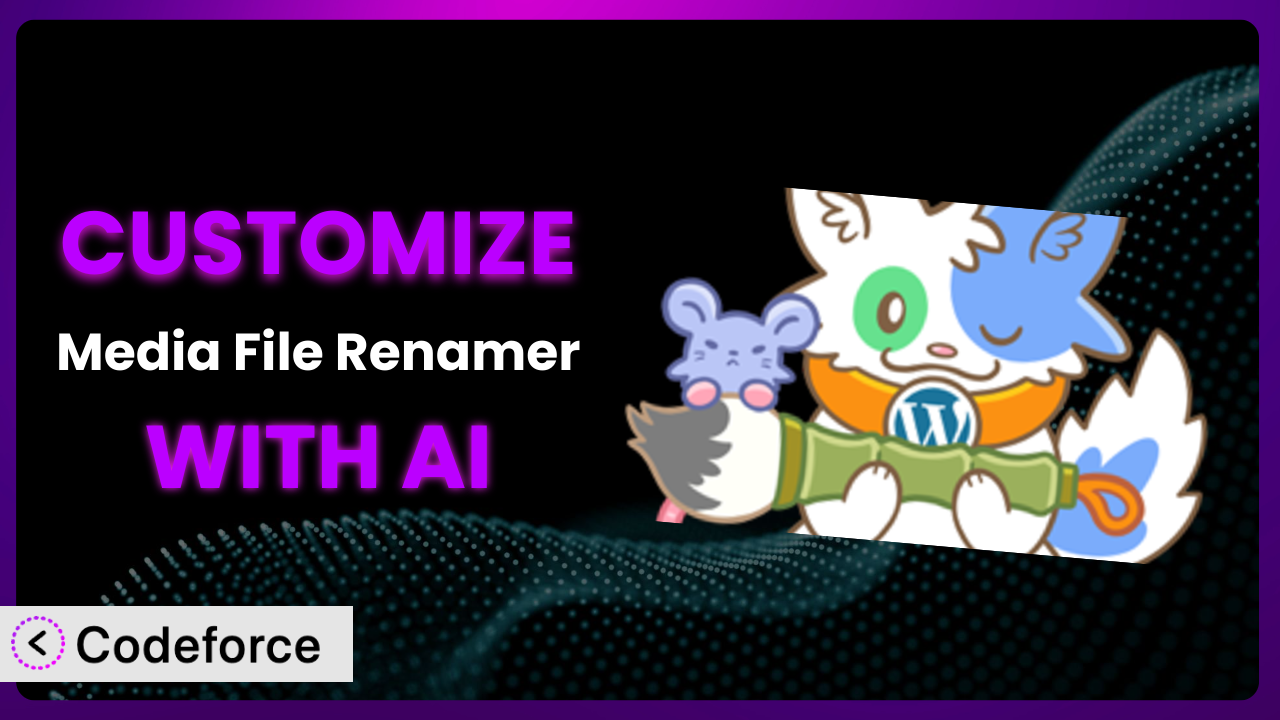Ever spent hours manually renaming media files in WordPress, wishing there was a faster, smarter way? Or perhaps you’ve struggled to optimize your media for SEO, knowing that those generic filenames aren’t helping your rankings. Media File Renamer: Rename for better SEO (AI-Powered) offers a powerful solution, but what if you need it to do even more? This article will guide you through the world of customizing the plugin, unlocking its full potential using the power of AI.
What is Media File Renamer: Rename for better SEO (AI-Powered)?
Media File Renamer: Rename for better SEO (AI-Powered) is a WordPress plugin designed to streamline and optimize your media library. Instead of letting those default filenames clutter your server and hurt your SEO, it allows you to rename them based on various criteria, including AI-powered suggestions. It also tackles metadata, allowing for more comprehensive SEO optimization.
With this tool, you can rename files manually, in bulk, or leverage its intelligent algorithms. It provides options for how filenames are generated, ensuring consistency and relevance. Think of it as a librarian for your media, keeping everything organized and ready to be discovered by search engines.
The plugin boasts a strong reputation within the WordPress community, reflected in its 4.6/5 star rating based on 425 reviews and a vibrant community of over 40,000 active installations. For more information about the plugin, visit the official plugin page on WordPress.org.
Why Customize it?
While the plugin offers a robust set of features out of the box, sometimes the default settings simply don’t cut it. Every website is different, with unique content types, SEO strategies, and target audiences. You might find that the standard renaming rules aren’t specific enough for your needs, or that you want to integrate it with other tools you’re using.
Customization allows you to tailor this tool to your exact requirements. It lets you automate processes that would otherwise be manual and time-consuming, freeing you up to focus on other important tasks. Instead of settling for “good enough,” you can achieve truly optimized media filenames that perfectly align with your SEO goals.
For example, imagine you run a photography website. You might want to customize the renaming rules to include the camera model, aperture, or location where the photo was taken. Or, if you operate an e-commerce site, you could create custom rules that automatically include product keywords in your image filenames. These small tweaks can have a significant impact on your search engine rankings and organic traffic. Customization empowers you to go beyond the basics and create a media library that truly works for you.
Common Customization Scenarios
Customizing Schema Markup for Specific Content Types
Schema markup helps search engines understand the context of your content. By adding structured data to your pages, you can improve your chances of appearing in rich snippets and other enhanced search results. The problem is that default schema might not always be perfectly aligned with the specific content types you’re using. For instance, a recipe website needs different schema markup than a news site.
Through customization, you can dynamically adjust the schema applied to your media files based on the content type they’re associated with. This ensures that search engines receive the most accurate and relevant information, boosting your SEO performance. You can pass content type and category meta information and add it as schema properties to any relevant images.
Take a real-world example: a website that publishes both articles and podcasts. By customizing the system, you can ensure that images associated with articles use schema markup optimized for articles, while images associated with podcasts use schema markup optimized for podcasts. AI can help identify the content type of a media file and automatically apply the correct schema.
Automating Meta Tag Generation
Meta tags (title tags, meta descriptions) are crucial for SEO. Manually writing unique meta tags for every single image can be a tedious task, especially for websites with large media libraries. Generic meta tags can hurt your search engine ranking. AI can help generate these, but needs to be “trained” in the correct format.
Customizing allows you to automate the meta tag generation process, pulling information from the image filename, alt text, or associated content. This saves you time and ensures that all your images have optimized meta tags. By using variables and logic, you can create meta tags that are both unique and relevant.
Imagine a real estate website. You could customize the system to automatically generate meta tags for property images, including the address, number of bedrooms, and price. AI could even analyze the image and suggest relevant keywords to include in the meta tags.
Integrating with Analytics Platforms
Understanding how users interact with your media is essential for optimizing your content strategy. However, default analytics tracking often doesn’t provide enough granular data about media file usage. Without good data, you’re just guessing.
Customization allows you to integrate it with analytics platforms like Google Analytics to track media file downloads, views, and engagement. This provides valuable insights into which images are most popular, how users are interacting with them, and which ones are contributing the most to your overall website goals. You can trigger custom events in Google Analytics whenever a media file is accessed, providing detailed data about user behavior. The AI component can help identify trends in image usage and suggest optimizations.
Consider an e-learning platform. By tracking which images are viewed most frequently in online courses, you can identify areas where visual aids are most effective and optimize your course content accordingly.
Creating Custom SEO Rules
Every website has its own unique SEO challenges and opportunities. The default renaming and optimization rules in the plugin might not always be the best fit for your specific niche or industry. A generic approach doesn’t give you a competitive advantage.
Customization allows you to create custom SEO rules that are tailored to your website’s unique needs. This could involve things like adding specific keywords to filenames, removing stop words, or converting filenames to a specific case (e.g., lowercase). You can craft renaming strategies for different types of media, based on content categorization. AI can assist in identifying relevant keywords and optimizing filenames for specific search queries.
For example, a travel blog might create custom SEO rules that automatically include the destination name and keywords related to activities available there in the filenames of travel photos. If you write a blog about baking, you might want image names to include ingredients and baking techniques.
Building Custom XML Sitemaps
XML sitemaps help search engines crawl and index your website more efficiently. While WordPress typically generates a sitemap, you might need more control over which media files are included and how they are prioritized. Many sitemaps are limited in scope or feature set.
By customizing, you can build custom XML sitemaps that include all your media files and prioritize them based on their importance. This ensures that search engines can easily discover and index your images, improving your chances of ranking in image search results. You can dynamically generate sitemaps based on your media library structure, ensuring that they are always up-to-date. AI can help prioritize images based on their relevance and potential SEO value.
Imagine an online art gallery. By creating a custom XML sitemap that includes all the artwork images and prioritizes them based on their popularity, you can increase the visibility of your artwork in search results.
How Codeforce Makes the plugin Customization Easy
Traditionally, customizing plugins like this one required a significant amount of technical expertise. You needed to be comfortable writing code, understanding the plugin’s architecture, and navigating the complexities of the WordPress ecosystem. This learning curve was steep, and the technical requirements often proved to be a barrier for many users.
Codeforce eliminates these barriers by providing an AI-powered platform that simplifies the customization process. Instead of writing complex code, you can simply describe the changes you want to make in natural language. Codeforce’s AI engine will then translate your instructions into the necessary code, automatically customizing the plugin to your specifications.
Imagine wanting to modify the renaming rules to include the image’s resolution in the filename. Instead of digging through the plugin’s code and writing complex PHP functions, you could simply tell Codeforce, “Add the image resolution to the filename.” The AI would then handle the rest, generating the necessary code and implementing the changes.
Codeforce also provides testing capabilities, allowing you to preview your customizations before they go live. This ensures that your changes are working as expected and don’t break anything on your website. This democratization means better customization is accessible to everyone, regardless of their technical skills. Even those who deeply understand plugin strategy can now implement changes without relying on developers. Codeforce lets anyone make their plugins do exactly what they need, when they need it.
Best Practices for it Customization
Before diving into customization, it’s crucial to understand the plugin’s core functionality and how it interacts with your WordPress website. Take some time to explore its settings and experiment with the default options before making any modifications. This foundation will give you a better understanding of what you’re trying to achieve.
Always start with a clear understanding of your goals. What specific problem are you trying to solve? What improvements are you hoping to achieve? Having well-defined objectives will help you stay focused and avoid unnecessary customizations. Otherwise you might just create more problems than you solve!
Implement changes in small, incremental steps. Avoid making large, sweeping changes all at once. Instead, focus on making small, targeted modifications and testing them thoroughly before moving on to the next step. This reduces the risk of introducing errors and makes it easier to troubleshoot any issues that arise. “Measure twice, cut once.”
Thorough testing is essential before deploying any customizations to a live website. Use a staging environment to test your changes and ensure that they are working as expected. Check that the customizations don’t introduce conflicts. Pay close attention to how the customizations affect the performance of your website and make any necessary adjustments. If you’re tracking analytics, be sure to compare the before and after performance.
Document your customizations carefully. Keep a record of all the changes you’ve made, including the reasons for making them and any relevant code snippets. This documentation will be invaluable when troubleshooting issues or making future modifications. It also helps other administrators understand your strategy for the plugin.
Monitor the performance of your customizations regularly. Keep an eye on your website’s SEO metrics, such as organic traffic and keyword rankings, to see how your customizations are impacting your results. Be prepared to make adjustments as needed to optimize your performance.
Stay up-to-date with the latest version of the plugin. Plugin developers often release updates that include bug fixes, security enhancements, and new features. Keeping your plugin up-to-date will ensure that you’re taking advantage of the latest improvements and that your website remains secure. Remember that customizations might need adjustment after an update.
Frequently Asked Questions
Will custom code break when the plugin updates?
It’s possible, especially if the update involves changes to the plugin’s core architecture. That’s why thorough testing after each update is crucial. Codeforce simplifies this process by allowing you to quickly test your customizations and make any necessary adjustments.
Can I revert to the default settings if I don’t like my customizations?
Yes, you should always have a way to revert to the original state. Before making any changes, back up your website or the plugin’s settings. This provides a safety net in case something goes wrong.
How do I ensure my custom renaming rules don’t create duplicate filenames?
Implement logic in your custom code to check for existing filenames and append a unique identifier (like a timestamp or counter) if a duplicate is detected. The plugin itself might also offer built-in options to prevent duplicates.
Does customizing this tool affect the performance of my website?
Poorly written customizations can impact performance. Optimize your code for efficiency and test thoroughly. Consider using caching mechanisms to reduce the load on your server, particularly if your customizations involve complex calculations.
Can I use AI to generate alt text for my images?
Yes! Integrating an AI-powered image analysis service can automatically generate descriptive and relevant alt text for your images, improving accessibility and SEO. Codeforce can help you integrate such a service with this tool.
Conclusion: Unlock the Full Power of Media File Renamer: Rename for Better SEO (AI-Powered)
By embracing customization, you transform the plugin from a general-purpose tool into a finely tuned system that perfectly matches your website’s unique needs. You’re not just renaming files; you’re optimizing your entire media library for search engines, improving user engagement, and streamlining your content management workflow.
The ability to tailor it’s functionality unlocks possibilities for SEO, analytics, and workflow automation that simply aren’t available with the default settings. It’s about creating a more efficient, more effective, and more personalized experience for both you and your website visitors. Ultimately, that means unlocking even more value from your investment in WordPress.
With Codeforce, these customizations are no longer reserved for businesses with dedicated development teams or those with deep technical skills. Anyone can now tailor this plugin to their specific requirements.
Ready to unlock the full power of your media library? Try Codeforce for free and start customizing it today. Get the SEO edge you need to succeed!